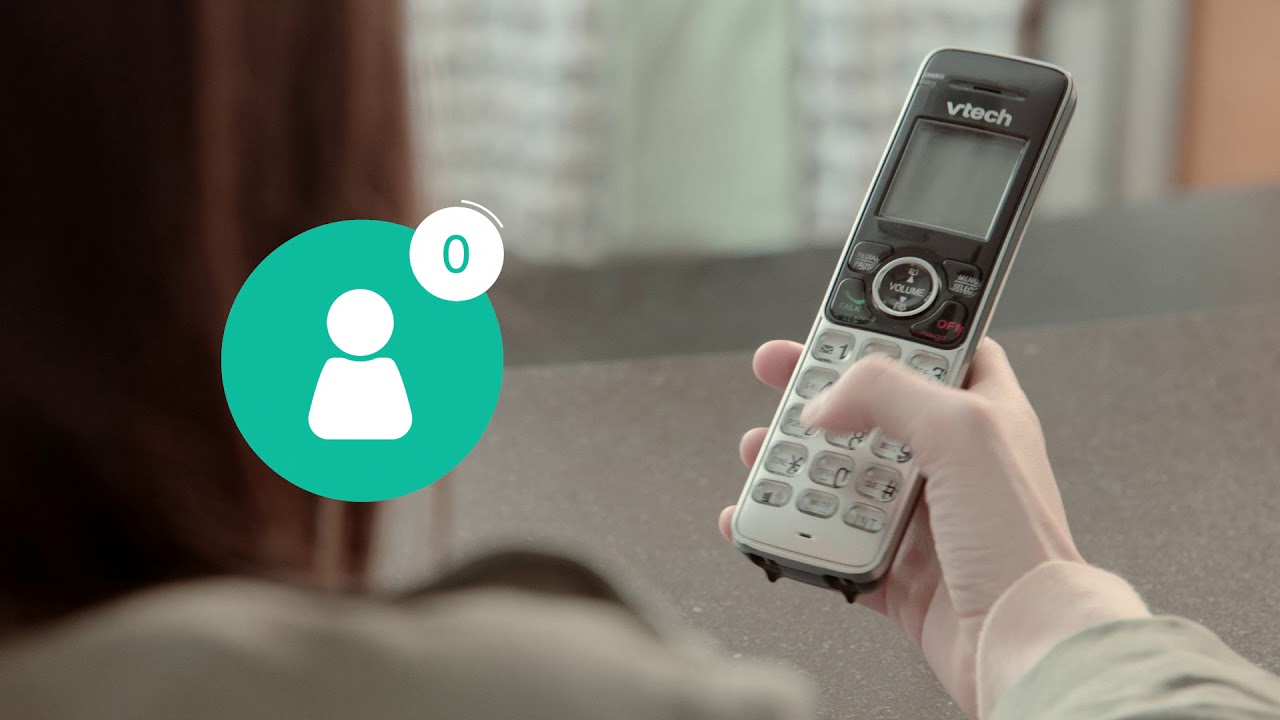
Are you struggling to figure out how to check voicemail on your Vtech phone? Don’t worry, you’re not alone! Voicemail is an essential feature that allows you to stay connected, even when you can’t answer calls in real-time. Vtech phones are known for their user-friendly interface and convenient functions, including voicemail. In this article, we will guide you step-by-step on how to access and manage your voicemail messages on your Vtech phone. Whether you’re a new Vtech phone user or simply need a refresher, our comprehensive instructions will ensure that you can easily check your voicemail and retrieve important messages. Let’s get started and unlock the full potential of your Vtech phone’s voicemail feature!
Inside This Article
- How To Check Voicemail On Vtech Phone
- Accessing the Voicemail Menu
- Entering your Voicemail Password
- Listening to Voicemail Messages
- Managing Voicemail Options
- Conclusion
- FAQs
How To Check Voicemail On Vtech Phone
If you own a Vtech phone and want to know how to check your voicemail, you’ve come to the right place. Checking your voicemail is a simple process that can be done in just a few steps. In this article, we will guide you through the process of accessing the voicemail menu, entering your voicemail password, listening to voicemail messages, and managing voicemail options on your Vtech phone.
1. Accessing the Voicemail Menu
The first step to checking your voicemail on a Vtech phone is to access the voicemail menu. To do this, press the voicemail button on your phone’s keypad. This button is usually represented by an envelope icon. Alternatively, you can press and hold the number 1 key on the keypad to directly access the voicemail menu.
2. Entering Your Voicemail Password
Once you have accessed the voicemail menu, you will be prompted to enter your voicemail password. If it is your first time accessing voicemail, you may need to set up a password. Follow the prompts to create a password of your choice. Make sure to choose a password that is easy for you to remember but hard for others to guess.
3. Listening to Voicemail Messages
After entering your voicemail password, you will be presented with a list of voicemail messages. You can use the navigation buttons on your phone, such as the up and down arrows, to scroll through the list of messages. To listen to a message, simply select it by pressing the play button or the OK button on your phone. The message will then play through the phone’s speaker.
4. Managing Voicemail Options
If you want to manage your voicemail options, such as changing your greeting or setting up a personalized voicemail message, you can do so from the voicemail menu. Look for options like “settings,” “options,” or “preferences.” These menus will allow you to make changes to your voicemail settings as desired.
By following these simple steps, you can easily check your voicemail on your Vtech phone. Whether it’s listening to important messages or customizing your voicemail settings, staying connected and organized has never been easier. If you encounter any issues or have specific questions about your Vtech phone, consult the user manual or reach out to Vtech support for further assistance.
Accessing the Voicemail Menu
Checking voicemail on your Vtech phone is a simple process that allows you to stay connected and informed. To access the voicemail menu, start by picking up the phone and pressing the “Voicemail” button or the dedicated “Message” button, depending on the model of your Vtech phone. Alternatively, you can also press and hold the “1” key on the dial pad. These options will automatically direct you to the voicemail system.
Once you have accessed the voicemail menu, you will be prompted to enter your voicemail password. This password is typically set up during the initial voicemail setup process. If you have not set up a password yet, the default password may be provided by your service provider, or you may be instructed to create a new one. Enter the password using the dial pad on your Vtech phone, followed by the “#” key.
If you have forgotten your voicemail password or need assistance with resetting it, contact your service provider for guidance and support. They will be able to assist you in recovering or resetting your password so that you can access and manage your voicemail messages.
Entering your Voicemail Password
Once you have accessed the voicemail menu on your Vtech phone, the next step is to enter your voicemail password. Your voicemail password is a numeric code that grants you access to your voicemail messages and settings.
To enter your voicemail password, you will typically use the keypad on your Vtech phone. Look for the numerical keys labeled with numbers 0-9. Using these keys, carefully input your unique voicemail password.
It is important to enter your password accurately to avoid any errors or access issues. Take your time and make sure each digit is entered correctly.
If you are unsure about your voicemail password, contact your service provider for assistance. They will be able to provide you with the necessary information and guidance to reset or retrieve your password.
Remember to keep your voicemail password confidential. This helps ensure the privacy and security of your voicemail messages and settings.
Once you have successfully entered your voicemail password, you are ready to move on to the next step of checking your voicemail messages.
Listening to Voicemail Messages
Once you have accessed the voicemail menu and entered your password, it’s time to listen to your voicemail messages. Here’s how you can do it:
1. Look for the option to “Play” or “Listen” to your voicemail messages. This could be a button or an on-screen prompt.
2. Select the appropriate option and wait for the system to play your first voicemail message. The message will typically start with the caller’s recorded voice.
3. Pay close attention to the details provided in the voicemail, such as the caller’s name or phone number, timestamp, and any specific instructions or information they may have left for you.
4. After listening to the message, you will usually have several options available, such as:
- “Delete” or “Erase” the message if you no longer need to keep it.
- “Save” the message if you want to keep it for future reference.
- “Reply” to the message if your phone supports voicemail reply options.
- “Forward” the message to another contact if you need to share the voicemail with someone else.
5. Once you have chosen the desired option, proceed to the next message by selecting the appropriate command, typically labeled as “Next,” “Skip,” or “Play Next Message.”
6. Repeat the process for each voicemail message in your mailbox, listening to them one by one and taking the desired action for each.
7. If you want to repeat a message or listen to specific parts of it again, most voicemail systems provide options to rewind, pause, or replay the message.
Remember, each voicemail system may have slightly different options and controls, so it’s always a good idea to consult the user manual or contact Vtech customer support for specific instructions.
By following these steps, you’ll be able to efficiently listen to and manage your voicemail messages on your Vtech phone. Stay organized, stay connected!
Managing Voicemail Options
Once you have accessed your voicemail messages on your Vtech phone, you may want to explore the various options available for managing and customizing your voicemail settings. Here are some common voicemail options you can consider:
1. Change Voicemail Greeting: Personalize your voicemail greeting to make it reflect your personality and provide clear instructions to callers. You can choose from pre-recorded options or record your own custom greeting.
2. Set Voicemail Password: Ensure the security of your voicemail by setting a unique password. This will help prevent unauthorized access and protect your personal information.
3. Enable/Disable Voicemail Notifications: Depending on your preference, you can configure your Vtech phone to notify you when you receive a new voicemail. This can be in the form of an alert tone, LED light indicator, or even a notification on the screen.
4. Archive or Delete Voicemail Messages: If you want to keep your voicemail inbox organized, you can choose to archive important messages or delete unwanted ones. Archiving allows you to save important messages for future reference, while deleting frees up space in your voicemail box.
5. Change Voicemail Retention Policy: Vtech phones typically have a default voicemail retention policy where messages are automatically deleted after a certain period. You can customize this setting to retain messages for a longer duration if needed.
6. Voicemail Transcription: Some Vtech phone models may offer the option to transcribe voicemail messages into text. This can be helpful if you prefer to read your voicemail inbox rather than listening to audio messages.
7. Voicemail Forwarding: If you want to forward an important voicemail to another person, you may have the option to send it as an email or an audio file. This is useful for sharing important information with colleagues or friends.
8. Voicemail Auto-Reply: In certain situations, you may want to set up an automatic reply to callers who leave you a voicemail. This can be useful when you are unavailable or on vacation, giving callers an immediate response.
By exploring these options, you can customize your voicemail experience on your Vtech phone to best suit your preferences and needs. Remember to consult your phone’s user manual or contact Vtech customer support for specific instructions on accessing and managing these voicemail settings.
Conclusion
In conclusion, checking voicemail on a Vtech phone is a simple and straightforward process that allows you to stay connected and updated with your messages. By following the steps outlined in this article, you can easily access your voicemail and listen to important messages, whether you are at home or on the go. Remember to set up your voicemail and create a personalized greeting to enhance the caller’s experience. Additionally, taking advantage of the advanced features of your Vtech phone, such as remote access and voicemail transcription, can further streamline your voicemail management. With Vtech’s technology and user-friendly interface, staying in touch has never been easier. So go ahead, check your voicemail and enjoy the convenience and versatility of your Vtech phone!
FAQs
Q: How do I check voicemail on my VTech phone?
A: To check voicemail on your VTech phone, simply follow these steps:
1. Press the voicemail button on your VTech phone or navigate to the voicemail menu on the display screen.
2. Enter your voicemail password. If you haven’t set up a password yet, follow the prompts to create one.
3. Once you’ve entered your password, you will be able to listen to your voicemail messages. Use the navigation keys or touchscreen to select and play your messages.
4. After listening to a voicemail, you can choose to delete it, save it, or take other actions depending on the options available on your VTech phone.
Remember to regularly check your voicemail to stay updated on any important messages!
Q: Can I change my VTech voicemail password?
A: Yes, you can change your VTech voicemail password. To do this, follow these steps:
1. Access your voicemail menu by pressing the voicemail button on your VTech phone or navigating to the voicemail menu on the display screen.
2. Select the option to change your password, usually labeled as “Settings” or “Options.”
3. Follow the prompts to enter and confirm your new voicemail password.
4. Once you’ve successfully changed your password, make sure to remember it or note it down in a secure place.
Q: How can I delete voicemails on my VTech phone?
A: Deleting voicemails on your VTech phone is straightforward. Here’s what you need to do:
1. Access your voicemail menu by pressing the voicemail button on your VTech phone or navigating to the voicemail menu on the display screen.
2. Select the voicemail message you wish to delete.
3. Look for an option that allows you to delete the selected voicemail. It may be labeled as “Delete,” “Erase,” or represented by a trash can icon.
4. Confirm the deletion when prompted. The selected voicemail should now be permanently deleted from your voicemail inbox.
Q: Can I save voicemails on my VTech phone?
A: Yes, you can save voicemails on your VTech phone for future reference. Here’s how:
1. Access your voicemail menu by pressing the voicemail button on your VTech phone or navigating to the voicemail menu on the display screen.
2. Select the voicemail message you want to save.
3. Look for an option that allows you to save the selected voicemail. It may be labeled as “Save,” “Archive,” or represented by a folder icon.
4. Follow the prompts to save the voicemail to a designated folder or location on your VTech phone.
5. After saving the voicemail, you can access it later by navigating to the saved voicemails section in your voicemail menu.
Q: What should I do if I forgot my VTech voicemail password?
A: If you forget your VTech voicemail password, you will need to reset it. Here’s what you can do:
1. Access your voicemail menu by pressing the voicemail button on your VTech phone or navigating to the voicemail menu on the display screen.
2. Look for an option that allows you to reset your voicemail password. It may be labeled as “Forgot Password” or “Reset Password.”
3. Follow the prompts to reset your voicemail password. This process usually involves verifying your identity and may require you to provide additional information or answer security questions.
4. Once you’ve successfully reset your voicemail password, you can set a new password and regain access to your voicemail messages.
