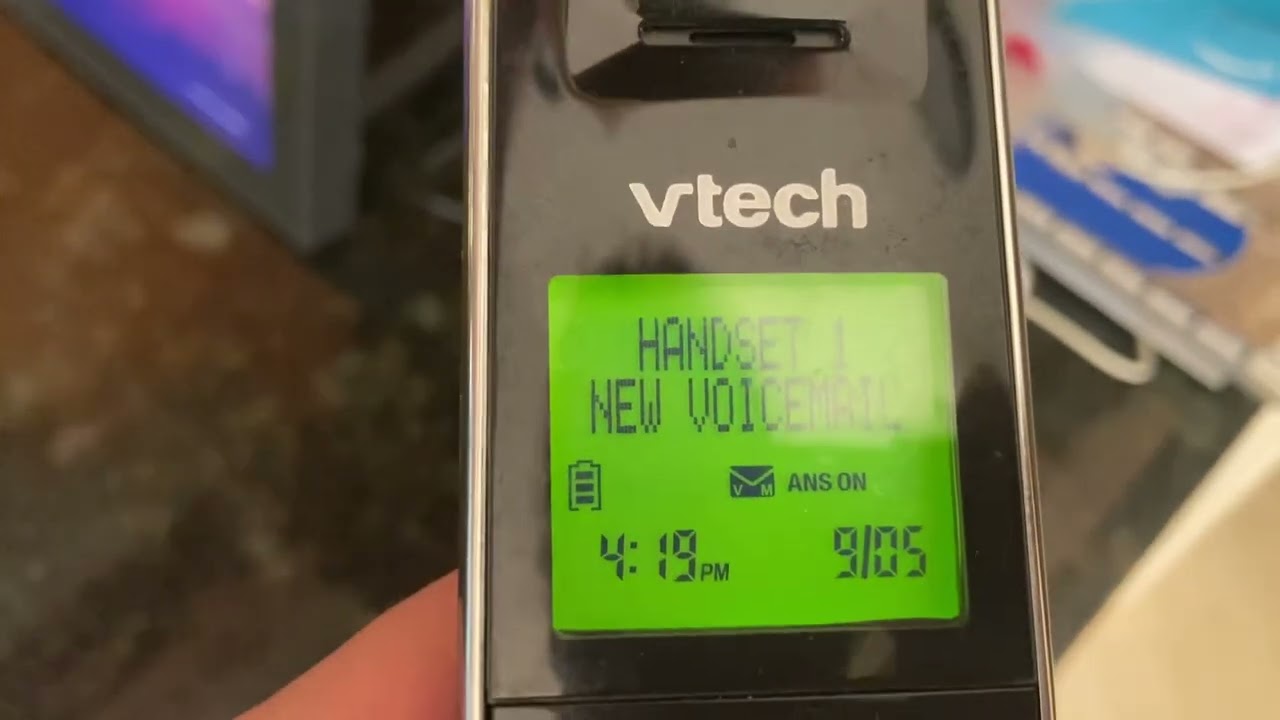
Are you struggling to figure out how to listen to voicemail on your Vtech Landline Phone? Don’t worry, we’ve got you covered. Understanding the process of accessing and listening to voicemail messages on your Vtech Landline Phone is essential to stay connected and informed. Whether you’re a new user or just need a refresher, this comprehensive guide will walk you through the steps to effortlessly listen to voicemail messages on your Vtech Landline Phone. From setting up your voicemail box to accessing and managing messages, we’ll provide you with all the information you need to make the most out of your Vtech Landline Phone’s voicemail feature. So, let’s dive in and get up to speed with listening to voicemail on your Vtech Landline Phone!
Inside This Article
- Setting Up Your Vtech Landline Phone
- Accessing Voicemail on Your Vtech Landline Phone:
- Troubleshooting Voicemail Issues on Vtech Landline Phone
- Additional Tips and Features
- Conclusion
- FAQs
Setting Up Your Vtech Landline Phone
1.1 Connecting the Phone to a Power Source
Before you can start using your Vtech Landline Phone, you need to connect it to a power source. Start by plugging one end of the power cord into the power port on the base station, and the other end into a nearby electrical outlet. Make sure the power cord is securely connected.
1.2 Registering the Handset
Once you have connected the phone to the power source, the next step is to register the handset. This process ensures that the handset is paired with the base station and can communicate with it. To register the handset, follow these steps:
- On the handset, navigate to the menu options by pressing the MENU button.
- Scroll through the menu using the navigation buttons and select the “Settings” option.
- Select the “Handset” option and then choose the “Registration” option.
- Follow the on-screen prompts to complete the registration process. It may involve pressing a registration button on the base station or entering a code displayed on the handset.
1.3 Setting the Date and Time
Now that your handset is registered, it’s important to set the correct date and time on your Vtech Landline Phone. Follow these simple steps:
- On the handset, press the MENU button.
- Select the “Settings” option.
- Select the “Date & Time” option.
- Use the keypad to enter the date and time information.
- Press the SAVE or OK button to save the changes.
Once you have completed these steps, your Vtech Landline Phone will be set up and ready for use.
Accessing Voicemail on Your Vtech Landline Phone:
2.1 Checking Voicemail Messages:
When it comes to accessing your voicemail on a Vtech Landline Phone, the process is straightforward and user-friendly. Start by checking if your phone is properly set up to receive and store voicemail messages. Most Vtech Landline Phones come equipped with a voicemail indicator light that alerts you to new messages.
To check your voicemail messages, look for the voicemail button on your phone’s keypad. Pressing this button will take you directly to your voicemail inbox, where you can conveniently access and manage your messages.
2.2 Listening to Voicemail Messages:
Once you have accessed your voicemail inbox, you can proceed to listen to your messages. Vtech Landline Phones typically provide options to navigate through your messages using the keypad or the phone’s arrow keys.
To listen to a voicemail message, highlight the message you want to hear and press the “play” button, indicated by a triangle or a speaker icon. The message will start playing through the phone’s speaker or earpiece, allowing you to listen to the caller’s voice.
During the message playback, you may have additional options such as the ability to rewind or fast forward through the message, adjust the volume, or pause the playback. These options can usually be accessed using the navigation keys or dedicated playback buttons on the phone.
2.3 Managing Voicemail Options:
Managing voicemail options on your Vtech Landline Phone gives you the flexibility to customize your voicemail settings according to your preferences. To access the voicemail options menu, navigate to the voicemail settings section in your phone’s main menu.
In the voicemail options menu, you can find various settings to control how your voicemail works. This may include options such as setting a personalized voicemail greeting, choosing the number of rings before calls are routed to voicemail, and enabling or disabling voicemail notifications.
You can also manage your voicemail mailbox, which includes options to delete old messages, save important messages for future reference, and organize your voicemail inbox to keep it neat and organized.
Remember to save any changes you make to your voicemail options before exiting the menu, ensuring that your preferences are applied to your voicemail system.
Troubleshooting Voicemail Issues on Vtech Landline Phone
If you’re experiencing difficulties with your Vtech Landline Phone’s voicemail feature, don’t worry. We’ve got you covered. In this section, we’ll address some common voicemail issues and provide you with troubleshooting steps to resolve them.
3.1 Unable to Access Voicemail
If you find yourself unable to access your voicemail on your Vtech Landline Phone, follow these steps to troubleshoot the issue:
- First, ensure that you have set up voicemail correctly on your Vtech Landline Phone. Check that you have entered the correct voicemail access number provided by your service provider.
- Make sure that you are within the coverage area and have a stable network signal. Poor network connectivity can prevent you from accessing voicemail.
- If you are still unable to access voicemail, try power cycling your Vtech Landline Phone. Simply turn it off, wait for a few seconds, and then turn it back on.
- Should the issue persist, reach out to your service provider for assistance. They may need to check your account settings or troubleshoot any network-related problems.
3.2 Problems with Voicemail Playback
If you are experiencing issues with voicemail playback on your Vtech Landline Phone, follow these troubleshooting steps:
- Verify that the volume on your Vtech Landline Phone is turned up. Sometimes, low volume settings can make it difficult to hear voicemail messages.
- Ensure that the voicemail message is not being interrupted by any other sounds, such as ringtones or notifications. Adjust your phone’s settings to avoid any potential interruptions.
- If you are still having trouble with voicemail playback, try deleting unnecessary voicemail messages from your inbox. A full voicemail box can sometimes cause playback issues.
- Should the problem persist, check for any software updates for your Vtech Landline Phone. Updating to the latest firmware may resolve any playback-related issues.
3.3 Resetting Voicemail Password
If you need to reset your voicemail password on your Vtech Landline Phone, here’s what you can do:
- Access the voicemail settings on your Vtech Landline Phone.
- Locate the option for changing or resetting the voicemail password.
- Follow the on-screen prompts to reset your voicemail password, keeping in mind any specific instructions provided by your service provider.
- If you encounter any difficulties during the reset process, reach out to your service provider for guidance.
By following these troubleshooting steps, you should be able to resolve common voicemail issues on your Vtech Landline Phone.
Additional Tips and Features
In addition to listening to voicemail messages, your Vtech Landline Phone offers several additional tips and features that can enhance your voicemail experience. Let’s explore some of these helpful features:
4.1 Setting Up Voicemail Greetings
One of the great features of Vtech Landline Phone is the ability to personalize your voicemail greetings. To set up a voicemail greeting, follow these steps:
- Access your voicemail by pressing the voicemail button or accessing it through the main menu, as explained earlier.
- Select the option to set up your greetings.
- Choose your preferred greeting type, such as a standard greeting, personal greeting, or custom greeting.
- Follow the prompts to record your desired greeting and save it.
By setting up voicemail greetings, you can let callers know important information, such as your name, availability, or any other messages you wish to convey.
4.2 Deleting Voicemail Messages
Keeping your voicemail inbox organized is essential to manage your messages efficiently. To delete voicemail messages on your Vtech Landline Phone, follow these simple steps:
- Access your voicemail as previously mentioned.
- Navigate to the option to delete messages.
- Select the voicemail messages you wish to delete, either one by one or by using the select all option.
- Confirm the delete action.
Deleting unnecessary voicemail messages not only clears up space in your inbox but also ensures that you can locate and prioritize important messages more effectively.
4.3 Forwarding Voicemail Messages
There may be times when you need to share a voicemail message with someone else, such as a colleague, friend, or family member. Vtech Landline Phone allows you to forward voicemail messages easily. Here’s how:
- Access your voicemail as mentioned previously.
- Select the option to forward messages.
- Enter the recipient’s phone number or email address.
- Follow the prompts to add any additional information or comments you want to include with the forwarded message.
- Confirm and send the forwarded message.
By forwarding voicemail messages, you can easily share important information with others, ensuring effective communication and collaboration.
Technology has revolutionized our lives in countless ways, and the Vtech Landline Phone is no exception. With its myriad of features and user-friendly interface, it offers a seamless and convenient way to listen to voicemail messages. Whether you’re using the built-in answering machine or have voicemail services through your telephone service provider, accessing and listening to voicemail has never been easier.
By following the simple steps outlined in this article, you can quickly retrieve and listen to your voicemail messages on your Vtech Landline Phone. From checking missed calls to accessing important messages, this device empowers you to stay connected and informed. As technology continues to evolve, the Vtech Landline Phone remains a reliable and essential tool for effective communication.
So, whether you’re a business professional or a busy household, make the most of your Vtech Landline Phone and never miss an important voicemail message again. Stay connected, stay informed, and enjoy the convenience of this advanced communication tool.
FAQs
1. How do I listen to voicemail on my Vtech landline phone?
To listen to voicemail on your Vtech landline phone, follow these steps:
- Press the voicemail button on your phone or dial the voicemail access number provided by your service provider.
- Enter your voicemail password when prompted.
- Follow the voice-guided instructions to navigate through your voicemail menu.
- Listen to your voicemail messages and use the options to play, delete, or save each message.
2. Can I access my Vtech landline voicemail remotely?
Yes, you can access your Vtech landline voicemail remotely. Most Vtech landline phones offer remote access to voicemail. To access your voicemail when you are away from home, follow these steps:
- Dial your home phone number from another phone.
- When your voicemail greeting starts, press the “*” key.
- Enter your voicemail password when prompted.
- Follow the voice-guided instructions to navigate through your voicemail menu and listen to your messages remotely.
3. Why can’t I access my voicemail on my Vtech landline phone?
If you are having trouble accessing your voicemail on your Vtech landline phone, there could be a few reasons:
- Ensure that you have set up your voicemail properly and have a voicemail password.
- Check that you are using the correct voicemail access number provided by your service provider.
- Ensure that you have a stable telephone line connection.
- If the issue persists, contact your service provider for further assistance.
4. How do I set up my voicemail on a Vtech landline phone?
To set up your voicemail on a Vtech landline phone, follow these general steps:
- Press the voicemail button on your phone or dial the voicemail access number provided by your service provider.
- Follow the voice-guided instructions to create a password for your voicemail and set up a personalized voicemail greeting.
- Record your voicemail greeting and save it.
- Once set up, you can access your voicemail by following the steps mentioned earlier.
5. What should I do if I forgot my voicemail password on my Vtech landline phone?
If you forgot your voicemail password on your Vtech landline phone, you may need to contact your service provider to reset your password. The process may vary depending on your provider, but they should be able to assist you in regaining access to your voicemail by verifying your account information.
