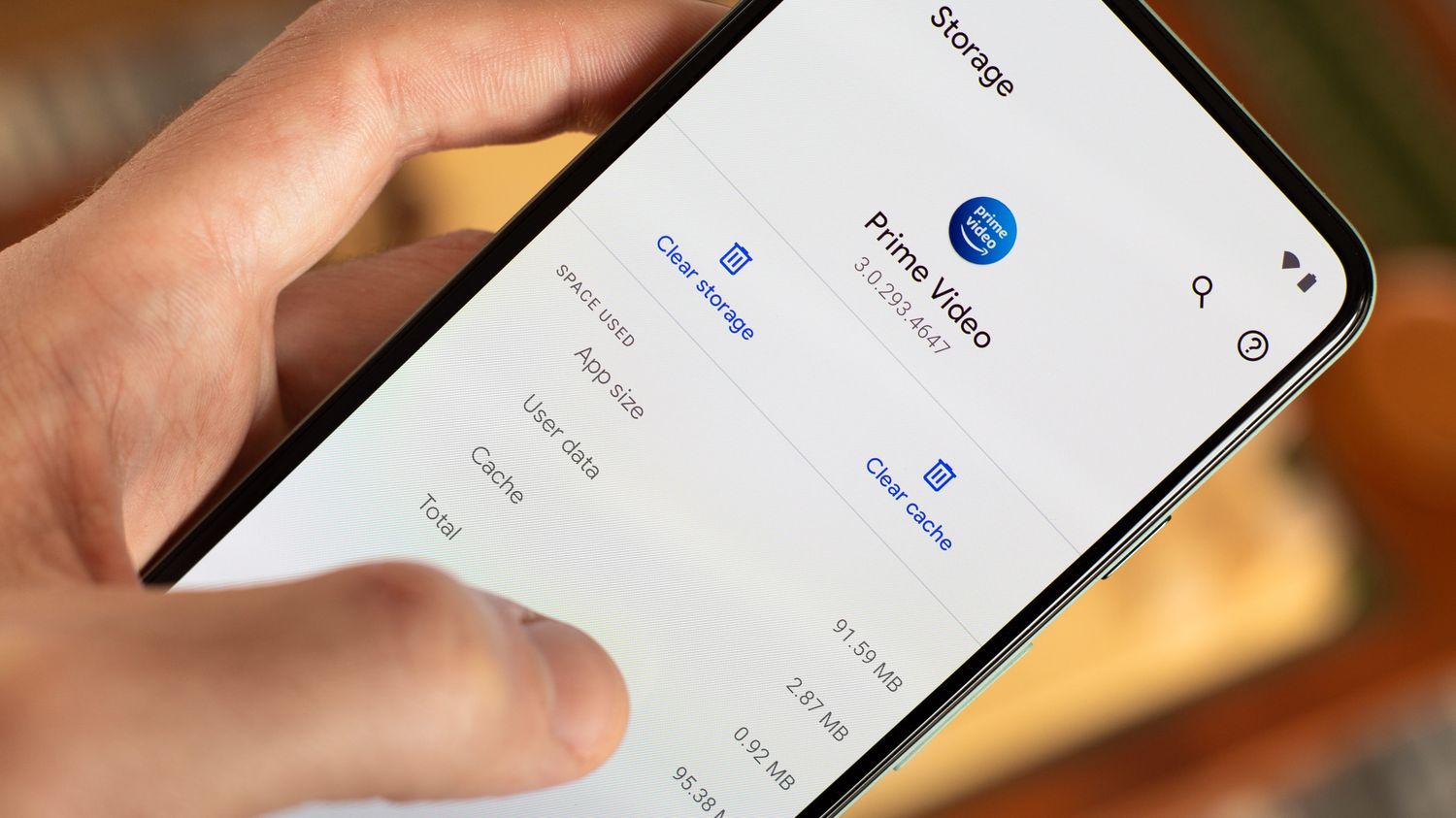
Are you a proud owner of a Redmi smartphone? Is your device starting to slow down or experience performance issues? One simple solution that can help improve the overall performance of your Redmi phone is to clear the cache.
The cache is a temporary storage area that stores data and files from various apps and processes on your phone. Over time, this cache can accumulate and potentially slow down your device. Clearing the cache regularly can help free up storage space and optimize the performance of your Redmi phone.
In this article, we will guide you through the step-by-step process of clearing the cache on your Redmi phone. Whether you have a Redmi Note, Redmi 9, or any other model, the methods we will discuss are applicable to all Redmi devices. So, let’s get started and learn how to clear the cache on your Redmi phone!
Inside This Article
- Why Clearing Cache is Important
- How to Clear Cache in Redmi: Clearing App Cache, Clearing System Cache, Using Third-Party Cache Clearing Apps, Clearing Browser Cache
- Conclusion
- FAQs
Why Clearing Cache is Important
Clearing cache is an important task that many users overlook when it comes to maintaining the performance and efficiency of their Redmi smartphones. Cache is temporary data stored by apps, browsers, and the operating system to enable faster access to previously visited websites and frequently used apps. While cache helps in speeding up the loading time of apps and websites, over time, it can accumulate unnecessary data and become bloated, resulting in reduced device performance and storage space.
Here are a few reasons why clearing cache is important:
- Improved Performance: Clearing cache regularly can improve the overall performance of your Redmi smartphone. By removing the accumulated cache data, you free up valuable system resources, allowing your device to run smoother and faster.
- Enhanced Storage: Cache data can take up a significant amount of storage space on your device. By clearing the cache, you can reclaim storage space and ensure that your Redmi smartphone has enough room for important files, apps, and media.
- Reduced App Crashes: Outdated or corrupted cache files can sometimes cause apps to crash or misbehave. By clearing the cache, you eliminate these potential issues and reduce the chances of app crashes.
- Improved Privacy: Cache files can contain sensitive information, such as login credentials or website data. Clearing cache regularly can help protect your privacy by removing this stored data and preventing unauthorized access.
- Updated Content: Clearing cache ensures that you are always accessing the latest version of websites and apps. This is particularly important for dynamic web content and app updates, where outdated cache could display incorrect or incomplete information.
How to Clear Cache in Redmi: Clearing App Cache, Clearing System Cache, Using Third-Party Cache Clearing Apps, Clearing Browser Cache
Are you experiencing slowdowns or issues with your Redmi smartphone? One of the simplest solutions is to clear the cache. As you use your device, temporary files and data accumulate in the device’s cache, which can affect its performance. In this article, we will show you how to clear the cache in your Redmi device using various methods.
Clearing App Cache:
Over time, apps on your Redmi phone accumulate cache files, which can take up valuable storage space. To clear app cache individually, follow these steps:
- Go to “Settings” on your Redmi device.
- Scroll down and tap on “Apps.”
- Select the app for which you want to clear the cache.
- Tap on “Storage.”
- Click on “Clear Cache.”
By clearing the cache files of specific apps, you can free up storage space and potentially resolve any issues that may be caused by cached data.
Clearing System Cache:
In addition to app cache, Redmi devices also store system cache files, which can impact the overall performance. To clear the system cache on your Redmi phone, follow these steps:
- Power off your Redmi device.
- Press and hold the Volume Up and Power buttons simultaneously until the Mi logo appears.
- Use the Volume buttons to navigate to the “Recovery Mode” option and use the Power button to select it.
- Once in Recovery Mode, select “Wipe & Reset.”
- Choose “Wipe cache.”
- Select “Yes” to confirm.
- Finally, select “Reboot” to restart your device.
This process will clear the system cache on your Redmi phone and potentially improve its performance.
Using Third-Party Cache Clearing Apps:
If you prefer a more automated approach to clear the cache, you can rely on third-party cache clearing apps available on the Google Play Store. These apps are designed to thoroughly scan your device for cache files and allow you to clear them with a single tap. Some popular cache clearing apps for Redmi devices include CCleaner, Clean Master, and SD Maid.
Before using any third-party apps, make sure to read user reviews and choose a reputable application from a trusted developer.
Clearing Browser Cache:
If you notice that your browser is running slow or if web pages are not loading properly on your Redmi device, clearing the browser cache can often resolve these issues. Here’s how to clear the browser cache:
- Open the browser app on your Redmi device.
- Tap on the three-dot menu icon in the top-right corner of the screen.
- Select “Settings.”
- Scroll down and tap on “Privacy & security.”
- Tap on “Clear cache.”
- Click on “Clear” to confirm.
By clearing the browser cache, you can improve the browsing experience on your Redmi device.
Clearing the cache on your Redmi device is a simple yet effective way to improve its performance, resolve issues, and free up storage space. Experiment with these methods and see which one works best for you. Remember to clear the cache periodically to ensure optimal functioning of your Redmi device.
Hopefully, this guide has helped you understand how to clear the cache on your Redmi device. If you have any questions or doubts, check out the FAQs section below.
Conclusion
In conclusion, clearing the cache in your Redmi smartphone is a simple yet effective way to optimize its performance and enhance user experience. By removing temporary files and unnecessary data, you can free up valuable storage space and prevent potential issues such as freezing or lagging. Remember to regularly clear the cache to keep your device running smoothly.
Additionally, clearing the cache can help resolve certain software-related issues or conflicts that may arise in your Redmi device. Whether you’re experiencing app crashes or slow load times, clearing the cache can often provide a quick solution. It’s a good practice to perform this maintenance task periodically to ensure your device remains in top-notch condition.
So, if you’re looking to improve the speed and performance of your Redmi smartphone, don’t forget to clear the cache. It’s a simple, yet effective way to optimize your device and ensure a seamless user experience.
FAQs
1. How do I clear the cache on my Redmi smartphone?
To clear the cache on your Redmi smartphone, follow these steps:
– Go to the Settings app.
– Scroll down and tap on “Storage.”
– Tap on “Cached data.”
– A prompt will appear asking if you want to clear cached data. Tap “OK” to confirm.
2. Why should I clear the cache on my Redmi device?
Clearing the cache on your Redmi device can help improve its performance. As you use your smartphone and various apps, temporary files and data are stored in the cache. Over time, this cache can become cluttered, which can slow down your device. Clearing the cache frees up storage space and can help speed up your Redmi device.
3. Will clearing the cache delete any important data on my Redmi smartphone?
No, clearing the cache will not delete any important data or personal files on your Redmi smartphone. The cache consists of temporary files and data that are generated by apps and stored to help them load faster or perform certain tasks more efficiently. Clearing the cache will only remove these temporary files, and your personal data will remain untouched.
4. Do I need to clear the cache regularly on my Redmi device?
Clearing the cache regularly is not necessary, but it can be beneficial for maintaining optimal performance. It is recommended to clear the cache when you notice a decrease in your device’s performance or if you are experiencing issues with specific apps.
5. Will clearing the cache on my Redmi device delete my app settings?
No, clearing the cache will not delete your app settings on your Redmi device. App settings are stored separately from the cache and will remain intact even after clearing the cache. However, note that if you clear the app’s data instead of just the cache, it will reset the app to its default settings and remove any personalized preferences.
