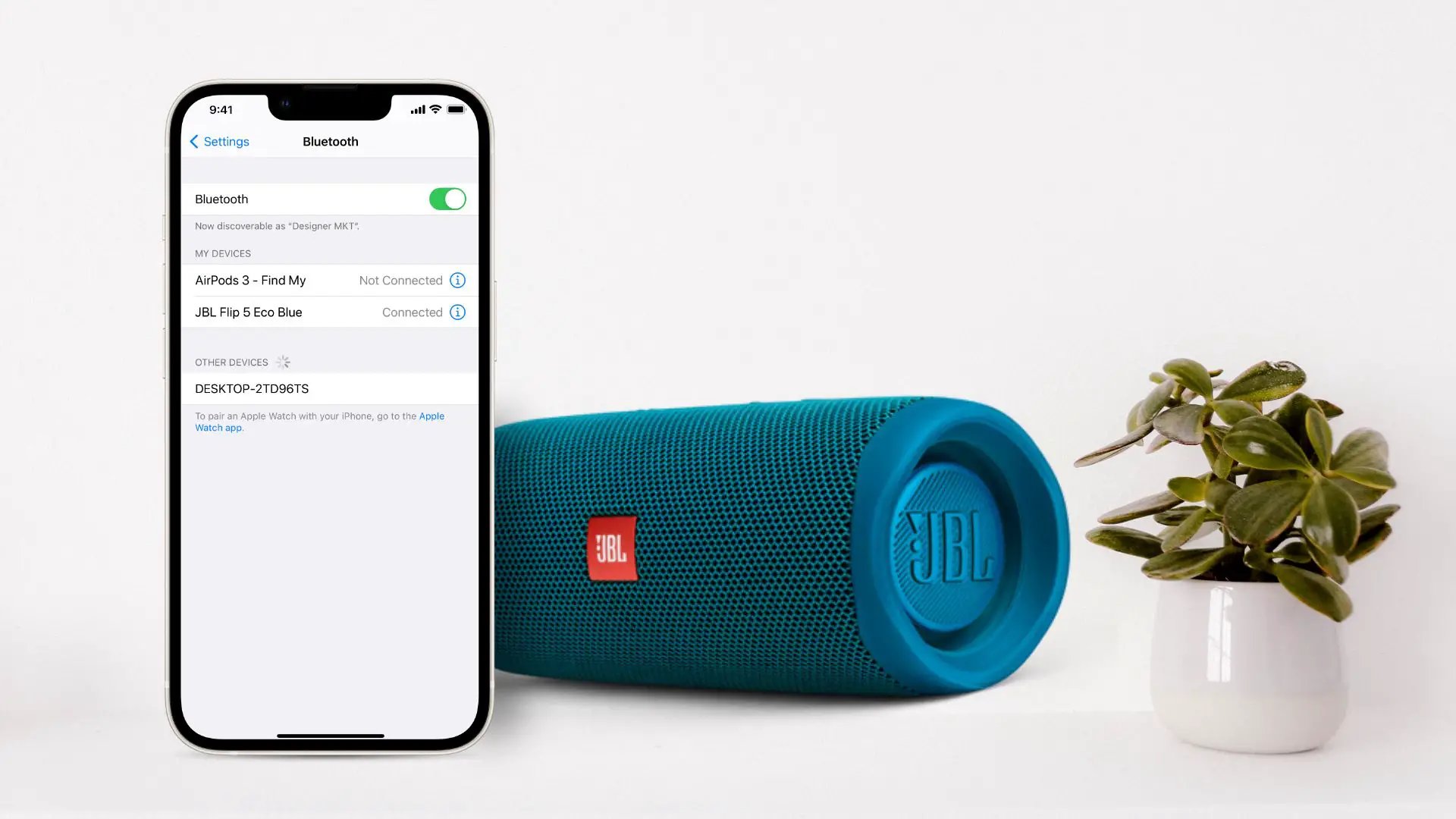
Are you a music lover who is searching for the perfect device to amplify your iPhone’s sound? Look no further than a JBL speaker. JBL is a renowned brand in the audio industry, known for producing high-quality speakers that deliver exceptional sound. With a JBL speaker, you can enjoy your favorite tunes with enhanced clarity and bass, turning any gathering into a party. But how do you connect a JBL speaker to an iPhone? In this article, we will guide you through the process step-by-step, ensuring that you can start enjoying your music in no time. Whether you have a wireless JBL speaker or a speaker with an auxiliary input, we have got you covered. So, let’s dive in and discover how to connect your JBL speaker to your iPhone!
Inside This Article
- How to Connect a JBL Speaker to iPhone
- Step 1: Ensure the JBL Speaker is Charged and Turned On
- Step 2: Enable Bluetooth on your iPhone
- Step 3: Put the JBL Speaker in Pairing Mode
- Step 4: Connect the JBL Speaker to your iPhone
- Conclusion
- FAQs
How to Connect a JBL Speaker to iPhone
If you’re a music enthusiast, chances are you love listening to your favorite tunes on high-quality speakers. One popular choice is the JBL speaker, known for its exceptional sound quality and reliability. If you’ve recently purchased a JBL speaker and you want to connect it to your iPhone, we’ve got you covered. In this guide, we’ll walk you through the steps to easily connect your JBL speaker to your iPhone.
Before we dive into the process, it’s crucial to ensure that your JBL speaker is charged and turned on. Connect it to a power source using the provided cable and let it charge fully. Once it’s charged, turn on the JBL speaker by pressing the power button located on the device.
Now that your JBL speaker is powered on, it’s time to enable Bluetooth on your iPhone. Swipe down from the top right corner of your iPhone screen to access the control center. Look for the Bluetooth icon and make sure it’s turned on. Alternatively, you can go to the Settings app on your iPhone and tap on “Bluetooth” to enable it.
With Bluetooth enabled on your iPhone, it’s time to put your JBL speaker in pairing mode. This step may vary depending on the model of your JBL speaker. Typically, you need to press and hold the Bluetooth button or the power button for a few seconds until you see the LED indicator flashing or hear a sound indicating that the speaker is in pairing mode.
Once your JBL speaker is in pairing mode, go back to your iPhone and open the Bluetooth settings. Your JBL speaker should appear in the list of available devices. Tap on the JBL speaker’s name to establish the connection. It may take a few seconds for the pairing process to complete.
Once the connection is established, your iPhone will confirm that it’s connected to the JBL speaker. Now, you’re ready to enjoy your music through the JBL speaker. You can play your favorite songs, podcasts, or videos and experience the stellar audio quality that JBL is known for.
Step 1: Ensure the JBL Speaker is Charged and Turned On
Before you can connect your JBL speaker to your iPhone, you need to make sure that the speaker is charged and turned on. Without sufficient power, your speaker won’t be able to establish a connection with your iPhone.
First, locate the power button on your JBL speaker. It is usually located on the top or side of the speaker, and may be indicated by a power icon. Press and hold the power button for a few seconds to turn on the speaker.
Once the JBL speaker is turned on, check the battery level. Many JBL speakers have a battery indicator light that shows the current charge level. If the battery is low, you’ll need to charge the speaker before proceeding to the next steps.
To charge your JBL speaker, connect it to a power source using the included USB cable or power adapter. The charging port is typically located on the back or bottom of the speaker. Plug in the cable or adapter and ensure that it is securely connected.
While the JBL speaker is charging, you may see a different indicator light or animation to signify that it is being charged. Leave the speaker connected to the power source until it reaches a sufficient charge level.
Once your JBL speaker is fully charged, you can move on to the next step of connecting it to your iPhone. It’s important to ensure that the speaker has enough power to establish and maintain a stable connection with your iPhone, so make sure it is fully charged before proceeding.
Step 2: Enable Bluetooth on your iPhone
After ensuring that your JBL speaker is charged and turned on, the next step is to enable Bluetooth on your iPhone. Bluetooth is a wireless technology that allows you to connect devices, such as your JBL speaker, to your iPhone without the need for any physical cables.
To enable Bluetooth on your iPhone, follow these steps:
- Open the settings app on your iPhone. It is represented by a gear icon.
- Scroll down and tap on “Bluetooth”.
- Make sure the toggle switch next to “Bluetooth” is turned on. When it turns green, it means Bluetooth is enabled.
Once Bluetooth is enabled on your iPhone, it will start scanning for available devices to connect with. Make sure your JBL speaker is in pairing mode, as mentioned in the previous step, so that it can be discovered by your iPhone.
Enabling Bluetooth on your iPhone is crucial for establishing a wireless connection with your JBL speaker. It allows you to enjoy your favorite music or audio content without the hassle of wires and cables.
Step 3: Put the JBL Speaker in Pairing Mode
Before connecting the JBL speaker to your iPhone, you need to put it in pairing mode. Pairing mode allows the speaker to be discoverable by other devices, including your iPhone.
The process of putting the JBL speaker in pairing mode may vary depending on the specific model you have. However, the following steps generally apply to most JBL speakers:
- Power on the JBL speaker by pressing the power button, usually located on the side or top of the speaker.
- If your JBL speaker has a dedicated pairing button, press and hold it until you see the indicator light blinking or hear an audible tone. This is an indication that the speaker is now in pairing mode.
- If there is no dedicated pairing button, check the user manual or the speaker’s instructions for the specific button combination to enter pairing mode. It might involve pressing a combination of buttons or holding a button for a certain duration.
- Once the speaker enters pairing mode, the indicator light may start blinking rapidly or change color to indicate it is ready to connect.
It is crucial to note that the specific steps to put the JBL speaker in pairing mode might differ, so make sure to consult the user manual or the manufacturer’s website for accurate instructions if you are unsure about the process based on the guidelines provided.
If the speaker is successfully in pairing mode, it is now ready to be connected to your iPhone.
Step 4: Connect the JBL Speaker to your iPhone
Once your JBL speaker is in pairing mode and Bluetooth is enabled on your iPhone, it’s time to connect the two devices. Follow the steps below to seamlessly connect your JBL speaker to your iPhone:
- On your iPhone, navigate to the Settings app and select “Bluetooth.”
- You should see a list of available Bluetooth devices. Look for your JBL speaker’s name in the list and tap on it to initiate the connection.
- If prompted, enter the PIN or passkey provided with your JBL speaker. This is usually a four-digit number.
- Wait for a few moments while your iPhone establishes a connection with the JBL speaker. Once connected, you will see a notification on your iPhone’s screen confirming the successful pairing.
It’s important to note that the specific steps may slightly vary depending on the JBL speaker model you have and the version of iOS on your iPhone. However, most JBL speakers follow a similar pairing process, making it easy to connect them to your iPhone.
Once connected, you can start enjoying high-quality sound from your JBL speaker while playing music, watching videos, or making hands-free calls on your iPhone. The JBL speaker will serve as a dedicated audio output for your device, providing a superior and immersive audio experience.
Should you encounter any difficulties during the connection process, make sure to check if both devices are within range and that Bluetooth is enabled. Additionally, ensure that your JBL speaker is fully charged and not connected to any other devices. If problems persist, consult the user manual or contact JBL customer support for further assistance.
Now that your JBL speaker is successfully connected to your iPhone, you can enjoy your favorite music and audio content with enhanced sound quality. Whether you’re hosting a party, relaxing at home, or on-the-go, your JBL speaker will elevate your audio experience to new heights.
Conclusion
In conclusion, connecting a JBL speaker to an iPhone is a simple and straightforward process that can greatly enhance your audio experience. By following the easy steps outlined in this article, you can enjoy your favorite music, podcasts, and more with enhanced sound quality and convenience.
Remember to ensure that your JBL speaker is fully charged and in pairing mode before attempting to connect it to your iPhone. Additionally, make sure that your iPhone’s Bluetooth is enabled and in range of the speaker. By taking these precautions and following the steps provided, you can seamlessly connect your JBL speaker to your iPhone and enjoy high-quality audio anytime, anywhere.
Whether you’re hosting a party, enjoying a movie night, or simply want to listen to music while working, a JBL speaker paired with your iPhone can provide the perfect audio solution. So go ahead, connect your JBL speaker to your iPhone and start immersing yourself in a world of superior sound quality and convenience!
FAQs
1. How do I connect my JBL speaker to my iPhone?
To connect your JBL speaker to your iPhone, follow these steps:
– Make sure the JBL speaker is turned on and in pairing mode.
– On your iPhone, go to the Settings app and tap on “Bluetooth.”
– Turn on Bluetooth if it is not already enabled.
– Your iPhone will search for nearby Bluetooth devices. Select your JBL speaker from the list of available devices.
– Once selected, your iPhone will connect to the JBL speaker, and you will hear a confirmation sound.
2. Can I connect multiple JBL speakers to my iPhone at the same time?
Yes, you can connect multiple JBL speakers to your iPhone at the same time if they are compatible with the JBL Connect+ or JBL PartyBoost feature. These features allow you to create a stereo sound system or connect multiple speakers for a more immersive audio experience. Make sure to check if your JBL speakers support these features and follow the instructions provided by JBL for pairing multiple speakers.
3. Why is my JBL speaker not connecting to my iPhone?
There could be several reasons why your JBL speaker is not connecting to your iPhone. Here are a few troubleshooting steps you can try:
– Make sure your JBL speaker is in pairing mode. Refer to the user manual for instructions on how to put your specific model into pairing mode.
– Check that Bluetooth is enabled on your iPhone and that it is in range of the JBL speaker.
– Restart both your JBL speaker and your iPhone.
– Try forgetting the JBL speaker from the Bluetooth settings on your iPhone and then re-pairing it.
– Ensure that the JBL speaker’s firmware is up to date by visiting the JBL website or using the JBL Connect app if applicable.
4. Can I control the volume and playback of my iPhone through the JBL speaker?
Yes, once your JBL speaker is connected to your iPhone via Bluetooth, you can control the volume and playback through the speaker. The volume buttons on the JBL speaker itself can be used to adjust the volume. Additionally, most JBL speakers have a play/pause button that can be used to control media playback on your iPhone. Note that certain JBL models may have additional playback controls or features, so refer to the user manual for specific instructions.
5. Do I need to pair my JBL speaker with my iPhone every time I want to use it?
No, once you have paired your JBL speaker with your iPhone for the first time, it should automatically connect whenever the speaker is in range and Bluetooth is enabled on your iPhone. However, if you experience connection issues or if you have connected your JBL speaker to another device in the meantime, you may need to manually select the speaker from the Bluetooth settings on your iPhone to establish the connection again.
