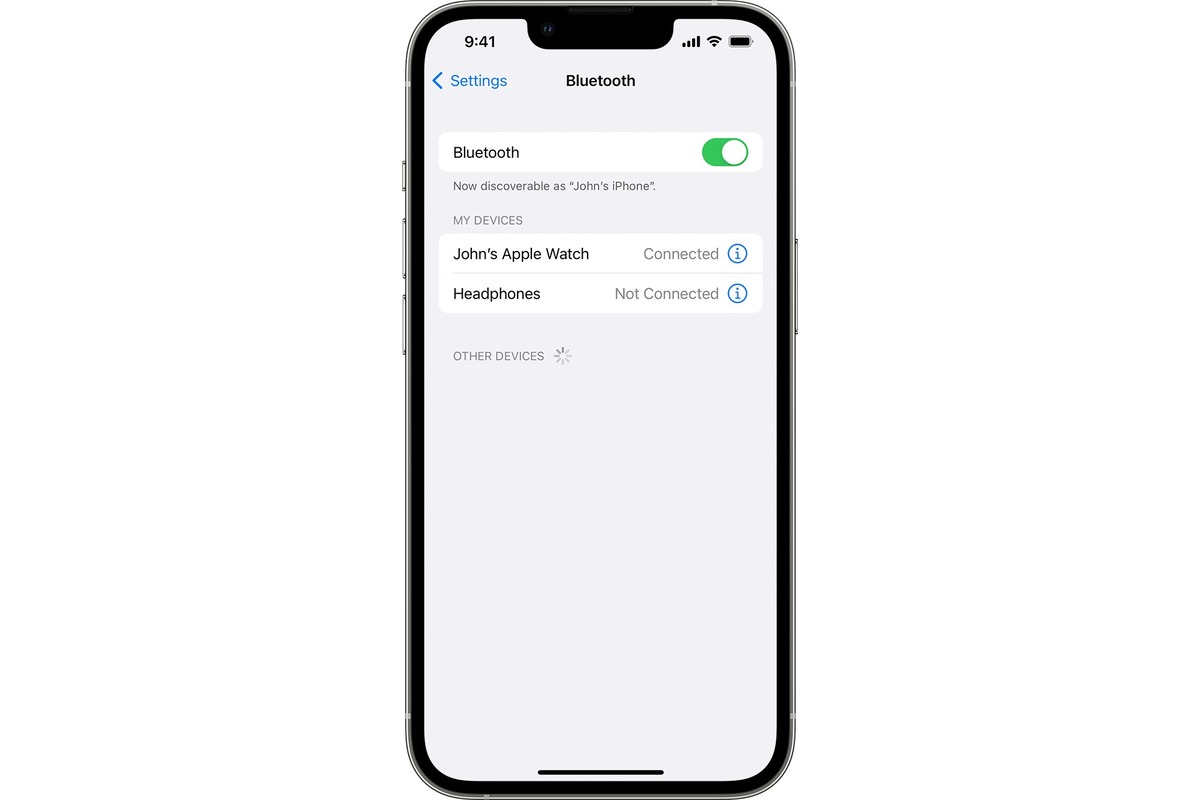
The iPhone is a revolutionary device that has changed the way we communicate, entertain, and stay connected. One of the features that makes the iPhone a popular choice among users is its ability to connect earphones, allowing you to enjoy your favorite music, podcasts, and videos with superior sound quality. Whether you’re using the traditional wired earphones or the latest wireless Bluetooth ones, connecting them to your iPhone is a simple process that can be done in a matter of seconds. In this article, we will guide you through the steps to connect earphones to your iPhone, regardless of the model you own. So, let’s dive in and explore how you can enhance your audio experience on your iPhone!
Inside This Article
- Point 1: Basic Steps to Connect Earphones to iPhone
- Point 2: Troubleshooting Common Connection Issues
- Point 3: Maximizing Sound Quality and Performance
- Conclusion
- FAQs
Point 1: Basic Steps to Connect Earphones to iPhone
Connecting earphones to your iPhone is a straightforward process that allows you to enjoy your favorite music, podcasts, and videos with ease. Whether you have wired or wireless earphones, the steps to connect them are fairly similar. Here are the basic steps you need to follow:
1. Start by locating the headphone jack or the Lightning port on your iPhone. The location may vary depending on the model of your iPhone. If you have an older model, you will find the headphone jack at the bottom of the device. However, if you have a newer iPhone without a headphone jack, such as the iPhone X or later models, you will need to use the Lightning port.
2. If you have wired earphones, insert the 3.5mm headphone jack into the headphone jack port. Make sure it is inserted fully and securely to ensure optimal audio quality.
3. If you are using wireless earphones, make sure they are in pairing mode. Refer to the instructions provided with your specific earphone model to activate pairing mode.
4. On your iPhone, navigate to the Settings app and tap on Bluetooth. Toggle the Bluetooth switch to the “on” position. Your iPhone will start scanning for nearby Bluetooth devices.
5. Once your earphones appear in the list of available devices, tap on them to establish the connection. Depending on the model of your earphones, you may need to enter a passcode or confirm the connection on your iPhone.
6. After the connection is successfully established, you will see a Bluetooth icon or a headphone icon in the status bar of your iPhone, indicating that your earphones are connected and ready to use.
That’s it! You have now successfully connected your earphones to your iPhone. Whether you prefer wired or wireless earphones, following these basic steps will ensure a seamless connectivity experience.
Point 2: Troubleshooting Common Connection Issues
While connecting earphones to your iPhone is usually a seamless process, there may be instances where you encounter some connectivity issues. Don’t worry, though! Here are some common problems you might encounter and how to troubleshoot them:
1. No sound coming from the earphones: If you’re not hearing any audio through your earphones, the first step is to check the volume level on your iPhone. Make sure it’s not on mute and that the volume is turned up. You can do this by using the volume buttons on the side of your device.
2. Loose or faulty connection: Sometimes, the connection between your earphones and iPhone might be loose or faulty. Try unplugging and re-plugging the earphones firmly into the headphone jack or Lightning port (depending on the type of earphones you’re using).
3. Dirty or clogged earphone jack: Over time, lint, dust, or debris can accumulate in the earphone jack, obstructing the connection. Use a small, soft brush or a gentle burst of compressed air to clean out any residue. Be careful not to insert anything sharp into the jack, as this may damage it.
4. Check for software updates: In certain cases, connection issues can be resolved by updating your device’s software. Check if there are any available updates by going to Settings > General > Software Update.
5. Try a different pair of earphones: If the problem persists, it’s worth trying a different pair of earphones to determine if the issue lies with the earphones themselves. Borrow a friend’s earphones or use a spare pair you have to see if they work properly with your iPhone.
6. Restart your iPhone: A simple restart can often solve many connectivity problems. Hold down the power button until you see the “slide to power off” option, then turn off your iPhone. After a few seconds, turn it back on by pressing the power button again.
7. Reset network settings: If you’re still experiencing connection issues, you can try resetting your network settings. Go to Settings > General > Reset > Reset Network Settings. Keep in mind that this will erase your saved Wi-Fi networks, so make sure you have the necessary passwords before proceeding.
8. Contact Apple Support: If you’ve tried all the troubleshooting steps and still can’t resolve the connection problem, it’s best to reach out to Apple Support for further assistance. They have the expertise to diagnose and address any underlying technical issues.
By following these troubleshooting steps, you should be able to resolve most common connection issues between your iPhone and earphones. Enjoy your favorite music, podcasts, and videos with clear, uninterrupted sound!
Point 3: Maximizing Sound Quality and Performance
When it comes to enjoying your favorite tunes or taking calls on your iPhone, sound quality and performance play a crucial role. Here are some tips to help you get the most out of your earphones and enhance your audio experience:
1. Choose High-Quality Earphones: Investing in a good pair of earphones is the first step in maximizing sound quality. Look for earphones that have a wide frequency range and are designed to deliver clear and crisp audio.
2. Keep Your Earphones Clean: Over time, earwax and debris can accumulate on the earphone’s mesh or silicone tips, affecting sound quality. To maintain optimal performance, regularly clean your earphones with a soft cloth or a mild cleaning solution.
3. Use Noise-Canceling Technology: If you frequently find yourself in noisy environments, consider using earphones with noise-canceling technology. This feature helps eliminate background noise, allowing you to focus on the music or conversation without distractions.
4. Adjust the Equalizer Settings: iPhones come with built-in equalizer settings that allow you to customize the audio output based on your preferences. Experiment with different settings to find the one that enhances the sound quality for your specific earphones.
5. Positioning Matters: The positioning of your earphones can significantly impact sound quality. Make sure to properly insert the earphones into your ears, ensuring a secure and comfortable fit. This will help in maximizing bass response and overall audio performance.
6. Avoid Extreme Volume Levels: While it may be tempting to blast your favorite music at full volume, doing so can degrade the audio quality and potentially damage your hearing. Instead, listen at moderate volume levels to maintain sound clarity and protect your ears.
7. Consider Using a Digital-to-Analog Converter (DAC): If you’re an audiophile and want to take your sound quality to the next level, consider using a DAC. A DAC converts digital audio signals into analog signals, resulting in improved sound reproduction and fidelity.
8. Update iOS and Apps: Regularly updating your iPhone’s operating system and audio-related apps can help improve overall sound quality and performance. These updates often include bug fixes and optimizations that enhance audio playback.
9. Use Lossless Audio Formats: If you have high-quality audio files, consider using lossless audio formats such as FLAC or ALAC instead of compressed formats like MP3. Lossless formats preserve more audio details and can significantly enhance sound quality.
10. Adjust for Individual Hearing Preferences: Some iPhones offer the option to adjust audio settings based on your individual hearing preferences. Take advantage of features like “Adaptive EQ” or “Headphone Accommodations” to optimize sound output for your specific hearing needs.
By following these tips, you can maximize sound quality and performance when using earphones with your iPhone. Whether you’re listening to music, watching videos, or taking calls, you’ll be able to enjoy a immersive and crystal-clear audio experience.
Conclusion
Connecting earphones to your iPhone is a simple and convenient process that allows you to enjoy your favorite music, podcasts, and videos on-the-go. Whether you prefer a wired or wireless setup, the iPhone provides various options to suit your needs.
For wired earphones, you can use the lightning port or the traditional headphone jack with the help of an adapter. This enables you to connect a wide range of earphones, from Apple’s EarPods to third-party options. Additionally, the lightning port offers the advantage of digital audio for higher quality sound.
If you prefer a wireless experience, the iPhone’s Bluetooth functionality allows you to connect compatible earphones effortlessly. This frees you from the constraints of wires and provides flexibility and convenience for your audio needs.
Overall, connecting earphones to your iPhone is a seamless process that enhances your entertainment and productivity. Whether you’re taking a break to listen to music or need to focus with a pair of noise-canceling earphones, the iPhone offers versatility and compatibility to enjoy audio in any situation.
FAQs
1. Can I connect wireless earphones to my iPhone?
Absolutely! iPhones have built-in Bluetooth capabilities, allowing you to connect and use wireless earphones or headphones. Simply put your wireless earphones in pairing mode, go to your iPhone’s Bluetooth settings, and select your earphones from the list of available devices. Once paired, you can enjoy a wire-free listening experience.
2. How do I connect wired earphones to my iPhone?
Connecting wired earphones to your iPhone is a breeze. You will need either a Lightning to 3.5mm headphone jack adapter (for newer iPhone models without a headphone jack) or a pair of earphones with a Lightning connector (for iPhones with a Lightning port). Simply plug in the adapter or the Lightning connector into your iPhone, and then connect your earphones to the respective port. Your iPhone should automatically recognize the earphones, and you can start using them right away.
3. Why won’t my iPhone detect my earphones?
If your iPhone is not detecting your earphones, there are a few things you can try. First, check if your earphones are properly connected to the iPhone and ensure there is no obstruction in the audio jack or Lightning port. If using wireless earphones, make sure they are in pairing mode and within the Bluetooth range of your iPhone. Additionally, restarting your iPhone or updating its software may resolve any connectivity issues. If the problem persists, it could be a hardware issue, and you may need to consult Apple support or visit an authorized service center for assistance.
4. Can I use earphones with a mic for calls on my iPhone?
Yes, you can use earphones with a built-in microphone for making calls on your iPhone. Whether you have wired earphones with an inline microphone or wireless earphones with a microphone built into one of the earbuds, simply connect them to your iPhone and you’ll be able to use them for calls. The microphone allows you to have clear and hands-free conversations, making it convenient for both personal and professional use.
5. Can I use earphones from other brands with my iPhone?
Definitely! iPhones are designed to be compatible with a wide range of earphone brands and models. Whether it’s popular brands like Apple, Samsung, Sony, or lesser-known ones, you can use their earphones with your iPhone without any issues. Just ensure that the earphones you choose have the appropriate connector for your iPhone (Lightning or 3.5mm headphone jack) and enjoy your favorite audio content with the earphones of your choice.
