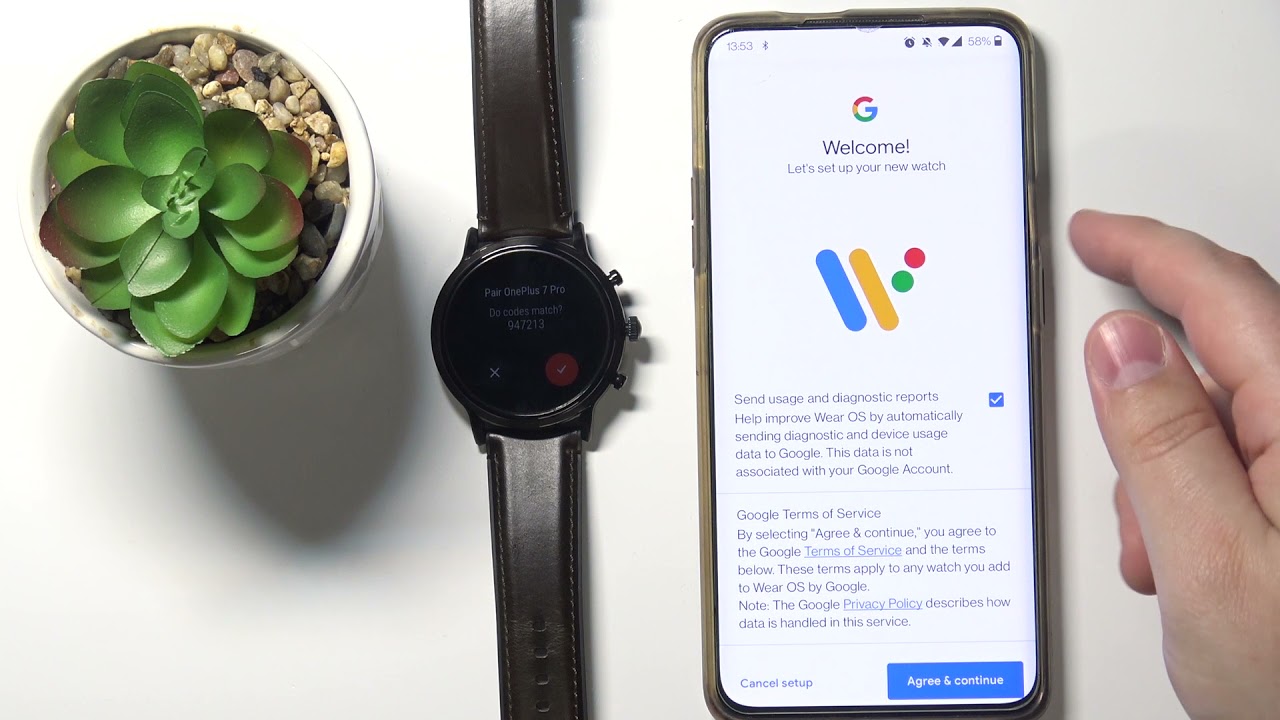
In today’s digital era, staying connected and seamlessly syncing our devices has become an essential part of our daily lives. If you recently purchased a new phone and own a Fossil watch, you might be wondering how to connect your stylish wearable to your new device. Fossil watches are known for their combination of classic design and smart functionality, making them a popular choice among tech-savvy individuals.
In this article, we will guide you through the process of connecting your Fossil watch to your new phone, providing you with step-by-step instructions and troubleshooting tips. Whether you’re an Android user or an iPhone enthusiast, we’ve got you covered. So, grab your coffee, sit back, and let’s delve into the world of Fossil watch connectivity!
Inside This Article
Steps to Connect Fossil Watch to New Phone
Are you excited about connecting your new phone to your Fossil watch? It’s a great way to access notifications, track your fitness, and enjoy the convenience of having your watch connected to your phone. In this article, we will guide you through the steps to connect your Fossil watch to your new phone.
Before you begin, it’s important to ensure that your Fossil watch is compatible with your new phone. Check the Fossil website or user manual to verify compatibility. Once you have confirmed compatibility, you can proceed with the following steps:
- Reset the Bluetooth connection on your Fossil watch by going to the settings menu on the watch. Navigate to “Settings” > “System” > “Reset”. This will clear any existing Bluetooth connections on the watch.
- On your new phone, go to the Bluetooth settings and turn on Bluetooth. Make sure your phone is discoverable.
- On your Fossil watch, navigate to the settings menu and select “Connectivity” > “Bluetooth”. Your watch will search for nearby devices.
- From the list of available devices on your Fossil watch, select your new phone to initiate the pairing process.
- You may be prompted to enter a pairing code on both your Fossil watch and new phone to establish a secure connection. Follow the on-screen instructions to complete the pairing process.
- Once the pairing is successful, your Fossil watch will now be connected to your new phone. You can customize the settings and notifications on your phone to suit your preferences.
Now that you have successfully connected your Fossil watch to your new phone, here are some common troubleshooting steps you can try if you encounter any issues:
- If the pairing process fails, reset the Bluetooth connection on both your Fossil watch and new phone and try again.
- Ensure that your watch and phone are within close proximity during the pairing process, as a weak Bluetooth signal can cause connectivity issues.
- Update the software on both your Fossil watch and new phone to the latest versions to ensure compatibility.
- If you are still experiencing issues, consult the user manual or reach out to Fossil customer support for further assistance.
Troubleshooting Tips
If you’re facing any issues while trying to connect your Fossil watch to a new phone, don’t worry! Here are some troubleshooting tips to help you resolve common problems:
1. Ensure Bluetooth is turned on: Check if the Bluetooth feature on your new phone is enabled. You can usually find this option in the settings menu. If it’s turned off, simply toggle it on and try connecting your Fossil watch again.
2. Restart your devices: Sometimes, a simple restart can fix connectivity issues. Restart both your Fossil watch and your new phone and try pairing them again.
3. Update the Fossil app: Make sure you have the latest version of the Fossil app installed on your new phone. Outdated app versions can lead to compatibility issues with your Fossil watch.
4. Remove and re-pair the Fossil watch: If you’re still facing problems, try removing the Fossil watch from your phone’s Bluetooth settings and then re-pair it. To do this, go to your phone’s Bluetooth settings, find the Fossil watch, and select the option to forget or remove it. Then, follow the pairing instructions provided by the Fossil app.
5. Check the watch battery: Ensure that the battery level on your Fossil watch is not critically low. A low battery can hinder the Bluetooth connectivity. Charge your Fossil watch and try connecting it again.
6. Reset the Fossil watch: If the above steps don’t work, you can try resetting your Fossil watch. The reset process may vary depending on the model, so refer to the user manual or the Fossil website for specific instructions on how to reset your watch.
7. Contact Fossil support: If you have followed all the troubleshooting steps and are still unable to connect your Fossil watch to your new phone, it’s best to reach out to Fossil’s customer support team for assistance. They will be able to provide further guidance and help resolve any technical issues you may be facing.
Remember, troubleshooting steps may vary depending on the specific model and software version of your Fossil watch and new phone. Following these tips should help you overcome most common connectivity issues and ensure a seamless connection between your Fossil watch and your new phone.
Conclusion
In conclusion, connecting your Fossil watch to a new phone can be a simple and straightforward process. By following the steps outlined in this article, you can ensure a seamless transition and continue enjoying the functionalities of your smartwatch with your new device.
Remember to ensure that your Fossil watch is compatible with your new phone and that you have the latest version of the Fossil mobile app installed. Take the time to familiarize yourself with the pairing process specific to your model of Fossil watch, as this may vary slightly.
Once your Fossil watch is successfully connected to your new phone, you can take advantage of features such as receiving notifications, tracking your fitness goals, and controlling music playback, all conveniently accessible from your wrist.
So don’t hesitate to connect your Fossil watch to your new phone and enjoy the perfect combination of style and technology that it brings to your daily life!
FAQs
Q: How do I connect my Fossil watch to a new phone?
To connect your Fossil watch to a new phone, follow these steps:
- Ensure your Fossil watch is charged and turned on.
- On your new phone, go to the settings and enable Bluetooth.
- Open the Fossil app on your phone or download it from the app store.
- Launch the Fossil app and follow the on-screen instructions to connect your watch to your phone.
- Once connected, you can personalize your watch settings and receive notifications on your Fossil watch.
Q: Can I connect my Fossil watch to any phone?
Fossil watches are compatible with both Android and iOS devices. However, it is essential to check the Fossil website or product specifications to ensure compatibility with your specific phone model.
Q: Do I need an internet connection to connect my Fossil watch to my phone?
No, an internet connection is not required to connect your Fossil watch to your phone. The connection is made through Bluetooth, which allows the watch to communicate with your phone wirelessly.
Q: How can I troubleshoot if I am having difficulty connecting my Fossil watch to my phone?
If you are experiencing difficulty connecting your Fossil watch to your phone, try the following troubleshooting steps:
- Ensure that Bluetooth is enabled on both your watch and phone.
- Restart your watch and phone.
- Make sure you have the latest version of the Fossil app installed on your phone.
- Try unpairing and re-pairing your watch with your phone.
- If the issue persists, consult the Fossil support website or contact their customer support for further assistance.
Q: Can I connect multiple Fossil watches to the same phone?
Yes, you can connect multiple Fossil watches to the same phone. However, please note that each watch will need to be paired and set up individually using the Fossil app.
