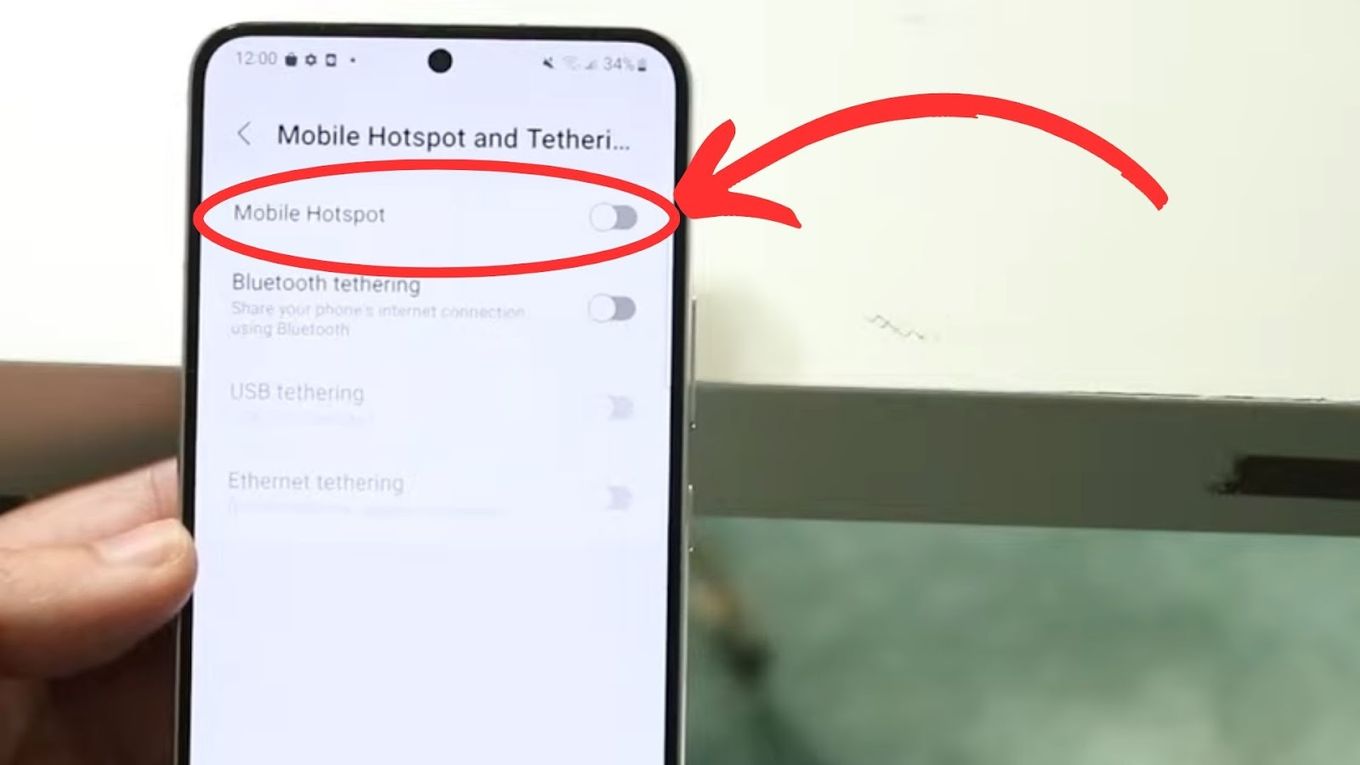
Are you wondering how to connect your phone’s hotspot to your PS4 gaming console? Look no further, because in this article, we will guide you through the process step by step. Mobile hotspots have become a popular way to access the internet on the go, and being able to connect your PS4 to your phone’s hotspot can be incredibly convenient, especially when you don’t have access to a stable Wi-Fi network.
Whether you’re traveling, visiting a friend’s place, or simply want to enjoy online gaming without the need for a traditional internet connection, connecting your phone hotspot to your PS4 is a simple yet effective solution. By following the instructions outlined in this article, you’ll be able to enjoy your favorite games and online multiplayer sessions hassle-free.
Inside This Article
- How to Connect Phone Hotspot to PS4
- # 1. Enable Mobile Hotspot on Your Phone
- Connect Your PS4 to the Mobile Hotspot
- # 3. Configure Network Settings on Your PS4
- Test the Connection and Start Gaming
- Conclusion
- FAQs
How to Connect Phone Hotspot to PS4
Connecting your phone’s hotspot to your PS4 can be a convenient way to access online gaming and other internet services. Whether you are traveling or your home internet is temporarily unavailable, using your phone’s hotspot allows you to stay connected and enjoy your gaming experience. In this article, we will guide you through the process of connecting your phone hotspot to your PS4.
Prerequisites
Before you start, make sure you have the following:
- A smartphone with a hotspot feature (such as Android or iPhone)
- A PS4 console with Wi-Fi capability
- A USB cable to connect your phone to the PS4 (optional)
Step 1: Enable Hotspot on Your Phone
The first step is to enable the hotspot feature on your phone. The exact steps may vary depending on your phone’s operating system, but generally, you can follow these instructions:
For Android:
- Go to the Settings menu.
- Select the “Network & internet” option.
- Tap on “Hotspot & tethering” or “Tethering & portable hotspot”.
- Toggle the switch to enable the hotspot.
For iPhone:
- Open the Settings app.
- Tap on “Personal Hotspot”.
- Toggle the switch to enable the hotspot.
Step 2: Connect PS4 to Phone Hotspot
Once you have enabled the hotspot on your phone, you can now connect your PS4 to it. Here’s how:
- Turn on your PS4 console.
- Go to the Settings menu.
- Select “Network”.
- Choose “Set Up Internet Connection”.
- Select “Use Wi-Fi”.
- Choose the Wi-Fi network of your phone’s hotspot from the list.
- If prompted, enter the password for your hotspot.
- Follow the on-screen instructions to complete the setup.
Alternatively, if your phone supports USB tethering, you can connect it to the PS4 using a USB cable:
- Connect your phone to the PS4 using a USB cable.
- On your PS4, go to the Settings menu.
- Select “Network”.
- Choose “Set Up Internet Connection”.
- Select “Use a LAN Cable”.
- Follow the on-screen instructions to complete the setup.
Troubleshooting Common Issues
If you encounter any issues while connecting your phone hotspot to your PS4, here are a few troubleshooting tips:
- Ensure that your phone’s hotspot is enabled and within range of the PS4.
- Double-check the Wi-Fi password you entered on the PS4.
- Restart both your phone and the PS4.
- Try connecting to a different Wi-Fi network to isolate the issue.
- If using a USB cable, try using a different cable.
By following these steps and troubleshooting tips, you should now be able to connect your phone hotspot to your PS4 and enjoy online gaming and internet services on your console. Stay connected and game on!
It is recommended to keep an eye on your data usage while using your phone hotspot, as it may consume data quickly, especially when playing online games or streaming content.
# 1. Enable Mobile Hotspot on Your Phone
If you want to connect your PS4 to your phone’s hotspot, you’ll need to enable the mobile hotspot feature on your device. Enabling the hotspot will turn your phone into a wireless access point, allowing other devices, like your PS4, to connect to the internet using your cellular data.
To enable the mobile hotspot feature, follow these steps:
- Go to the “Settings” menu on your phone.
- Look for the “Network & Internet” or “Connections” option, and tap on it.
- Find and select the “Hotspot & Tethering” option.
- In the hotspot settings, toggle the switch to “On” or “Enable” to activate your mobile hotspot.
- You may have the option to set a hotspot name (SSID) and password. It’s recommended to choose a strong password to secure your hotspot.
Once you’ve enabled the mobile hotspot on your phone, you’re ready to move on to the next step of connecting your PS4.
Connect Your PS4 to the Mobile Hotspot
Once you have enabled the hotspot on your mobile phone, it’s time to connect your PS4 to it. The following steps will guide you through the process:
1. Turn on your PS4 and navigate to the Settings menu.
2. In the Settings menu, scroll down and select “Network.”
3. Choose “Set Up Internet Connection.”
4. Select “Use Wi-Fi.”
5. In the list of available networks, you should see the name of your mobile hotspot. Select it by highlighting it and pressing the X button on your controller.
6. If your mobile hotspot requires a password, enter it when prompted.
7. After entering the password, the PS4 will attempt to connect to the mobile hotspot. It might take a few moments to establish a successful connection.
8. Once connected, your PS4 will display a confirmation message, indicating that it is now connected to the internet via the mobile hotspot.
9. You can now access various online features, such as multiplayer gaming, software updates, and streaming services, directly from your PS4.
Remember to keep your mobile phone within range of your PS4, as the signal strength can affect the stability and speed of the connection.
It’s worth noting that using a mobile hotspot for online gaming may result in higher data usage compared to using a traditional wired internet connection. Keep an eye on your data plan and avoid exceeding your limits to prevent any additional charges or throttled speeds.
With this simple process, you can successfully connect your PS4 to your mobile hotspot and enjoy uninterrupted online gaming sessions.
# 3. Configure Network Settings on Your PS4
Once you have connected your PS4 to your phone’s hotspot, the next step is to configure the network settings on your PS4. This will ensure that your console is properly connected to the internet and can access online features and multiplayer capabilities.
To configure the network settings on your PS4, follow these steps:
- On your PS4, go to the main menu and select “Settings”.
- Scroll down and select “Network”.
- Choose “Set Up Internet Connection”.
- Select “Use a LAN Cable” if prompted, even though you are using a hotspot connection.
- Choose “Custom” when asked about the connection method.
- For IP Address Settings, select “Automatic” unless you have specific requirements.
- For DHCP Host Name, select “Do Not Specify.
- For DNS Settings, choose “Automatic”.
- For MTU Settings, choose “Automatic”.
- Select “Do Not Use” for Proxy Server.
- Leave the Internet Connection Status as “Test Internet Connection”.
- Finally, select “OK” to save the network settings.
By following these steps, you have successfully configured the network settings on your PS4 to use your phone’s hotspot as the internet connection. Your PS4 should now be connected to the internet and ready to enjoy online gaming and other online features.
Test the Connection and Start Gaming
Once you have successfully connected your PS4 to your phone’s hotspot, it’s time to test the connection and start gaming. Here are a few steps to ensure everything is working smoothly:
1. Open an Online Game: Launch an online game on your PS4 that requires an internet connection. This will allow you to test if the connection is stable and responsive.
2. Monitor the Ping: Keep an eye on the ping during gameplay. Ping measures the time it takes for data to travel from your PS4 to the game server and back. A lower ping indicates a more responsive connection, resulting in smoother gameplay.
3. Check for Lag: Test for any significant delays or lag during gameplay. Delays can negatively impact your gaming experience, so ensure that the connection is stable and free from any disruptions.
4. Evaluate Graphic Quality: Pay attention to the graphic quality of the game. A stable and reliable internet connection will provide you with a smooth and visually appealing gaming experience.
5. Fine-Tuning: If you experience any issues, such as lag or poor graphic quality, you may need to adjust some settings. Try restarting your PS4, optimizing your phone’s hotspot settings, or moving closer to your phone to improve the signal strength.
6. Enjoy the Game! Once you have tested the connection and addressed any potential issues, it’s time to immerse yourself in the world of gaming. Enjoy the experience and have fun!
Remember, the quality of your gaming experience will depend on the stability and speed of your phone’s hotspot connection. If you encounter any persistent issues, it may be worth considering alternative methods, such as using a dedicated home internet connection or a portable Wi-Fi hotspot device.
Now that you are armed with the knowledge of how to connect your phone hotspot to your PS4, you can enjoy gaming wherever you go. So, go ahead, connect, test the connection, and start gaming!
Conclusion
Connecting your phone’s hotspot to your PS4 can open up a whole new world of gaming possibilities. Whether you’re on-the-go or experiencing network issues at home, using your phone’s hotspot can provide a reliable and convenient way to connect to the internet and play online multiplayer games on your console. By following the steps outlined in this article, you can easily set up and connect your phone’s hotspot to your PS4, allowing you to enjoy your favorite games wherever you are.
Remember to keep an eye on your data usage and make sure you have a sufficient data plan to support your gaming needs. Additionally, ensure that you have a strong cellular signal to maintain a stable and lag-free gaming experience. With this knowledge and the ability to connect your PS4 to your phone’s hotspot, you now have the freedom to take your gaming adventures on the road with you.
FAQs
1. Can I Connect my Phone’s Hotspot to my PS4?
Yes, you can connect your phone’s hotspot to your PS4. By turning on the hotspot on your phone and connecting your PS4 to it, you can use your phone’s internet connection to play games, stream content, and download updates on your console.
2. How do I Connect my Phone Hotspot to my PS4?
To connect your phone’s hotspot to your PS4, follow these steps:
- On your phone, go to the settings menu and enable the hotspot or tethering feature.
- On your PS4, go to the network settings.
- Select “Set Up Internet Connection” and choose the Wi-Fi option.
- Select your phone’s hotspot from the available networks and enter the password if required.
- Once connected, your PS4 will be able to access the internet through your phone’s hotspot.
3. What if I don’t have a Wi-Fi connection?
If you don’t have access to a Wi-Fi connection and want to play online games or access the internet on your PS4, you can use your phone’s hotspot as an alternative. By using your mobile data, you can connect your PS4 to your phone’s hotspot and enjoy online gaming or internet browsing.
4. Will connecting my PS4 to my phone’s hotspot use a lot of data?
Yes, connecting your PS4 to your phone’s hotspot and using it for online gaming or streaming will consume data from your phone’s mobile plan. Online gaming, especially multiplayer games, can use a significant amount of data. It is important to monitor your data usage and consider opting for an unlimited or high-capacity mobile data plan if you plan on using your phone’s hotspot frequently for your PS4.
5. Can I use my phone as a hotspot while using it for other purposes?
Yes, you can use your phone as a hotspot and still use it for other purposes like making calls, sending messages, or using other apps. However, it is essential to note that using the hotspot feature may drain your phone’s battery faster, so it’s recommended to keep your phone connected to a charger while using it as a hotspot for your PS4.
