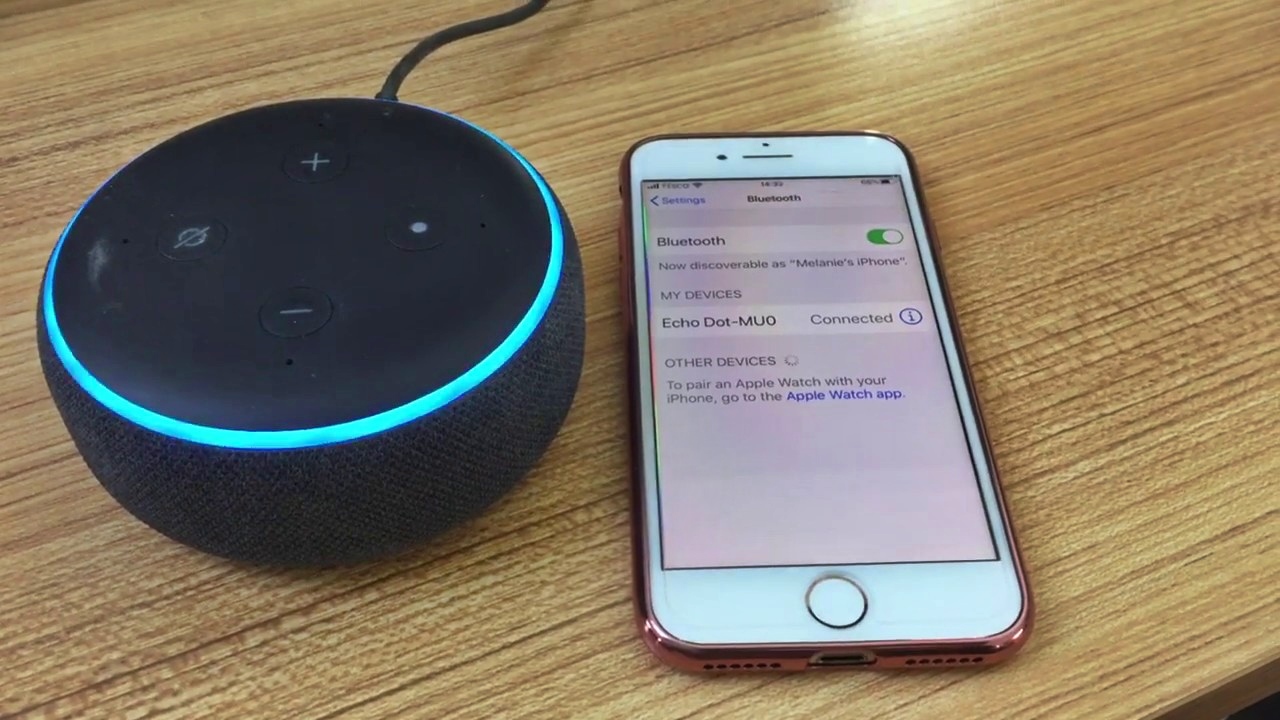
In today’s fast-paced world, technology plays a vital role in simplifying our lives. One of the most popular smart devices that has taken the world by storm is the Amazon Echo. With its voice-controlled assistant, Alexa, the Echo has become a staple in many households. But did you know that you can connect your phone to the Echo? This opens up a whole new world of possibilities, allowing you to seamlessly integrate your mobile device with the Echo’s features and functionalities. In this article, we will guide you through the process of connecting your phone to the Echo, giving you the freedom to control your smart home devices, play music, make calls, and much more, all with a simple voice command. So, grab your phone and let’s dive into the wonderful world of connecting your phone to the Echo!
Inside This Article
- How to Connect Phone to Echo
- Overview
- Step 1: Enable Bluetooth on Your Phone
- Step 2: Put Echo in Pairing Mode
- Step 3: Connect Your Phone to Echo via Bluetooth
- Troubleshooting Tips
- Conclusion
- FAQs
How to Connect Phone to Echo
Connecting your phone to your Echo device allows you to play music, make hands-free calls, and control your smart home devices using voice commands. It’s a convenient way to utilize the power of voice control and enjoy a seamless smart home experience. In this article, we’ll guide you through the step-by-step process of connecting your phone to your Echo device.
To get started, you’ll need to make sure that Bluetooth is enabled on your phone. Open the settings menu on your phone and toggle the Bluetooth option to turn it on. This will allow your phone to discover and connect to other Bluetooth devices, including your Echo device.
Next, you’ll need to put your Echo device in pairing mode. To do this, simply say “Alexa, enter pairing mode” or follow the instructions provided by your specific Echo device model. When your Echo device is in pairing mode, it will be discoverable by other devices, including your phone.
Now that your phone is ready and your Echo device is in pairing mode, it’s time to connect them via Bluetooth. Open the Bluetooth settings on your phone and look for the Echo device in the list of available devices. Once you see your Echo device, tap on it to initiate the pairing process. Your phone may display a confirmation code that you’ll need to confirm on the Echo device to establish the connection.
After the pairing process is complete, your phone will be connected to your Echo device via Bluetooth. This means you can now start enjoying the benefits of having your phone connected to your Echo device. You can play music from your phone through the Echo speaker, make hands-free calls using the Echo’s microphone, and control compatible smart home devices using voice commands.
If you experience any issues during the connection process, there are a few troubleshooting tips you can try. First, make sure your Echo device and phone are within close proximity to ensure a strong Bluetooth connection. You can also try restarting both your phone and your Echo device to refresh their connection. Additionally, check for any software updates for your Echo device and phone, as these updates often include bug fixes and improvements for Bluetooth connectivity.
Overview
Connecting your phone to an Echo device opens up a world of possibilities. Whether you want to stream music, make hands-free calls, or control your smart home devices, syncing your phone to the Echo is essential. In this article, we’ll guide you through the simple steps to connect your phone to an Echo device and unlock a whole new level of convenience.
By connecting your phone to your Echo, you can use Alexa to access your favorite music streaming services, like Spotify or Apple Music, and play them through the powerful speakers of the Echo. Additionally, you can make and receive calls, send messages, and even use apps hands-free using just your voice.
Before we dive into the steps, keep in mind that the process may vary slightly depending on your specific Echo device and mobile operating system. However, the general steps remain the same, and we’ll provide troubleshooting tips along the way to address any potential issues you might encounter.
Now, let’s get started with the first step – enabling Bluetooth on your phone.
Step 1: Enable Bluetooth on Your Phone
To connect your phone to your Echo device, you’ll need to make sure that Bluetooth is enabled on your smartphone. Bluetooth is a wireless technology that allows devices to communicate and connect with each other.
Here’s how you can enable Bluetooth on different types of phones:
- iPhone: Open the Settings app and tap on “Bluetooth.” Toggle the switch to turn it on.
- Android: Open the Settings app and look for the “Connections” or “Bluetooth” option. Tap on it and toggle the switch to enable Bluetooth.
- Windows Phone: Swipe down from the top of the screen to access the Action Center, and then tap on the Bluetooth icon to turn it on.
Once you have enabled Bluetooth on your phone, you’re ready to move on to the next step: putting your Echo device in pairing mode.
Step 2: Put Echo in Pairing Mode
Before you can connect your phone to your Echo device, you need to put the Echo in pairing mode. Follow these steps to do so:
1. Ensure that your Echo is turned on and connected to a power source. Make sure that your Echo device is plugged into a power outlet and turned on. The LED light on the device should be illuminated.
2. Open the Alexa app on your phone. Launch the Alexa app on your phone and ensure that you are signed in to your Amazon account. If you don’t have the Alexa app, you can download it from the App Store or Google Play Store.
3. Tap on the Devices tab. In the bottom-right corner of the Alexa app, you will find a Devices tab. Tap on it to access your device settings.
4. Select your Echo device. From the list of connected devices, select the Echo device you want to pair with your phone. Make sure that the Echo device is within Bluetooth range.
5. Tap on Bluetooth. Under the Echo device settings, locate the Bluetooth option. Tap on it to access the Bluetooth settings.
6. Put your Echo device in pairing mode. On the Bluetooth settings page, you will find an option to “Pair a New Device” or “Put in Pairing Mode.” Tap on it to initiate the pairing process. The LED light on your Echo device should start flashing, indicating that it is now in pairing mode.
7. Open the Bluetooth settings on your phone. On your phone, go to the Bluetooth settings menu. This can usually be found in the settings app or the notification panel.
8. Scan for devices. In the Bluetooth settings menu, tap on the option to scan for available devices. Your phone will search for nearby Bluetooth devices, including your Echo device in pairing mode.
9. Select your Echo device. When your Echo device appears in the list of available devices, tap on it to connect. Your phone will establish a Bluetooth connection with the Echo device.
10. Confirm the pairing. Once the Bluetooth connection is established, your phone may prompt you to confirm the pairing with a PIN code or a voice confirmation. Follow the on-screen instructions to complete the pairing process.
Once the pairing process is complete, your phone will be successfully connected to your Echo device via Bluetooth. You can now stream music, make calls, and control your Echo device using your phone.
Step 3: Connect Your Phone to Echo via Bluetooth
Now that your phone and Echo device are ready, it’s time to connect them using Bluetooth. Follow these steps to establish the connection:
1. Open the Bluetooth settings on your phone. This is typically found in the settings menu, under “Connections” or “Wireless & Networks.”
2. Make sure your phone’s Bluetooth is turned on. If it’s already enabled, proceed to the next step.
3. On your phone, look for available devices and select your Echo device from the list. The name of your Echo device will vary depending on the model and any custom names you may have assigned to it.
4. Once you tap on your Echo device’s name, your phone will begin the pairing process. You may see a prompt or confirmation message on your Echo device, asking you to confirm the connection.
5. Confirm the connection on your Echo device by tapping the “Pair” or “Connect” button. This action will initiate the pairing process between your phone and Echo device.
6. After a few seconds, your phone will be successfully paired with your Echo device. You will see a notification or confirmation message on your phone’s screen.
That’s it! Your phone is now connected to your Echo device via Bluetooth. You can now start enjoying a seamless wireless audio experience, streaming your favorite music, podcasts, or audiobooks directly from your phone to your Echo device.
Troubleshooting Tips
Connecting your phone to your Echo device should be a straightforward process. However, if you encounter any issues along the way, here are some troubleshooting tips to help you resolve them:
- Ensure Bluetooth is enabled: Make sure that Bluetooth is turned on and enabled on your phone. Check your phone’s settings menu to verify that Bluetooth is activated.
- Restart your Echo device: A quick and simple solution to resolve connectivity issues is to restart your Echo device. Simply unplug the power adapter, wait for a few seconds, and then plug it back in.
- Reset your Echo device: If restarting your Echo doesn’t solve the problem, you may need to reset your device. Check the user manual or the manufacturer’s website for specific instructions on how to reset your Echo model.
- Disconnect and reconnect: Remove your Echo device from your phone’s Bluetooth settings and then try to reconnect it. Sometimes, a fresh connection can resolve any connection hiccups.
- Check the device compatibility: Ensure that your phone is compatible with the Echo device you are trying to connect to. Different Echo models have different compatibility requirements, so double-check if your phone meets the specifications.
- Update the software: Keep both your phone and Echo device updated with the latest software versions. Outdated software can sometimes cause connectivity issues, so make sure you have installed any available updates.
- Maintain proximity: Make sure your phone and Echo device are within close proximity to each other. Bluetooth connections have limited range, so staying close can help maintain a stable connection.
- Try pairing mode: If you are unable to establish a connection, put your Echo device in pairing mode again by following the initial setup instructions. This can refresh the connection process and allow your phone to connect successfully.
- Check for interference: Nearby devices or Wi-Fi networks may be causing interference with the Bluetooth connection. Move your Echo device away from any potential sources of interference and try connecting again.
- Contact customer support: If you have tried all the troubleshooting steps and are still unable to connect your phone to your Echo device, it may be helpful to reach out to customer support for further assistance and guidance.
By following these troubleshooting tips, you should be able to overcome any obstacles you encounter when attempting to connect your phone to your Echo device. Enjoy the convenience of using your phone as a wireless controller for your Echo and take full advantage of its features.
Connecting your phone to Echo opens up a world of possibilities and convenience. Whether you want to stream music, make hands-free calls, control smart home devices, or even get answers to your questions, the Phone to Echo connection allows you to do it all with just a few simple steps.
By following the instructions provided in this article, you can effortlessly pair your phone with your Echo device and unleash the power of voice control. From managing your daily tasks to enjoying your favorite entertainment, the Phone to Echo connection offers a seamless and intuitive experience.
Make the most of this technology by exploring the various features and functionalities that your Echo device has to offer. With just a voice command, you can access a wide range of services and control your smart home devices, making your life more convenient and enjoyable.
So don’t hesitate, go ahead and connect your phone to Echo today. Experience the future of smart home technology and enjoy the convenience and versatility that it brings.
FAQs
1. How do I connect my phone to the Echo?
To connect your phone to the Echo, you will need to follow these steps:
- Ensure that your Echo device is set up and connected to the Wi-Fi network.
- On your phone, go to the settings and enable Bluetooth.
- Open the Alexa app on your phone and tap on the “Devices” tab at the bottom of the screen.
- Select your Echo device from the list of available devices.
- Tap on the “Bluetooth” option and then tap on “Pair a New Device.”
- Your phone will start scanning for available Bluetooth devices. Select your Echo device from the list.
- Once connected, you will see a confirmation message on both your phone and the Echo device.
2. Can I connect multiple phones to the same Echo device?
Yes, you can connect multiple phones to the same Echo device. Each phone will need to go through the pairing process individually. Once connected, all paired phones will be able to interact with the Echo device and use its features and functions.
3. Can I connect my phone to multiple Echo devices?
Yes, you can connect your phone to multiple Echo devices. Each Echo device will need to be paired individually with your phone using the Bluetooth settings in the Alexa app. Once connected, you can switch between the different Echo devices in the app to control and interact with each one.
4. Can I use my phone as a speaker for the Echo?
No, you cannot use your phone as a speaker for the Echo. The Echo device has its own built-in speaker, and it is designed to be the primary audio output for Alexa commands and responses. However, you can use your phone to control the Echo device and play audio through the Echo’s speaker using Bluetooth or other compatible streaming services.
5. Can I make phone calls through the Echo using my connected phone?
Yes, you can make phone calls through the Echo using your connected phone. Once your phone is paired and connected to the Echo device, you can use Alexa voice commands to initiate phone calls. You can simply say, “Alexa, call [contact name]” and the Echo will use your connected phone to place the call. Please note that this feature requires the Alexa app to be installed on your phone and the necessary permissions granted.
