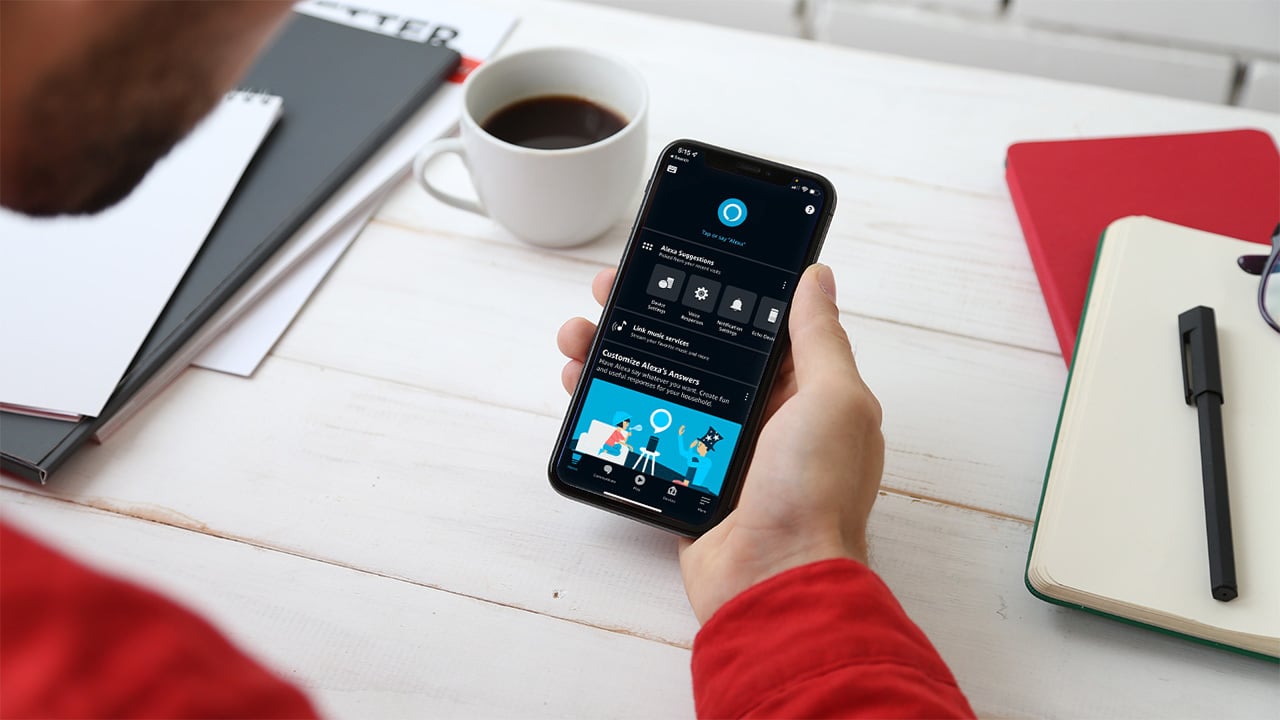
If you’re experiencing an annoying echo during phone calls on your Android device, you’re not alone. Many users have encountered this issue, which can make it difficult to have clear and effective conversations. However, fear not! In this article, we will explore some effective methods to help you stop echo on your Android phone. Whether it’s a problem with your microphone, speaker, or network connection, we’ve got you covered. By following the steps outlined in this guide, you’ll be able to troubleshoot and resolve the echo issue, restoring crystal-clear sound quality to your phone calls. Say goodbye to echo and hello to clear conversations with these simple and effective solutions.
Inside This Article
- Adjusting Call Settings- Enabling noise cancellation- Disabling speakerphone mode
- Using Headphones or Bluetooth Devices – Connecting headphones or Bluetooth devices – Adjusting volume settings
- Checking Network Connection – Ensuring strong network signal – Switching to a different network provider if necessary
- Updating Android Operating System and Apps
- Conclusion
- FAQs
Adjusting Call Settings- Enabling noise cancellation- Disabling speakerphone mode
Are you experiencing echo during phone calls on your Android device? This can be quite frustrating, as it can make it difficult to have a clear and uninterrupted conversation. Fortunately, there are a few adjustments you can make to your call settings to help eliminate or reduce the echo.
The first step is to enable the noise cancellation feature on your Android phone. This feature is designed to filter out background noise and echoes, resulting in clearer audio during calls. To enable noise cancellation, follow these steps:
- Open the Phone app on your Android device.
- Tap on the three-dot menu icon in the top-right corner.
- Select “Settings” from the dropdown menu.
- Scroll down and find the “Noise cancellation” option.
- Toggle the switch to enable noise cancellation.
If the noise cancellation option is already enabled and you’re still experiencing echo, try disabling the speakerphone mode. Sometimes, using the speakerphone can cause sound to bounce off surfaces and create an echo effect. To disable speakerphone mode, follow these steps:
- During a phone call, locate the speakerphone icon on the call screen.
- Tap on the speakerphone icon to disable it.
By adjusting these call settings, you should notice a reduction in the echo during your phone calls. However, if the echo persists, there may be other factors at play, such as network connection issues or hardware problems. In such cases, it may be worth exploring other troubleshooting steps or contacting your device manufacturer for further assistance.
Using Headphones or Bluetooth Devices – Connecting headphones or Bluetooth devices – Adjusting volume settings
Using headphones or Bluetooth devices can be a practical solution to stop echo on your Android phone. By connecting these devices, you can redirect the audio output and minimize any potential feedback or echo.
To begin, connect your headphones or Bluetooth device to your Android phone. For headphones, simply plug them into the audio jack or use wireless Bluetooth headphones by pairing them with your phone.
Once connected, make sure to adjust the volume settings. Sometimes, echo can occur if the volume is set too high, causing sound to leak through the microphone and creating a feedback loop.
To avoid this, lower the volume of your headphones or Bluetooth device to a comfortable level. You can do this using the volume control buttons on your headphones or device, or through the volume settings on your Android phone.
Experiment with different volume levels to find the optimal setting that eliminates echo. Be cautious not to set the volume too low, as it may affect the overall audio quality and make it difficult for you to hear the other person on the call.
Another tip is to ensure that your headphones or Bluetooth device are correctly positioned. If they are not securely in place, they may cause sound leakage, leading to echo. Adjust the positioning or try using a different pair of headphones to see if it resolves the issue.
By using headphones or Bluetooth devices and adjusting the volume settings, you can significantly reduce or eliminate echo on your Android phone. Enjoy crystal-clear audio during your calls, without any distracting echoes.
Checking Network Connection – Ensuring strong network signal – Switching to a different network provider if necessary
Having a strong and stable network connection is crucial for a smooth and echo-free phone conversation on your Android device. If you are experiencing echo issues, it is important to check your network connection and ensure you have a strong signal. Here are some steps you can take:
1. Ensuring strong network signal: Check the signal strength indicator on your phone and make sure it is displaying a strong signal. If you are in an area with a weak signal, such as a basement or remote location, try moving to an area with better reception. Additionally, keep your phone near a window or in an open space to improve signal strength.
2. Switching to a different network provider if necessary: If you consistently experience echo issues despite having a strong signal, it may be worth considering switching to a different network provider. Some providers have better coverage and network quality in certain areas. Research different providers in your location and consider switching to one that offers better network performance.
It is important to note that switching network providers may involve changing your SIM card and potentially signing up for a new service plan. Before making the switch, carefully compare the plans and coverage offered by different providers to ensure it meets your needs. Additionally, consider reaching out to friends or colleagues in your area to get their feedback on the network quality of different providers.
By ensuring a strong network signal and considering switching to a different network provider if necessary, you can improve the quality of your phone calls and eliminate the echo issue on your Android phone.
Updating Android Operating System and Apps
Keeping your Android operating system and apps up to date is crucial for the smooth functioning of your Android phone. By regularly checking for system updates and updating apps to their latest versions, you can ensure improved performance, bug fixes, and added features. Here’s how you can do it:
Checking for system updates
1. Go to the Settings app on your Android phone.
2. Scroll down and tap on “System” or “About phone.”
3. Look for the “System updates” or “Software update” option and tap on it.
4. Your phone will now check for any available updates. If an update is found, follow the on-screen instructions to download and install it.
It’s important to note that the exact steps may vary slightly depending on your device model and Android version.
Updating apps to the latest versions
1. Open the Google Play Store on your Android phone.
2. Tap on the three horizontal lines in the top-left corner to open the menu.
3. Select “My apps & games” from the menu.
4. The “Updates” tab will show a list of apps that have available updates.
5. Tap on “Update all” to update all the apps, or manually select the apps you want to update.
6. Wait for the updates to download and install.
Updating your apps not only ensures that you have access to the latest features and improvements but also helps to keep your phone secure by patching any vulnerabilities.
Note that some apps may require you to manually grant permission for updates, especially if they need access to sensitive data or features on your phone.
Regularly checking for updates and keeping your Android operating system and apps up to date will help you in maintaining the best possible performance and security on your Android phone.
Conclusion
In conclusion, dealing with echo issues on your Android phone can be frustrating, but it is not an unsolvable problem. By following the steps and tips outlined in this article, you can effectively minimize or eliminate echo during your phone calls.
Remember to start by ensuring that your phone is up to date with the latest software updates. This can help resolve any software-related issues that may be causing the echo. Additionally, check your call settings and disable any features that may be interfering with the audio quality.
Furthermore, consider using a headset or an external microphone to avoid echo caused by feedback between the phone’s speaker and microphone. Adjusting the position of your phone’s microphone and speaking directly into it can also make a significant difference.
Lastly, if the echo problem persists, consider reaching out to your phone’s manufacturer or service provider for further assistance. They may be able to provide specific troubleshooting steps or recommend professional repairs if needed.
By taking these steps and exploring the suggested solutions, you can make crystal clear phone calls on your Android device without being bothered by annoying echoes.
FAQs
1. What causes echo on my Android phone?
Echo on an Android phone can be caused by a variety of factors. One common cause is a hardware issue, such as a faulty microphone or speaker. Another possible cause is interference from other apps running in the background or a poor network connection. Additionally, using low-quality headphones or having a case or cover that blocks the microphone can also contribute to echo on your Android phone.
2. How can I fix echo during phone calls on my Android device?
There are several steps you can take to fix echo during phone calls on your Android device. First, ensure that your phone’s microphone and speaker are not obstructed by a case or cover. Next, check your network connection to ensure it is stable. If the issue persists, try using a different pair of headphones or disconnecting any Bluetooth devices that might be causing interference. You can also try resetting your phone’s network settings or performing a software update to fix any software-related issues.
3. Why am I experiencing echo only on certain phone calls?
If you are experiencing echo only on certain phone calls, it is likely that the issue lies with the other party’s phone or network. The problem may be due to their microphone or speaker being faulty or their network connection being unstable. In such cases, there isn’t much you can do on your end besides suggesting that the other person check their equipment and network connection.
4. Can echo be fixed through software settings on an Android phone?
Yes, echo can sometimes be fixed through software settings on an Android phone. Depending on the phone model and Android version, you may have access to settings that can help reduce or eliminate echo during phone calls. These settings can be found in the phone’s call settings or audio settings menu. Look for options such as noise cancellation, equalization, or echo cancellation, and adjust them as needed to see if they improve call quality.
5. Should I consider getting my Android phone repaired for echo issues?
If you have tried all the troubleshooting steps and the echo issue persists, it may be worth considering getting your Android phone repaired. Consult a professional technician or reach out to the manufacturer’s support for guidance on how to proceed. They can help diagnose the root cause of the echo and recommend the best course of action, which may involve replacing a faulty component or repairing any internal hardware issues.
