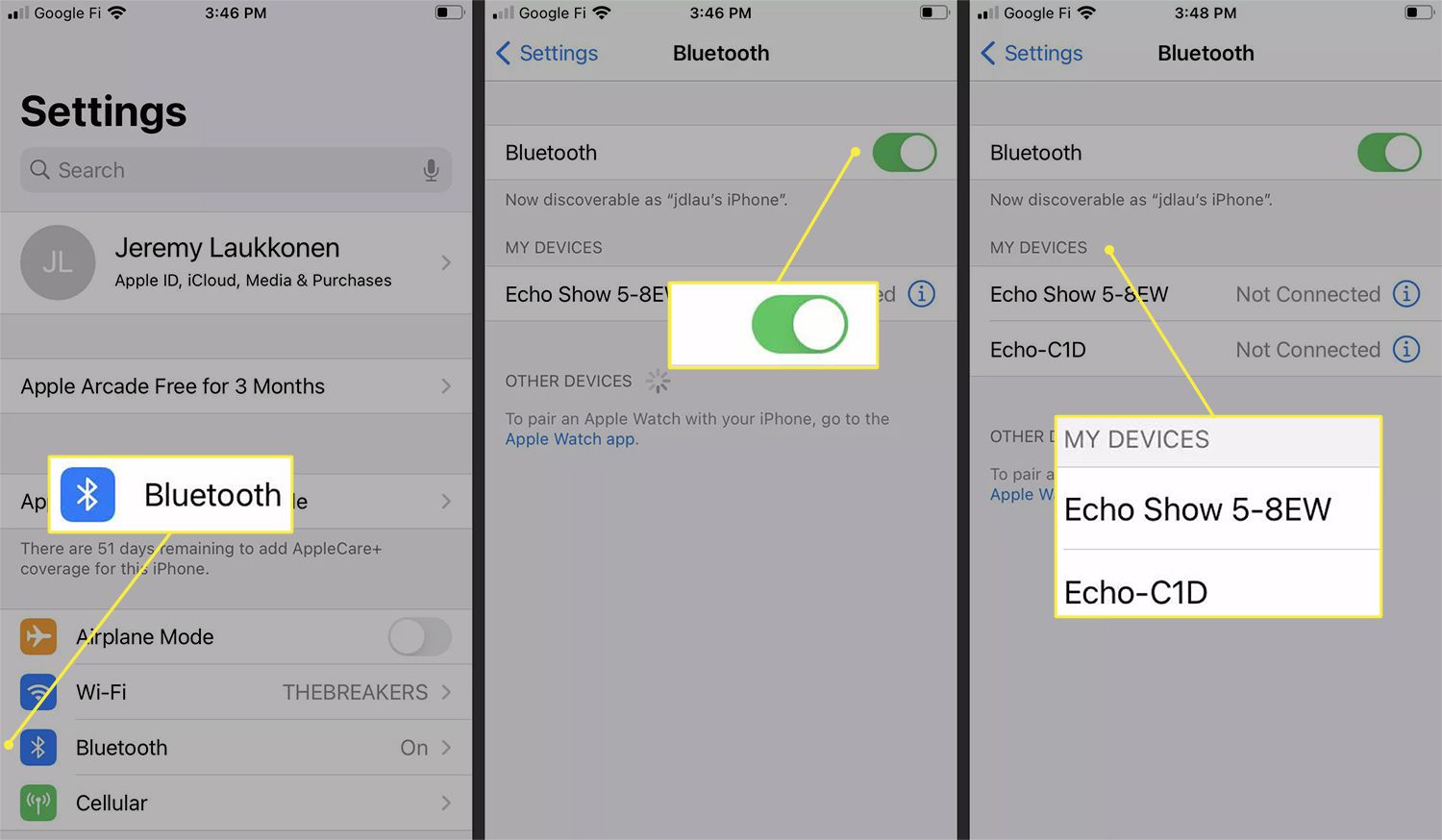
In today’s digital age, staying connected has never been more essential. One popular device that allows for seamless connectivity is the Echo Dot, a smart speaker powered by Amazon’s virtual assistant, Alexa. The Echo Dot provides a range of features and can be paired with various devices for an enhanced user experience. If you own an iPhone and are wondering how to pair your Echo Dot with it, you have come to the right place. In this article, we will provide a comprehensive guide on how to easily pair your Echo Dot with your iPhone, enabling you to enjoy a seamless and connected lifestyle. Whether you want to stream music, control your smart home devices, or get quick answers to your questions, pairing your iPhone with the Echo Dot will open up a world of possibilities.
Inside This Article
- Pairing Echo Dot and iPhone
- Frequently Asked Questions
- Ensure Bluetooth and Wi-Fi are enabled
- Place Echo Dot in Pairing Mode
- Open the Alexa app on your iPhone
- Add Echo Dot as a new device in the app
- Conclusion
- FAQs
Pairing Echo Dot and iPhone
If you own an Echo Dot and an iPhone, you may be wondering how to pair the two devices together. Luckily, the process is easy and straightforward. In this article, we will guide you through the steps to successfully pair your Echo Dot with your iPhone, allowing you to enjoy a seamless and convenient smart home experience.
1. Ensure Bluetooth and Wi-Fi are enabled
Before you begin the pairing process, it’s important to make sure that both Bluetooth and Wi-Fi are enabled on your iPhone. To do this, simply swipe up from the bottom of your iPhone screen to open the Control Center. From there, check that the Bluetooth and Wi-Fi icons are activated and not grayed out. If they are grayed out, tap on the icons to enable them.
2. Place Echo Dot in pairing mode
The next step is to put your Echo Dot into pairing mode. To do this, press and hold the action button located on the top of the device for about five seconds. You will know the device is in pairing mode when the light ring on the Echo Dot turns orange and starts spinning.
3. Open the Alexa app on your iPhone
Now that your Echo Dot is in pairing mode, it’s time to open the Alexa app on your iPhone. If you don’t already have the app installed, you can download it from the App Store. Once you have the app open, sign in to your Amazon account if prompted.
4. Add Echo Dot as a new device in the app
Within the Alexa app, tap on the Devices tab located at the bottom right corner of the screen. From there, tap on the plus sign (+) in the top right corner to add a new device. Select “Add Device” and then choose “Amazon Echo” from the list of available devices.
The app will then guide you through the process of connecting your Echo Dot to your iPhone. Follow the instructions on the screen, which may involve selecting your Echo Dot from a list of available devices and confirming your Wi-Fi network.
Once the pairing process is complete, your Echo Dot and iPhone will be successfully connected. You can now use your iPhone to control your Echo Dot using the Alexa app or various voice commands.
When pairing your Echo Dot with your iPhone, it’s important to note that your iPhone should be within close proximity to the Echo Dot for optimal connectivity. Additionally, make sure that both devices are updated with the latest firmware and software versions to ensure compatibility.
Frequently Asked Questions
Can I pair multiple iPhones with one Echo Dot?
Yes, you can pair multiple iPhones with one Echo Dot! Simply follow the same pairing process outlined in this article for each iPhone that you want to connect to your Echo Dot.
What can I do with my iPhone and Echo Dot once they are paired?
Once your iPhone and Echo Dot are paired, you can use your iPhone to control your Echo Dot via the Alexa app or via voice commands. This includes playing music, checking the weather, controlling smart home devices, and much more.
What should I do if the pairing process is not successful?
If the pairing process between your Echo Dot and iPhone is not successful, there are a few troubleshooting steps you can try. First, ensure that both devices have sufficient battery power and are within close proximity to each other. You can also try restarting both devices and making sure that they are updated to the latest firmware and software versions. If the issue persists, consult the Amazon support website or contact their customer service for further assistance.
Ensure Bluetooth and Wi-Fi are enabled
Before you begin pairing your Echo Dot with your iPhone, it is important to ensure that both Bluetooth and Wi-Fi are enabled on your device. These wireless technologies are essential for establishing a connection between the Echo Dot and your iPhone.
To enable Bluetooth, simply go to the settings menu on your iPhone and toggle the Bluetooth switch to the “On” position. This will allow your device to discover and connect to nearby Bluetooth devices, including the Echo Dot.
Next, make sure that Wi-Fi is also enabled on your iPhone. Open the settings menu and tap on the Wi-Fi option. Toggle the switch to the “On” position and select your preferred Wi-Fi network from the available options. Enter the password if prompted, and once connected, your iPhone will be ready for the pairing process.
By ensuring that both Bluetooth and Wi-Fi are enabled on your iPhone, you are creating the necessary conditions for a successful pairing between your Echo Dot and your device. This will allow you to enjoy the full range of features and capabilities that the Echo Dot has to offer.
Place Echo Dot in Pairing Mode
Before you can pair your Echo Dot with your iPhone, you need to put the Echo Dot into pairing mode. Here’s how you can do it:
1. Make sure your Echo Dot is plugged in and turned on.
2. On the top of the Echo Dot, you’ll find the action button, which is a small circular button with a dot in the middle. Press and hold this button for about 6 seconds until you see the light ring on the Echo Dot turn orange.
3. Once the light ring turns orange, it means your Echo Dot is now in pairing mode and ready to be connected to your iPhone.
4. If the light ring on your Echo Dot doesn’t turn orange, try restarting the device by unplugging it from the power source and plugging it back in. Then, press and hold the action button again until the light ring turns orange.
5. It’s important to note that the Echo Dot will automatically exit pairing mode after a few minutes if it doesn’t connect to a device. If this happens, simply repeat the steps above to put it back into pairing mode.
Now that you have successfully put your Echo Dot in pairing mode, you can move on to the next step of pairing it with your iPhone.
Open the Alexa app on your iPhone
Once you have ensured that the Bluetooth and Wi-Fi are enabled on your iPhone, it’s time to open the Alexa app. The Alexa app is essential for setting up and managing your Echo Dot device. If you haven’t downloaded the app yet, you can find it in the App Store by searching for “Alexa.” Once you’ve found the app, tap on it to open.
After opening the Alexa app, you will need to sign in using your Amazon account credentials. If you don’t have an Amazon account, you can create one within the app by following the provided instructions.
Once you have signed in, you will be greeted with the Alexa app’s main screen. This screen provides access to various settings and features of your Echo Dot and other Alexa-enabled devices.
In order to proceed with pairing your Echo Dot with your iPhone, you will need to navigate to the “Devices” tab within the Alexa app. The location of the Devices tab may vary depending on the version of the app you are using, but it is typically located at the bottom of the screen.
Once you have found the Devices tab, tap on it to access the device management section. Here, you will find a list of devices associated with your Amazon account, including any Echo Dot devices that you have previously set up or are in the process of setting up.
Now, it’s time to add your Echo Dot as a new device in the Alexa app. Look for the option to add a new device within the Devices section and tap on it. The app will guide you through the process of discovering and connecting your Echo Dot device to your iPhone.
Typically, the Alexa app will search for nearby devices and display a list of available Echo Dot devices. Select your Echo Dot from the list and follow the on-screen instructions to complete the pairing process.
Once the pairing process is complete, you will be able to control your Echo Dot using your iPhone through the Alexa app. This includes managing settings, playing music, setting alarms, and much more.
Remember, the Alexa app serves as a central hub for managing your Echo Dot device. Make sure to explore all the features and settings available within the app to fully utilize the capabilities of your Echo Dot and create a personalized smart home experience.
Add Echo Dot as a new device in the app
Once you have successfully enabled Bluetooth and placed your Echo Dot in pairing mode, it’s time to add it as a new device in the Alexa app on your iPhone. Here’s how:
1. Launch the Alexa app on your iPhone. If you haven’t installed it already, you can download it from the App Store.
2. Sign in to your Amazon account or create a new one if you don’t have an existing account.
3. Tap on the “Devices” tab at the bottom of the screen, represented by an icon of three horizontal lines.
4. In the Devices menu, tap on the “+” icon in the top right corner to add a new device.
5. From the list of device options, select “Amazon Echo” and then choose “Echo Dot.”
6. Follow the on-screen instructions to complete the setup process. This may include selecting your Wi-Fi network and entering the password.
7. Once the setup is complete, you will see a confirmation message indicating that your Echo Dot has been successfully added to the app.
8. You can now customize the settings for your Echo Dot, such as renaming it or assigning it to a specific room in your home.
9. To control your Echo Dot using your iPhone, simply use voice commands with the Alexa app or interact with it through the app’s interface.
With your Echo Dot successfully added as a new device in the Alexa app, you can now enjoy the convenience of hands-free voice control and access to a wide range of Alexa skills and features.
Conclusion
Pairing your Echo Dot with your iPhone can open up a world of possibilities for convenient voice control and access to a variety of smart home features. The process may seem daunting at first, but by following the steps outlined in this article, you can easily connect your Echo Dot and iPhone seamlessly.
Remember to ensure that your devices are running the latest software versions and are connected to the same Wi-Fi network. Take advantage of the Alexa app to manage and control your Echo Dot, customize settings, and access a wide range of skills and features.
With the Echo Dot and your iPhone working together, you’ll enjoy a hands-free experience, from controlling smart home devices to playing music, checking the weather, getting news updates, and much more. So go ahead and get started with pairing your Echo Dot with your iPhone. Discover the convenience and simplicity of voice-controlled smart home technology.
FAQs
1. Can I pair my Echo Dot with an iPhone?
Yes, you can easily pair your Echo Dot with your iPhone. The process is simple and straightforward, and you can enjoy seamless connectivity between the two devices.
2. How do I connect my Echo Dot to my iPhone?
To connect your Echo Dot to your iPhone, follow these steps:
– Open the Alexa app on your iPhone.
– Tap on the “Devices” tab at the bottom of the screen.
– Tap on the “+” icon to add a new device.
– Select “Amazon Echo” and choose your Echo Dot model.
– Follow the on-screen instructions to put your Echo Dot into pairing mode.
– Once the Echo Dot is in pairing mode, it will appear in the Alexa app.
– Tap on your Echo Dot and follow the prompts to complete the pairing process.
– Once connected, you can start using your Echo Dot with your iPhone.
3. Why is my iPhone not pairing with my Echo Dot?
If you are experiencing difficulties pairing your iPhone with your Echo Dot, try the following troubleshooting steps:
– Make sure your Echo Dot is in pairing mode. Check the LED light ring on the device.
– Ensure that your iPhone’s Bluetooth is enabled and functioning properly.
– Restart both your Echo Dot and iPhone, then attempt the pairing process again.
– If the issue persists, try resetting your Echo Dot to factory settings and set it up again.
– Contact Amazon customer support for further assistance if the problem continues.
4. Can I control my iPhone with Echo Dot?
While you can connect your Echo Dot to your iPhone, it is primarily designed for controlling smart home devices and accessing Alexa’s features. However, you can use voice commands through Alexa to control certain aspects of your iPhone, such as playing music, making calls, sending messages, and opening apps.
5. Can I use my Echo Dot as a speaker for my iPhone?
Yes, you can use your Echo Dot as a speaker for your iPhone. Once paired, you can stream music, podcasts, and other audio content from your iPhone to your Echo Dot by simply selecting the Echo Dot as the audio output device in your iPhone’s settings or through the corresponding app. Enjoy high-quality sound playback through your Echo Dot.
