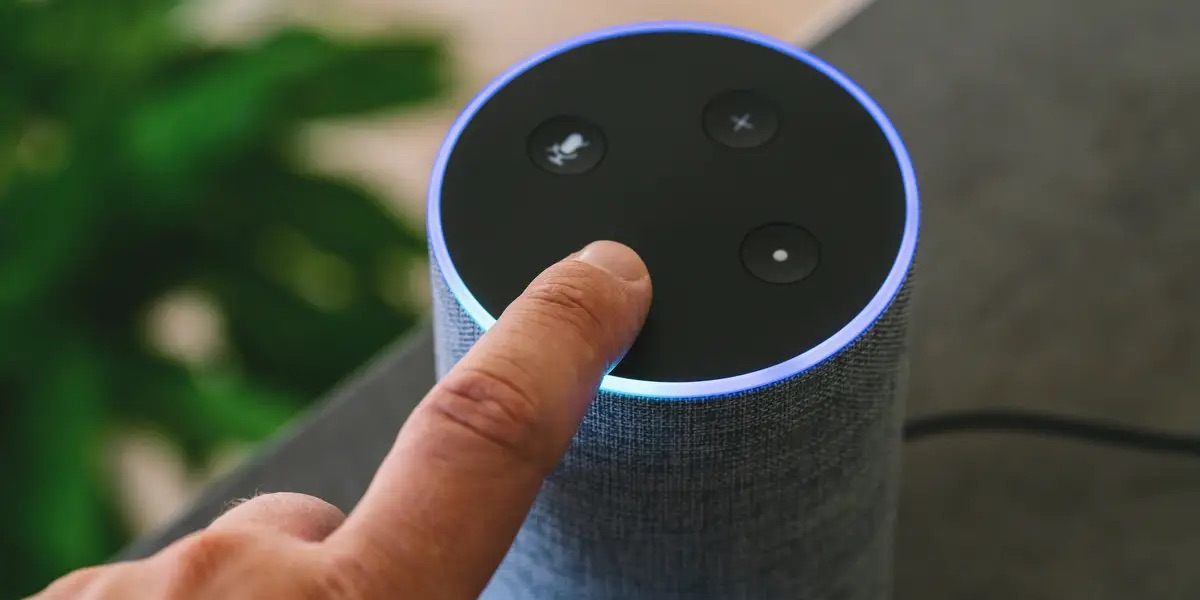
Are you wondering how to connect your phone to an Echo Dot? Well, you’ve come to the right place! Connecting your phone to an Echo Dot can open up a whole new world of possibilities, allowing you to control your smart home devices, stream music, make calls, and much more, all with simple voice commands. Whether you have an Android or iOS device, the process is relatively straightforward. In this article, we will guide you through the step-by-step process of connecting your phone to an Echo Dot, ensuring that you can seamlessly integrate these two devices and start enjoying the convenience and functionality they offer. So, grab your phone and let’s get started!
Inside This Article
- Step 1: Ensure Bluetooth is enabled on your phone
- Step 2: Power on your Echo Dot
- Step 3: Open the Alexa app on your phone
- Step 4: Pair your phone with the Echo Dot
- Step 5: Confirm the connection
- Conclusion
- FAQs
Step 1: Ensure Bluetooth is enabled on your phone
Before you can connect your phone to your Echo Dot, you need to ensure that Bluetooth is enabled on your phone. Bluetooth is a wireless technology that allows devices to communicate with each other over short distances. It’s what allows you to connect your phone to various accessories like headphones, speakers, and of course, the Echo Dot.
To check if Bluetooth is enabled on your phone, follow these simple steps:
- Open the Settings app on your phone.
- Look for the Bluetooth option and tap on it.
- If the Bluetooth toggle switch is off, tap on it to turn it on.
- Wait for a few seconds until your phone scans for nearby devices.
- You’ll know Bluetooth is enabled on your phone when the toggle switch turns green or blue, indicating that it is now active and ready for pairing with other devices.
Once you’ve confirmed that Bluetooth is enabled on your phone, you’re ready to move on to the next step of connecting your phone to the Echo Dot.
Step 2: Power on your Echo Dot
Now that you have ensured Bluetooth is enabled on your phone, it’s time to power on your Echo Dot. This compact and powerful device is the perfect companion for your daily tasks and entertainment needs. Follow these simple steps to turn on your Echo Dot.
1. Locate the power cable that came with your Echo Dot. It should have a plug on one end and a micro-USB port on the other.
2. Connect the micro-USB port of the power cable to the corresponding port on the Echo Dot. Ensure that it is firmly inserted.
3. Plug the other end of the power cable into a power outlet. The Echo Dot will power on automatically as soon as it receives power.
4. Wait for the device to start up. You will know it’s powered on when the light ring on top of the Echo Dot turns blue and then orange. This indicates that the device is in setup mode.
It’s important to note that during the setup process, the Echo Dot might download and install any necessary updates. This ensures that you have the latest features and improvements.
Once the Echo Dot is powered on and in setup mode, you are one step closer to connecting it to your phone. Just a few more steps to go!
Step 3: Open the Alexa app on your phone
Once you have ensured that Bluetooth is enabled on your phone and powered on your Echo Dot, it’s time to open the Alexa app. The Alexa app is available for both iOS and Android devices, and it’s the key to connecting your phone to your Echo Dot.
To get started, locate the Alexa app on your phone. If you haven’t already installed it, you can download it from the App Store or the Google Play Store. Once installed, open the app to begin the setup process.
When you open the Alexa app for the first time, you’ll be prompted to sign in using your Amazon account. If you don’t have an Amazon account, you’ll need to create one before proceeding. Once you are signed in, you’ll be welcomed to the Alexa app’s home screen.
Note: If you already have the Alexa app installed on your phone and you’re signed in, skip directly to the home screen of the app.
On the home screen of the Alexa app, you’ll find a variety of options and settings. At the bottom of the screen, you’ll see a navigation bar with different tabs, such as Home, Devices, Routines, and more. Tap on the “Devices” tab to proceed with connecting your phone to the Echo Dot.
Inside the “Devices” tab, you’ll see a list of different Alexa-compatible devices, including your Echo Dot. Tap on the “+” icon in the top right corner of the screen to add a new device.
From the list of options that appears, select “Add Device” to begin the device setup process. This will bring you to a new screen where you can choose the type of device you want to set up. Tap on “Echo” to continue.
On the next screen, you’ll be prompted to select the specific Echo device you want to set up. Look for the model of your Echo Dot from the options available and tap on it.
The Alexa app will now guide you through the necessary steps to connect your phone to the Echo Dot. This may include instructions such as plugging in your Echo Dot, putting it in setup mode, or pressing the action button to start the setup process.
Follow the on-screen instructions carefully to complete the setup process. Make sure to grant any required permissions or allow any necessary access for the Alexa app to connect with your Echo Dot.
Once the setup process is complete, you’ll see a confirmation message on the screen, indicating that your phone is now connected to the Echo Dot successfully. You can now start using your phone to control the Echo Dot using voice commands through the Alexa app.
With the Alexa app on your phone, you’ll have access to a wide range of features and functionalities, allowing you to play music, control smart home devices, get news and weather updates, and much more, all with the power of your voice.
Step 4: Pair your phone with the Echo Dot
Now that you’ve ensured that Bluetooth is enabled on your phone and powered on your Echo Dot, it’s time to pair your phone with the device. Follow these steps to establish a secure and reliable connection:
1. Open the Alexa app on your phone.
2. In the app’s navigation menu, tap on the “Devices” option.
3. On the Devices screen, tap on the “+” icon in the top right corner to add a new device.
4. Select “Echo & Alexa” from the list of device types.
5. Choose your specific Echo device model from the available options; in this case, select the Echo Dot.
6. You will be prompted to put your Echo Dot into pairing mode. Follow the on-screen instructions to accomplish this. Usually, it involves pressing the action button on the device for a few seconds until you see the LED ring light flashing orange.
7. Once your Echo Dot is in pairing mode, the Alexa app will search for nearby devices. When it detects your Echo Dot, it will appear in the list on your app screen. Tap on it to initiate the pairing process.
8. Follow any additional prompts that may appear to complete the pairing process. This may include confirming a pairing code or choosing your preferred audio output settings.
9. Once pairing is successful, the Echo Dot will be connected to your phone, and you can start enjoying the convenience of controlling your Echo Dot using your mobile device.
It’s important to note that the steps may vary slightly depending on the version of the Alexa app you are using or any updates released by Amazon. However, the general process of pairing your phone with the Echo Dot remains the same.
Once paired, you can use your phone to control the Echo Dot’s features and functions, play music, set reminders, ask questions, and much more, simply by using voice commands or tapping on the Alexa app.
So go ahead, follow these steps and start experiencing the seamless integration of your phone with your Echo Dot.
Step 5: Confirm the connection
After successfully pairing your phone with the Echo Dot, it’s time to confirm the connection and ensure that your devices are communicating effectively. Follow these simple steps to confirm that your phone and Echo Dot are connected:
1. Open the Alexa app on your phone.
2. Ensure that your Echo Dot is turned on and in range of your phone.
3. In the Alexa app, navigate to the Devices tab located at the bottom right corner and tap on it.
4. On the Devices page, you’ll see a list of your connected devices. Look for your Echo Dot and tap on it to access its settings.
5. Check if the device status shows as “Online” or “Connected.” If it does, that means your phone has successfully connected to the Echo Dot. If the status is “Offline” or “Disconnected,” try the following troubleshooting steps:
– Make sure that both your phone and the Echo Dot have a stable internet connection.
– Restart your Echo Dot by unplugging it from the power source, waiting a few seconds, and then plugging it back in.
– Restart your phone by turning it off and then on again.
6. Once you have confirmed the connection and ensured that the device status is “Online” or “Connected,” you can start using your phone to control the Echo Dot. Try giving Alexa voice commands or using the Alexa app to play music, control smart home devices, ask for information, and much more.
With this simple confirmation step, you can ensure that your phone and Echo Dot are successfully connected and ready to provide you with a seamless and convenient smart home experience.
Conclusion
In conclusion, connecting your phone to an Echo Dot opens up a world of possibilities for seamless integration and enhanced functionality. Whether you want to stream music, make hands-free calls, control smart devices, or access information using voice commands, the Echo Dot provides a convenient and intuitive platform.
By following the steps outlined in this article, you can easily connect your phone to an Echo Dot and enjoy the benefits of a smart home assistant. Remember to make sure your phone and Echo Dot are compatible and have the necessary apps installed. With this connection established, you can make the most of your Echo Dot and take advantage of all the features it has to offer.
So why wait? Grab your phone and Echo Dot, follow the steps, and immerse yourself in the world of smart connectivity and hands-free convenience. Connect your phone to an Echo Dot and discover a whole new level of simplicity and control in your daily life.
FAQs
1. How do I connect my phone to Echo Dot?
To connect your phone to Echo Dot, follow these steps:
- Make sure your Echo Dot is set up and connected to your Wi-Fi network.
- Go to the settings on your phone and open the Bluetooth menu.
- Make sure Bluetooth is turned on and your phone is discoverable.
- On your Echo Dot, say, “Alexa, pair Bluetooth.”
- On your phone, look for the Echo Dot in the list of available devices and select it.
- Once successfully connected, you can stream music, make calls, and more from your phone through the Echo Dot.
2. Can I connect multiple phones to my Echo Dot?
Yes, you can connect multiple phones to your Echo Dot. However, keep in mind that only one phone can be actively connected and playing audio at a time. To switch between phones, simply disconnect the current phone from the Echo Dot and connect the desired phone using the steps mentioned above.
3. Can I use my phone as a remote control for my Echo Dot?
Yes, you can use your phone as a remote control for your Echo Dot. To control your Echo Dot from your phone, make sure you have the Alexa app installed. Open the app and select the Echo Dot device you want to control. From the app, you can manage settings, control playback, and even use voice commands to interact with your Echo Dot.
4. What can I do with my phone connected to Echo Dot?
When your phone is connected to Echo Dot, you can do various things, including:
- Stream music or podcasts from your phone through the Echo Dot.
- Make hands-free calls using voice commands.
- Set reminders, create shopping lists, and manage your calendar using voice commands.
- Control smart home devices that are compatible with Alexa using your phone.
- Use your phone as a remote control to manage playback and change settings on your Echo Dot.
5. How do I disconnect my phone from Echo Dot?
To disconnect your phone from Echo Dot, follow these steps:
- Open the Alexa app on your phone.
- Select the Echo Dot device you want to disconnect.
- Go to the device settings and find the Bluetooth settings.
- In the Bluetooth settings, find your phone listed under the paired devices.
- Select your phone and choose the option to disconnect or forget the device.
- Your phone will no longer be connected to the Echo Dot.
