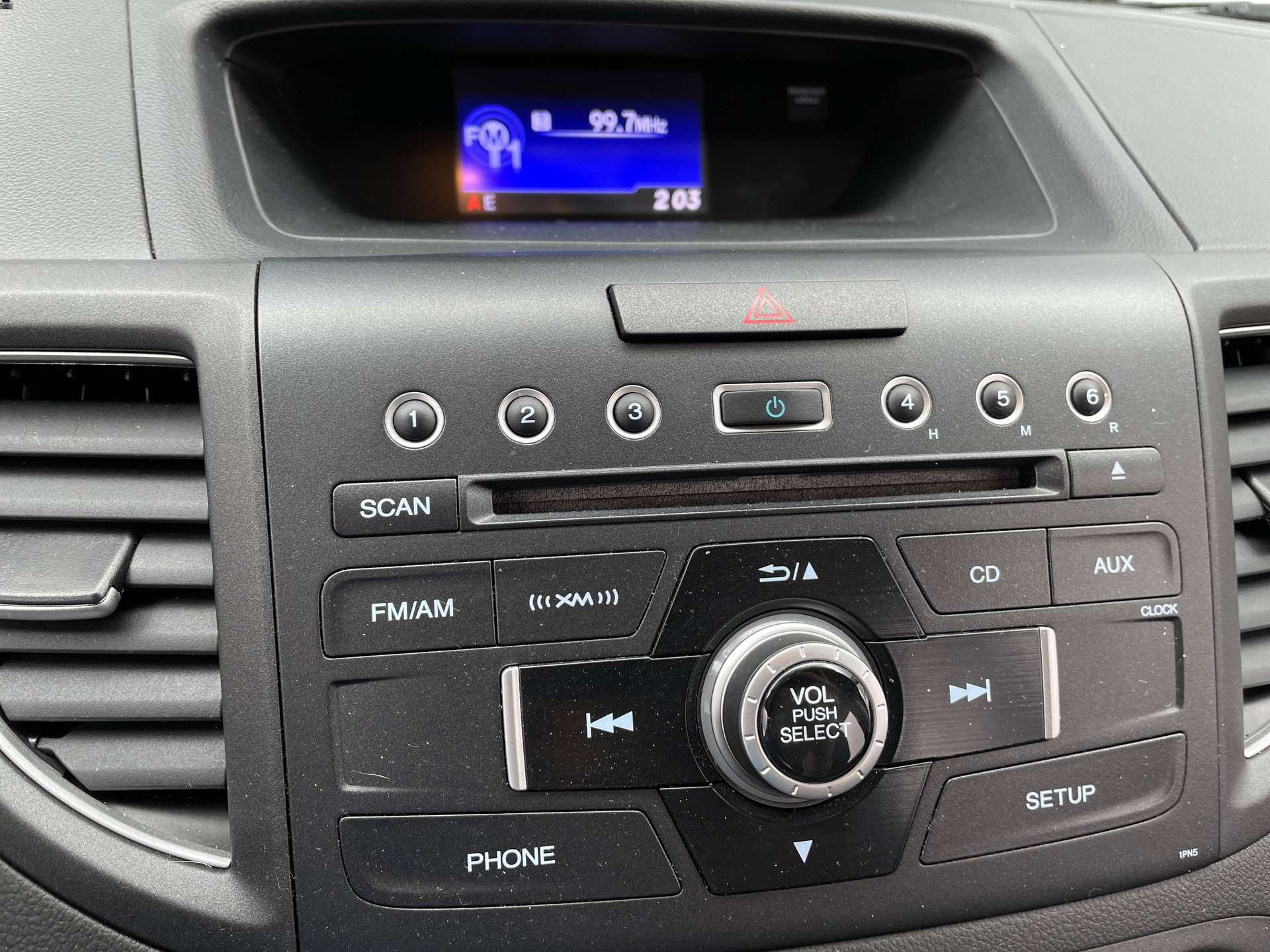
Connecting your phone to your Honda CRV 2013 is a must in today’s digital age. Whether you want to make hands-free calls, stream your favorite music, or use navigation apps, having your phone synced with your car is essential for a seamless driving experience. Fortunately, connecting your phone to a Honda CRV 2013 is a straightforward process that can be done in just a few simple steps. In this comprehensive guide, we will walk you through the process of connecting your phone to your Honda CRV 2013, allowing you to enjoy all the convenient features and functionalities that come with it. So, let’s get started and make your driving experience even more enjoyable and connected!
Inside This Article
- Overview of Honda CRV 2013 Infotainment System
- Step-by-Step Guide to Connecting Your Phone to Honda CRV 2013
- Troubleshooting Common Phone Connectivity Issues in Honda CRV 2013
- Additional Features and Tips for Phone Integration in Honda CRV 2013
- Conclusion
- FAQs
Overview of Honda CRV 2013 Infotainment System
The Honda CRV 2013 is equipped with a highly advanced infotainment system that offers a seamless and convenient way to connect your mobile phone. The infotainment system in the CRV 2013 provides a range of features and functionalities designed to enhance your driving experience.
With the Honda CRV 2013 infotainment system, you can easily connect your phone to the car’s audio system, enabling you to make hands-free calls, stream music, and access various phone functions without taking your hands off the steering wheel.
One of the standout features of the CRV 2013 infotainment system is its compatibility with both Android and iOS devices. Whether you have an iPhone or an Android phone, you can seamlessly integrate it with the CRV 2013 and enjoy all the benefits of phone connectivity on the go.
The infotainment system also supports Bluetooth connectivity, allowing you to wirelessly connect your phone to the car’s audio system. This means you can easily play music, podcasts, or audiobooks directly from your phone through the car’s speakers, providing a more immersive and enjoyable driving experience.
In addition to Bluetooth connectivity, the Honda CRV 2013 infotainment system offers USB and auxiliary input options, giving you the flexibility to connect your phone via a wired connection if you prefer. This makes it easy to charge your phone while driving and ensures a stable and reliable connection between your phone and the car’s audio system.
Furthermore, the infotainment system in the CRV 2013 comes equipped with voice recognition technology, allowing you to control various phone functions using voice commands. Whether you want to make a phone call, send a text message, or even ask for directions, you can do it all hands-free, making your driving experience safer and more convenient.
Overall, the Honda CRV 2013 infotainment system offers a comprehensive and user-friendly phone integration experience. With its compatibility with both Android and iOS devices, Bluetooth connectivity, and voice recognition technology, connecting your phone to the CRV 2013 has never been easier.
Step-by-Step Guide to Connecting Your Phone to Honda CRV 2013
Connecting your phone to your Honda CRV 2013 is a simple and convenient way to access your phone’s features while driving. Follow these step-by-step instructions to seamlessly integrate your phone with the car’s infotainment system:
Step 1: Enable Bluetooth on Your Phone
The first step is to ensure that Bluetooth is enabled on your phone. Go to the Settings menu and look for the Bluetooth option. Turn it on and make sure your phone is discoverable to other devices.
Step 2: Activate Bluetooth on Honda CRV 2013
In your Honda CRV 2013, navigate to the infotainment system menu. Look for the Bluetooth icon or find the Bluetooth settings. Turn on the Bluetooth feature and make sure it is in pairing mode.
Step 3: Pair Your Phone with Honda CRV 2013
On your phone, you should see a list of available devices. Select the name of your Honda CRV 2013 from the list. The car’s infotainment system may ask you for a passcode; enter the provided passcode to complete the pairing process.
Step 4: Grant Permissions and Access
Once the pairing is successful, your phone may prompt you to grant permissions for contacts, messages, or media access. Allow the necessary permissions to ensure seamless integration between your phone and Honda CRV 2013.
Step 5: Configure Phone Settings
After the successful pairing, you may need to configure your phone’s settings. Enable features like phone audio and media audio to enable hands-free calling and audio streaming capabilities through the car’s speaker system.
Step 6: Test the Connection
Once everything is set up, make a test call or play some media files to ensure that the connection between your phone and Honda CRV 2013 is working properly. Adjust the volume and check the sound quality to make sure it meets your expectations.
Step 7: Enjoy Phone Integration in Honda CRV 2013
Congratulations! You have successfully connected your phone to your Honda CRV 2013. Now you can make hands-free calls, stream music, and enjoy various phone features through the car’s infotainment system.
Connecting your phone to your Honda CRV 2013 extends the functionality and convenience while ensuring your safety on the road. Follow these steps to experience seamless integration between your phone and the car’s infotainment system, and enjoy a connected driving experience.
Troubleshooting Common Phone Connectivity Issues in Honda CRV 2013
Connecting your phone to your Honda CRV 2013 can greatly enhance your driving experience, allowing you to enjoy hands-free calling, media playback, and access to your favorite apps. However, like any technology, issues can arise that prevent a seamless connection between your phone and your vehicle’s infotainment system. In this section, we will discuss some common phone connectivity issues and provide troubleshooting steps to help you resolve them effectively.
1. No Bluetooth Connection: If you’re experiencing difficulties connecting your phone via Bluetooth to your Honda CRV 2013, there are a few things you can check. First, ensure that Bluetooth is enabled on both your phone and the infotainment system. You can do this by going to the settings menu on your phone and the infotainment system. If Bluetooth is enabled, try turning it off and on again on both devices. Additionally, make sure that the Bluetooth settings on your phone are set to “discoverable” so that your vehicle can detect it. If the issue persists, try deleting the existing Bluetooth pairing on both your phone and the vehicle, and then reattempt the pairing process from scratch.
2. Poor Audio Quality: If you’re experiencing poor audio quality during phone calls or media playback, there are a few factors that could be contributing to the issue. First, check the volume level on both your phone and the infotainment system to ensure they are appropriately adjusted. Sometimes, low volume levels can result in distorted or muffled sound. Additionally, make sure that your phone’s audio settings are optimized for Bluetooth output. Some phones have specific audio profiles for connecting to car systems. Lastly, if you have any other Bluetooth devices connected to your phone, such as headphones, try disconnecting them to see if it improves the audio quality in your Honda CRV 2013.
3. Phone Compatibility Issues: Not all phones are fully compatible with every car’s infotainment system. If you’re experiencing persistent connectivity issues, it’s worth checking the official compatibility list provided by Honda for their CRV 2013 model. If your phone is not listed as compatible, you may encounter limitations or glitches when trying to connect it to the vehicle. In some cases, updating the firmware on your infotainment system may resolve compatibility issues with certain phone models.
4. Interference: Interference from other electronic devices or nearby cellular towers can sometimes interfere with the Bluetooth connection between your phone and the vehicle. Try turning off other devices that use Bluetooth, such as wireless headphones or speakers, and avoid areas with a high concentration of cellular towers. Moving away from potential sources of interference can sometimes improve the connectivity and performance of your phone in the Honda CRV 2013.
5. Software Updates: Like any technology, both your phone and the infotainment system in your Honda CRV 2013 may require software updates to ensure optimal performance and compatibility. Check for any available updates for both your phone’s operating system and the infotainment system in your vehicle. Updating to the latest software versions can often resolve compatibility and connectivity issues.
By following these troubleshooting steps, you can overcome common phone connectivity issues in your Honda CRV 2013. Remember to always refer to the user manuals for both your phone and your vehicle’s infotainment system for specific instructions and guidance. If the issues persist, it’s recommended to consult with a certified technician or contact Honda customer support for further assistance.
Additional Features and Tips for Phone Integration in Honda CRV 2013
Connecting your phone to the infotainment system of your Honda CRV 2013 opens up a world of possibilities. Apart from making hands-free calls and streaming music, there are several additional features and tips that you can utilize to enhance your phone integration experience. Let’s take a closer look at some of these features:
1. Bluetooth Audio Streaming: Take advantage of the Bluetooth functionality in your Honda CRV 2013 to wirelessly stream music from your phone. Simply pair your phone with the infotainment system, select the Bluetooth audio option, and enjoy your favorite tunes while on the go.
2. Voice Commands: Many Honda CRV 2013 models come equipped with voice recognition software. Take full advantage of this feature by using voice commands to make calls, send messages, and even control certain functions of your phone, such as selecting a specific song or artist.
3. App Integration: With the advancements in technology, many smartphone apps now offer integration with vehicle infotainment systems. Check if your favorite apps, such as music streaming services or navigation apps, are compatible with the Honda CRV 2013 infotainment system. This allows for seamless control and access to these apps directly from your car’s display.
4. Phonebook Synchronization: Syncing your phone’s contacts with your Honda CRV 2013 infotainment system makes it easier to access and dial your preferred contacts. Ensure that your phone is connected and enable phonebook synchronization to have your contacts readily available on the car’s display.
5. Text Message Notifications: Some Honda CRV 2013 models offer the capability to receive text message notifications directly on the car’s infotainment system. This feature allows you to stay connected without having to pick up your phone while driving. However, always remember to prioritize safety and only engage with these notifications when it is safe to do so.
6. Customizable Settings: Explore the settings menu of your Honda CRV 2013 infotainment system to customize your phone integration experience. Here, you may find options to adjust the audio output, screen brightness, default device settings, and more. Experiment with these settings to personalize your driving experience.
7. Regular Software Updates: Stay up to date with the latest software updates for your Honda CRV 2013 infotainment system. These updates often include bug fixes, performance enhancements, and new features that can enhance your phone integration experience. Check with your Honda dealership or visit the official Honda website for information on how to update your system.
8. USB Connectivity: In addition to Bluetooth, the Honda CRV 2013 also offers USB connectivity options. Connect your phone via USB to not only charge your device but also have the option to play music directly from your phone’s library or access other multimedia features.
9. Privacy and Security: Lastly, it’s crucial to prioritize your privacy and security when integrating your phone with any vehicle’s infotainment system. Ensure that you understand the privacy settings and permissions associated with different integrations and apps. Always follow safe practices when using your phone while driving.
By utilizing these additional features and tips, you can make the most out of your phone integration in the Honda CRV 2013. Stay connected, entertained, and safe while enjoying the convenience of seamless connectivity between your phone and your car.
Connecting your phone to a Honda CRV 2013 can greatly enhance your driving experience and keep you connected while on the go. By following the steps outlined in this article, you can easily establish a seamless connection between your phone and your Honda CRV’s infotainment system. Whether you want to stream music, make hands-free calls, or use navigation apps, the process is straightforward and user-friendly.
Remember to ensure that your phone is compatible with the Honda CRV’s Bluetooth system and that you have the necessary accessories, such as a USB cable or an auxiliary cable. By staying up to date with the latest software updates for both your phone and your Honda CRV’s infotainment system, you can maximize compatibility and functionality.
With the convenience and safety that come with connecting your phone to your Honda CRV, you can enjoy an enhanced driving experience that allows you to stay connected and entertained while on the go.
FAQs
1. How do I connect my phone to a Honda CRV 2013?
To connect your phone to a Honda CRV 2013, follow these steps:
- Ensure that your phone has Bluetooth enabled.
- Turn on the Bluetooth feature on your Honda CRV 2013 by going to the settings menu on the car’s infotainment system.
- On your phone, search for available Bluetooth devices. Select the Honda CRV device from the list of available devices.
- Once connected, you may be prompted to enter a pairing code. Follow the on-screen instructions to complete the pairing process.
- After the pairing process is complete, your phone should be successfully connected to the Honda CRV 2013. You can now enjoy hands-free calling, music streaming, and more.
2. Can I connect an iPhone to a Honda CRV 2013?
Yes, you can connect an iPhone to a Honda CRV 2013. The process is similar to connecting any other smartphone. Simply enable Bluetooth on your iPhone and follow the steps mentioned in the previous FAQ to connect it to the car’s infotainment system.
3. What features can I access when my phone is connected to a Honda CRV 2013?
When your phone is connected to a Honda CRV 2013, you can access various features, including hands-free calling, music streaming, and contacts synchronization. You can make and receive calls through the car’s audio system, play music from your phone, and access your phone’s contacts directly from the car’s infotainment system.
4. Can I connect multiple phones to a Honda CRV 2013?
Yes, you can connect multiple phones to a Honda CRV 2013. However, keep in mind that only one phone can be active at a time for hands-free calling and other Bluetooth functions. You can switch between connected devices as needed.
5. How do I disconnect my phone from a Honda CRV 2013?
To disconnect your phone from a Honda CRV 2013, follow these steps:
- Go to the Bluetooth settings on your phone.
- Find the Honda CRV device in the list of paired devices.
- Select the Honda CRV device and choose the option to disconnect or forget the device.
Once disconnected, your phone will no longer be connected to the Honda CRV 2013.
