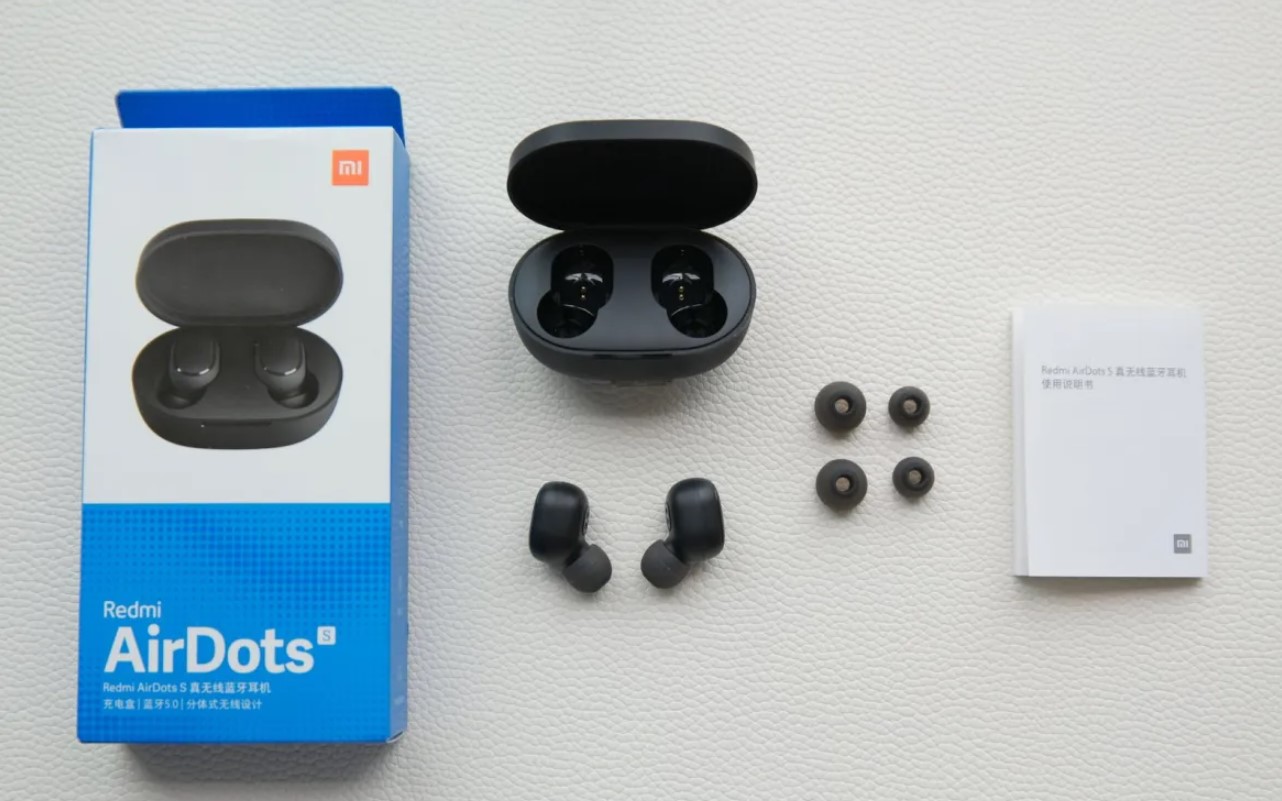
Are you struggling to connect the left and right earbuds of your Redmi Airdots? Don’t worry, we’ve got you covered! The Redmi Airdots are a popular pair of wireless earbuds known for their affordable price and great sound quality. However, some users might face difficulties when it comes to connecting the left and right earbuds together. In this article, we will guide you through the process of connecting the Redmi Airdots’ left and right earbuds, ensuring that you can enjoy a seamless audio experience. Whether you’re a tech-savvy individual or a novice in the world of wireless earbuds, our step-by-step instructions will help you easily pair the Redmi Airdots and start enjoying your favorite music, podcasts, and more.
Inside This Article
- Step 1: Activate Bluetooth
- Step 2: Remove Airdots from the Charging Case
- Step 3: Connect the Left Airdot
- Step 4: Connect the Right Airdot
- Additional Tips and Troubleshooting
- Conclusion
- FAQs
Step 1: Activate Bluetooth
In order to connect your Redmi Airdots left and right, the first step is to activate the Bluetooth feature on your device. Bluetooth is a wireless technology that allows devices to connect and communicate with each other over short distances.
To activate Bluetooth, you need to go to the settings menu on your device. On most devices, you can find the settings menu by swiping down from the top of the screen and tapping on the gear icon. Alternatively, you can access the settings menu through the app drawer or by navigating through the device’s home screen.
Once you are in the settings menu, look for the Bluetooth option. It is usually represented by a Bluetooth symbol or the word “Bluetooth” itself. Tap on it to access the Bluetooth settings.
In the Bluetooth settings, you will see a toggle switch to enable or disable Bluetooth. Make sure the switch is turned on to activate Bluetooth. It may take a few seconds for the device to scan and detect other Bluetooth-enabled devices in its vicinity.
After activating Bluetooth, your device is now ready to connect to the Redmi Airdots. Keep in mind that the specific steps to connect the Airdots may vary slightly depending on your device’s operating system and user interface. The following steps will guide you through the process of connecting the left and right Airdots.
Step 2: Remove Airdots from the Charging Case
Now that you’ve activated Bluetooth on your device, it’s time to take the Airdots out of their charging case. The Airdots are stored in the case when not in use, ensuring they are protected and recharged for your next use.
To remove the Airdots from the charging case, follow these steps:
- Open the lid of the charging case to reveal the Airdots nestled inside.
- Take each Airdot out of the designated slot in the case using your fingertips.
- Ensure you hold each Airdot by the stem to avoid accidentally touching any sensitive parts.
Once you have successfully removed the Airdots from the charging case, you are ready to connect them to your device and enjoy the wireless experience they offer.
Remember, the charging case is not only used for storing the Airdots but also for charging them. So, when you’ve finished using your Airdots, be sure to place them back in the case and close the lid to initiate the charging process.
Now that you’ve successfully removed the Airdots from the charging case, let’s move on to the next step; connecting the left Airdot to your device.
Step 3: Connect the Left Airdot
After activating Bluetooth on your device and removing the Airdots from the charging case, it’s time to connect the left Airdot. Follow these steps:
1. On your device, go to the Bluetooth settings menu.
2. Look for the Redmi Airdots in the list of available devices and tap on it to select it.
3. Wait for a few seconds while the left Airdot establishes the connection with your device.
4. Once connected, you will hear a confirmation sound or see a notification on your device’s screen.
It is important to note that the left Airdot must be connected first before attempting to connect the right Airdot. This is because the left Airdot serves as the main connection point, while the right Airdot syncs with the left one.
If you face any difficulties during the connection process, try the following troubleshooting tips:
1. Restart Bluetooth: Turn off Bluetooth on your device, wait for a few seconds, and then turn it back on. This can sometimes resolve connection issues.
2. Reset the Airdots: Put both Airdots back into the charging case and make sure they are properly placed. Close the case and wait for a few seconds, then open it again. This will trigger a reset and may help with the connection.
3. Remove and re-pair the Airdots: If the above steps did not work, try unpairing the Airdots from your device and then pairing them again. You can do this by going to the Bluetooth settings menu, finding the Redmi Airdots, and selecting the option to forget or unpair the device.
By following these steps and troubleshooting tips, you should be able to successfully connect the left Airdot of your Redmi Airdots. Once connected, you can proceed to connect the right Airdot in the next step.
Step 4: Connect the Right Airdot
After successfully connecting the left Airdot, the next step is to connect the right Airdot to your device. Follow these simple steps to connect the right Airdot:
1. Make sure the left Airdot is properly connected to your device before proceeding with the right Airdot connection.
2. Take the right Airdot out of the charging case. On the right Airdot, there should be a small button or touch-sensitive area that you need to press or tap.
3. Press and hold the button or tap the touch-sensitive area on the right Airdot. This will put the right Airdot into pairing mode, indicated by a flashing LED light.
4. Open the Bluetooth settings on your device and search for available devices. You should see the right Airdot listed as a recognizable name, such as “Redmi Airdots_Right” or a similar name.
5. Tap on the right Airdot from the list of available devices to initiate the pairing process. Once the connection is established, the LED light on the right Airdot will turn solid, indicating a successful connection.
6. Test the connection by playing audio or making a call. Ensure that the sound is coming from both the left and right Airdots. Adjust the volume if necessary.
7. Congratulations! You have successfully connected both the left and right Airdots to your device. Enjoy your wireless listening experience!
It is important to note that the pairing process may vary slightly depending on the model of your device. If you encounter any issues during the pairing process, refer to the user manual of your device or contact customer support for assistance.
Additional Tips and Troubleshooting
Connecting the left and right Redmi Airdots can sometimes be a bit tricky, but with a few additional tips and troubleshooting techniques, you’ll be able to enjoy stereo sound in no time.
1. Reset the Airdots
If you are having trouble with one or both Airdots connecting to each other, try resetting them. To do this, place both Airdots back into the charging case and press and hold the Airdots’ buttons for about 15 seconds until the lights flash red and white. Once done, remove them from the case and follow the pairing process again.
2. Check Bluetooth Compatibility
Make sure that your device supports Bluetooth 5.0 or higher. If your device is not compatible, you may experience connectivity issues or be unable to connect the Airdots in stereo mode. Ensure your device’s Bluetooth version is up to date or consider using a different device for optimal results.
3. Keep Airdots Charged
It’s essential to keep your Airdots charged to ensure a smooth connection. When the battery level is low, the Airdots may struggle to maintain a stable connection or pair with each other. Regularly charge them in the provided charging case to avoid any connectivity issues.
4. Maintain Close Proximity
Try to keep your connected device within close proximity to both Airdots. If the distance between your device and the Airdots becomes too far, it can lead to a weak or unstable connection. Stay within a reasonable range to ensure optimal performance.
5. Update Firmware
Check if there are any firmware updates available for your Redmi Airdots. Manufacturers often release updates to improve performance and resolve any connectivity issues. Visit the official Redmi website or use the companion app to check for the latest firmware updates and follow the instructions to update if available.
6. Try Different Pairing Order
If you have tried connecting the left Airdot first and encountered connectivity issues, try reversing the order. Start by connecting the right Airdot first and see if that resolves the problem. Sometimes, changing the pairing order can make a difference.
7. Reset Bluetooth Settings
If you’re still experiencing issues, try resetting the Bluetooth settings on your device. Go to the Bluetooth settings, find the connected Redmi Airdots, and forget or unpair them. Then, restart your device and follow the pairing process again from scratch.
8. Contact Customer Support
If you have exhausted all troubleshooting options and are still struggling to connect the left and right Redmi Airdots, it may be time to reach out to customer support. They can provide you with more specific guidance or offer a replacement if needed.
By following these additional tips and troubleshooting techniques, you’ll have a better chance of connecting your Redmi Airdots in stereo mode and enjoying an immersive audio experience.
Conclusion
In conclusion, connecting the left and right Redmi Airdots is a simple and straightforward process. By following the step-by-step guide, you can easily pair the two earbuds, ensuring a seamless and immersive audio experience. The Redmi Airdots are a great choice for anyone looking for affordable and high-quality wireless audio. With their ergonomic design and reliable connectivity, these earbuds provide excellent sound performance and comfort. Whether you’re listening to music, watching movies, or taking calls, the Redmi Airdots deliver crisp and clear sound. So, if you’re in the market for a reliable and budget-friendly pair of wireless earbuds, give the Redmi Airdots a try. Connect and enjoy your favorite audio content with ease.
FAQs
Q: What are Redmi Airdots?
Redmi Airdots are wireless earbuds developed by Xiaomi, a popular smartphone brand. They offer a convenient and wireless audio experience, allowing users to enjoy music and make calls without the hassle of tangled cables.
Q: How do I connect the left and right Redmi Airdots?
Connecting the left and right Redmi Airdots is simple. Once you’ve taken both earbuds out of the charging case, turn on Bluetooth on your mobile device. Open the Bluetooth settings and search for “Redmi Airdots”. Once found, tap on it to connect. The left and right earbuds will automatically pair with each other, and you’re ready to use them.
Q: What if my Redmi Airdots don’t connect to each other?
If your Redmi Airdots don’t connect to each other, there are a few troubleshooting steps you can try. First, ensure that both earbuds are fully charged. Place them back in the charging case and make sure they are properly positioned and making contact with the charging pins. If the issue persists, you can also try resetting the Airdots by holding down the touch-sensitive areas on both earbuds for a few seconds until the LED light blinks red and white. Then, try reconnecting them as mentioned earlier.
Q: Can I use only one Redmi Airdot earbud at a time?
Yes, you can use just one Redmi Airdot earbud at a time. The earbuds are designed to work independently, allowing you to use either the left or right earbud separately. This can be useful if you prefer using earbuds for calls or if you want to share your music listening experience with a friend.
Q: How long does the battery last on Redmi Airdots?
The battery life of the Redmi Airdots can vary depending on usage. However, on average, the earbuds provide around 4 hours of continuous playback or talk time. The charging case also acts as a portable power bank, allowing you to charge the earbuds multiple times before needing to recharge the case itself. This provides a total listening time of up to 12 hours or more, depending on your usage.
