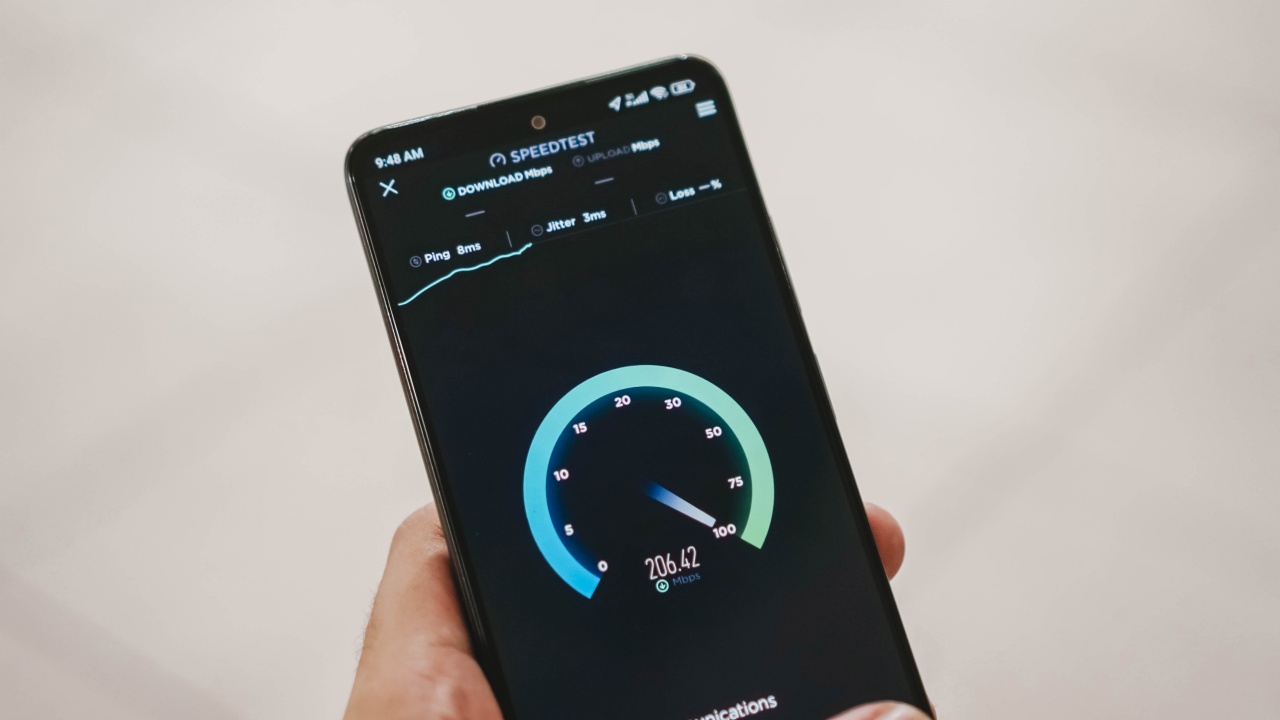
Are you a proud owner of a Redmi Note smartphone? If so, you may be curious about how to check the speed of the Wi-Fi network on your device. The Redmi Note series is known for its impressive features and capabilities, including fast internet connectivity. In this article, we will guide you on how to easily see the Wi-Fi network speed on your Redmi Note phone. Whether you are streaming videos, browsing the internet, or playing online games, knowing the network speed can help you optimize your online experience. Stay tuned to discover the step-by-step process of checking Wi-Fi network speed on your Redmi Note smartphone.
Inside This Article
- Checking WiFi Network Speed in Redmi Note
- Using the Built-in Network Speed Indicator
- Using Third-Party Network Speed Testing Apps
- Monitoring WiFi Network Speed with a WiFi Analyzer App
- Verifying WiFi Network Speed with Internet Speed Test Websites- Opening an Internet Speed Test Website- Running the Speed Test on the Redmi Note’s WiFi Network
- Conclusion
- FAQs
Checking WiFi Network Speed in Redmi Note
Having a fast and reliable WiFi connection is essential for a smooth browsing experience on your Redmi Note. If you find that your internet is sluggish or if you simply want to monitor your WiFi network speed, there are several ways you can check the speed on your Redmi Note device. In this article, we will explore different methods to check the WiFi network speed in your Redmi Note.
1. Using the Built-in Network Speed Indicator
The Redmi Note comes with a built-in network speed indicator that allows you to monitor the network speed right from the status bar. To enable the network speed indicator, go to the Settings menu and tap on “Notifications & status bar.” Scroll down and find the “Display network speed” option. Toggle it on, and you will see the network speed displayed in the status bar.
You can also customize the location and size of the network speed indicator. Simply go back to the “Display network speed” option and tap on “Network speed location.” Here, you can choose whether you want the indicator to be displayed on the left or right side of the status bar. Additionally, you can adjust the size of the indicator to your preference.
2. Using Third-Party Network Speed Testing Apps
If you want a more detailed analysis of your WiFi network speed, you can install third-party network speed testing apps from the Google Play Store. These apps provide comprehensive information about your internet speed, including upload and download speeds, latency, and network stability.
To get started, open the Google Play Store on your Redmi Note and search for “network speed test.” Choose a reliable and highly-rated app, such as Speedtest by Ookla or Fast.com by Netflix. Install the app and launch it. Follow the on-screen instructions to initiate the network speed test. The app will measure your WiFi network speed and provide you with the results.
3. Monitoring WiFi Network Speed with a WiFi Analyzer App
In addition to checking the network speed, you can also monitor the signal strength and network congestion using a WiFi analyzer app. These apps analyze the available WiFi networks in your area and provide detailed information about their signal quality and strength.
To begin, search for a WiFi analyzer app in the Google Play Store, such as WiFi Analyzer by Optimize. Install the app and launch it. The app will display a list of available WiFi networks along with their signal strengths. You can identify your own WiFi network and see the signal strength and quality. Monitoring the signal strength can help you identify areas with weak coverage and optimize your WiFi network for better performance.
4. Verifying WiFi Network Speed with Internet Speed Test Websites
Another convenient way to check your WiFi network speed on the Redmi Note is to use internet speed test websites. These websites provide a quick and accurate assessment of your internet speed without the need for any additional downloads or installations.
To get started, open a web browser on your Redmi Note and navigate to a popular internet speed test website such as Ookla Speedtest or Fast.com. Click on the “Go” or “Start” button, and the website will measure your WiFi network speed by conducting a series of tests. Once the test is complete, you will see your upload and download speeds, as well as other related metrics.
By following these methods, you can easily check your WiFi network speed on your Redmi Note device. Whether you prefer using the built-in network speed indicator or opting for third-party apps or websites, regularly monitoring your WiFi network speed can help you troubleshoot any issues and ensure a smooth and seamless browsing experience.
Using the Built-in Network Speed Indicator
One of the handy features available on the Redmi Note is the built-in network speed indicator. This indicator enables you to check the current speed of your WiFi network without the need for any additional apps or tools.
To enable the network speed indicator on your Redmi Note, follow these steps:
- Go to the Settings app on your Redmi Note.
- Scroll down and tap on “Additional Settings.”
- Select “Status bar & notification.”
- Scroll down and find the “Display network speed” option.
- Toggle the switch to enable the network speed indicator.
Once enabled, you will see the network speed indicator displayed in the status bar of your Redmi Note. This indicator will show you the current download and upload speeds of your WiFi network.
But wait, there’s more! You can also customize the location and size of the network speed indicator to suit your preferences. Here’s how:
- Go back to the “Status bar & notification” settings.
- Tap on the “Network speed indicator” option.
- Choose the desired location for the indicator, such as left, right, or center.
- Adjust the size of the indicator by dragging the slider.
Once you have customized the location and size of the network speed indicator, it will be displayed according to your chosen settings.
This built-in feature makes it easy for Redmi Note users to keep track of their WiFi network speed without the need for separate apps or tools. Whether you are streaming videos, downloading files, or simply browsing the web, knowing your network speed can help you ensure a smooth and reliable internet experience.
Using Third-Party Network Speed Testing Apps
If you want a more comprehensive analysis of your WiFi network speed on your Redmi Note, you can use third-party network speed testing apps. These apps are specifically designed to measure and provide detailed information about your internet connection. Here’s how you can install and use a network speed testing app on your device:
1. Head over to the Google Play Store on your Redmi Note and search for “network speed test” or “WiFi speed test” in the search bar.
2. From the search results, choose a reliable and well-rated network speed testing app that suits your preferences. Some popular options include Speedtest by Ookla, Fast.com, and Meteor.
3. Tap on the app to open its dedicated page. Here, you can find detailed information about the app, including user reviews and ratings.
4. Click on the “Install” button to begin downloading and installing the app on your device. Once the installation is complete, you can find the app in your app drawer.
5. Launch the network speed testing app and allow it the necessary permissions required to perform the network speed test.
6. On the main screen of the app, you will usually find a “Start Test” or “Test Now” button. Tap on it to initiate the network speed test.
7. The app will start measuring your WiFi network speed by uploading and downloading data to and from its servers. This process may take a few seconds to complete.
8. Once the test is finished, the app will display your WiFi network speed in terms of download and upload speeds, along with other relevant information such as ping (latency) and server location.
By using a third-party network speed testing app, you can get a more accurate and detailed analysis of your WiFi network speed on your Redmi Note. These apps provide valuable insights into your connection’s performance and can help diagnose any potential issues that may be affecting your internet speed.
Monitoring WiFi Network Speed with a WiFi Analyzer App
If you want to monitor your WiFi network speed and signal strength more comprehensively, you can use a WiFi analyzer app on your Redmi Note. These apps provide detailed information about your WiFi network, including speed, signal strength, and channel utilization. Here’s how you can install and launch a WiFi analyzer app on your device.
Installing a WiFi Analyzer App
1. Open the Google Play Store on your Redmi Note.
2. Search for “WiFi analyzer” in the search bar.
3. Look for popular WiFi analyzer apps such as “WiFi Analyzer” by farproc or “NetSpot” by Etwok LLC.
4. Select the desired WiFi analyzer app from the search results.
5. Tap on the “Install” button and wait for the app to download and install on your device.
Launching a WiFi Analyzer App
1. Once the app is installed, locate the app icon on your Redmi Note’s home screen or app drawer.
2. Tap on the app icon to launch the WiFi analyzer app.
3. Grant the necessary permissions if prompted.
4. The app will start scanning and analyzing the available WiFi networks in your vicinity.
Analyzing WiFi Network Speed and Signal Strength
1. After the scanning process is complete, you will see a list of detected WiFi networks.
2. Look for your WiFi network in the list and tap on it to view more details.
3. The app will display information about the signal strength, channel, and network speed of your WiFi network.
4. You can also view a graphical representation of the signal strength and channel utilization on a chart provided by the app.
5. Use this information to analyze the performance of your WiFi network and identify any potential issues.
6. Additionally, some WiFi analyzer apps also offer features like WiFi channel optimization and interference detection to help you improve your network performance.
By monitoring your WiFi network speed and signal strength using a WiFi analyzer app, you can gain valuable insights into your network’s performance and make suitable adjustments to optimize it.
Verifying WiFi Network Speed with Internet Speed Test Websites- Opening an Internet Speed Test Website- Running the Speed Test on the Redmi Note’s WiFi Network
When it comes to verifying the WiFi network speed on your Redmi Note, one of the most reliable methods is by using internet speed test websites. These websites allow you to accurately measure the speed of your WiFi connection and determine if it’s meeting your expectations. Here’s how you can open an internet speed test website and run the speed test on your Redmi Note’s WiFi network:
- Open an internet speed test website: Start by launching your preferred web browser on your Redmi Note. Type in the URL of an internet speed test website in the address bar. Popular options include Ookla, Speedtest.net, and Fast.com.
- Running the speed test: Once the website loads, you will typically come across a large “Start” or “Go” button. Click on it to begin the speed test. The website will then analyze your WiFi network and measure the upload and download speeds.
During the speed test, it is important to ensure that you are connected to the WiFi network that you want to test. This is crucial as running the speed test on a different network can give inaccurate results. Allow the test to complete, which usually takes just a few seconds.
Once the speed test is finished, you will be presented with the results. The website will display your upload and download speeds, measured in Mbps (megabits per second). You can compare these speeds with your internet service provider’s advertised speeds to determine if you are getting the expected performance.
Additionally, the speed test website might also provide additional information such as ping (the time taken for data to travel from your device to the server and back) and jitter (the variation in ping). These metrics can be useful in assessing the overall quality of your WiFi network.
It is recommended to run multiple speed tests at different times of the day to get a more accurate representation of your WiFi network’s speed. If you notice significant variations in the results, it might be worth troubleshooting your WiFi network or contacting your internet service provider for assistance.
By following these steps and using an internet speed test website, you can easily verify the WiFi network speed on your Redmi Note. So go ahead, run a speed test, and ensure that you are getting the best performance from your WiFi connection.
In conclusion, being able to see the Wi-Fi network speed on your Redmi Note device can greatly benefit your internet browsing experience. By monitoring the network speed, you can identify any issues or bottlenecks that may be affecting your connection. Additionally, this feature allows you to choose the optimal network for your needs, whether you’re streaming HD videos, playing online games, or simply browsing the web.
By following the steps outlined in this article, you can easily access and view the Wi-Fi network speed on your Redmi Note. This valuable information will empower you to make informed decisions about your internet usage and troubleshoot any potential network problems.
So why settle for a slow or unreliable internet connection when you can take control and optimize your Wi-Fi experience? Make the most out of your Redmi Note device by staying informed about your network speed and enjoying seamless internet browsing wherever you go.
FAQs
1. How can I check the Wi-Fi network speed on my Redmi Note?
To check the Wi-Fi network speed on your Redmi Note, you can follow these steps:
- Open the “Settings” app on your Redmi Note.
- Select the “Wi-Fi” option.
- Tap on the Wi-Fi network you are connected to.
- In the Wi-Fi network details page, you should be able to see the network speed under the “Speed” or “Link speed” section.
2. Why is it important to know the Wi-Fi network speed on my Redmi Note?
Knowing the Wi-Fi network speed on your Redmi Note is important for several reasons. Firstly, it helps you determine whether you are getting the expected speed from your internet service provider. If you are experiencing slow connectivity, knowing the network speed can help you troubleshoot and identify any potential issues with your Wi-Fi connection. Additionally, knowing the network speed can help you optimize your device’s performance, especially for activities that require a stable and fast internet connection, such as streaming videos or playing online games.
3. Can I improve the Wi-Fi network speed on my Redmi Note if it’s slow?
Yes, there are several steps you can take to improve the Wi-Fi network speed on your Redmi Note, if it’s slow. Here are some suggestions:
- Move closer to your Wi-Fi router to ensure a stronger signal.
- Restart your Wi-Fi router and your Redmi Note to refresh the connection.
- Check for any firmware updates for your Wi-Fi router and install them if available.
- Reduce the number of devices connected to your Wi-Fi network, as too many devices can slow down the overall speed.
- Consider upgrading your Wi-Fi router to a newer model that supports faster speeds.
4. Does the Wi-Fi network speed on my Redmi Note affect my cellular data speed?
No, the Wi-Fi network speed on your Redmi Note does not directly affect your cellular data speed. Your cellular data speed is determined by your mobile service provider and the network signal strength in your area. However, having a fast Wi-Fi network speed can be beneficial as it allows you to offload data-intensive tasks to your Wi-Fi connection, reducing the reliance on your cellular data and potentially improving overall device performance.
5. Is there an app I can use to check the Wi-Fi network speed on my Redmi Note?
Yes, there are several apps available on the Google Play Store that can help you check the Wi-Fi network speed on your Redmi Note. Some popular options include Ookla Speedtest, Fast.com, and Wi-Fi Analyzer. These apps provide detailed information about your Wi-Fi connection, including network speed, signal strength, and other performance metrics.
