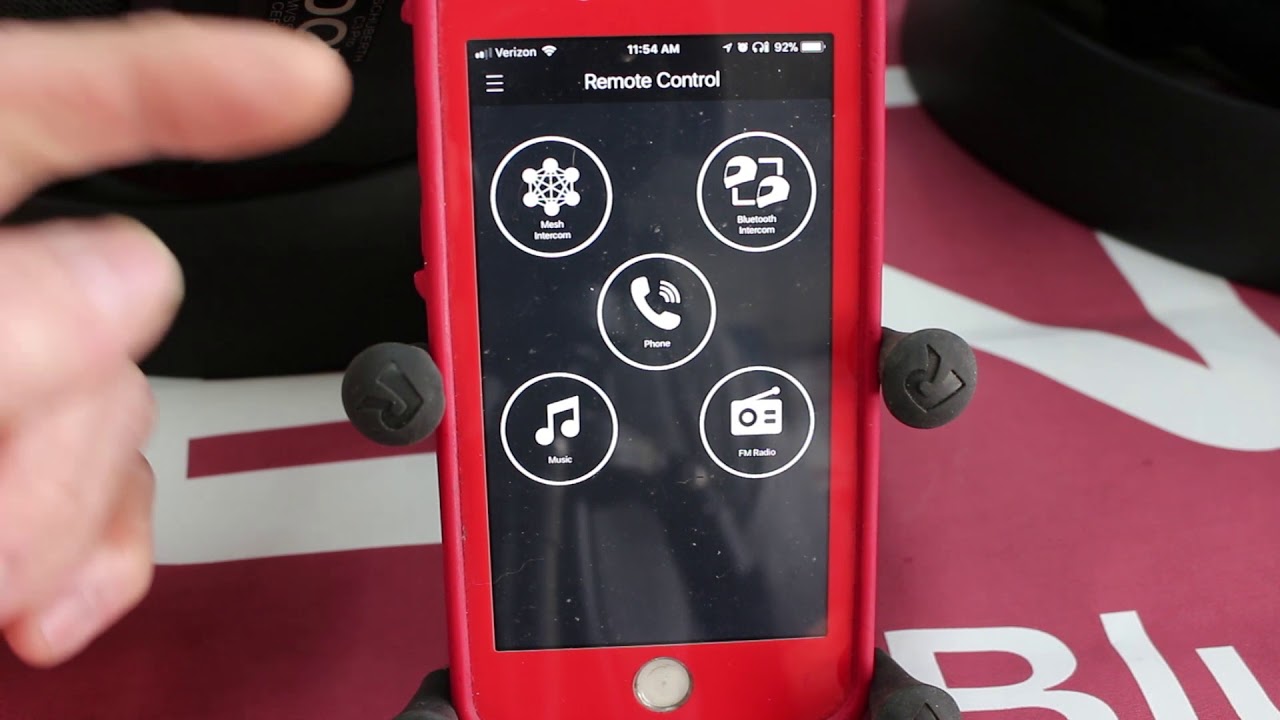
Are you struggling to connect your Sena 30K to your phone? We’ve got you covered! The Sena 30K is a powerful and versatile Bluetooth communication device designed specifically for motorcyclists. It allows you to connect wirelessly with your phone, enabling you to listen to music, make calls, and use GPS navigation while on the road.
In this comprehensive guide, we will walk you through the step-by-step process of connecting your Sena 30K to your phone. Whether you’re a beginner or an experienced rider, our easy-to-follow instructions will ensure that you can enjoy seamless connectivity and enhanced communication during your motorcycle journeys.
So, let’s dive in and learn how to connect your Sena 30K to your phone effortlessly!
Inside This Article
- Pairing the Sena 30K with your Phone
- Configuring Bluetooth Settings on your Phone
- Connecting the Sena 30K to your Phone
- Troubleshooting Tips for Connecting the Sena 30K to your Phone
- Conclusion
- FAQs
Pairing the Sena 30K with your Phone
Pairing your Sena 30K with your phone is a crucial step in unlocking its full potential. By establishing a Bluetooth connection between the two devices, you can enjoy seamless communication and access to various features. Here’s a step-by-step guide on how to pair your Sena 30K with your phone:
- Turn on your Sena 30K headset by pressing and holding the power button until you hear the voice prompt.
- On your phone, go to the Bluetooth settings menu.
- Ensure that Bluetooth is turned on and search for nearby devices.
- Select the Sena 30K from the list of available devices. You may need to enter a pairing code, which is typically “0000” or “1234”.
- Once the pairing is successful, you will hear a voice prompt from the Sena 30K confirming the connection.
Note: The exact steps may vary slightly depending on the make and model of your phone. It’s always a good idea to consult your phone’s user manual for specific instructions.
Once the Sena 30K is successfully paired with your phone, you can now move on to configuring the Bluetooth settings on your phone.
Configuring Bluetooth Settings on your Phone
Before you can connect your Sena 30K to your phone, you need to ensure that the Bluetooth settings on your phone are properly configured. Follow these steps to configure your phone’s Bluetooth settings:
- Open the settings menu on your phone. It is usually represented by a gear icon and can be found on your home screen or within the app drawer.
- Scroll down and look for the “Bluetooth” option. It is typically located under the “Connections” or “Wireless & Networks” section.
- Toggle the Bluetooth switch to “On” or “Enable” if it is currently turned off. This will activate the Bluetooth feature on your phone.
- Your phone will now start scanning for nearby Bluetooth devices. Wait for a moment until you see the name “Sena 30K” or a similar identifier appear on the list of available devices.
- Select the Sena 30K from the list by tapping on it. If prompted, enter the passcode or PIN provided in the Sena 30K’s user manual.
- Once your phone establishes a connection with the Sena 30K, you may be asked to grant certain permissions or allow access to phone features such as contacts or media. Follow the on-screen prompts and grant the necessary permissions.
That’s it! You have successfully configured the Bluetooth settings on your phone. Now you are ready to connect your Sena 30K and start enjoying its features.
Connecting the Sena 30K to your Phone
If you’re a proud owner of the Sena 30K, you’re probably eager to connect it to your phone and enjoy all its amazing features. Luckily, connecting the Sena 30K to your phone is a straightforward process that can be done in a few simple steps. Whether you’re using an iPhone or an Android device, we’ve got you covered with this comprehensive guide. Let’s get started!
The first step in connecting your Sena 30K to your phone is to ensure that Bluetooth is enabled on both devices. On your phone, navigate to the settings menu and look for the Bluetooth option. Make sure it is turned on. Similarly, turn on the Sena 30K by pressing and holding the power button until the LED light starts flashing.
Once both devices have Bluetooth enabled, it’s time to pair them. On your phone, go to the Bluetooth settings and tap on “Scan” or “Search for devices.” The Sena 30K should appear in the list of available devices. Tap on it to initiate the pairing process.
During the pairing process, your phone may ask for a PIN or passcode. If prompted, enter the default PIN for the Sena 30K, which is usually “0000” or “1234.” However, it’s important to note that the PIN may vary depending on the firmware version of your Sena 30K. Refer to the user manual or the Sena website for the correct PIN if necessary.
Once you’ve entered the PIN, your phone and the Sena 30K will establish a secure connection. You may see a confirmation message on both devices indicating that the pairing was successful. At this point, you can customize the settings for the Sena 30K, such as enabling phone audio, music sharing, or intercom pairing.
Now that your Sena 30K is successfully paired with your phone, you can start using it to make calls, listen to music, and access other phone-related features. The Sena 30K offers seamless integration with voice assistants like Siri or Google Assistant, allowing you to perform various tasks hands-free.
Remember that if you encounter any issues during the pairing process or experience connectivity problems, make sure that both the Sena 30K and your phone are updated to the latest firmware versions. It’s also helpful to restart both devices and try the pairing process again from the beginning.
Connecting your Sena 30K to your phone opens up a world of possibilities for enhancing your riding experience. From listening to music to making phone calls on the go, the Sena 30K offers a seamless and convenient wireless connection to your phone. So, gear up, connect your Sena 30K, and hit the road with confidence!
Troubleshooting Tips for Connecting the Sena 30K to your Phone
Connecting your Sena 30K to your phone can sometimes be a bit tricky. If you’re experiencing issues with the connection, here are some troubleshooting tips to help you get your devices connected and working seamlessly.
1. Ensure Bluetooth is Turned On: Make sure that Bluetooth is enabled on both your Sena 30K and your phone. Check the settings on your phone to ensure Bluetooth is activated.
2. Check Device Compatibility: Verify that the Sena 30K is compatible with your phone’s operating system. Some older devices may not support the latest Bluetooth protocol used by the 30K. Refer to the Sena website or user manual for a list of compatible devices.
3. Restart Both Devices: Sometimes a simple restart can resolve connectivity issues. Turn off both your Sena 30K and your phone, then power them back on. This can help clear any temporary glitches or conflicts.
4. Keep Devices in Close Proximity: Bluetooth connections are limited by range. Make sure your Sena 30K and phone are within close proximity to establish a strong and stable connection. Keep them within a few feet of each other during the pairing process.
5. Forget and Re-pair: If you’ve previously paired your Sena 30K with your phone but are experiencing connection issues, try forgetting the device on both devices and then re-pair them. On your phone, go to Bluetooth settings, select the Sena 30K, and choose “Forget” or “Unpair.” Repeat the process on the Sena 30K to forget your phone. Then, initiate the pairing process again.
6. Update Firmware: Outdated firmware on either the Sena 30K or your phone can cause connection problems. Check for any available firmware updates on the Sena website or through the Sena Smartphone App. Similarly, ensure that your phone’s operating system is up to date.
7. Reset the Sena 30K: As a last resort, you can try resetting the Sena 30K to its factory settings. This will erase all paired devices and settings, so make sure to back up any important data. Follow the instructions in the user manual to perform a factory reset.
8. Contact Sena Support: If you’ve tried all the troubleshooting steps and still can’t connect your Sena 30K to your phone, it may be necessary to reach out to Sena customer support. They can provide further assistance and help resolve any underlying issues.
By following these troubleshooting tips, you should be able to connect your Sena 30K to your phone smoothly and enjoy the seamless wireless communication it offers. Remember, patience and persistence often go a long way in resolving any technical difficulties.
Conclusion
In conclusion, connecting the Sena 30K to your phone is a simple process that allows you to harness the power of seamless communication and control while on the go. By following the step-by-step instructions provided by Sena, you can quickly and easily pair the device with your phone, enabling you to make hands-free calls, stream music, and access your phone’s features without distractions. The Sena 30K’s advanced technology and user-friendly interface make it a reliable companion for any mobile phone user, whether you’re a motorcyclist, cyclist, or outdoor enthusiast. So don’t miss out on the convenience and connectivity that the Sena 30K has to offer. Connect it to your phone today and enjoy an enhanced mobile experience on your adventures.
FAQs
Q: How do I connect my Sena 30K to my phone?
A: Connecting your Sena 30K to your phone is a quick and simple process. Here’s a step-by-step guide to help you get started:
- Ensure that your Sena 30K and your phone have Bluetooth enabled.
- On the Sena 30K, press and hold the phone button for a few seconds until you hear a voice prompt saying “Phone pairing”. This puts the Sena 30K into Bluetooth pairing mode.
- On your phone, go to the Bluetooth settings and scan for available devices.
- Select the Sena 30K from the list of available devices.
- Follow the on-screen prompts to complete the pairing process between your Sena 30K and your phone.
Q: Can I connect multiple phones to my Sena 30K?
A: The Sena 30K supports multi-point pairing, which means you can connect multiple phones to it simultaneously. This feature allows you to seamlessly switch between connected devices and receive calls or listen to music from different phones without having to disconnect and reconnect each time.
Q: What operating systems are compatible with the Sena 30K?
A: The Sena 30K is compatible with a wide range of operating systems, including iOS and Android. Whether you have an iPhone, iPad, or an Android smartphone, you can easily connect your device to the Sena 30K and enjoy its features and functionalities.
Q: Can I use the Sena 30K to make phone calls?
A: Yes, the Sena 30K allows you to make and receive phone calls directly from your connected phone. It features an integrated microphone and speakers, as well as advanced noise control technology, ensuring clear and crisp communication even in noisy environments. Simply use the built-in voice commands or access your phone’s dialing app to initiate calls hands-free while on the go.
Q: How far can I be from my phone before losing connection with the Sena 30K?
A: The range of the Bluetooth connection between your phone and the Sena 30K can vary depending on the environment and any potential obstructions. However, in ideal conditions, you can typically maintain a connection within a range of up to 1,600 feet (500 meters). Keep in mind that physical barriers such as walls or objects may reduce this range.
