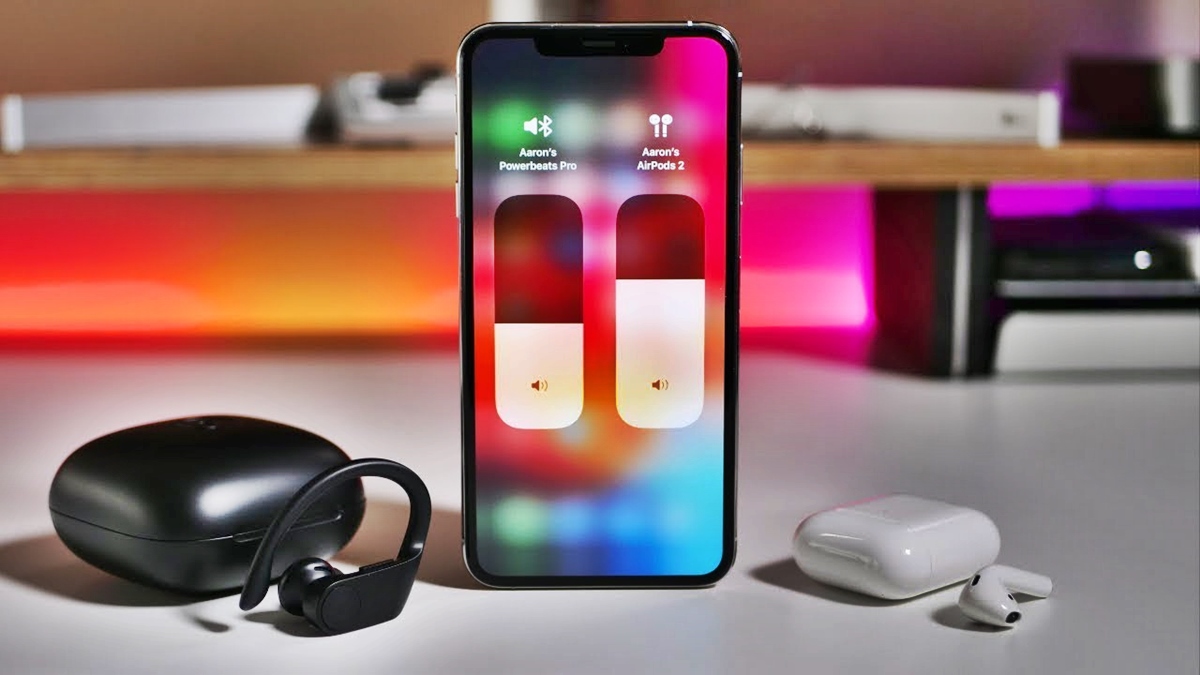
Do you often find yourself wanting to share your favorite tunes or watch a movie together with a friend, but only have one device? Well, you’re in luck! In this article, we’re going to show you how to connect two Bluetooth headphones to one iPhone. That’s right, you can enjoy the same audio simultaneously with a friend, right from your iPhone!
Connecting multiple headphones to a single iPhone allows you to share music, podcasts, videos, and more with a friend or loved one without the need for an external speaker. It’s a convenient and easy way to enhance your listening experience, whether you’re on a long journey or simply hanging out at home.
We’ll guide you through the step-by-step process of connecting two Bluetooth headphones to your iPhone, along with some troubleshooting tips in case you encounter any issues along the way. So grab your headphones, your iPhone, and let’s get started!
Inside This Article
- Prerequisites
- Method 1: Using a Bluetooth splitter
- Method 2: Using a Bluetooth transmitter with dual-link support
- Method 3: Using a Bluetooth multipoint feature
- Troubleshooting common issues
- Conclusion
- FAQs
Prerequisites
Before you can connect two Bluetooth headphones to your iPhone, there are a few prerequisites you should be aware of. These include:
- Bluetooth headphones with multipoint support: Not all Bluetooth headphones have the capability to connect with multiple devices simultaneously. Therefore, it is important to ensure that the headphones you are using support multipoint connectivity.
- iOS version compatibility: Check if your iPhone is running on a compatible iOS version. Newer iOS versions usually have better support for connecting multiple Bluetooth devices at the same time.
- Bluetooth technology version: While most modern Bluetooth headphones use Bluetooth 4.0 or higher, it is important to ensure that both headphones have the same or compatible Bluetooth technology version.
- Bluetooth range: The distance between the two Bluetooth headphones and the iPhone can affect the connection stability. Make sure the headphones are within the recommended Bluetooth range of your iPhone.
- Charge and power availability: Ensure that both pairs of Bluetooth headphones are fully charged or have sufficient power to establish a connection. A low battery level can hamper the connection process.
Once you have confirmed these prerequisites, you’re ready to proceed with connecting two Bluetooth headphones to your iPhone.
Method 1: Using a Bluetooth splitter
If you want to connect two Bluetooth headphones to one iPhone, you can use a Bluetooth splitter. This device allows you to split the audio signal from your iPhone and send it to two different headphones simultaneously. It’s a convenient solution if you want to share audio with a friend or loved one without disturbing those around you.
To use a Bluetooth splitter, follow these steps:
- Step 1: Choose a Bluetooth splitter: There are various Bluetooth splitters available in the market. Look for one that is compatible with your iPhone and has multiple headphone outputs.
- Step 2: Charge the Bluetooth splitter: Before connecting the headphones, make sure the Bluetooth splitter is fully charged or connected to a power source. This ensures uninterrupted audio transmission.
- Step 3: Pair the Bluetooth splitter: Enable the Bluetooth function on your iPhone and put the Bluetooth splitter in pairing mode. Follow the manufacturer’s instructions to pair the splitter with your iPhone.
- Step 4: Connect the headphones: Once the splitter is paired with your iPhone, connect the two headphones to the respective output ports on the splitter. Make sure the headphones are in pairing mode as well.
- Step 5: Play audio: Once the headphones are connected, play audio on your iPhone. The audio will be transmitted simultaneously to both headphones, allowing you and your companion to enjoy the audio together.
Using a Bluetooth splitter is a simple and effective way to connect two Bluetooth headphones to one iPhone. It provides a seamless audio-sharing experience and allows you to enjoy your favorite content with someone else.
Method 2: Using a Bluetooth transmitter with dual-link support
If you want to connect two Bluetooth headphones to your iPhone without using a splitter, another option is to use a Bluetooth transmitter with dual-link support. These devices are designed to transmit audio signals wirelessly to multiple Bluetooth headphones simultaneously.
To begin, you’ll need to find a Bluetooth transmitter that supports dual-link. This feature allows the transmitter to connect to two separate Bluetooth headphones simultaneously. Look for a transmitter that is compatible with your iPhone model and supports the Bluetooth version that your headphones use, such as Bluetooth 5.0.
Once you have the Bluetooth transmitter, follow these steps:
- Start by charging the Bluetooth transmitter to ensure it has enough power.
- Pair the Bluetooth transmitter with your iPhone by going to the “Settings” app, selecting “Bluetooth,” and enabling Bluetooth.
- Put your Bluetooth headphones into pairing mode. This process may vary depending on the brand and model of your headphones, so consult the user manual for specific instructions.
- Once your headphones are in pairing mode, press and hold the pairing button on the Bluetooth transmitter until the LED indicator starts blinking rapidly.
- Your iPhone should detect the Bluetooth transmitter and display it as an available device. Tap on it to connect.
- At this point, your iPhone should be connected to the Bluetooth transmitter, and the transmitter should be wirelessly transmitting the audio to your connected Bluetooth headphones.
- Repeat the pairing process for the second pair of headphones, ensuring they are also in pairing mode before attempting to connect them to the Bluetooth transmitter.
It’s important to note that not all Bluetooth transmitters support dual-link, so make sure to do your research and find a compatible transmitter that meets your needs. Additionally, keep in mind that connecting multiple headphones to a single Bluetooth transmitter may slightly degrade the audio quality or introduce a minimal audio delay. However, with the proper transmitter and headphones, the difference should be negligible.
Using a Bluetooth transmitter with dual-link support can be a convenient and efficient way to connect two Bluetooth headphones to your iPhone without the need for a splitter. This method allows you and a friend to enjoy the same audio content simultaneously, whether you’re watching a movie, listening to music, or making a hands-free call.
Method 3: Using a Bluetooth multipoint feature
If both of your Bluetooth headphones support the Bluetooth multipoint feature, you can easily connect them to your iPhone simultaneously. The Bluetooth multipoint feature allows you to connect multiple devices to a single source device, in this case, your iPhone. Here’s how you can do it:
1. Ensure that both of your Bluetooth headphones are in pairing mode. Refer to the user manuals of your headphones to learn how to put them into pairing mode.
2. On your iPhone, go to the Settings app and navigate to the Bluetooth settings.
3. Within the Bluetooth settings, make sure Bluetooth is enabled. Your iPhone will search for available devices.
4. Once your headphones appear in the list of available devices, tap on each of them to pair and connect them to your iPhone.
5. After the initial pairing, your iPhone will remember the connections for both headphones. From now on, you can simply turn on both of your headphones and they should automatically connect to your iPhone.
6. Enjoy your music, videos, or any other audio content with two Bluetooth headphones connected to your iPhone simultaneously.
It’s important to note that not all Bluetooth headphones support the multipoint feature. Make sure to check the specifications or consult the user manual of your headphones to confirm if they have this capability. Additionally, the process of connecting two Bluetooth headphones simultaneously may vary slightly depending on the make and model of your headphones.
By utilizing the Bluetooth multipoint feature, you can easily share your audio experience with a friend or loved one without the need for an external splitter or transmitter. It offers a convenient and hassle-free way to enjoy audio content together.
Troubleshooting common issues
While connecting two Bluetooth headphones to one iPhone can be convenient, it may come with its own set of challenges. Here are some common issues that you might encounter along the way:
1. Connection instability: One of the most common problems is a poor or unstable Bluetooth connection. If you experience frequent disconnections or audio interruptions, try the following:
- Ensure that the headphones and iPhone are within the recommended range for Bluetooth connectivity.
- Check if there are any physical obstructions or interferences between the headphones and the iPhone, such as walls or other electronic devices.
- Make sure that both headphones are fully charged to maintain a stable connection.
- If possible, try updating the firmware on your headphones or iPhone to fix any potential compatibility issues.
2. Audio syncing issues: Sometimes, you may notice a delay between the audio playing on one headphone compared to the other. To resolve this problem:
- Check if both headphones have the latest firmware installed. Firmware updates often address audio syncing issues.
- Try disconnecting and reconnecting the headphones to your iPhone to reset the audio synchronization.
- Some Bluetooth splitters or transmitters have built-in audio delay settings. Adjusting these settings might help align the audio on both headphones.
3. Limited audio control: When you connect two Bluetooth headphones to one iPhone, you might find that certain audio control features are limited. For example:
- Volume control: Some headphones may have independent volume controls, while others might share the same volume settings.
- Playback controls: It’s possible that only one pair of headphones can control playback functions, such as play, pause, or skip tracks.
4. Compatibility issues: Not all Bluetooth headphones support simultaneous connection to one iPhone. If you encounter compatibility issues:
- Check the specifications and specifications of your headphones to ensure they have the necessary Bluetooth features for dual headphone connection.
- If your headphones are not compatible, consider investing in a Bluetooth splitter, transmitter, or headphones with a multipoint feature.
5. Battery drain: Connecting two Bluetooth headphones to one iPhone can put additional strain on the battery life. Here are some tips to mitigate excessive battery drain:
- Reduce the volume level to conserve battery power.
- Consider using headphones with a lower power consumption rating.
- Disconnect one pair of headphones when not in use to save power.
By troubleshooting these common issues, you can enhance your experience of connecting two Bluetooth headphones to one iPhone. Remember to check the user manual or manufacturer’s website for specific troubleshooting steps related to your headphones model.
Conclusion
In conclusion, connecting two Bluetooth headphones to an iPhone is a convenient way to share audio experiences with a friend or loved one. By following the simple steps outlined in this article, you can easily pair and use two Bluetooth headphones simultaneously on your iPhone. This opens up a wide range of possibilities for enjoying movies, music, podcasts, and more, without disturbing those around you.
Remember to check the compatibility of your iPhone and Bluetooth headphones, ensure they are in pairing mode, and follow the specific instructions provided by the manufacturer. With the ability to connect multiple headphones to one device, you can now create a shared audio experience wherever you go.
So, grab your favorite Bluetooth headphones, follow the steps, and enjoy an immersive audio journey with someone special. Happy listening!
FAQs
Q: Can I connect two Bluetooth headphones to one iPhone?
A: Yes, it is possible to connect two Bluetooth headphones to one iPhone. Apple introduced a feature called Audio Sharing that allows two sets of AirPods or Beats headphones to connect to one iPhone.
Q: How do I connect two Bluetooth headphones to my iPhone?
A: To connect two Bluetooth headphones to your iPhone, follow these steps:
1. Make sure your headphones are in pairing mode.
2. Open the Settings app on your iPhone and go to Bluetooth settings.
3. Tap on the “i” icon next to the first Bluetooth headphone in the list.
4. Tap on “Share Audio” and toggle the switch to enable it.
5. Pair your second Bluetooth headphone with your iPhone.
6. The audio will now be shared between both headphones.
Q: What iPhone models support connecting two Bluetooth headphones?
A: The Audio Sharing feature is available on iPhone models running on iOS 13 or later. This includes the iPhone 8 and later models, as well as the iPhone SE (2nd generation).
Q: Can I control the volume separately on each connected headphone?
A: No, when you connect two Bluetooth headphones to one iPhone, the volume control will be synchronized. If you change the volume on one headphone, it will affect the volume on the other headphone as well.
Q: Is there a limit to the number of Bluetooth headphones I can connect to my iPhone?
A: With the Audio Sharing feature on iOS, you can connect and share audio with up to two sets of Bluetooth headphones simultaneously. However, connecting more than two headphones at once is not supported.
