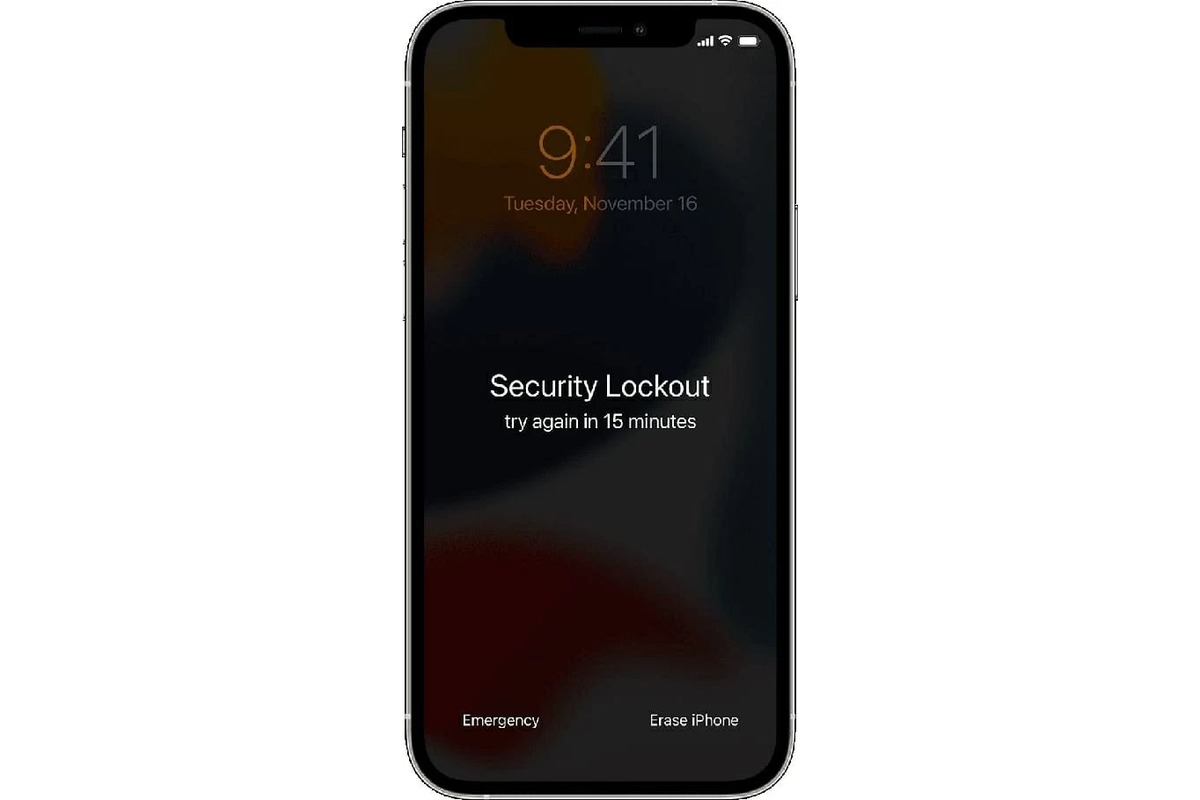
Having a security lockout feature on your iPhone is a great way to protect your personal information and ensure the privacy of your device. However, there may be times when you find yourself locked out of your iPhone due to forgotten passcodes or other issues. In such situations, it can be quite frustrating and inconvenient.
But fret not! In this article, we will outline some effective methods to disable the security lockout on your iPhone, allowing you to regain access to your device without losing any data. Whether you are using the latest iPhone model or an older version, these solutions will help you bypass the lockout and get back to using your iPhone swiftly and seamlessly.
Inside This Article
- Reasons for Security Lockout on iPhone
- Methods to Disable Security Lockout on iPhone
- Conclusion
- FAQs
Reasons for Security Lockout on iPhone
There can be several reasons why your iPhone may become locked and enter into a security lockout state. Understanding these reasons can help you take appropriate measures to prevent or resolve such situations. Let’s dive into some common causes for security lockout on iPhone:
- Entering the wrong passcode: One of the most common reasons for an iPhone to go into security lockout is entering the wrong passcode multiple times. If you enter an incorrect passcode too many times, the device will lock itself to protect your data.
- Software malfunction: Occasionally, the software on your iPhone may malfunction and cause it to go into a security lockout. This can happen due to a variety of reasons, such as a bug in the operating system or a conflict with an app or update.
- System updates: When you update your iPhone’s operating system, there is a possibility that the device enters a security lockout state. This can occur during the update process or if there are compatibility issues with certain apps.
- Disabled iPhone: If you or someone else enters the wrong passcode too many times, your iPhone may become disabled and go into a security lockout. This is a security measure to prevent unauthorized access to your device.
- Lost or stolen iPhone: If your iPhone gets lost or stolen and you have enabled the Find My iPhone feature, there is a chance that the device may go into a security lockout state. This is to protect your personal information and prevent unauthorized use of the device.
- Security settings: Sometimes, the security settings on your iPhone may be configured in a way that triggers a security lockout. This can happen if you have enabled features like Touch ID or Face ID and there are issues with the biometric authentication system.
These are just a few examples of the reasons why your iPhone may experience a security lockout. It’s important to be aware of these factors and take necessary precautions to avoid such situations. Make sure to use a strong passcode, keep your software up to date, and enable security features like Find My iPhone to protect your device and data.
Methods to Disable Security Lockout on iPhone
If you find yourself locked out of your iPhone due to security measures, don’t panic. There are a few methods you can try to disable the security lockout and regain access to your device. Here are some of the most effective solutions:
- Wait it out
- Use iCloud to erase your iPhone
- Connect to iTunes and restore
The simplest method to disable the security lockout is to wait for the allotted time to pass. When you enter your passcode incorrectly multiple times, the iPhone will activate a lockout period to prevent unauthorized access. This time period can range from a few minutes to several hours, depending on your device’s settings. So, be patient and wait until the lockout period is over.
If you have enabled the “Find My iPhone” feature and have access to iCloud, you can remotely erase your device. This method will remove all the data on your iPhone, including the passcode, and allow you to set it up as new. To do this, log in to iCloud from a computer or another iOS device, select “Find iPhone,” choose your device, and click on “Erase iPhone.” Keep in mind that this method will erase all your data, so make sure you have a recent backup.
If all else fails, you can connect your iPhone to a computer with iTunes installed and perform a restore. To do this, connect your iPhone to the computer using a USB cable, open iTunes, and select your device. Click on “Restore iPhone” and follow the on-screen instructions. This method will erase all the data on your device, so it’s crucial to have a backup beforehand.
Remember, trying to disable the security lockout without proper authorization may result in data loss or other complications. It’s always recommended to follow the official methods provided by Apple or seek assistance from an authorized service center if you are unsure.
Throughout this article, we have explored the process of disabling security lockout on an iPhone. By following the steps mentioned above, you can regain access to your device even if you forget your passcode or face ID. It is crucial to note that this method should be used responsibly and only on your own device.
Remember to always prioritize the security of your iPhone and keep your passcode or face ID secure. In case of a forgotten passcode, it is recommended to first try the simpler methods like using Touch ID or Siri before resorting to the more advanced methods outlined here.
With the information provided in this article, you can confidently troubleshoot security lockout issues on your iPhone and maintain control over your device. Enjoy the freedom and convenience of accessing your iPhone without the worry of being locked out!
FAQs
1. How can I disable security lockout on my iPhone?
To disable the security lockout on your iPhone, you can follow the steps below:
- Go to the Settings app on your iPhone.
- Scroll down and tap on “Touch ID & Passcode” (or “Face ID & Passcode” for newer models).
- Enter your passcode to access the settings.
- Under the “Allow Access When Locked” section, you can customize the settings for various features like Siri, Reply with Message, and Wallet.
- To completely disable the security lockout on your iPhone, you can toggle off the options under the “Allow Access When Locked” section.
- Keep in mind that disabling security lockout may compromise the privacy and security of your device, so proceed with caution and consider the implications before making any changes.
2. Is it safe to disable security lockout on my iPhone?
Disabling the security lockout on your iPhone can make it more convenient to access certain features and functions without having to enter a passcode or use biometric authentication. However, it’s important to consider the implications and risks involved. By disabling the security lockout, you are essentially removing an additional layer of protection for your device. This means that anyone who gains physical access to your iPhone can bypass the lock screen and potentially access your personal information. Therefore, it is recommended to carefully weigh the convenience versus the security risks before deciding to disable the security lockout.
3. Can I re-enable the security lockout on my iPhone after disabling it?
Yes, you can re-enable the security lockout on your iPhone at any time by following the steps below:
- Go to the Settings app on your iPhone.
- Scroll down and tap on “Touch ID & Passcode” (or “Face ID & Passcode” for newer models).
- Enter your passcode to access the settings.
- Under the “Allow Access When Locked” section, you can toggle on the options that you want to enable.
- If you have completely disabled the security lockout by toggling off all the options, you can toggle them back on to re-enable the lockout.
- Remember to choose a secure passcode and enable biometric authentication methods for added security.
4. Are there any alternative ways to secure my iPhone without disabling the lockout?
Yes, there are several alternative ways to secure your iPhone without disabling the lockout. Some suggestions include:
- Set a strong passcode: Choose a passcode that is at least 6 digits long and avoid easily guessable combinations like birthdays or phone numbers.
- Enable biometric authentication: If your iPhone supports Touch ID or Face ID, use these features for convenient yet secure access to your device.
- Activate Find My iPhone: In case your iPhone gets lost or stolen, enabling Find My iPhone can help you remotely lock or erase your device to protect your data.
- Regularly update your iOS: Keep your iPhone’s operating system up to date to ensure you have the latest security patches and bug fixes.
- Use two-factor authentication: Enable two-factor authentication for your Apple ID to add an extra layer of security when accessing your iCloud account and other Apple services.
5. Can I disable the security lockout for specific features only?
Yes, you have the option to disable the security lockout for specific features on your iPhone. In the “Allow Access When Locked” section of the Touch ID & Passcode (or Face ID & Passcode) settings, you can individually toggle off certain features like Siri, Reply with Message, Wallet, etc. This allows you to customize the level of security based on your preferences and needs. However, keep in mind that disabling the lockout for certain features may still pose certain security risks, so it’s important to consider the implications before making any changes.
