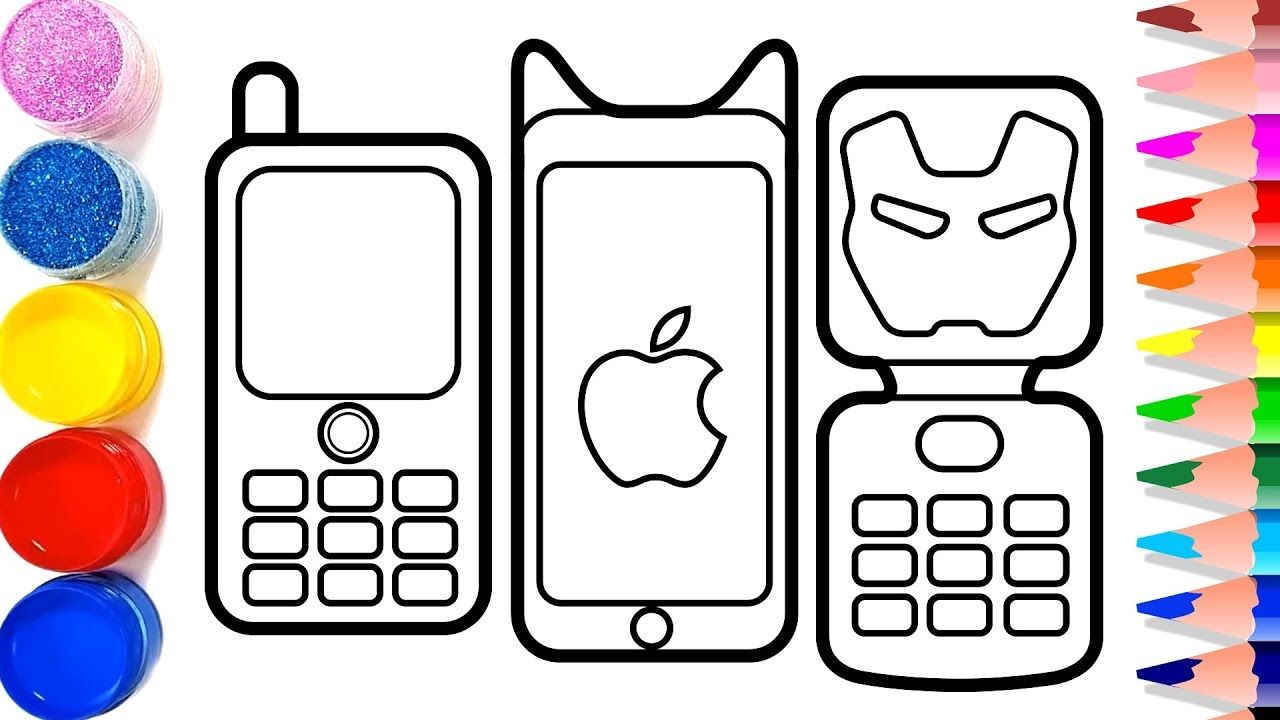
Welcome to our guide on how to draw a cell phone! In this article, we will take you step by step through the process of creating a realistic and detailed drawing of a cell phone. Whether you’re an aspiring artist or simply looking to try your hand at some doodling, this tutorial is perfect for you. We will cover everything from basic shapes and proportions to adding intricate details and shading. No prior drawing experience is required, so don’t worry if you’re a beginner. By the end of this guide, you’ll have a beautifully rendered cell phone drawing to show off to your friends and family. So grab your drawing materials, get ready to unleash your creativity, and let’s dive in!
Inside This Article
- Materials Needed
- Step 1: Outline the Basic Shape
- Step 2: Add Details
- Step 3: Add Buttons and Screen
- Step 4: Refine the Drawing
- Step 5: Erase Guidelines and Ink the Drawing
- Step 6: Add Color (Optional)
- Conclusion
- FAQs
Materials Needed
Before you start drawing a cell phone, make sure you have the following materials:
- Blank paper or sketchbook: Choose a sheet of paper or a sketchbook that’s big enough to comfortably draw your cell phone.
- Pencil: Use a regular pencil with a good eraser for sketching and making any necessary adjustments.
- Eraser: Having a good quality eraser nearby will help you fix any mistakes or make changes to your drawing easily.
- Ruler: A ruler will be handy for creating straight lines and maintaining symmetry in your cell phone’s design.
- Fine-tip pen or marker: Use a fine-tip pen or marker for inking your final lines and adding details with precision.
- Coloring materials (optional): If you want to add color to your drawing, gather colored pencils, markers, or watercolors.
With these materials at hand, you’ll be ready to bring your cell phone drawing to life. Remember to have fun and experiment with different designs and styles.
Step 1: Outline the Basic Shape
To start drawing a cell phone, you first need to outline the basic shape. The shape of the cell phone may vary depending on the model, but a common shape is rectangular with rounded corners. This shape gives the phone a sleek and modern look.
Begin by drawing a vertical line in the center of your paper. This will serve as the guideline for the phone’s symmetry. Next, draw two horizontal lines that intersect the vertical line, one near the top and one near the bottom. These lines will help you determine the placement of the screen and the keypad.
Using these guidelines, draw a rectangular shape that is wider at the top and slightly narrower at the bottom. Make sure to round off the corners to give it a more polished appearance. Take your time to get the proportions and shape just right, as this will form the foundation of your cell phone drawing.
If you’re struggling with getting the shape perfect, don’t worry! Drawing takes practice, and it’s okay if your first attempt is not flawless. Feel free to use a reference image or trace the outline of a real cell phone to get the shape and proportions just right.
Once you are satisfied with the outline, you can move on to adding the details and bringing your cell phone drawing to life!
Step 2: Add Details
With the basic outline of the cell phone in place, it’s time to add some details to make your drawing more realistic and visually appealing. Adding these details will bring your cell phone drawing to life. Here’s how you can do it:
1. Start by sketching the camera lens or lenses on the back of the phone. This can be a circular shape with a smaller circle inside to represent the lens. The placement and size of the camera will depend on the specific design of the cell phone you want to draw.
2. Next, add the speaker grill or speaker holes at the top or bottom of the phone. These can be a series of small dots or rectangles, depending on the design. Make sure to leave enough space for the speaker grill without overcrowding the drawing.
3. Now, let’s move on to the side buttons. Draw the power button, volume buttons, and any other buttons or switches that are present on the phone. Again, the placement and design of these buttons can vary, so refer to a reference image or just let your imagination guide you.
4. Don’t forget to include the charging port and headphone jack if the phone has them. These can be small rectangular shapes at the bottom or side of the phone. Make sure they are proportionate to the size of the phone.
5. To add more realism, you can include the logo or branding of the phone on the front or back. This could be a symbol, text, or a combination of both. Take your time to sketch out this detail accurately.
6. Lastly, add some texture and detail to the screen. If the phone has a glass screen, you can lightly shade it to indicate reflections and make it look more three-dimensional. You can also sketch icons or a wallpaper on the screen to make it more interesting.
Remember, the key to adding details is to observe and analyze the design of the cell phone you are drawing. Look at reference images, study different models, and have fun experimenting with different details. The more precise and unique you make your details, the more impressive your final drawing will be.
Step 3: Add Buttons and Screen
Now that you have outlined the basic shape of the cell phone, it’s time to add the buttons and screen. This step will bring your drawing to life and make it look more realistic. Let’s get started!
Begin by adding the buttons on the sides of the phone. These can vary depending on the model and brand, but typically include volume buttons, a power button, and maybe a camera button. Use small, rectangular shapes to represent the buttons and place them strategically along the sides of the phone.
Next, draw the screen of the cell phone. The screen is usually a large rectangular shape located at the center of the phone’s front face. Use a ruler or straight edge to ensure that the edges of the screen are straight and even. It’s important to pay attention to proportions here, as screens can vary in size.
Within the screen, you can add more details such as the home button, front camera, and speaker grille. These details will further enhance the realism of your drawing. Again, refer to reference images or your own phone to ensure accuracy.
Don’t forget to add the necessary ports and connectors, such as the charging port, headphone jack, and SIM card slot. These are usually located at the bottom or top of the phone, depending on the model.
Once you have added all the buttons and screen details, take a step back and evaluate your drawing. Make any necessary adjustments to ensure that everything is in the right place and proportionate. Pay attention to small details, as they can make a big difference in the overall appearance.
If you’re satisfied with the placement of the buttons and screen, proceed to the next step: refining the drawing and adding more intricate details. Remember, practice makes perfect, so don’t be discouraged if your first attempt isn’t perfect. Keep practicing and experimenting, and soon you’ll be able to draw cell phones with ease.
Step 4: Refine the Drawing
Now that you have the basic structure of your cell phone drawing, it’s time to refine and add more details. This step will make your drawing come to life and give it a realistic appearance.
Start by carefully examining your initial outline and identifying any areas that need adjustment or improvement. Pay close attention to the proportions, curves, and angles of the cell phone.
Refining the drawing involves adding more precise lines and curves to define the shape of the cell phone. Use light, confident strokes to gradually build up the details. Pay attention to the edges, corners, and curves of the device.
You can also start adding the smaller details such as the speaker, microphone, camera lens, and other features specific to the cell phone model you are illustrating. Take your time and use reference images if necessary to ensure accuracy.
Another important aspect of refinement is to smooth out any rough or uneven lines. Use an eraser to delicately remove any unnecessary lines or smudges, making your drawing appear cleaner and more polished.
If you are using a pencil to draw, you can use a blending tool or your finger to create smooth shading and gradients. This step adds depth and dimension to your cell phone drawing, enhancing its realistic look.
Remember to continuously step back and assess your drawing from a distance. This will help you identify any areas that need further adjustment or improvement. Taking breaks during the refining process can also provide a fresh perspective.
Once you are satisfied with the refinement of your cell phone drawing, you can proceed to the final step: erasing the guidelines and inking the drawing.
Step 5: Erase Guidelines and Ink the Drawing
Once you have finalized the shape and details of your cell phone drawing, it’s time to clean up the sketch by erasing any pencil guidelines and then outlining the drawing with ink. This will give your artwork a crisp and finished look.
Begin by taking a good quality eraser and gently erase the pencil guidelines. Be careful not to smudge the inked lines or damage any other parts of the drawing. Take your time and erase each guideline carefully, ensuring that your cell phone shape remains intact.
After erasing the guidelines, it’s time to ink your drawing. You can use a fine-tipped pen, a marker, or a black ink pen to outline the drawing and make the details stand out. Start with the main outline of the cell phone, tracing over the pencil lines with smooth and confident strokes.
As you ink the drawing, pay attention to the pressure you apply with the pen. Varying the thickness of lines or adding hatching and cross-hatching can create depth and dimension to your artwork. Take your time and work slowly, making sure each line is clean and neat.
Once you have finished inking the outline, move on to add ink to the smaller details such as buttons, camera lens, and any other elements on the cell phone. Again, take your time and be patient. This step requires precision and attention to detail to achieve a professional-looking result.
After all the details have been inked, let the ink dry completely. This may take a few minutes depending on the type of pen you used. Avoid smudging the ink by keeping your hand away from the freshly inked areas. To protect your drawing and prevent any accidental smudging, you can place a clean sheet of paper over it.
Once the ink has dried, admire your hard work! You have successfully erased the pencil guidelines and inked your cell phone drawing. Now, you can display your artwork as it is or proceed to the final step of adding color, if desired.
Step 6: Add Color (Optional)
Now that you have finished inking your cell phone drawing, you can choose to add color to bring it to life. Adding color can give your drawing a vibrant and realistic look. Here’s how you can go about adding color to your cell phone drawing:
1. Choose your colors: Decide on the colors you want to use for each part of the cell phone. You can use traditional colors, or get creative and use unconventional colors to make your cell phone drawing unique.
2. Start with the background: If you want to add a background to your cell phone drawing, start by coloring that first. This will provide a base for the rest of the colors.
3. Color the different components: Begin coloring the different parts of the cell phone, such as the body, buttons, and screen. Use light strokes and layer the colors to achieve depth and shading if desired. Pay attention to the reflections and shadows to make your drawing look more realistic.
4. Consider adding gradients: Gradients can add dimension and depth to your cell phone drawing. Use a lighter color on one end and gradually transition to a darker shade on the other end. This technique can be especially effective for the screen and buttons.
5. Add texture and patterns: If you want to take your drawing to the next level, consider adding texture and patterns to certain parts of the cell phone. For example, you could add a metallic texture to the body or create patterns on the buttons.
6. Blend and refine: Once you have added color to your cell phone drawing, take a step back and assess the overall composition. Use a blending tool or a soft brush to blend colors together smoothly. Make any necessary adjustments to ensure the colors work harmoniously.
7. Allow time for drying: If you used markers, colored pencils, or any other medium that requires drying time, make sure to set your drawing aside and allow the colors to fully dry before moving on to the next step.
8. Protect your drawing: After you finish coloring, you can use a fixative spray to protect your artwork and prevent smudging.
Remember: Adding color to your cell phone drawing is optional. If you prefer a black and white or grayscale drawing, that can still be incredibly striking and visually appealing. The choice is entirely up to your personal preference and artistic vision.
Now that you have completed all the steps, take a moment to admire your finished cell phone drawing. Whether you chose to add color or not, your drawing is a unique piece of art that showcases your creativity and skills. Keep practicing and experimenting with different tools and techniques to further hone your drawing abilities!
Conclusion
In conclusion, learning how to draw a cell phone can be a fun and creative process. By following the step-by-step instructions and practicing regularly, you can develop your drawing skills and create realistic and visually appealing cell phone illustrations. Remember to pay attention to details, such as the buttons, screen, and overall shape, to make your drawings more realistic and accurate. Don’t be discouraged if your first attempts don’t turn out perfectly – practice makes perfect! With time and dedication, you will be able to draw cell phones with confidence and precision. So grab your pencil, hone your skills, and start drawing incredible cell phone artwork today!
FAQs
FAQ 1: What tools do I need to draw a cell phone?
You will need a few basic tools to draw a cell phone. These may include a pencil or pen, a ruler, an eraser, and colored pencils or markers if you want to add color to your drawing. Additionally, having a reference image or a real cell phone to look at can be helpful for accuracy.
FAQ 2: Are there any specific steps I should follow to draw a cell phone?
While there is no one correct way to draw a cell phone, there are some general steps you can follow. It’s a good idea to start by sketching the basic shape of the cell phone, including the outline and any notable features such as the screen, buttons, or camera. Then, you can add more details and refine the drawing as you go. Feel free to experiment and add your own artistic touch!
FAQ 3: Can I use an app or software to draw a cell phone?
Yes, absolutely! If you prefer digital drawing, there are plenty of apps and software available that can help you create a detailed and realistic cell phone drawing. These apps often offer a wide range of tools and effects to enhance your artwork. Whether you choose traditional drawing methods or digital tools, both can result in impressive cell phone drawings.
FAQ 4: How can I make my cell phone drawing look more realistic?
To make your cell phone drawing look more realistic, pay attention to capturing the details accurately. Observe the proportions of the different components, such as the screen size, button placement, and overall shape. Adding shading and highlights can also add depth and dimension to your drawing. Practice observing real cell phones and studying their features to improve your realism.
FAQ 5: Are there any resources or tutorials I can follow to learn how to draw a cell phone?
Yes, there are numerous resources available online to help you learn how to draw a cell phone. You can find step-by-step tutorials, video demonstrations, and even drawing courses that focus specifically on cell phone drawings. Additionally, you can join online art communities or forums where you can share your progress, ask for feedback, and learn from other artists.
