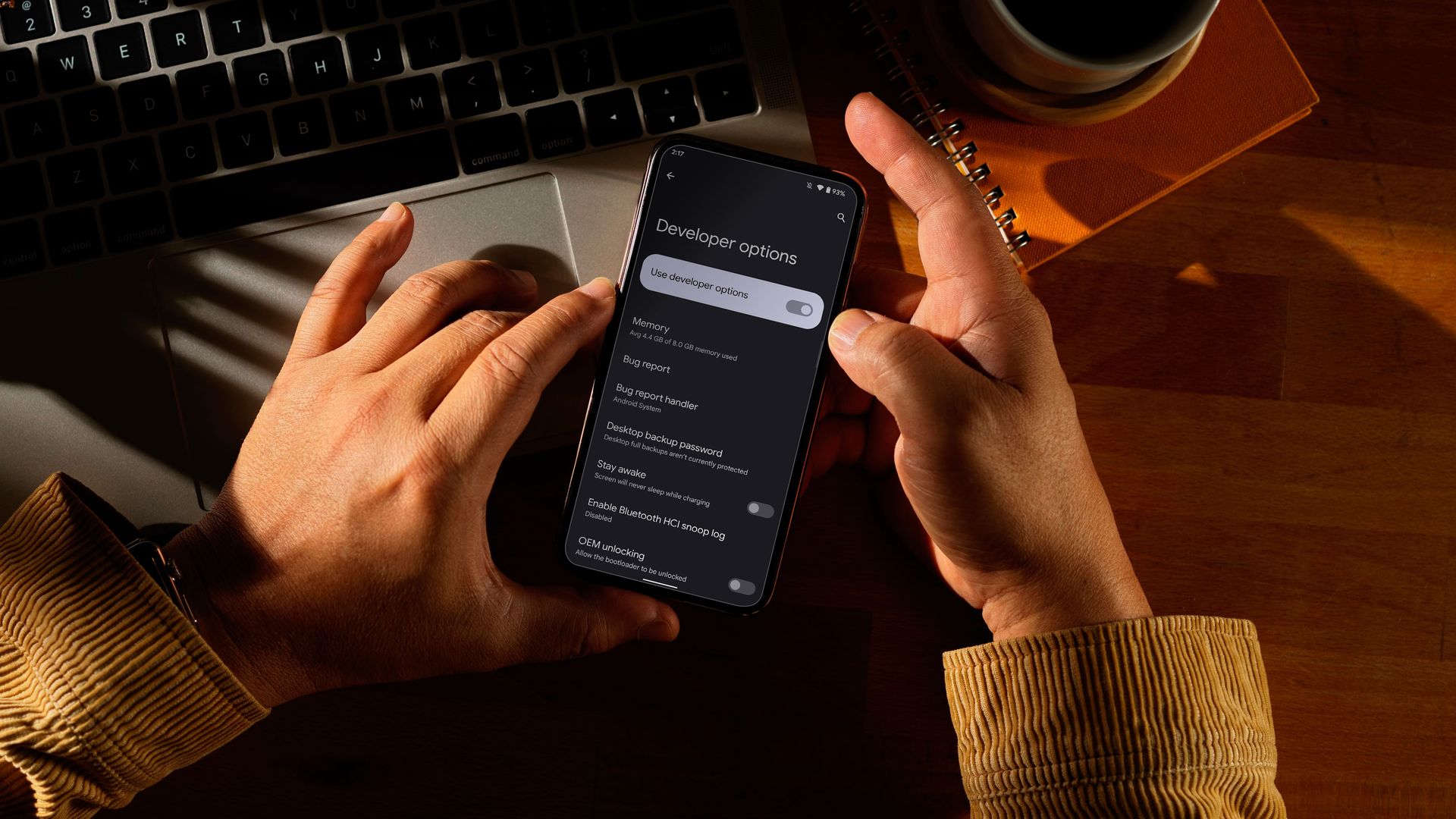
Are you the proud owner of a Xiaomi smartphone and want to unleash its true potential? Look no further, as we’re here to guide you through the process of enabling Developer Options on your Xiaomi device. Developer Options is a hidden menu that gives you access to advanced settings and features, allowing you to customize and optimize your phone’s performance. Whether you’re a tech enthusiast, a developer, or simply curious about what your Xiaomi phone can do, enabling Developer Options is the first step towards unlocking a whole new level of control and flexibility. In this article, we’ll walk you through the steps to enable Developer Options on your Xiaomi device, helping you harness the power of your phone to its fullest extent.
Inside This Article
- Enabling Developer Options in Xiaomi
- Step 1: Locate the About Phone section
- Step 2: Tap on MIUI version multiple times
- Step 3: Enable USB debugging
- Step 4: Access Developer Options
- Conclusion
- FAQs
Enabling Developer Options in Xiaomi
If you own a Xiaomi smartphone and want to explore advanced features, customize your device, or even develop your own apps, enabling the Developer Options is a must. Xiaomi phones come with MIUI, a custom Android-based operating system that provides a wide range of features. Enabling Developer Options on your Xiaomi device gives you access to additional settings and options that are particularly useful for developers and advanced users.
To enable Developer Options on your Xiaomi phone, follow these simple steps:
Step 1: Locate the About Phone section
The first step is to navigate to the “About Phone” section of your Xiaomi device settings. To do this, go to your phone’s Settings app and scroll down until you find “About phone”. Tap on this option to access the detailed information about your device.
Step 2: Tap on MIUI version multiple times
Next, you need to tap on the MIUI version multiple times to unlock the Developer Options. Once you are in the “About phone” section, scroll down to find the “MIUI version” entry. Tap on it seven times to activate the Developer Options. You will see a message indicating that you are now a developer.
Step 3: Enable USB debugging
After activating the Developer Options, go back to the main Settings menu and scroll down to find the newly unlocked “Additional settings” option. Tap on it to access the Developer Options menu. In this menu, you will see various settings that can be enabled or disabled. Find the “USB debugging” option and toggle it on to enable USB debugging. This setting allows your phone to communicate with your computer and is essential for tasks such as app development and debugging.
Step 4: Access Developer Options
Now that USB debugging is enabled, you can access all the advanced settings available in the Developer Options menu. In this menu, you can tweak various settings related to performance, networking, debugging, and much more. Take some time to explore the different options and customize your Xiaomi device according to your preferences.
Remember, the Developer Options menu is designed for advanced users and developers. Making changes to settings without proper knowledge can have an impact on the performance and stability of your device. Therefore, it is essential to exercise caution and only make changes if you understand what you are doing.
By following these steps, you can easily enable Developer Options on your Xiaomi smartphone and unlock a wealth of hidden features and advanced settings. Enjoy exploring the deeper potential of your device and have fun customizing and optimizing your Xiaomi smartphone to suit your specific needs and preferences.
Step 1: Locate the About Phone section
Enabling Developer Options in your Xiaomi device is a straightforward process that starts with locating the About Phone section. This is the first step to unlocking the hidden options and functionalities that come with being a developer.
To begin, open the Settings app on your Xiaomi device. The Settings app can usually be found on the home screen, or you can swipe down from the top of the screen and tap on the gear icon.
Once you have accessed the Settings, scroll down and look for the “About phone” option. The About Phone section contains essential information about your device, such as the model, Android version, and MIUI version. It is also where you can access the Developer Options.
Tap on the “About phone” option to enter the details page. You may need to scroll further down depending on your device model and version of MIUI.
In the About Phone section, you will find various details about your device, including the device name, model number, and Android version. Stay on this page for the next step, which will enable Developer Options on your Xiaomi device.
Step 2: Tap on MIUI version multiple times
Once you have located the “About Phone” section on your Xiaomi device, it’s time to unlock the hidden Developer Options. This can be done by tapping on the MIUI version multiple times.
Within the MIUI version section, you will notice a specific field that displays the version number of your MIUI software. By tapping on this field multiple times, you will activate a hidden menu that grants you access to Developer Options.
A simple tap on the MIUI version once may not be sufficient, so make sure to tap on it at least seven times consecutively. This is where a bit of patience comes in handy, as you may need to tap more than seven times to trigger the hidden menu.
As you continue tapping, the device will provide you with on-screen feedback, such as “You are now X steps away from being a developer.” This playful message is a fun way to track your progress and keep you engaged in the process.
Keep in mind that the exact number of taps required may vary depending on the Xiaomi model and MIUI version you are using. Some devices may require just five taps, while others may need more. However, tapping around seven times is a good rule of thumb to initiate the Developer Options menu.
Once you have successfully tapped on the MIUI version multiple times, a message will pop up informing you that you are now a developer. Congratulations! You have successfully enabled Developer Options on your Xiaomi device.
Note: Enabling Developer Options allows you to access advanced settings and features that are mainly intended for developers or advanced users. Ensure that you exercise caution while making any changes within the Developer Options menu, as tinkering with certain settings without proper knowledge can have unintended consequences.
Step 3: Enable USB debugging
USB debugging is an essential feature in developer options that allows your Xiaomi device to communicate with your computer via USB cable. It is crucial for various tasks such as installing custom ROMs, debugging applications, and performing advanced system operations. Here’s how you can enable USB debugging on your Xiaomi device:
1. Once you have accessed the Developer Options menu (refer to the previous steps), scroll down until you find the “USB debugging” option. It is usually located towards the top of the menu.
2. Tap on the toggle switch next to “USB debugging” to enable the feature. You might be prompted with a warning message notifying you about the potential risks of enabling USB debugging. Read the message carefully and tap “OK” to proceed.
3. After enabling USB debugging, your Xiaomi device will now be able to establish a secure connection with your computer. This will allow you to perform various advanced tasks, such as accessing the device’s file system, using developer tools, and running debugging commands.
4. Whenever you connect your Xiaomi device to a computer via a USB cable, you will be prompted to authorize the computer by confirming a pop-up message on your device’s screen. Make sure to grant the necessary permissions for your computer to access the device’s debug features.
That’s it! You have successfully enabled USB debugging on your Xiaomi device. Now you can explore the full potential of developer options and unleash your device’s capabilities.
Step 4: Access Developer Options
In order to access the Developer Options on your Xiaomi device, you will need to follow these simple steps:
1. Go to the settings menu on your Xiaomi phone. You can access the settings by swiping down from the top of the screen and tapping on the gear icon, or by finding the settings app in the app drawer.
2. Once you’re in the settings menu, scroll down and look for the “Additional Settings” option. Tap on it to proceed.
3. In the Additional Settings menu, you will find the option for “Developer Options.” It should be towards the bottom of the list. Tap on it to continue.
4. On the Developer Options screen, you will see a toggle switch at the top. Tap on it to turn on Developer Options.
5. Once you have enabled Developer Options, you will be able to access a wide range of advanced settings and features on your Xiaomi device.
It’s worth noting that accessing and making changes in the Developer Options can have an impact on the performance and stability of your device. Therefore, it is recommended to proceed with caution and only make changes if you are familiar with the consequences.
Remember to disable the Developer Options when you’re done exploring or making necessary changes to avoid any unwanted effects on your device.
That’s it! You have successfully accessed the Developer Options on your Xiaomi device. Now you can explore and tweak various settings to customize your device to your liking.
Conclusion
In conclusion, enabling Developer Options in Xiaomi phones is a simple process that allows you to unlock a range of advanced features and customization options. By following the steps outlined in this article, you can easily access and activate Developer Options on your Xiaomi device.
Once enabled, you can take full control of your phone’s performance and behavior, allowing you to optimize its settings according to your preferences. From enabling USB debugging to tweaking animation settings and monitoring system performance, Developer Options provide a powerful toolkit for users who want to explore the full potential of their Xiaomi phones.
Remember to use these advanced settings with caution, as they are intended for experienced users and developers. It’s always a good idea to research any changes or modifications you want to make before applying them to your device.
So, go ahead and enable Developer Options on your Xiaomi phone to unleash its true potential!
FAQs
1. Why should I enable Developer Options on my Xiaomi phone?
Enabling Developer Options allows you to access advanced settings on your Xiaomi phone, granting you more control and customization options. This mode is particularly useful for developers, advanced users, and those who wish to troubleshoot or optimize their device.
2. How do I enable Developer Options on my Xiaomi phone?
Enabling Developer Options is a straightforward process. First, go to the “Settings” app on your Xiaomi phone. Scroll down and tap on “About phone”. Look for the “MIUI version” or “Android version” and tap on it repeatedly (around 7-10 times) until you see the message “You are now a developer!”. Congratulations, you have successfully enabled Developer Options!
3. What can I do with Developer Options on my Xiaomi phone?
Developer Options on your Xiaomi phone offers a plethora of settings and features. You can customize animations, enable USB debugging for easier app development, tweak performance settings, control background processes, simulate different network conditions for testing purposes, and much more. However, it’s important to note that tinkering with these settings without proper knowledge can lead to unintended consequences, so proceed with caution.
4. Can enabling Developer Options harm my Xiaomi phone?
Enabling Developer Options itself does not harm your Xiaomi phone. However, modifying settings without proper understanding or caution can cause issues. It’s important to be aware of the potential risks and exercise caution while experimenting with advanced settings. Moreover, it is recommended to consult official documentation or experienced users before making any major changes to ensure the best possible outcome.
5. How do I disable Developer Options on my Xiaomi phone?
If you no longer need Developer Options on your Xiaomi phone or wish to revert to the default settings, disabling it is simple. Open the “Settings” app, scroll down to “Additional settings”, and tap on “Developer options”. Finally, toggle the switch to turn off Developer Options. The advanced settings will no longer be accessible, and your device will return to its standard configuration.
