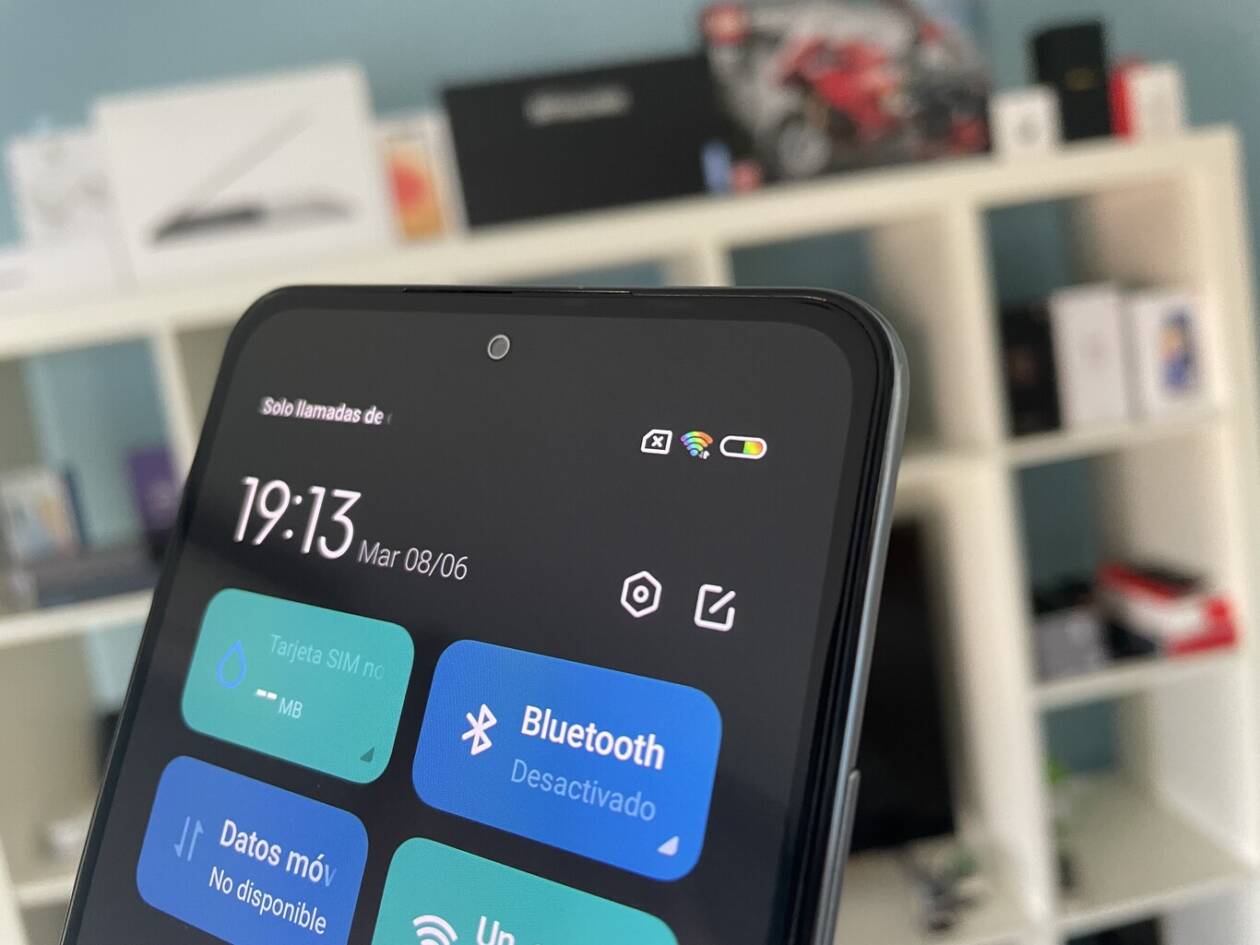
Are you a proud owner of a Xiaomi smartphone but frustrated with the limited USB capabilities? Look no further – we’ve got the solution for you! In this article, we will guide you step-by-step on how to enable OTG (On-The-Go) in your Xiaomi device. With OTG functionality, you can connect various USB devices such as flash drives, keyboards, mice, and even game controllers to your Xiaomi smartphone. This feature opens up a world of possibilities, allowing you to expand the functionalities of your device and make it more versatile. So, if you’re ready to unlock the full potential of your Xiaomi phone, keep reading to learn how to enable OTG and leverage its benefits.
Inside This Article
- Understanding OTG in Xiaomi Devices
- Enabling OTG on Xiaomi Devices
- Troubleshooting OTG Issues in Xiaomi Devices
- Conclusion
- FAQs
Understanding OTG in Xiaomi Devices
OTG, which stands for On-The-Go, is a feature available in Xiaomi devices that allows you to connect external devices like USB flash drives, mice, keyboards, and game controllers directly to your phone or tablet. It expands the functionality of your device by enabling you to access and use external storage, input devices, and other peripherals.
This feature is especially useful when you need to quickly transfer files or access data from a USB drive without the need for a computer. It provides a convenient and versatile way to enhance your Xiaomi device’s capabilities and make it more flexible for various tasks and activities.
The OTG feature in Xiaomi devices is supported by the hardware and software components of the device. The hardware, such as the USB port, is designed to be OTG compatible, allowing it to function as a host for external devices. The software, on the other hand, includes the necessary drivers and protocols that enable the communication and interaction between the device and the connected peripheral.
Most newer Xiaomi devices come with OTG support out of the box. However, it’s essential to check the specifications of your particular device to ensure that it is OTG capable. You can usually find this information in the product documentation or by visiting the official Xiaomi website.
It’s worth noting that not all devices and peripherals are compatible with OTG. Some devices may require additional power or have specific compatibility requirements. Therefore, it’s essential to check the compatibility of the external device you wish to connect with your Xiaomi device. This can usually be done by referring to the manufacturer’s specifications or consulting online forums and communities dedicated to Xiaomi devices.
Overall, understanding OTG in Xiaomi devices can significantly enhance your user experience by providing you with more options and flexibility to connect and use external devices. It’s a feature that adds convenience and expands the capabilities of your Xiaomi device, making it a valuable addition to your mobile toolkit.
Enabling OTG on Xiaomi Devices
USB On-The-Go (OTG) is a feature that allows you to connect external devices, such as flash drives, keyboards, and game controllers, to your Xiaomi device. Enabling OTG on your Xiaomi device is a straightforward process that can expand the functionality and versatility of your device.
Here are the steps to enable OTG on Xiaomi devices:
1. First, make sure that your Xiaomi device supports OTG. Most Xiaomi smartphones and tablets have built-in OTG support, but it’s always a good idea to check the device specifications or consult the user manual.
2. Next, you will need an OTG cable or adapter. This is a small and inexpensive accessory that allows you to connect USB devices to your Xiaomi device. Make sure to choose a reliable and compatible OTG cable or adapter.
3. Once you have the OTG cable or adapter, connect one end to your Xiaomi device’s charging port or USB-C port. The other end of the cable or adapter will have a standard USB port where you can plug in your external device.
4. After connecting the OTG cable or adapter, your Xiaomi device should recognize the external USB device. You may see a notification on your device’s screen indicating that a USB device has been connected.
5. If your Xiaomi device does not automatically detect the USB device, go to your device’s settings and look for the “OTG” or “USB” option. Enable this option to activate the OTG function.
6. Once you have enabled OTG, you should be able to access the contents of the connected USB device through your Xiaomi device’s file manager or other compatible apps. You can transfer files, play media, and even use peripherals like keyboards or game controllers.
It is important to note that not all USB devices may be compatible with your Xiaomi device. Some devices may require additional drivers or software to work properly. Make sure to check the compatibility of your USB device with your Xiaomi device or consult the device manufacturer if you encounter any issues.
Remember to safely eject or disconnect the USB device from your Xiaomi device when you are done using it to avoid data corruption or damage to the files.
Pro Tip: If you frequently use OTG with your Xiaomi device, consider investing in a multi-functional OTG hub. This will allow you to connect multiple USB devices simultaneously, providing even greater flexibility.
Troubleshooting OTG Issues in Xiaomi Devices
If you’re experiencing issues with the OTG (On-The-Go) functionality on your Xiaomi device, you’re not alone. OTG issues can be frustrating, but fortunately, there are several troubleshooting steps you can take to resolve them. In this section, we’ll explore some common problems you may encounter and provide solutions to help you enable OTG on your Xiaomi device.
Problem: OTG Not Recognized
If your Xiaomi device does not recognize the OTG device when connected, the first thing you should check is whether the OTG feature is enabled. To do this, go to the Settings menu on your device and navigate to Additional Settings > OTG. Ensure that the OTG toggle switch is turned on.
Solution 1: Test with Different OTG Devices
In some cases, the issue may not lie with your Xiaomi device but rather with the OTG device itself. Try connecting a different OTG device to your Xiaomi device to see if it is recognized. If the new device is detected, it means that there may be an issue with the original OTG device.
Solution 2: Check for Physical Connection Issues
Make sure that the OTG cable or adapter is securely connected to both your Xiaomi device and the OTG device. Sometimes, loose connections can prevent proper recognition. Additionally, check if there are any visible damages or obstructions on the OTG device or the Xiaomi’s USB port that may be causing the issue.
Problem: Unable to Transfer Files to/from OTG device
If you’re able to connect the OTG device successfully, but have trouble transferring files to or from it, there could be a software-related issue.
Solution 1: Use a File Manager App
Try using a third-party file manager app from the Google Play Store to manage the file transfers. Sometimes, the default file manager app may have limitations, which can be overcome by using an alternative app.
Solution 2: Format the OTG Device
If the OTG device is not formatted correctly, it may not be compatible with your Xiaomi device. Connect the OTG device to a computer and format it using the appropriate file system (usually FAT32 or exFAT). Once formatted, reconnect the OTG device to your Xiaomi device and test the file transfer.
Additional Tips
– Ensure that your Xiaomi device is running on the latest firmware version.
– Restart your Xiaomi device and try connecting the OTG device again.
– Disable any battery-saving modes or power optimization features that may interfere with the OTG functionality.
– If all else fails, consider contacting Xiaomi support for further assistance.
By following these troubleshooting steps, you should be able to resolve most OTG issues on your Xiaomi device. Remember to double-check your settings, test different OTG devices, and use alternative file manager apps when necessary. With a bit of patience and persistence, you can enjoy the convenience of using OTG with your Xiaomi device.
Conclusion
Enabling OTG (On-The-Go) functionality in Xiaomi smartphones can greatly enhance the capabilities and versatility of your device. With OTG support, you can connect a wide range of external devices such as USB drives, keyboards, mice, game controllers, and more, expanding the possibilities of what you can do with your Xiaomi phone.
By following the simple steps outlined in this guide, you can enable OTG on your Xiaomi device, allowing you to connect and use USB peripherals effortlessly. Whether you’re looking to transfer files, play games, or work on the go, OTG opens up new opportunities for enhanced productivity and enjoyment.
Remember, not all Xiaomi models come with built-in OTG support, so it’s important to verify whether your specific device is compatible before attempting to enable it. Nevertheless, if your phone does support OTG, you can now take full advantage of this feature with the knowledge and instructions provided.
So go ahead, explore the potential of your Xiaomi smartphone by enabling OTG and unlock a world of possibilities.
FAQs
1. How do I enable OTG on my Xiaomi smartphone?
2. Which Xiaomi models support OTG functionality?
3. Can I connect a USB device without OTG support to my Xiaomi phone?
4. Do I need any additional accessories to use OTG on my Xiaomi device?
5. Are there any limitations to using OTG on Xiaomi phones?
