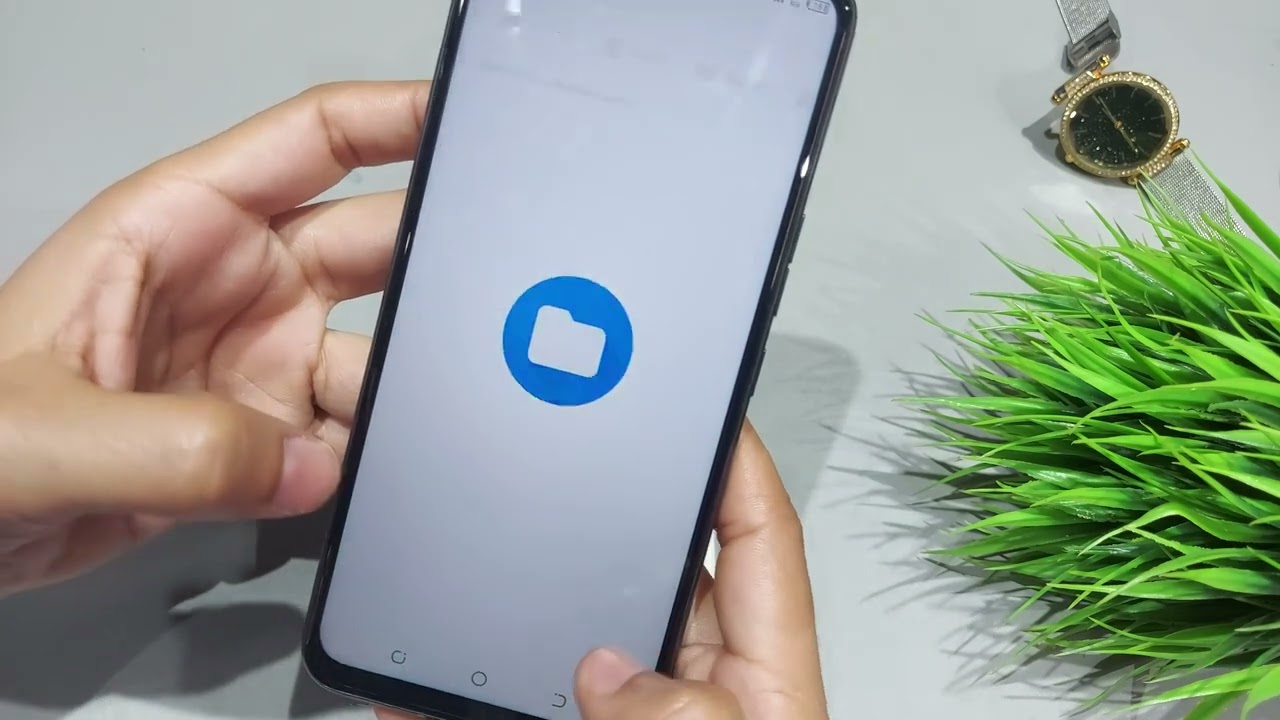
**
Welcome to the ultimate guide on how to enable OTG in your OnePlus Nord. If you're looking to expand the functionality of your OnePlus Nord by connecting external devices such as USB drives, keyboards, or mice, then enabling OTG (On-The-Go) is the solution you need. This feature allows your smartphone to act as a host, enabling it to read data from connected USB devices. In this comprehensive guide, we will walk you through the steps to activate OTG on your OnePlus Nord, unlocking a world of possibilities for enhanced productivity and convenience. Let's dive in and explore the seamless process of enabling OTG on your OnePlus Nord.
**
Inside This Article
- What is OTG?
- Checking OTG Support on OnePlus Nord
- Enabling OTG on OnePlus Nord
- Using OTG on OnePlus Nord
- Troubleshooting OTG Issues on OnePlus Nord
- Conclusion
- FAQs
What is OTG?
OTG stands for “On-The-Go,” and it refers to a feature that allows a device, such as a smartphone, to act as a host and connect to other USB devices. This functionality enables the smartphone to read data from USB drives, connect to external keyboards or mice, and even support gaming controllers. Essentially, OTG expands the capabilities of a smartphone by enabling it to interact with a wide range of USB peripherals.
One of the key advantages of OTG is its versatility. It empowers users to conveniently transfer files between their smartphones and USB drives, which is particularly useful when sharing documents, photos, or videos. Additionally, OTG can transform a smartphone into a makeshift workstation by facilitating the connection of input devices like keyboards and mice, enhancing productivity on the go.
Overall, OTG technology enhances the functionality of smartphones, enabling them to seamlessly integrate with a variety of USB peripherals and expand their utility beyond traditional mobile applications.
Checking OTG Support on OnePlus Nord
If you’re eager to explore the world of OTG functionality on your OnePlus Nord, the first step is to ensure that your device supports OTG. Thankfully, checking for OTG support is a simple process that requires minimal effort.
One way to confirm OTG support on your OnePlus Nord is to use an OTG cable. Connect the OTG cable to your phone and then plug in a USB drive or peripheral device. If your OnePlus Nord recognizes the connected device and allows you to access its contents, congratulations – your device supports OTG!
Another method to verify OTG support on your OnePlus Nord is to navigate to the device’s settings. Go to “Settings,” then “Storage,” and look for an option related to OTG or external storage. If you see the OTG option or any indication of external storage support, it’s a clear sign that your OnePlus Nord is OTG-compatible.
Enabling OTG on OnePlus Nord
Enabling OTG (On-The-Go) functionality on your OnePlus Nord is a straightforward process that allows you to connect and use external USB devices such as flash drives, keyboards, and mice with your smartphone. Follow these simple steps to enable OTG on your OnePlus Nord and expand its functionality.
1. Ensure OTG Support: Before proceeding, ensure that your OnePlus Nord supports OTG functionality. Most modern smartphones, including the OnePlus Nord, are OTG-compatible, but it’s always best to confirm this to avoid any compatibility issues.
2. Use a USB OTG Adapter: To enable OTG on your OnePlus Nord, you’ll need a USB OTG adapter. This small and inexpensive accessory serves as the bridge between your phone and the external USB device you wish to connect.
3. Connect the Adapter: Insert the USB OTG adapter into the USB-C port of your OnePlus Nord. Ensure that it is firmly connected to establish a reliable connection between the phone and the external USB device.
4. Connect the External Device: Once the USB OTG adapter is in place, connect the external USB device, such as a USB flash drive, to the adapter. Your OnePlus Nord should recognize the connected device almost instantly.
5. Grant Permission: In some cases, you may need to grant permission for the connected USB device to be recognized and accessed by your OnePlus Nord. Follow the on-screen prompts to grant the necessary permissions.
6. Access the Connected Device: After granting permission, you should be able to access the connected USB device through your OnePlus Nord’s file manager or the corresponding app for the connected peripheral (e.g., a music player for a USB audio device).
By following these steps, you can easily enable OTG functionality on your OnePlus Nord, allowing you to seamlessly connect and utilize a wide range of external USB devices with your smartphone.
Using OTG on OnePlus Nord
Once you have successfully enabled OTG on your OnePlus Nord, you can start using it to expand the capabilities of your smartphone. One of the most common uses of OTG is to connect external storage devices such as USB flash drives or external hard drives to your phone. This allows you to easily transfer files between your phone and the external storage without the need for a computer.
Another popular use of OTG is connecting peripherals such as a mouse or keyboard to your OnePlus Nord. This can be particularly useful when you need to type long documents or navigate through your phone with more precision. Additionally, you can use OTG to connect other USB accessories like game controllers, MIDI keyboards, or even a digital camera for transferring photos directly to your phone.
Furthermore, OTG can be used to connect other mobile devices to your OnePlus Nord. For example, you can connect another smartphone to your OnePlus Nord and transfer files between the two devices directly without the need for a computer or internet connection. This can be incredibly useful when sharing large files or when you need to quickly transfer data between devices.
Moreover, OTG can also be used to connect audio devices such as USB DACs (digital-to-analog converters) or external sound cards to enhance the audio experience on your OnePlus Nord. This can be especially beneficial for audiophiles who want to enjoy high-quality audio through their headphones or external speakers.
Troubleshooting OTG Issues on OnePlus Nord
If you encounter issues while using OTG on your OnePlus Nord, there are several troubleshooting steps you can take to resolve them.
1. Check OTG Compatibility: Ensure that the USB device you are trying to connect is compatible with the OnePlus Nord and OTG functionality. Some devices may not be supported, leading to connectivity issues.
2. Restart Your Device: Sometimes, a simple restart can resolve connectivity issues. Reboot your OnePlus Nord and reconnect the OTG cable to see if the problem persists.
3. Verify OTG Settings: Double-check the OTG settings on your OnePlus Nord. Go to Settings > System > OTG storage and ensure that the feature is enabled. If it’s already enabled, try toggling it off and then on again to reset the connection.
4. Test with Another OTG Cable or Device: If you have access to another OTG cable or compatible USB device, try using it with your OnePlus Nord. This can help determine if the issue is with the cable or the connected device.
5. Update System Software: Ensure that your OnePlus Nord’s system software is up to date. Go to Settings > System > System updates and check for any available updates. Installing the latest software can often resolve compatibility and connectivity issues.
6. Clean USB Port: Over time, dust and debris can accumulate in the USB port, leading to poor connectivity. Carefully clean the USB port on your OnePlus Nord using compressed air or a soft brush to remove any foreign particles.
7. Contact OnePlus Support: If none of the above steps resolve the OTG issues, it’s advisable to reach out to OnePlus customer support for further assistance. They can provide advanced troubleshooting steps or arrange a device inspection if necessary.
Enabling OTG in your OnePlus Nord opens up a world of possibilities, allowing you to connect a wide range of USB devices to your smartphone. Whether you want to transfer files, use external storage, or connect peripherals, OTG functionality enhances the versatility of your device. By following the simple steps outlined in this guide, you can seamlessly activate OTG on your OnePlus Nord and enjoy the convenience it offers. Embracing this feature empowers you to make the most of your smartphone’s capabilities, amplifying its functionality and utility in various scenarios. With OTG enabled, you can harness the full potential of your OnePlus Nord, transforming it into a versatile and powerful tool that adapts to your diverse needs.
FAQs
-
What is OTG and how does it work with the OnePlus Nord?
OTG, or USB On-The-Go, is a feature that allows your OnePlus Nord to act as a host for other USB devices, such as flash drives, keyboards, and mice. This enables you to expand the capabilities of your smartphone by connecting peripheral devices directly to it. -
How do I enable OTG on my OnePlus Nord?
To enable OTG on your OnePlus Nord, you will need an OTG adapter, which can be purchased separately. Once you have the adapter, simply connect it to your phone's USB Type-C port, and then connect the USB device you want to use. Your OnePlus Nord should automatically detect the connected USB device and enable OTG functionality. -
What can I do with OTG on my OnePlus Nord?
With OTG enabled on your OnePlus Nord, you can perform a variety of tasks, such as transferring files to and from a USB flash drive, connecting a USB keyboard or mouse for easier navigation and typing, and even using external storage devices to expand your phone's storage capacity. -
Can I use OTG to charge other devices with my OnePlus Nord?
Yes, you can use OTG on your OnePlus Nord to charge other devices, such as another smartphone or a Bluetooth headset. This can be particularly handy in emergency situations when you need to top up the battery of another device using your OnePlus Nord. -
Does enabling OTG drain the battery of my OnePlus Nord faster?
Enabling OTG on your OnePlus Nord may lead to a slightly faster battery drain, especially when using power-hungry USB devices. However, the impact on battery life is generally minimal for most common OTG uses, such as file transfers and connecting input devices.
