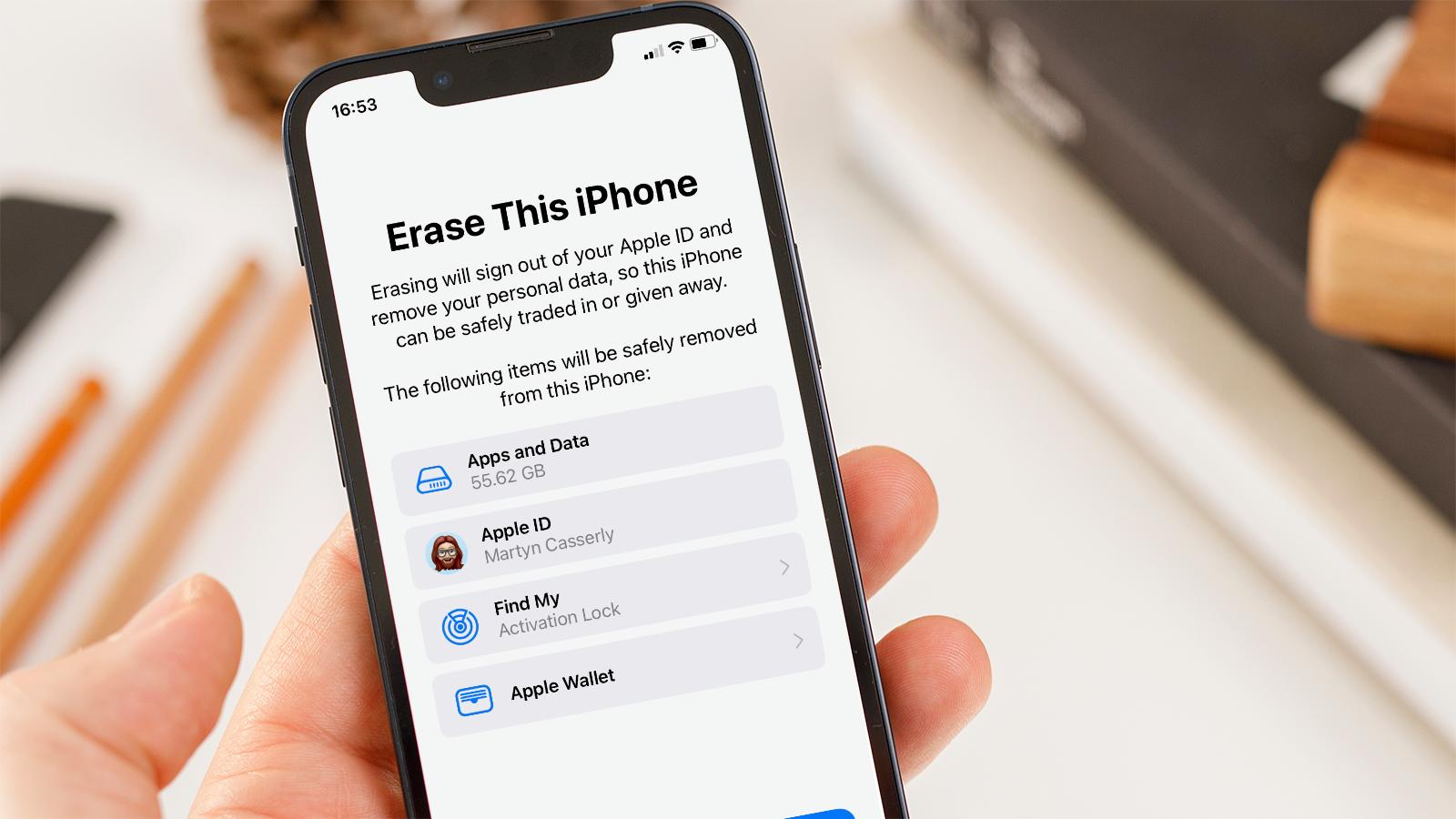
In today’s fast-paced digital world, our smartphones have become an indispensable part of our lives. With its multifunctionality and constant use, it’s not uncommon for our iPhones to encounter issues or become glitchy over time. That’s where a factory reset can come to the rescue. But what exactly is a factory reset, and how can it help improve the performance of your iPhone?
In this comprehensive guide, we will take a closer look at the process of factory resetting an iPhone, discussing the benefits, precautions, and step-by-step instructions to ensure a smooth reset. Whether you’re experiencing software problems, want to erase all your personal data before selling your device, or simply want a fresh start, this article is here to help you navigate the ins and outs of factory resetting your iPhone.
Inside This Article
- Introduction
- Reasons to Factory Reset iPhone
- Important Preparations before Factory Reset
- Step-by-Step Guide to Factory Reset iPhone
- Frequently Asked Questions (FAQs) about Factory Resetting iPhone
- Conclusion
- Conclusion
- FAQs
Introduction
Are you facing software issues, performance problems, or simply want to start fresh with your iPhone? Factory resetting your iPhone can be a valuable troubleshooting step that can resolve many issues and give your device a clean slate. In this article, we will guide you through the process of factory resetting your iPhone, ensuring that you have all the information you need to successfully reset your device.
Before we dive into the steps of factory resetting, it’s important to understand what exactly a factory reset entails. When you perform a factory reset on your iPhone, it wipes all the data and settings from your device, essentially returning it to the state it was in when it first came out of the factory. This means that all your apps, contacts, messages, photos, and other personal data will be erased, so it’s crucial to back up any important information you want to keep before proceeding with the reset.
Factory resets are commonly performed for several reasons. One of the most common reasons is troubleshooting software issues. If your iPhone is experiencing frequent crashes, freezes, or app malfunctions, a factory reset can often resolve these problems by removing any problematic software or settings that may be causing the issues.
Another common scenario where a factory reset is beneficial is when you are planning to sell or give away your iPhone. Resetting your device ensures that all your personal data is removed, protecting your privacy and preventing any potential misuse of your information.
Additionally, if your iPhone is running slow or has become sluggish over time, a factory reset can help improve performance. By wiping the device clean and starting from scratch, you can eliminate any unnecessary files, caches, or background processes that may be impacting your iPhone’s speed.
Now that you understand the purpose and benefits of a factory reset, let’s take a look at the important preparations you should make before proceeding with the reset.
Reasons to Factory Reset iPhone
Factory resetting your iPhone can be a useful solution for a variety of reasons. Here are some common uses for performing a factory reset:
-
Resolving software issues: Over time, your iPhone may encounter software glitches or bugs that can affect its performance. If you’re experiencing frequent crashes, freezes, or unresponsive apps, a factory reset might help resolve these issues. By restoring your iPhone to its original settings, you can eliminate any potential software conflicts or corrupted files that may be causing the problems.
-
Improving performance: As you use your iPhone, it can gradually accumulate unnecessary files and data, which can impact its speed and responsiveness. Performing a factory reset can clear out the clutter and free up valuable storage space, resulting in improved overall performance.
-
Preparing for resale or transfer: If you’re planning to sell your iPhone or pass it on to a new owner, performing a factory reset is essential to protect your personal data. By resetting your iPhone to its factory settings, you can ensure that all your personal information, accounts, and media files are completely wiped from the device, safeguarding your privacy.
-
Troubleshooting network or connectivity issues: In some cases, network or connectivity problems on your iPhone can be resolved through a factory reset. This process can help reset network settings and clear out any configuration issues that may be affecting your ability to connect to Wi-Fi networks, cellular data, or Bluetooth devices.
-
Removing malware or security threats: If you suspect that your iPhone has been infected with malware or other security threats, a factory reset can help eliminate these issues. By starting afresh with a clean slate, you can remove any potentially harmful software and ensure the security of your device and personal information.
It’s important to note that performing a factory reset will erase all data and settings on your iPhone, so it’s crucial to back up any important files or information before proceeding. Additionally, it’s always a good idea to try alternative troubleshooting methods and consult with Apple Support or a professional technician before resorting to a factory reset.
Important Preparations before Factory Reset
Before proceeding with a factory reset on your iPhone, it’s crucial to take certain preparations to ensure a smooth and hassle-free process. These preparations will help safeguard your important data and make the restoration process easier once the reset is complete. Here are some essential steps to follow:
- Backup your data: The factory reset will erase all data on your iPhone, so it’s vital to back up your data beforehand. Connect your iPhone to your computer and use iTunes or iCloud to create a backup of your contacts, messages, photos, videos, and any other important data you want to retain.
- Sign out of iCloud: It’s important to sign out of your iCloud account before initiating a factory reset. This will ensure that your device is dissociated from your iCloud account, preventing any potential issues during the reset process. To do this, go to “Settings,” tap on your name at the top, scroll down, and select “Sign Out” at the bottom. Enter your Apple ID password to complete the sign-out process.
- Deactivate Find My iPhone: If you have enabled the “Find My iPhone” feature, make sure to turn it off before performing a factory reset. This security feature can impede the reset process or cause complications. To disable it, go to “Settings,” tap on your name, select “Find My,” and toggle off the “Find My iPhone” option.
- Remove your SIM card: It’s advisable to remove the SIM card from your iPhone before initiating a factory reset. This will prevent any potential issues related to network connectivity and ensure that you don’t accidentally erase any SIM card data during the process.
- Disable any passcode or Touch ID: To avoid authentication issues during the factory reset, disable any passcode or Touch ID settings on your iPhone. This will help streamline the reset process and prevent any unnecessary complications.
- Make a note of your Apple ID credentials: Ensure that you have your Apple ID email address and password on hand. These credentials may be required during the setup process after the factory reset is complete.
By following these important preparations, you can avoid any potential data loss and ensure a smoother factory reset experience on your iPhone.
Step-by-Step Guide to Factory Reset iPhone
If you have decided to factory reset your iPhone, follow this step-by-step guide to ensure a smooth and successful process:
- Create a Backup: Before proceeding with the factory reset, it is essential to create a backup of your iPhone’s data. This will ensure that you do not lose any important files, photos, or contacts during the reset process. You can back up your iPhone using iCloud or by connecting it to your computer and using iTunes.
- Disable Find My iPhone: To factory reset your iPhone, you need to disable the “Find My iPhone” feature. Go to “Settings,” tap on your Apple ID, select “Find My,” and disable the “Find My iPhone” toggle. You may be required to enter your Apple ID password.
- Erase All Content and Settings: Now, navigate to “Settings,” tap on “General,” and select “Reset.” From the list of options, choose “Erase All Content and Settings.” You may be prompted to enter your passcode or Apple ID password, depending on your device’s settings.
- Confirm the Reset: Once you select “Erase All Content and Settings,” you will be asked to confirm your decision. Keep in mind that this action cannot be undone and will delete all data from your iPhone. Double-check that you have backed up your data before proceeding.
- Wait for the Reset: The factory reset process will take a few minutes to complete. Your iPhone will display the Apple logo and a progress bar indicating the reset progress. Do not interrupt the process or turn off your device.
- Set Up Your iPhone: After the factory reset is complete, your iPhone will restart and display the “Hello” screen. Follow the on-screen instructions to set up your device. You can choose to restore from a backup or set it up as a new device.
By following these steps, you can easily factory reset your iPhone and start fresh, whether you’re selling your device, troubleshooting issues, or simply looking to clear out all the data and settings.
Frequently Asked Questions (FAQs) about Factory Resetting iPhone
Here are some commonly asked questions about factory resetting an iPhone:
1. Will a factory reset delete all my data?
Yes, a factory reset will erase all the data on your iPhone, including photos, videos, contacts, messages, and apps. It is essential to backup your data before performing a factory reset. You can use iCloud or iTunes to create a backup of your iPhone.
2. How long does a factory reset take?
The time it takes to perform a factory reset can vary depending on the model of your iPhone and the amount of data it contains. On average, it can take anywhere from a few minutes to an hour. It is recommended to have your iPhone fully charged or connected to a power source during the process.
3. What happens after a factory reset?
After a factory reset, your iPhone will be restored to its original factory settings. All the data, settings, and apps will be removed. You will need to set up your iPhone as new and reinstall all your apps and configure your settings from scratch.
4. Can I undo a factory reset?
No, a factory reset cannot be undone. Once you have performed a factory reset, all the data on your iPhone will be permanently erased. It is important to backup your data before proceeding with a factory reset to avoid any loss of important information.
5. Will a factory reset fix software issues on my iPhone?
A factory reset can help resolve certain software issues on your iPhone, such as freezing, lagging, or crashes. It essentially resets the software to its original state, eliminating any conflicts or glitches. However, if the problem is hardware-related, a factory reset may not fix it, and you may need to seek professional assistance.
6. Do I need to remove the SIM card before performing a factory reset?
No, removing the SIM card is not necessary when performing a factory reset. The SIM card does not store any personal data or settings on the iPhone, so you can leave it in place during the reset process. However, it is always a good idea to power off your iPhone before removing or inserting the SIM card.
7. Will a factory reset remove any software updates?
No, a factory reset will not remove any software updates. The iPhone will still have the latest version of iOS installed after the reset. However, if you were experiencing issues with a particular software update, a factory reset might help resolve those issues.
Remember, before proceeding with a factory reset, it is important to backup your data and make sure you understand the consequences of erasing all the information on your iPhone. If you have any doubts or concerns, it may be helpful to consult the official Apple support website or seek assistance from an authorized service provider.
Conclusion
In conclusion, factory resetting your iPhone can be a helpful solution for various reasons. It allows you to start fresh by erasing all the data and settings on your device. Whether you want to troubleshoot issues, prepare your iPhone for sale, or simply restore it to its original state, a factory reset can be an effective solution.
However, it’s important to remember that a factory reset should be treated with caution. Make sure to back up your important data, disable Find My iPhone, and take note of any preparations and considerations mentioned earlier in this article.
By following the step-by-step guide and taking the necessary precautions, you can safely perform a factory reset on your iPhone. Just remember that this process cannot be undone, so make sure to proceed with caution.
If you have any doubts or concerns, it’s always a good idea to consult Apple Support or seek professional assistance to ensure a smooth and successful factory reset.
So, whether you want to troubleshoot issues, improve your device’s performance, or prepare your iPhone for resale, a factory reset can be a valuable tool in maintaining and optimizing your device.
By understanding the reasons to factory reset, preparing your device adequately, and following the step-by-step guide, you can confidently perform a factory reset on your iPhone, ensuring a clean and fresh start.
Remember, performing a factory reset is a personal decision, and it’s important to weigh the pros and cons based on your specific needs. However, with the proper knowledge and preparations, a factory reset can be a powerful tool in maintaining and optimizing your iPhone.
Conclusion
In conclusion, knowing how to factory reset your iPhone is an essential skill that can come in handy for various reasons. Whether you are experiencing software issues, preparing to sell your device, or simply wanting a fresh start, a factory reset is a powerful tool. By following the steps outlined in this article, you can safely erase all data and settings on your iPhone, restoring it to its original state.
Remember to back up your important data before performing a factory reset to avoid losing any valuable information. Additionally, take the time to understand the consequences of a factory reset, as it will remove all personalizations and settings from your device.
With this knowledge, you can confidently navigate the process of resetting your iPhone and enjoy a clean and optimized device. Don’t hesitate to explore other helpful articles and guides to further enhance your iPhone experience!
FAQs
1. How do I perform a factory reset on my iPhone?
Performing a factory reset on your iPhone is a fairly simple process. To do this, follow these steps:
– Go to the “Settings” app on your iPhone.
– Scroll down and tap on “General.”
– Scroll down again and tap on “Reset.”
– From the available options, select “Erase All Content and Settings.”
– Enter your passcode if prompted to proceed.
– Confirm your selection by tapping on “Erase [device].”
– Your iPhone will then initiate the factory reset process, which will erase all data and settings, returning it to its original factory settings.
2. Will a factory reset remove all my data from my iPhone?
Yes, performing a factory reset on your iPhone will erase all of your data, including your apps, photos, videos, contacts, messages, settings, and more. It is crucial to back up your data before proceeding with the factory reset to avoid permanent loss.
3. Do I need to turn off “Find My iPhone” before performing a factory reset?
Yes, it is recommended to turn off the “Find My iPhone” feature before proceeding with a factory reset. To do this, go to the “Settings” app, tap on your Apple ID at the top, then select “Find My” and disable the “Find My iPhone” feature. You may be prompted to enter your Apple ID password for verification.
4. How long does a factory reset take on an iPhone?
The duration of a factory reset on an iPhone can vary depending on the model and the amount of data stored on the device. In general, the process can take anywhere from a few minutes to an hour. Ensure that your iPhone has enough battery power or is connected to a power source during the reset process to avoid any interruptions.
5. Will a factory reset fix software issues or performance problems on my iPhone?
In many cases, performing a factory reset can help resolve software issues or performance problems on an iPhone. It removes any corrupted files or conflicting settings and reinstalls the original software. However, if the problem persists after the factory reset, it is advisable to seek further assistance from Apple Support or a professional technician.
