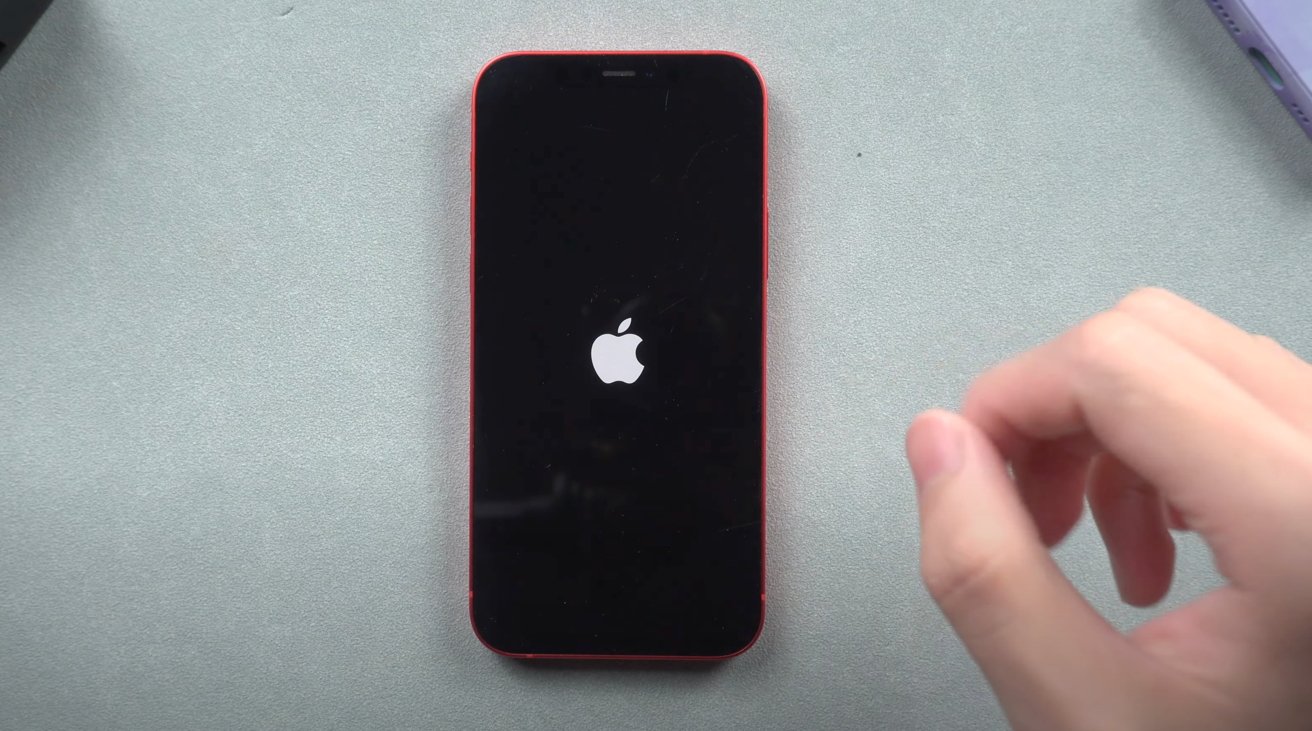
The iPhone 13 is one of the most advanced smartphones on the market, offering a range of features and capabilities that make it a popular choice for tech-savvy individuals. However, there may be instances where you encounter issues with your iPhone 13, such as it being locked and inaccessible. In situations like these, a factory reset can often be the solution to regain access to your device.
In this article, we will guide you through the process of performing a factory reset on an iPhone 13 that is locked. Whether you have forgotten your passcode or are experiencing software glitches, a factory reset can help restore your iPhone 13 to its original settings, essentially wiping all data and starting fresh. So, let’s dive in and learn how to factory reset your locked iPhone 13 and get it back up and running.
Inside This Article
- Overview
- Reasons for Performing a Factory Reset on a Locked iPhone 13
- Precautions to Take Before Factory Resetting a Locked iPhone 13
- Methods for Factory Resetting a Locked iPhone 13
- Frequently Asked Questions
- Conclusion
- FAQs
Overview
Factory resetting an iPhone 13 that is locked can be a challenging task, but it is not impossible. Whether you have forgotten your passcode or purchased a second-hand device with an unknown passcode, a factory reset can help you regain control of the iPhone and start fresh. In this article, we will guide you through the process of factory resetting an iPhone 13 that is locked step by step.
To factory reset an iPhone 13 that is locked, you will need to put the device into recovery mode and connect it to a computer. From there, you can update or restore the iPhone, which will erase all data and settings on the device. Keep in mind that performing a factory reset will delete everything on the iPhone, so it is crucial to backup any important data beforehand.
Now, let’s dive into the steps to factory reset an iPhone 13 that is locked and explore a few troubleshooting tips in case you encounter any issues along the way.
Reasons for Performing a Factory Reset on a Locked iPhone 13
Performing a factory reset on a locked iPhone 13 can be necessary for a variety of reasons. Whether you forgot your passcode, purchased a second-hand device with a locked screen, or simply want to erase all personal data before selling or donating your iPhone, a factory reset is the solution to unlock your device and start fresh. Let’s explore some common reasons why you might need to perform this procedure.
1. Forgot passcode: It happens to the best of us. With the multitude of passwords we have to remember, it’s not uncommon to forget the passcode to unlock our iPhones. If you find yourself locked out of your iPhone 13 due to a forgotten passcode, a factory reset will allow you to regain access to your device and set a new passcode.
2. Purchased a locked device: Buying a second-hand iPhone can be a great way to save some money. However, it’s possible that the device may be locked with the previous owner’s passcode. Performing a factory reset will remove the previous owner’s data and allow you to set up the device with your own Apple ID and passcode.
3. Preparation for sale or donation: If you’re planning to sell or donate your iPhone 13, it is crucial to ensure that all of your personal data is securely erased. Performing a factory reset will wipe your device clean, removing all apps, settings, and personal information, giving you peace of mind that your data will not fall into the wrong hands.
4. Resolving software issues: Sometimes, an iPhone can become unresponsive or experience software glitches that prevent it from functioning properly. A factory reset can help troubleshoot and resolve these issues by restoring the device to its original settings, eliminating any software conflicts that may have occurred.
5. Starting fresh: Lastly, performing a factory reset on your locked iPhone 13 allows you to start fresh. By wiping the device clean and resetting all settings to their defaults, you have the opportunity to customize your iPhone from scratch, ensuring a clean and optimized user experience.
Remember, performing a factory reset should be done with caution as it will erase all data on your iPhone 13. It is recommended to backup your device before proceeding to ensure that you can restore any important data after the reset.
Precautions to Take Before Factory Resetting a Locked iPhone 13
Resetting a locked iPhone 13 can be a drastic step, and it’s important to take certain precautions before proceeding. Here are some essential steps to ensure a smooth and secure factory reset:
Backup Your Data: Before initiating a factory reset, it’s crucial to back up all your important data. This includes contacts, photos, videos, messages, and any other files you may have on your iPhone. By creating a backup, you can easily restore your data once the reset is complete.
Disable Find My: Make sure to turn off the Find My feature on your iPhone 13. This security feature needs to be disabled before performing a factory reset. To do this, go to Settings, tap on your Apple ID, select Find My, and toggle off the Find My iPhone option.
Sign Out of Apple ID: It’s important to sign out of your Apple ID before initiating the factory reset. This ensures that your iCloud account is properly disassociated from your iPhone. To sign out, go to Settings, tap on your Apple ID, scroll down to Sign Out, and follow the prompts to sign out of your account.
Remove SIM Card: To prevent any potential issues during the factory reset process, it’s advisable to remove the SIM card from your iPhone. This will ensure that your cellular network provider is not connected to your device and can prevent any unwanted complications.
Disable Passcode and Face ID: Disable any passcode or Face ID authentication on your iPhone. This step is necessary as a locked device may not allow you to access the Settings menu during the factory reset process. Disable these security features by going to Settings, selecting Face ID & Passcode, and turning them off.
Charge Your iPhone: It’s always a good idea to have your iPhone fully charged before initiating a factory reset. This will ensure that the process doesn’t get interrupted due to low battery power, which can potentially cause issues during the reset.
Ensure Stable Internet Connection: A stable internet connection is essential for a successful factory reset. Make sure you have a reliable Wi-Fi connection or a strong cellular data connection before proceeding. This will ensure that the update or restore process goes smoothly without any interruptions.
Read and Understand the Consequences: Before proceeding with the factory reset, it’s important to be aware that it will erase all data from your iPhone and revert it back to its original state. Make sure you have a clear understanding of the consequences and have taken all necessary steps to backup your data.
By following these precautions, you can ensure a smoother and more secure factory reset process for your locked iPhone 13. Taking the time to backup your data and disabling various features will help prevent any potential issues and ensure a successful reset.
Methods for Factory Resetting a Locked iPhone 13
There may be times when you find yourself in a situation where your iPhone 13 is locked and you need to factory reset it. Whether you have forgotten the passcode, purchased a second-hand iPhone with a locked screen, or encountered an unresponsive device, the good news is that there are several methods available to perform a factory reset even when your iPhone is locked. In this article, we will explore three effective methods: using iTunes, using iCloud, and using Recovery Mode.
Method 1: Using iTunes
If you have previously synced your iPhone 13 with iTunes on your computer, this method can be very helpful in restoring your device to its factory settings. Follow these steps:
- Open iTunes on your computer and connect your locked iPhone 13 using a USB cable.
- Once connected, select your iPhone 13 from the list of devices in iTunes.
- Click on the “Summary” tab and choose the “Restore iPhone” option.
- Follow the on-screen instructions to confirm the factory reset. This process will erase all data on your iPhone 13, so it’s important to have a backup if necessary.
- Wait for iTunes to complete the factory reset process. Your iPhone 13 will restart and be restored to its original factory settings.
Method 2: Using iCloud
If you have enabled Find My iPhone feature on your locked iPhone 13 and have access to the iCloud account associated with the device, you can use iCloud to remotely erase the device. Here’s how:
- Using a computer or another mobile device, go to icloud.com and sign in with your Apple ID and password.
- Click on the “Find iPhone” icon.
- Select your locked iPhone 13 from the list of devices.
- Click on “Erase iPhone” and confirm the action.
- Wait for the erase process to complete. Your iPhone 13 will be restored to its factory settings and removed from your iCloud account.
Method 3: Using Recovery Mode
If the above methods didn’t work or you are unable to access your iPhone 13 through iTunes or iCloud, you can use Recovery Mode to perform a factory reset. Please note that this method will completely erase all data on your device. Here’s how:
- Make sure your iPhone 13 is turned off.
- Connect your iPhone 13 to your computer using a USB cable while holding down the home button.
- Continue holding the home button until you see the “Connect to iTunes” screen on your iPhone 13.
- Open iTunes on your computer and you should see a message saying that your iPhone is in Recovery Mode.
- Choose the “Restore” option to initiate the factory reset process.
- Follow the on-screen instructions to complete the factory reset. Your iPhone 13 will reboot and be restored to its default factory settings.
It’s important to note that performing a factory reset will erase all data on your iPhone 13, so be sure to have a backup if needed. Additionally, if your device is locked due to an iCloud Activation Lock, you may need to provide the Apple ID and password associated with the device to fully complete the reset process. If you encounter any issues or need further assistance, reach out to Apple Support for guidance.
Frequently Asked Questions
Can I factory reset a locked iPhone 13 without a computer?
No, to perform a factory reset on a locked iPhone 13, you will need to have access to a computer running iTunes or use iCloud to remotely erase the device.
Will a factory reset remove the passcode on my locked iPhone 13?
Yes, a factory reset will remove the passcode on your locked iPhone 13. However, it’s important to note that it will also erase all data on your device, so make sure to have a backup beforehand if necessary.
Can I use these methods to unlock a stolen iPhone 13?
No, these methods are intended for legitimate users who have forgotten their passcode or purchased a second-hand iPhone with a locked screen. If you have found or possess a stolen iPhone, it’s important to report it to the authorities and refrain from attempting to unlock or use it.
What should I do if I encounter any issues during the factory reset process?
If you encounter any issues during the factory reset process, ensure that you have followed the instructions correctly. If the problem persists, reach out to Apple Support for further assistance and guidance.
Remember, performing a factory reset should be done with caution as it erases all data on your iPhone 13 and restores it to its original factory settings. It’s important to make sure you have a backup of your important data before proceeding with a factory reset.
As we conclude our discussion on how to factory reset an iPhone 13 that is locked, we hope that this guide has provided you with the necessary information and steps to reset your device successfully. The iPhone 13 is a powerful and innovative smartphone, and sometimes, a factory reset is an essential step to troubleshoot issues or prepare the device for resale.
Remember, before performing a factory reset, it is crucial to back up your data to ensure you don’t lose any important information. Additionally, make sure to follow the steps carefully and have a stable internet connection to complete the process smoothly.
By following the methods outlined in this article, you can regain control of your locked iPhone 13 and start fresh. Whether you are experiencing software issues or simply want to erase your personal data, a factory reset is a useful solution. Stay informed, stay in control, and enjoy the full potential of your iPhone 13!
FAQs
– How do I factory reset my locked iPhone 13?
– Can I factory reset my iPhone 13 without a computer?
– Will factory resetting my iPhone 13 remove the iCloud lock?
– What happens after I factory reset my iPhone 13?
– How long does it take to factory reset an iPhone 13?
