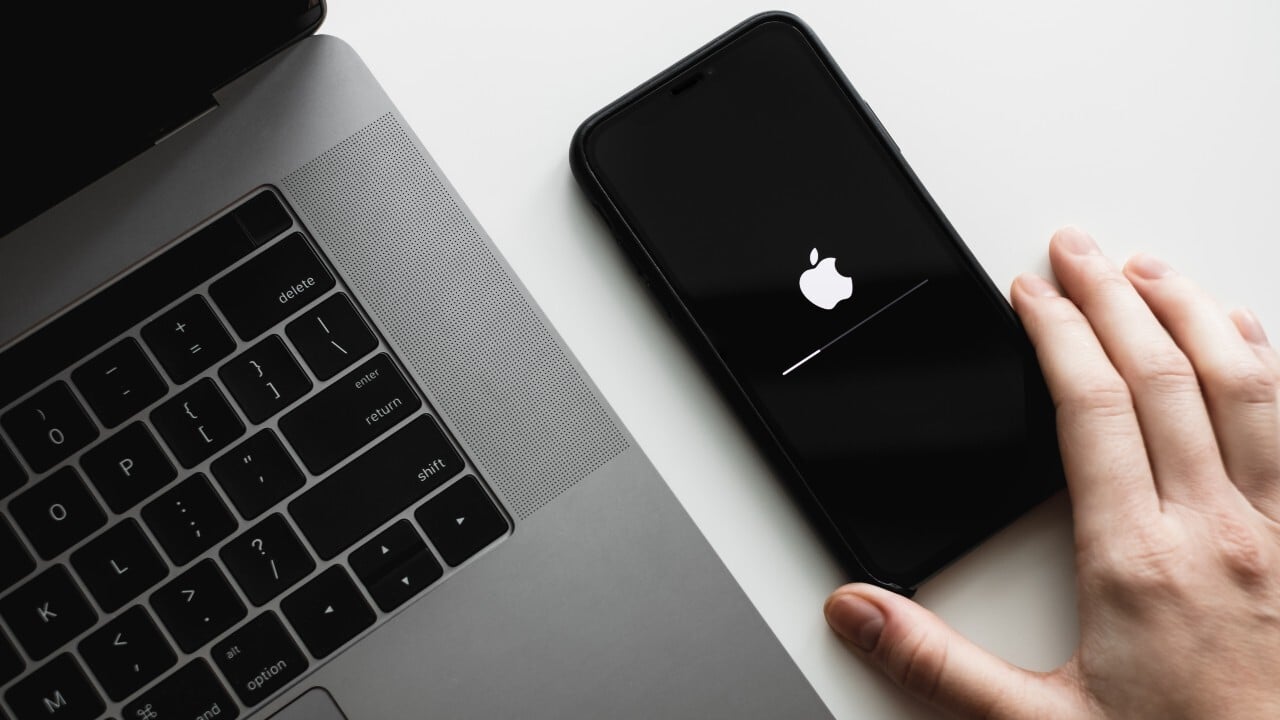
Sure, here's the introduction in HTML format:
html
So, you’ve been using your iPhone 13 for a while now, and it’s not performing as it should. Perhaps you’re encountering persistent software issues, or you’re planning to sell or give away your device. In these scenarios, performing a factory reset on your iPhone 13 can work wonders. This comprehensive guide will walk you through the process of resetting your iPhone 13 to its factory settings, allowing you to resolve software glitches, protect your privacy, or prepare the device for a new owner. Let’s delve into the steps and considerations for performing a factory reset on your iPhone 13.
Inside This Article
- Back Up Your Data
- Sign Out of iCloud and Other Accounts
- Factory Reset Your iPhone 13
- Conclusion
- FAQs
**
Back Up Your Data
**
Before performing a factory reset on your iPhone 13, it’s crucial to back up your data to prevent any loss of important information. This process ensures that your photos, videos, contacts, messages, and other valuable data are safely stored and can be restored after the reset. You can back up your iPhone 13 using iCloud or iTunes, depending on your preferences and available resources.
Backing up your data to iCloud is a convenient option as it allows you to store your information in the cloud, accessible from any device with your Apple ID. To initiate an iCloud backup, ensure that your iPhone 13 is connected to a Wi-Fi network, then navigate to Settings, tap on your name, select iCloud, and click on iCloud Backup. Once enabled, your iPhone will automatically back up to iCloud when connected to power, locked, and connected to Wi-Fi.
If you prefer to back up your data using iTunes, you can connect your iPhone 13 to a computer with the latest version of iTunes installed. After connecting your device, launch iTunes and select your iPhone. From there, click on “Back Up Now” to initiate the backup process. It’s important to ensure that the backup is encrypted to include all sensitive information, such as passwords and health data.
Sign Out of iCloud and Other Accounts
Before performing a factory reset on your iPhone 13, it’s crucial to sign out of your iCloud and other accounts to prevent any data loss or synchronization issues. Start by navigating to “Settings” and tapping on your name at the top of the screen to access your Apple ID settings.
Next, scroll down and select “iCloud.” Here, ensure that all the toggles are switched off to disable iCloud services, including iCloud Drive, Photos, Contacts, and more. After disabling these services, you can proceed to sign out of your iCloud account by tapping “Sign Out” at the bottom of the screen.
Once you’ve signed out of iCloud, return to the main “Settings” menu and select the other accounts linked to your device, such as email, social media, and other third-party apps. For each account, tap on it and look for the option to sign out or remove the account from your iPhone 13.
By signing out of iCloud and other accounts, you’ll ensure that your data remains secure and that the factory reset process can proceed smoothly without any lingering account connections.
**
Factory Reset Your iPhone 13
**
Factory resetting your iPhone 13 can be necessary for various reasons, such as preparing to sell it, resolving software issues, or simply starting fresh. Regardless of the motive, it’s crucial to understand the process and its implications before proceeding.
Before initiating a factory reset, ensure that you’ve backed up all essential data, including contacts, photos, and documents. This will prevent the loss of valuable information and make the transition to a reset device seamless.
Once your data is safely backed up, navigate to the “Settings” app on your iPhone 13. Scroll down and tap “General,” then select “Reset.” Here, you’ll find the option to “Erase All Content and Settings.” Confirm your decision, and your iPhone 13 will commence the reset process.
During the reset, your iPhone 13 will erase all data and revert to its original factory settings. This includes removing all apps, media, and personal preferences, essentially restoring the device to its initial state.
After the reset is complete, your iPhone 13 will restart and display the initial setup screen. From here, you can choose to restore from a backup or set up the device as new. If you’re selling or giving away the phone, it’s advisable to select the latter option.
It’s important to note that a factory reset is irreversible and permanently deletes all data from your iPhone 13. Therefore, exercise caution and ensure that you’ve backed up everything crucial before proceeding with this process.
Conclusion
Performing a factory reset on your iPhone 13 can be a powerful troubleshooting tool, allowing you to resolve persistent software issues and restore your device to its original state. Whether you’re preparing to sell your phone, encountering persistent glitches, or simply seeking a fresh start, the factory reset process offers a comprehensive solution. By following the step-by-step guide and considering the essential precautions, you can confidently initiate the reset without compromising your data or device security. Remember to back up your important data, sign out of your accounts, and disable Find My iPhone before proceeding with the reset. With a clear understanding of the factory reset process, you can harness the full potential of your iPhone 13 while maintaining control over your valuable information.
FAQs
Q: What is a factory reset on iPhone 13?
A: A factory reset, also known as a master reset, is a process that restores the device to its original manufacturer settings, effectively wiping out all data, apps, and personal information from the device.
Q: When should I consider performing a factory reset on my iPhone 13?
A: You might want to consider a factory reset if you are experiencing persistent software issues, want to erase all data before selling or giving away your iPhone 13, or if you simply want to start fresh with a clean slate.
Q: Will a factory reset delete all my data on iPhone 13?
A: Yes, a factory reset will erase all data, including apps, photos, videos, contacts, and settings from your iPhone 13. It is crucial to back up any important data before proceeding with a factory reset.
Q: How do I perform a factory reset on iPhone 13?
A: To perform a factory reset on your iPhone 13, go to Settings > General > Reset > Erase All Content and Settings. You will be prompted to enter your passcode and Apple ID password to confirm the reset.
Q: Is it possible to recover data after a factory reset on iPhone 13?
A: No, a factory reset permanently erases all data from the device, making it nearly impossible to recover any lost information. It is essential to back up your data before initiating a factory reset.
