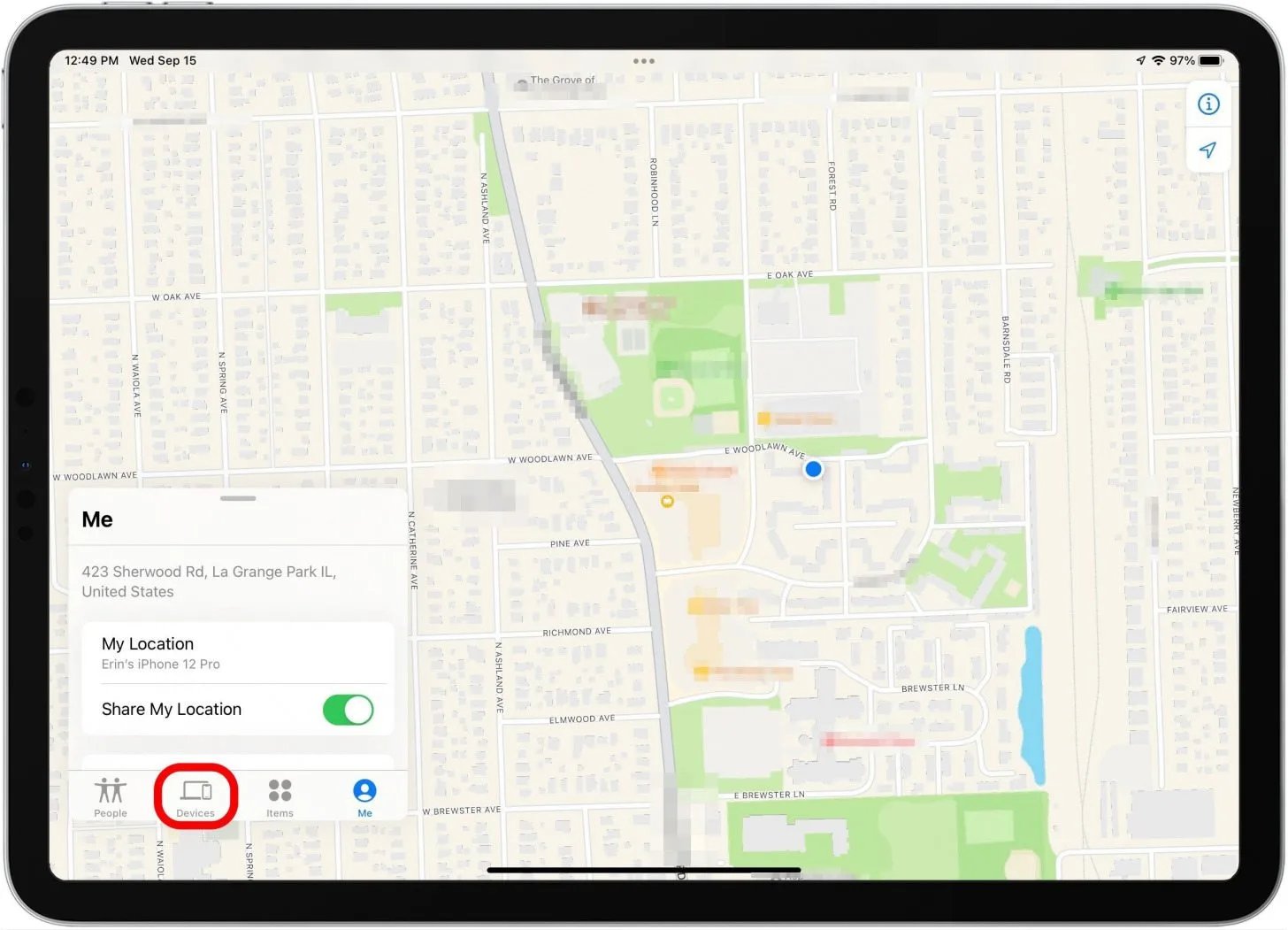
Have you ever lost your iPhone and wondered if there was any way to locate it, even if it’s dead? Losing your iPhone can be quite distressing, especially when you have important data stored on it or if it is a high-end model. The good news is that there are methods available to find your dead iPhone and potentially recover it. In this article, we will explore some steps you can take to track down your lost iPhone, even if it has run out of battery. So, if you have ever found yourself wondering, “How can I find my dead iPhone?”, you’ve come to the right place. Read on to discover the various options available to you.
Inside This Article
- Steps to Find Your Dead iPhone
- Check your iCloud account
- Use Find My iPhone
- Use a third-party tracking app
- Contact your phone carrier
- Conclusion
- FAQs
Steps to Find Your Dead iPhone
If you’ve ever experienced the frustration of misplacing your iPhone and then realizing it’s dead, you’re not alone. It can be incredibly frustrating to have a dead iPhone and not know where to find it. Luckily, there are a few steps you can take to locate your iPhone even when it’s dead. Let’s explore these steps:
1. Check your iCloud account:
If you have previously set up your iPhone to sync with iCloud, you can log into your iCloud account on another device or computer and use the “Find My iPhone” feature. This feature allows you to track the location of your iPhone, even if it’s turned off or out of battery. Simply log in to iCloud.com, select “Find iPhone”, and you’ll be able to locate your device on a map.
2. Use Find My iPhone:
If you have the Find My iPhone app installed on another Apple device, such as an iPad or Mac, you can use it to locate your dead iPhone. Open the app, log in with your Apple ID, and select your iPhone from the list of devices. The app will show you the last known location of your iPhone, even if it’s not currently powered on.
3. Use a third-party tracking app:
If you have previously installed a third-party tracking app on your iPhone, such as “Prey” or “Find My Friends”, you can use these apps to track the location of your device. Check if the app has a web interface or a companion app that you can use on another device to locate your iPhone.
4. Contact your phone carrier:
If you are unable to locate your dead iPhone using the methods mentioned above, you can contact your phone carrier for assistance. They may be able to track the last known location of your device using cell tower data. This option may vary depending on your carrier, so it’s best to reach out to their customer support for guidance.
Remember, it’s always a good idea to keep your iPhone charged and turned on to avoid situations like this. Additionally, enabling the “Find My iPhone” feature and installing a tracking app can greatly increase the chances of locating your device if it goes missing or becomes dead. Prevention is key, but in case your iPhone does run out of power, these steps can help you find it.
Check your iCloud account
If you’ve misplaced or lost your iPhone and it’s turned off or out of battery, the first step is to check your iCloud account. Apple’s iCloud service offers a useful feature called “Find My iPhone,” which allows you to locate your device even when it’s not powered on.
To begin, open a web browser on a computer or another mobile device and visit the iCloud website. Log in with your Apple ID and password. Once you’re logged in, you’ll see a variety of options. Look for the “Find iPhone” icon and click on it.
In the Find iPhone interface, you’ll be presented with a map displaying the locations of your iOS devices. If your lost iPhone is connected to the internet, you’ll be able to see its last known location. Additionally, you can use various options to remotely play a sound on your device, mark it as lost, or erase its contents if necessary.
It’s important to note that this method only works if you have previously enabled the Find My iPhone feature in your device’s settings. If you have, the chances of locating your dead iPhone are significantly higher, even without it being powered on.
Use Find My iPhone
If you’re an iPhone user, one of the most powerful tools at your disposal is the Find My iPhone feature. This tool allows you to locate your lost or misplaced device using iCloud. Here’s how you can use Find My iPhone to find your dead iPhone:
1. Open a web browser on your computer or any other iOS device and go to the iCloud website (www.icloud.com).
2. Log in to your iCloud account using your Apple ID and password. Make sure you use the same Apple ID that is linked to the lost or dead iPhone.
3. Once you’re logged in, click on the Find iPhone icon to access the Find My iPhone feature.
4. In the Find My iPhone interface, you will see a map displaying the last known location of your iPhone. If your device is turned on and connected to cellular data or Wi-Fi, the location will be accurate. However, if your iPhone is dead or not connected to the internet, the map might show the last known location before the battery ran out.
5. In the top center of the screen, you will find a drop-down menu labeled “All Devices.” Click on it and select the name of your dead iPhone from the list.
6. Once you’ve selected your iPhone, you have a few options to choose from. You can make your iPhone play a sound to help you locate it if it’s nearby. You can also enable Lost Mode, which locks your device and displays a custom message with your contact information on the screen. Another option is to remotely wipe your iPhone to protect your personal data if you believe it’s been stolen.
7. If you are unable to locate your iPhone or it’s offline, you can turn on the “Notify When Found” option. This will send you an email notification as soon as your iPhone comes online and is located.
Using the Find My iPhone feature is an effective way to track down your dead iPhone. However, keep in mind that it relies on the device being connected to the internet or having enough battery power for the location to be accurately displayed. It’s always recommended to enable this feature on your iPhone as a precautionary measure to increase the chances of finding it in case it gets lost or stolen.
Use a third-party tracking app
If you have exhausted the options provided by your iCloud account and Find My iPhone, don’t despair. There are several third-party tracking apps available that can help you locate your dead iPhone. These apps provide additional features and functionalities beyond what is offered by the built-in Apple services.
One popular option is the Life360 app, which not only allows you to track your iPhone’s location but also enables you to create private groups for your family or close friends. You can easily invite them to join the group and keep track of each other’s locations in real-time. This is a great way to ensure the safety of your loved ones and quickly find your dead iPhone if it gets lost or stolen.
Another reliable choice is the Prey app, which offers both free and paid versions. With Prey, you can remotely track your iPhone’s location, take pictures with the front and rear cameras, and even sound an alarm to help you locate your device in case it’s nearby. The app also provides options for remote locking or wiping your iPhone’s data to protect your privacy.
If you’re looking for a more robust option with advanced features, consider apps like Spyic or mSpy. These apps offer comprehensive tracking solutions, including GPS location tracking, call and message monitoring, social media monitoring, and much more. While these apps are primarily designed for parental control or employee monitoring, they can be helpful in locating your dead iPhone as well.
When using a third-party tracking app, it’s essential to choose a reputable provider and follow their instructions carefully. Ensure that you review the privacy policies and terms of use before installing any app on your device. Additionally, make sure your iPhone has an active internet connection to enable the app to transmit its location data.
By utilizing a third-party tracking app, you significantly increase your chances of locating your dead iPhone. These apps offer a range of features that can come in handy in various situations, providing peace of mind and enhancing the likelihood of recovering your device.
Contact your phone carrier
If you are unable to locate your dead iPhone using any of the methods mentioned above, it may be time to reach out to your phone carrier for assistance. Your phone carrier has access to various tools and resources that can help track your device or provide useful information about its location.
Contacting your phone carrier is particularly useful if you suspect that your device may have been stolen or if you need assistance with tracking a lost phone. Here are a few steps to follow when reaching out to your phone carrier:
- Gather relevant information: Before contacting your phone carrier, gather all the necessary information related to your device. This includes the make and model of your iPhone, the IMEI number (which can usually be found on the original packaging or by logging into your iCloud account), and any other details that may be helpful for the carrier.
- Call customer support: Use the customer support number provided by your phone carrier to get in touch with a representative. Explain the situation and provide them with the information you gathered. They will guide you through the necessary steps and offer the necessary support.
- Report the lost or stolen device: If you believe your iPhone has been stolen, make sure to report it to your carrier. They can flag the device as lost or stolen in their system, which can potentially prevent unauthorized use.
- Check for insurance coverage: If you have insurance coverage for your device, inquire with your carrier about the process for filing an insurance claim. They can provide you with the necessary information and guide you through the steps.
- Follow their instructions: Your phone carrier will provide you with specific instructions based on your situation. Follow their guidance and provide any additional information they may require to assist you further.
Remember, contacting your phone carrier should be done as soon as possible, especially if you suspect your device has been stolen. They can help track your phone using their network resources and assist you in taking the appropriate actions to protect your personal information and recover your device.
Keep in mind that the level of assistance and support provided by your phone carrier may vary. Some carriers offer more comprehensive tracking services than others, so it’s always worth reaching out to see what options are available to you.
By contacting your phone carrier, you are taking an additional step towards finding your dead iPhone. They have the expertise and tools necessary to help you in your search and increase the chances of locating your device.
Conclusion
In conclusion, finding a dead iPhone can be a stressful situation, but there are several methods that can help you locate it. This includes using the Find My app, checking the last known location, and utilizing the Find My network. It’s important to act quickly and follow the appropriate steps to maximize your chances of locating your device.
Remember to keep your iPhone charged and make use of features like Find My iPhone and Find My network to ensure you can find your device in case it’s lost or stolen. Taking preventive measures, such as enabling the Find My feature and keeping your device updated, can go a long way in protecting your investment.
While it’s unfortunate when a phone dies, knowing how to find a dead iPhone gives you a better chance of recovering it. So, follow the steps outlined in this article and be prepared for any unexpected situations.
FAQs
Q: How can I locate my dead iPhone?
A: If your iPhone is dead or powered off, you can use the Find My iPhone feature. This feature works by using the last known location of your device. To access Find My iPhone, go to iCloud.com or use the Find My app on another iOS device. Enter your Apple ID and password, and select your lost or dead iPhone from the list of devices. The app will show its last known location on a map, which can help you track it down.
Q: Do I need to have Find My iPhone enabled for this feature to work?
A: Yes, you need to have Find My iPhone enabled on your iPhone for this feature to work. To enable it, go to the Settings app on your iPhone, tap your name at the top, then tap “Find My.” Make sure the “Find My iPhone” option is toggled on. Additionally, make sure the “Send Last Location” option is also enabled. This will automatically send the last known location of your iPhone to Apple, even if the battery is critically low or the device is turned off.
Q: Can I track my dead iPhone if it’s not connected to the internet?
A: No, you cannot track your dead iPhone if it’s not connected to the internet. The Find My iPhone feature relies on internet connectivity to communicate with your device. If your iPhone is not connected to Wi-Fi or doesn’t have a cellular data connection, it won’t be able to transmit its location to the Find My app or iCloud.com.
Q: Is there any other way to locate my dead iPhone?
A: If your iPhone is dead and not connected to the internet, the Find My iPhone feature won’t be able to help. However, you can try retracing your steps or contacting places you visited recently. Finding your lost iPhone in such situations might require a bit of luck and good old-fashioned searching.
Q: Can I remotely erase the data on my dead iPhone?
A: Yes, if you have Find My iPhone enabled and your iPhone is connected to the internet, you can remotely erase the data on your dead iPhone. This is a useful feature to protect your personal information in case your device is lost or stolen. To do this, go to the Find My app or iCloud.com, select your iPhone, and choose the “Erase iPhone” option. Keep in mind that this will completely erase all data on your device, so make sure you have a backup before proceeding.
