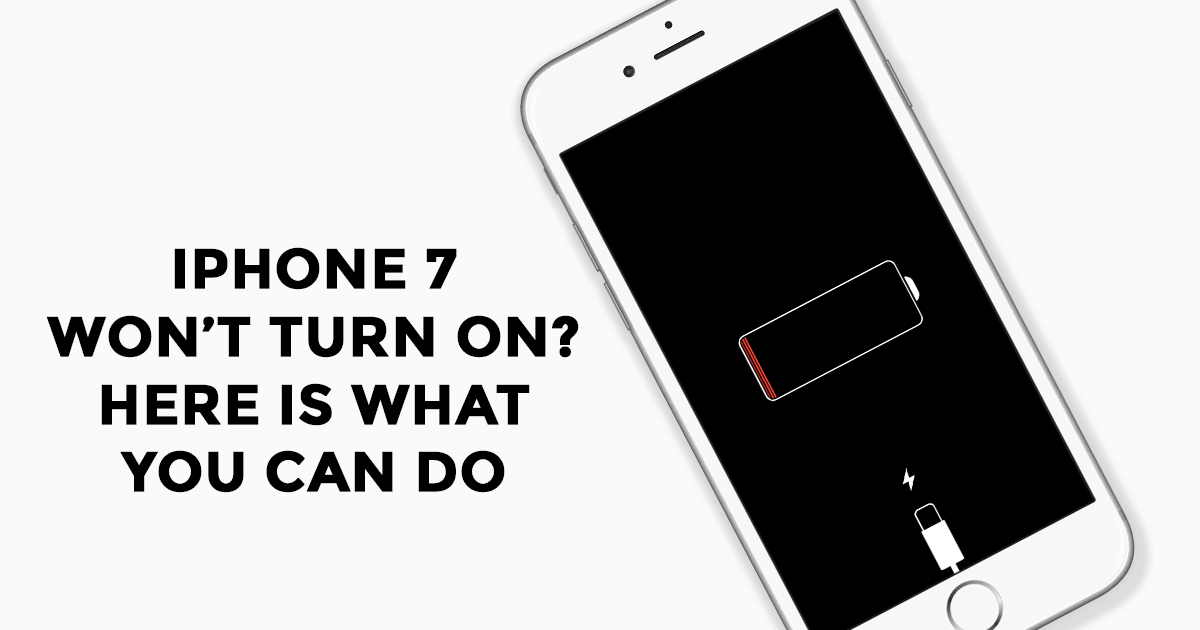
The iPhone has revolutionized the way we communicate, work, and entertain ourselves. However, encountering the frustrating issue of your iPhone not turning on can be a cause for concern. You find yourself pressing the power button repeatedly, hoping for a miracle, but nothing happens. Before you start panicking and rushing to the nearest Apple store, take a deep breath. There are several reasons why your iPhone may not be powering on, and most of them have simple solutions. In this article, we will explore the common causes behind an unresponsive iPhone and provide you with troubleshooting tips to get your beloved device up and running again. So, if you find yourself asking the question, “Why won’t my iPhone turn on?”, keep reading to find out the answers you need.
Inside This Article
- Possible Causes for iPhone Not Turning On
- Troubleshooting Steps to Turn On Your iPhone
- Dealing with a Dead or Drained Battery
- Software Issues that Prevent iPhone from Turning On
- Conclusion
- FAQs
Possible Causes for iPhone Not Turning On
Experiencing an iPhone that won’t turn on can be frustrating, especially if you rely on your device for various tasks. There can be several possible causes behind this issue, ranging from minor software glitches to more significant hardware problems. In this article, we will explore some of the potential reasons why your iPhone may not be turning on:
- Battery Drained: One of the most common reasons for an iPhone not turning on is a completely drained battery. If your device has been idle for a while or you have been using it extensively without charging, the battery may have reached its lowest point. Plug your iPhone into a power source and wait for a few minutes to see if it powers on.
- Charging Cable or Adapter Issues: Faulty charging cables or adapters can also prevent your iPhone from turning on. Inspect the cable for any visible damage such as fraying or bent connectors. Additionally, try using a different charging cable or adapter to see if that resolves the issue.
- Software Crash: Just like any other electronic device, iPhones can occasionally encounter software issues that result in the device not turning on. This can happen due to a glitch during an update or an app crash. Try performing a hard reset on your iPhone by pressing and holding the power button and the volume down button simultaneously until the Apple logo appears.
- Water or Liquid Damage: If your iPhone has been exposed to water or any other liquid, it can cause damage to the internal components, preventing the device from turning on. In this case, you should immediately power off your iPhone and seek professional help to assess the extent of the damage.
- Hardware Problems: A faulty power button or other hardware issues can also be the reason behind your iPhone not turning on. If you have recently dropped your iPhone, there could be internal damage that needs to be repaired by a certified technician.
- Defective Display: Sometimes, an iPhone may appear to not turn on when, in fact, the display is the problem. Test if your iPhone is functioning by connecting it to a computer and checking for any signs of activity or sound.
If you have tried the above troubleshooting steps and your iPhone still won’t turn on, it may be time to seek professional assistance from an authorized service center or contact Apple Support for further guidance. Remember to back up your iPhone regularly to avoid potential data loss in cases where repair or replacement is necessary.
Troubleshooting Steps to Turn On Your iPhone
If you find yourself facing the frustrating situation of your iPhone not turning on, don’t panic. There are several troubleshooting steps you can take to try and resolve the issue before seeking professional help. Here are some recommended steps:
- Check the battery: Ensure that your iPhone has enough battery power to turn on. Connect it to a reliable power source using the original charging cable and adapter. Leave it to charge for at least 15-20 minutes before attempting to turn it on again.
- Force restart: If your iPhone appears unresponsive, try performing a force restart. The steps may vary depending on the iPhone model:
- For iPhone 6s and earlier models: Press and hold both the Home button and the Sleep/Wake (Power) button simultaneously until the Apple logo appears.
- For iPhone 7 and 7 Plus: Press and hold both the Volume Down button and the Sleep/Wake (Power) button simultaneously until the Apple logo appears.
- For iPhone 8, 8 Plus, X, XR, XS, XS Max, 11, 11 Pro, and 11 Pro Max: Quickly press and release the Volume Up button, then quickly press and release the Volume Down button. Finally, press and hold the Sleep/Wake (Power) button until the Apple logo appears.
- Check the charging port: Inspect the charging port on your iPhone for any debris or dirt that may prevent a proper connection. If necessary, gently clean the charging port using a soft brush or compressed air.
- Try a different charging cable and adapter: Sometimes, the issue may lie with a faulty charging cable or adapter. Borrow a cable and adapter from a friend or family member and test if your iPhone turns on when using them.
- Connect to a computer: If your iPhone still doesn’t turn on, try connecting it to a computer using the original USB cable. If your computer detects the iPhone, it indicates that the issue might be software-related.
If none of these troubleshooting steps work or if you are uncertain about performing them yourself, it is advisable to contact Apple Support or visit an authorized service center for further assistance. They will have the expertise to diagnose and resolve any hardware or software-related issues preventing your iPhone from turning on. Remember, it’s always better to seek professional help if you’re unsure rather than attempting risky solutions on your own.
Dealing with a Dead or Drained Battery
One of the common reasons why an iPhone may not turn on is due to a dead or drained battery. Here are some steps you can take to deal with this issue:
- Charge your iPhone: Connect your iPhone to a power source using the original charging cable and adapter. Ensure the charger is plugged into a working power outlet. Leave your iPhone charging for at least 30 minutes before attempting to turn it on again. If the battery was completely drained, it may take some time before the device shows any signs of life.
- Check the charging cable and adapter: Examine the charging cable for any signs of damage such as frayed wires or bent connectors. Inspect the charging adapter as well. If you suspect that the cable or adapter is faulty, try using a different one to charge your iPhone.
- Hard reset your iPhone: If your iPhone still doesn’t turn on after charging, perform a hard reset. On older iPhone models, including the iPhone 6S and earlier, press and hold the Home button and the Power button simultaneously until you see the Apple logo. For newer iPhone models without a physical Home button, press and quickly release the Volume Up button, then press and quickly release the Volume Down button, and finally press and hold the Side button until the Apple logo appears.
- Try a different charging method: If you’re still experiencing issues, consider using a different charging method. For example, you can connect your iPhone to a computer using a USB cable and see if it starts charging. Additionally, wireless charging pads or battery cases can also be used as an alternative charging option.
- Visit an Apple Store or authorized service provider: If none of the above steps work, it may indicate a more serious hardware issue with your iPhone’s battery. In this case, it’s recommended to visit an Apple Store or authorized service provider to get professional help and assistance.
Remember, a dead or drained battery does not necessarily mean your iPhone is permanently damaged. By following these troubleshooting steps, you can often revive your device and get it up and running again.
Software Issues that Prevent iPhone from Turning On
When your iPhone fails to turn on, it could be due to various software-related issues. Here are some common software problems that might be preventing your iPhone from powering on:
- Software crash: Sometimes, a software crash can cause your iPhone to become unresponsive and refuse to turn on. This can happen when a recently installed app or iOS update conflicts with the device’s operating system.
- Corrupted system files: If the system files on your iPhone become corrupted, it can lead to startup issues. This can occur due to improper shutdowns, malware infections, or hardware failures.
- iOS update problems: Occasionally, a failed iOS update can cause your iPhone to get stuck in a boot loop or fail to turn on. This can happen if the update process is interrupted or if there are compatibility issues with the device.
- iTunes or iCloud restore issues: Restoring your iPhone from an iTunes or iCloud backup can sometimes lead to problems that prevent the device from turning on. This can occur if the backup is corrupted or if there are errors during the restoration process.
To troubleshoot these software issues and get your iPhone back up and running, you can try the following steps:
- Force restart your iPhone: Press and hold the power button and either the volume up or volume down button (depending on your iPhone model) simultaneously until you see the Apple logo. This can help resolve minor software glitches and initiate the startup process.
- Connect to iTunes: If your iPhone still won’t turn on, connect it to your computer using a Lightning cable and launch iTunes. Follow the on-screen prompts to put your iPhone into Recovery Mode and restore it to factory settings. Note that this will erase all data on your device, so make sure you have a recent backup.
- DFU mode restore: If a regular restore doesn’t work, you can try putting your iPhone into DFU (Device Firmware Update) mode. This allows you to restore your device using custom firmware. Connect your iPhone to your computer, launch iTunes, and follow the specific steps for your device model to enter DFU mode and perform a restore.
- Get professional help: If you’re still unable to resolve the software issues preventing your iPhone from turning on, it’s best to seek assistance from an authorized Apple service provider or visit an Apple Store. They have the expertise and tools to diagnose and fix complex software-related problems.
Remember, it’s always a good idea to regularly update your iPhone’s software and backup your data to prevent potential software issues. Additionally, be cautious when installing third-party apps or modifying your device’s software, as these actions can increase the risk of encountering software problems.
Conclusion
In conclusion, experiencing a situation where your iPhone won’t turn on can be extremely frustrating. However, by following the troubleshooting steps mentioned in this article, you can usually resolve the issue and get your device back up and running. Whether it’s a simple battery drain or a more complex software problem, there are several solutions you can try before resorting to professional help.
Remember to start with the basic troubleshooting steps, such as charging your iPhone and performing a force restart. If those methods don’t work, try connecting your device to a computer and using iTunes to restore or update the software. In the event that none of these methods solve the problem, it’s advisable to contact Apple Support or visit an authorized service center for assistance.
It’s worth noting that prevention is key in maintaining the longevity of your iPhone. Regularly updating your software, backing up your data, and protecting your device from physical damage can help prevent issues like a non-responsive device. By following these best practices, you can minimize the risk of encountering problems in the future and ensure a smooth and uninterrupted iPhone usage.
FAQs
Here are some frequently asked questions about why an iPhone won’t turn on:
1. What do I do if my iPhone won’t turn on?
If your iPhone is unresponsive and won’t turn on, there are a few steps you can try. First, make sure that it is charged by connecting it to a power source. If that doesn’t work, try performing a hard reset by simultaneously pressing and holding the Power and Volume Down buttons until the Apple logo appears. If the problem persists, it may require further troubleshooting or professional assistance.
2. Why did my iPhone suddenly stop turning on?
There can be several reasons why an iPhone suddenly stops turning on. It could be due to a drained battery, a software issue, a hardware problem, or water damage. In some cases, a recently installed software update can also cause issues. It’s best to try the basic troubleshooting steps first, such as connecting it to a power source or performing a hard reset.
3. Can a dead battery cause my iPhone not to turn on?
Yes, a dead battery can prevent your iPhone from turning on. If the battery is completely drained, the device won’t have enough power to start up. To fix this, try connecting your iPhone to a charger for at least 15 minutes. If the battery is the issue, you should see the charging icon on the screen after a few minutes.
4. What should I do if my iPhone gets wet and won’t turn on?
If your iPhone gets wet and won’t turn on, it’s important to act quickly. First, turn off the device if it’s still on. Then, gently dry it with a soft cloth or towel. Avoid using heat sources like hairdryers, as they can damage the internal components. Place the iPhone in a container of uncooked rice or silica gel packets to help absorb moisture. Let it sit for at least 24 hours before attempting to turn it on again.
5. When should I seek professional help for an iPhone that won’t turn on?
If you’ve tried all the basic troubleshooting steps and your iPhone still won’t turn on, it may be time to seek professional assistance. Visit an Apple Store or authorized service provider for further evaluation and repairs. They have the knowledge and tools to diagnose and fix complex hardware and software issues.
