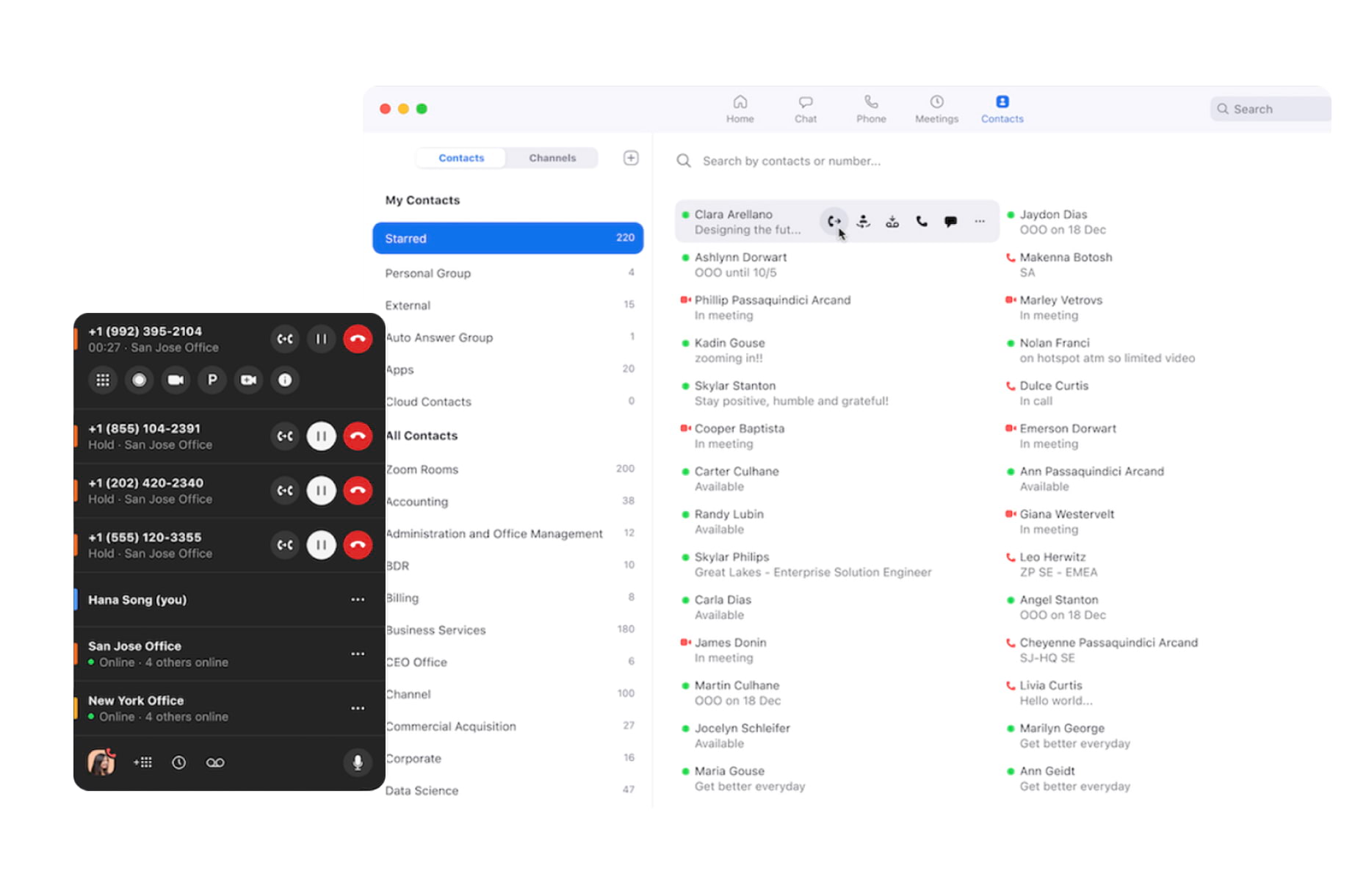
In today’s digital age, finding a Zoom phone number has become more important than ever. Zoom, a popular video conferencing platform, has gained immense popularity for its seamless communication features. However, locating a Zoom phone number can sometimes be a daunting task for users who need immediate assistance or have specific inquiries.
Whether it’s a technical glitch, billing problem, or general customer support, having access to a reliable Zoom phone number can save you time and frustration. In this article, we will provide you with some valuable tips and tricks on how to find a Zoom phone number quickly and effortlessly. So, let’s dive in and discover the various methods you can use to get in touch with Zoom’s support team.
Inside This Article
- Overview of Zoom Phone
- Methods to Find Zoom Phone Number
- Using Zoom Desktop Application to Find Phone Number
- Using Zoom Mobile Application to Find Phone Number
- Conclusion
- FAQs
Overview of Zoom Phone
Zoom Phone is a cloud-based communications solution offered by Zoom, a leading video conferencing platform. It provides businesses and organizations with a feature-rich phone system that incorporates voice calling, video calling, instant messaging, and collaboration tools. With Zoom Phone, users can make and receive calls from their desktop, mobile devices, or through the Zoom application.
One of the main advantages of Zoom Phone is its seamless integration with the Zoom Meetings platform. This allows users to transition effortlessly from a phone call to a video conference, making remote team collaboration even more efficient. Zoom Phone also offers advanced call management features like call forwarding, call recording, voicemail transcription, and auto-attendant capabilities.
With Zoom Phone, businesses can consolidate their communication tools into one platform, eliminating the need for separate phone systems and reducing costs. It also provides a centralized administration portal for IT administrators to manage and provision phone numbers, users, and call settings.
Whether you’re a small business looking for a cost-effective communication solution or a large enterprise in need of a scalable and reliable phone system, Zoom Phone offers a range of plans and features to meet your requirements.
Methods to Find Zoom Phone Number
Zoom Phone is a popular communication service that provides users with a convenient and reliable way to connect with others. If you’re looking to find a Zoom Phone number, you’re in the right place. In this article, we will explore two methods that you can use to find a Zoom Phone number.
Method 1: Using the Zoom Desktop Application
If you have the Zoom desktop application installed on your computer, you can easily find your Zoom Phone number by following these steps:
- Launch the Zoom application on your desktop.
- Sign in to your Zoom account if you haven’t already done so.
- Click on the profile icon at the top right corner of the application window.
- In the dropdown menu, select “Settings”.
- In the settings window, navigate to the “Phone” tab.
- You will find your Zoom Phone number listed under the “Phone Numbers” section.
Method 2: Using the Zoom Mobile Application
If you prefer to use the Zoom mobile application on your smartphone or tablet, you can find your Zoom Phone number by following these steps:
- Open the Zoom app on your mobile device.
- Sign in to your Zoom account if prompted.
- Tap on the “Settings” tab at the bottom right corner of the screen.
- In the settings menu, scroll down and tap on “Phone”.
- Your Zoom Phone number will be displayed under the “Phone Numbers” section.
These two methods provide a quick and easy way to find your Zoom Phone number, whether you’re using the desktop or mobile application. By following these steps, you can easily access your Zoom Phone number and start making and receiving calls with ease.
Using Zoom Desktop Application to Find Phone Number
If you are using the Zoom desktop application, finding a phone number is a straightforward process. Simply follow the steps outlined below:
1. Open the Zoom application on your computer. If you don’t already have it installed, you can download it from the official Zoom website.
2. Log in to your Zoom account by entering your credentials. Make sure you have the necessary permissions to access the Zoom Phone feature.
3. Once you are logged in, look for the “Phone” tab at the bottom of the application window. Click on it to access the Zoom Phone section.
4. In the Zoom Phone section, you will find a list of phone numbers associated with your account. The numbers will be displayed along with relevant details such as the country code and the extension.
5. If you have multiple phone numbers, you can select the one you wish to view or manage by clicking on it. This will allow you to access additional options related to that specific number, such as call settings, voicemail, and call history.
6. To copy the phone number for your use, you can either right-click on it and select the “Copy” option or manually write it down.
That’s it! You have successfully found the phone number associated with your Zoom account using the Zoom desktop application. Now you can use this number for making phone calls, joining meetings, or any other Zoom Phone related activities.
Using Zoom Mobile Application to Find Phone Number
If you’re always on the go and need to find a Zoom phone number while using your mobile device, the Zoom Mobile Application makes it incredibly convenient. Follow these steps to locate the desired phone number effortlessly.
1. Open the Zoom Mobile Application on your smartphone or tablet. If you don’t have it already, you can download it from the Apple App Store or Google Play Store. Make sure to sign in to your Zoom account if prompted.
2. Once you’re logged in, you’ll be on the Zoom home screen. At the bottom, you’ll notice five icons: Home, Meetings, Chat, Phone, and Contacts. Tap on the “Phone” icon, represented by a green handset.
3. The Phone section will display various options, including Dial Pad, Call History, and Contacts. To find a specific Zoom phone number, tap on the “Contacts” option. It is the icon with a person’s silhouette and a plus sign.
4. In the Contacts section, you have the flexibility to search for a phone number in multiple ways. You can scroll through your personal contacts if you’ve added them to Zoom or use the search bar at the top to find a specific contact.
5. If you’ve saved the desired Zoom phone number as a contact, simply scroll through the list until you find the contact name and tap on it. The phone number associated with that contact will appear on the screen.
6. In case you don’t have the number saved as a contact, use the search bar at the top. Enter the name or any relevant details related to the contact you’re looking for. The Zoom Mobile Application will display the matching contact(s) in real-time.
7. Once you’ve located the correct contact, tap on it to view the contact details. The phone number will be listed there, along with any other information you may have saved for that contact.
8. If you need to call the Zoom phone number right away, tap on the phone icon next to the phone number. This will initiate the call directly from the Zoom Mobile Application.
With the Zoom Mobile Application, finding a Zoom phone number has never been easier. Whether you’re searching through your saved contacts or using the search feature, this user-friendly app ensures you have the necessary information right at your fingertips.
Conclusion
In conclusion, finding a Zoom phone number is a straightforward process that can be done in a few simple steps. Whether you want to connect with Zoom support, join a Zoom meeting via phone, or find your own personal Zoom phone number, the options are easily accessible. By following the instructions provided, you can quickly locate the necessary phone numbers and make the most out of your Zoom experience.
With the increasing popularity of remote work and virtual meetings, having a Zoom phone number can be a valuable asset. It allows for seamless communication and collaboration, regardless of your location. Whether you are a business professional, a student, or someone who simply wants to stay connected, Zoom’s phone number options can help you stay in touch with ease.
So, take advantage of the convenience and versatility that a Zoom phone number offers. Whether you need technical assistance or want to participate in virtual meetings on the go, finding the Zoom phone number you need is just a few clicks away.
FAQs
1. How can I find a Zoom phone number?
Finding a Zoom phone number is simple. You can visit the official Zoom website and navigate to the “Contact Us” page. There, you will find a list of contact options, including phone numbers that you can use to reach out for support or inquiries.
2. Can I find a Zoom phone number on the mobile app?
Yes, you can also find a Zoom phone number on the mobile app. Simply open the app, click on the menu icon, and select the “Help & Feedback” option. From there, you will find the “Contact Support” feature, which will provide you with the available phone numbers to reach out to Zoom.
3. What if I need assistance outside of the provided phone numbers?
If you need assistance outside of the provided phone numbers, don’t worry! Zoom offers additional support channels such as email and live chat. These options can be found on the Zoom website or within the mobile app’s help section. You can choose the method that suits you best to get the assistance you need.
4. Are there different Zoom phone numbers for different countries?
Yes, Zoom offers specific phone numbers for different countries. When you visit the Zoom website or use the mobile app, the phone numbers displayed will be relevant to your country or region. This ensures that you can reach out to the appropriate support team or designated phone line based on your location.
5. Can I find a Zoom phone number without logging in?
Yes, you can find a Zoom phone number without logging in. The Zoom website provides contact information that is accessible to everyone, whether they have an account or not. However, please note that certain inquiries or support requests may require you to have an account and log in to access specific features or services.
