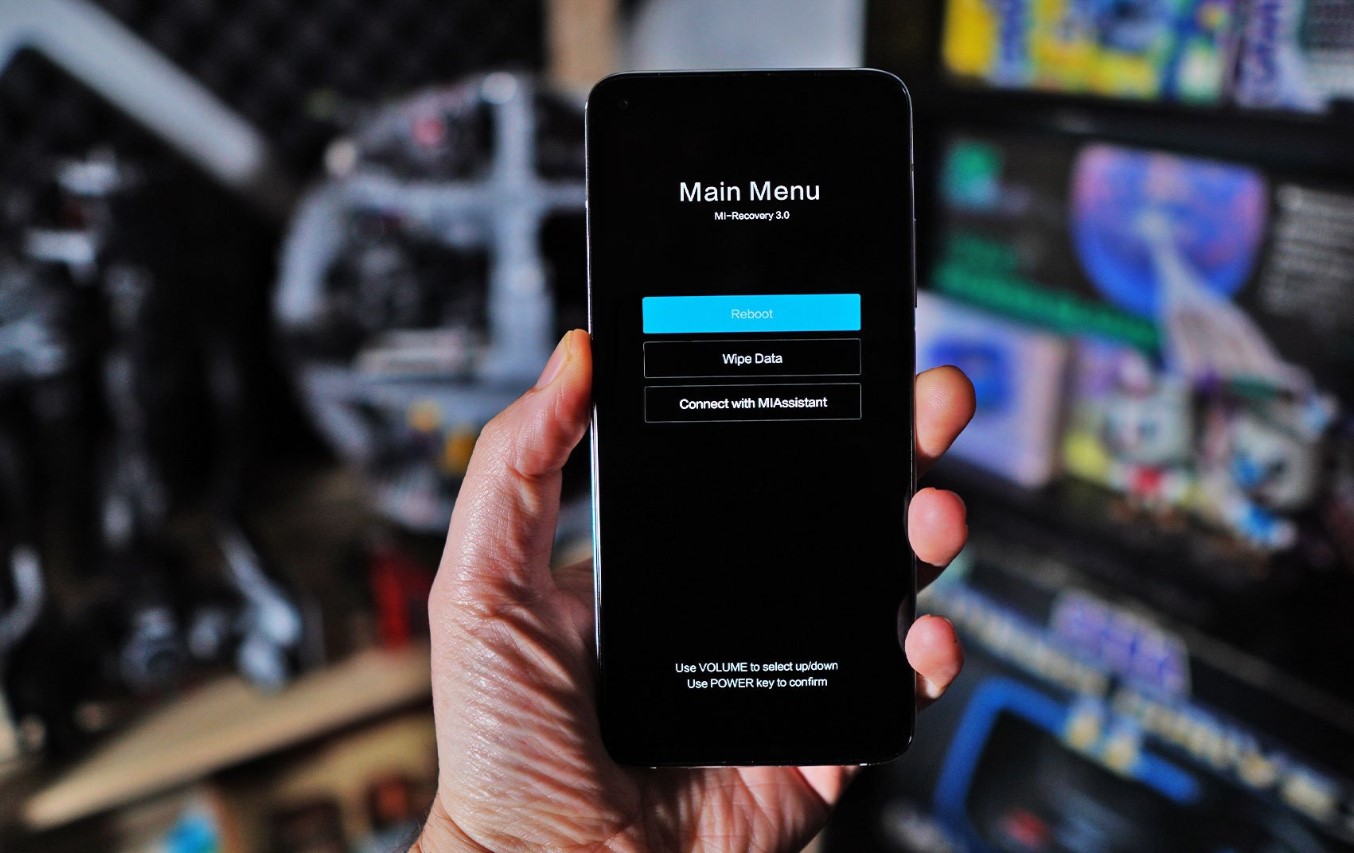
Are you looking to enhance the functionality of your Xiaomi Mi A2 Lite (Daisy)? One popular method for achieving this is by flashing TWRP (TeamWin Recovery Project) on your device. TWRP is a custom recovery tool that allows users to install custom ROMs, make system backups, and perform various other advanced functions.
This article will guide you through the process of flashing TWRP on your Xiaomi Mi A2 Lite (Daisy). Whether you’re a beginner or an experienced user, we’ll provide step-by-step instructions to ensure a successful installation. So, grab your Xiaomi Mi A2 Lite (Daisy) and let’s get started on the journey to unlock its full potential!
Inside This Article
- Prerequisites for Flashing TWRP on Xiaomi Mi A2 Lite
- Step 1: Unlocking the Bootloader of Xiaomi Mi A2 Lite
- Step 2: Enabling USB Debugging and OEM Unlocking
- Step 3: Downloading and Installing ADB and Fastboot Tools
- Step 4: Downloading the TWRP Custom Recovery for Xiaomi Mi A2 Lite
- Step 5: Booting TWRP for Temporary Use
- Step 6: Flashing TWRP Recovery on Xiaomi Mi A2 Lite
- Step 7: Testing and Verifying TWRP Installation on Xiaomi Mi A2 Lite
- Conclusion
- FAQs
Prerequisites for Flashing TWRP on Xiaomi Mi A2 Lite
Before you begin the process of flashing TWRP (Team Win Recovery Project) on your Xiaomi Mi A2 Lite, there are a few prerequisites that need to be met. These prerequisites ensure a smooth and successful installation of TWRP recovery on your device. Let’s take a look:
1. Enable Developer Options: In order to access the necessary debugging and unlocking options on your Xiaomi Mi A2 Lite, you need to enable Developer Options. To do this, go to Settings, scroll down to About Phone, and tap on the Build Number multiple times until you see the message “You are now a developer!”
2. Enable USB Debugging: Once you have enabled Developer Options, go back to the main settings menu and open the Developer Options menu. Toggle on the USB Debugging option. This will allow your computer to communicate with your Xiaomi Mi A2 Lite during the flashing process.
3. Unlock the Bootloader: Before you can install TWRP recovery on your Xiaomi Mi A2 Lite, you need to unlock the bootloader. Unlocking the bootloader allows you to make modifications to your device’s system partition. Keep in mind that unlocking the bootloader will wipe all data on your device, so make sure to back up any important files before proceeding.
4. Install ADB and Fastboot Tools: ADB (Android Debug Bridge) and Fastboot are essential tools for flashing custom recoveries like TWRP. You will need to download and install these tools on your computer before you can proceed with the flashing process.
5. Download the TWRP Custom Recovery Image: Visit the official TWRP website and download the custom recovery image specifically designed for your Xiaomi Mi A2 Lite (codename: Daisy). Make sure to verify that the downloaded file matches the version recommended for your device.
6. Charge Your Device: Ensure that your Xiaomi Mi A2 Lite has sufficient battery power before starting the flashing process. A fully charged battery will prevent any interruptions during the installation, reducing the risk of bricking your device.
By ensuring that you have fulfilled these prerequisites, you can proceed confidently to the next steps of unlocking the bootloader and flashing TWRP recovery on your Xiaomi Mi A2 Lite.
Step 1: Unlocking the Bootloader of Xiaomi Mi A2 Lite
Unlocking the bootloader of your Xiaomi Mi A2 Lite is the first step towards flashing TWRP custom recovery on your device. The bootloader acts as a security feature that prevents unauthorized modifications to the device’s software. By unlocking the bootloader, you gain the ability to install custom software and modifications, including TWRP.
However, it is important to note that unlocking the bootloader will void your warranty and may cause potential risks if not done correctly. It is recommended to follow the steps carefully and understand the consequences before proceeding.
Here are the steps to unlock the bootloader of Xiaomi Mi A2 Lite:
- Go to the Xiaomi official website and create an Mi account if you haven’t already.
- Enable Developer Options on your device by going to Settings > About phone > Tap on MIUI version repeatedly until you see the message “You are now a developer!”
- Go to Settings > Additional settings > Developer options > Enable OEM unlocking and USB debugging.
- Turn off your device and boot into Fastboot mode by holding the Volume Down and Power buttons together.
- Connect your Xiaomi Mi A2 Lite to your computer using a USB cable.
- Open the command prompt or terminal on your computer and navigate to the directory where the ADB and Fastboot tools are installed.
- Enter the command
fastboot devicesto check if your device is detected by the computer. - If your device is detected, enter the command
fastboot oem unlockto initiate the bootloader unlocking process. - Follow the on-screen instructions on your device to confirm the bootloader unlocking process.
- Once the process is complete, your Xiaomi Mi A2 Lite will reboot with an unlocked bootloader.
It is essential to note that unlocking the bootloader will wipe all the data on your device. Make sure to back up your important files and data before proceeding. Additionally, always ensure that your device has sufficient battery charge and a stable internet connection during the process.
Now that you’ve successfully unlocked the bootloader of your Xiaomi Mi A2 Lite, you’re ready to proceed to the next step: Enabling USB Debugging and OEM Unlocking.
Step 2: Enabling USB Debugging and OEM Unlocking
Enabling USB Debugging and OEM Unlocking is an essential step in the process of flashing TWRP recovery on your Xiaomi Mi A2 Lite. USB Debugging allows your device to communicate with your computer for debugging and development purposes, while OEM Unlocking allows you to unlock the bootloader of your device, which is a prerequisite for flashing custom recoveries like TWRP.
To enable USB Debugging and OEM Unlocking, follow these steps:
- First, navigate to the ‘Settings’ menu on your Xiaomi Mi A2 Lite.
- Scroll down and tap on ‘About phone.’
- Locate and tap on ‘MIUI version’ seven times in quick succession. This will enable Developer Options on your device.
- Go back to the ‘Settings’ menu and tap on ‘Additional settings.’
- Scroll down and select ‘Developer options.’
- Toggle on the ‘USB debugging’ option to enable it.
- Next, toggle on the ‘OEM unlocking’ option as well.
- You will be prompted to enter your device’s lock screen PIN or passcode to confirm the changes. Enter the required information to proceed.
Once you have enabled USB Debugging and OEM Unlocking, you are one step closer to flashing TWRP recovery on your Xiaomi Mi A2 Lite. These settings provide the necessary access and permissions to your device, ensuring that the flashing process goes smoothly.
Step 3: Downloading and Installing ADB and Fastboot Tools
ADB (Android Debug Bridge) and Fastboot are essential tools for interacting with your Android device’s internal system. They allow you to execute commands from your computer to perform various tasks such as flashing custom recoveries, installing custom ROMs, and more. In this step, we will guide you through the process of downloading and installing ADB and Fastboot tools on your computer.
Before you proceed, make sure your computer is connected to the internet. Here’s what you need to do:
- Open a web browser and visit the official Android Developers website (https://developer.android.com/) to download the SDK Platform Tools.
- Once you’ve reached the website, scroll down until you find the “Get just the command line tools” section.
- Click on the “DOWNLOAD SDK PLATFORM-TOOLS” link to start the download. The file size is relatively small, so it shouldn’t take long to complete.
- Once the download is finished, locate the downloaded file on your computer and extract its contents to a folder of your choice.
- Now, you need to add the folder containing the ADB and Fastboot tools to the system’s PATH variable. This allows your computer to recognize and access the tools from any directory.
- Open the System Properties window on your computer. You can do this by right-clicking on the “This PC” or “My Computer” icon and selecting “Properties.”
- In the System Properties window, click on the “Advanced system settings” link located on the left-hand side.
- Click on the “Environment Variables” button at the bottom right corner of the window.
- In the Environment Variables window, look for the “Path” variable under the “System variables” section and select it.
- Click on the “Edit” button and then click on the “New” button.
- Enter the path to the folder containing the ADB and Fastboot tools. For example, if you extracted the tools to a folder named “platform-tools” on your desktop, the path would be “C:\Users\YourUsername\Desktop\platform-tools”.
- Click “OK” to close all the windows and save the changes.
That’s it! You have successfully downloaded and installed ADB and Fastboot tools on your computer. These tools are now accessible from any command prompt window, allowing you to interact with your Xiaomi Mi A2 Lite and perform various advanced tasks.
Step 4: Downloading the TWRP Custom Recovery for Xiaomi Mi A2 Lite
Once you have successfully unlocked the bootloader and enabled USB debugging on your Xiaomi Mi A2 Lite, you can proceed to the next step of the TWRP installation process, which involves downloading the TWRP custom recovery for your device.
To get started, head to the official TWRP website (twrp.me) using your preferred web browser. On the homepage, locate the “Devices” tab and click on it. This will take you to a page where you can search for your specific device.
In the search bar, type in “Xiaomi” and scroll down until you find the “Xiaomi Mi A2 Lite” listing. Click on it to proceed to the device-specific TWRP download page.
On the TWRP download page for Xiaomi Mi A2 Lite, you will find a list of available TWRP versions. Choose the latest version by clicking on the link next to it. This will initiate the download of the TWRP custom recovery image file.
Ensure that you save the downloaded TWRP file in a easily accessible location on your computer. It is recommended to create a separate folder for TWRP files to keep them organized.
After the download is complete, you have everything you need to proceed to the next step of the TWRP installation process, which involves booting TWRP for temporary use on your Xiaomi Mi A2 Lite.
Step 5: Booting TWRP for Temporary Use
Once you have successfully downloaded and installed the TWRP custom recovery for your Xiaomi Mi A2 Lite, it’s time to boot into TWRP for temporary use. This step is crucial as it allows you to perform various actions within the recovery mode, such as installing custom ROMs, making backups, or flashing Magisk.
To boot into TWRP, follow these steps:
- Turn off your Xiaomi Mi A2 Lite completely.
- Press and hold the Power button and the Volume Up button simultaneously. Keep holding them until the Xiaomi logo appears on the screen.
- Release the buttons and wait until the bootloader screen appears. You will see the Fastboot logo and the “FASTBOOT” text at the top of the screen.
- Using the volume buttons, navigate to the “Recovery” option and select it by pressing the Power button.
Your device will now boot into TWRP recovery mode. The TWRP interface will appear on the screen, providing you with various options to choose from. You can navigate through these options using the volume buttons and select an option by pressing the Power button.
It’s important to note that when you boot into TWRP for temporary use, any modifications or actions you perform will not be permanently applied to your device. This allows you to test out different features or perform troubleshooting tasks without making any permanent changes.
Once you have finished using TWRP, you can simply reboot your device and it will boot back into the regular Android system. However, if you want to make permanent changes or install custom ROMs, you will need to proceed to the next step and flash TWRP recovery onto your device.
Now that you have successfully booted into TWRP for temporary use, you can explore the various features and functionalities it offers. Take your time to familiarize yourself with the layout and options available within TWRP, as it will be your gateway to advanced customization and optimization of your Xiaomi Mi A2 Lite.
Step 6: Flashing TWRP Recovery on Xiaomi Mi A2 Lite
Now that you have successfully unlocked the bootloader of your Xiaomi Mi A2 Lite and enabled USB debugging and OEM unlocking, it’s time to move on to the next step: flashing TWRP (TeamWin Recovery Project) recovery on your device. TWRP is a custom recovery that allows for advanced functions and features beyond what the stock recovery offers.
Before proceeding, make sure you have downloaded the TWRP custom recovery file for your Xiaomi Mi A2 Lite. You can find the latest version of TWRP for your device on the official TWRP website or on reputable Android development forums. Once you have the TWRP file, follow the steps below to flash it onto your device:
- Connect your Xiaomi Mi A2 Lite to your computer via a USB cable.
- Open the command prompt or terminal on your computer and navigate to the directory where you have installed the ADB and Fastboot tools.
- Type the following command to boot your device into fastboot mode:
- Once your device is in fastboot mode, type the following command to flash TWRP recovery:
- Wait for the flashing process to complete. Once it’s done, type the following command to reboot your device:
- Your Xiaomi Mi A2 Lite will now boot into the TWRP recovery mode. You can navigate through the TWRP interface using the volume buttons to scroll and the power button to confirm your selections.
adb reboot bootloaderfastboot flash recovery twrp.imgMake sure to replace “twrp.img” with the actual name of the TWRP file you downloaded.
fastboot rebootCongratulations! You have successfully flashed TWRP recovery on your Xiaomi Mi A2 Lite. This custom recovery will provide you with advanced options for backing up and restoring your device, flashing custom ROMs, and performing various system-level operations. With TWRP installed, you can now explore the full potential of your Xiaomi Mi A2 Lite and take control of your device like never before.
Proceed to the next step to test and verify the TWRP installation on your Xiaomi Mi A2 Lite.
Step 7: Testing and Verifying TWRP Installation on Xiaomi Mi A2 Lite
After successfully flashing TWRP recovery on your Xiaomi Mi A2 Lite, it is crucial to test and verify that the installation was completed correctly. This step will ensure that you can access and utilize TWRP to its full potential.
Here are the steps to test and verify the TWRP installation:
- Power off your Xiaomi Mi A2 Lite completely.
- Press and hold the Volume Up and Power buttons together to boot into recovery mode.
- If done correctly, you should see the TWRP logo appear on the screen.
- Use the touch screen or volume buttons to navigate through the TWRP menu.
- Tap on “Reboot” and then select “Recovery” to reboot your device into TWRP recovery mode.
- If your device successfully boots into TWRP, it means that the installation was successful.
Once you have verified TWRP installation, you can start exploring the various features and functions it offers. From creating backups to flashing custom ROMs, TWRP is a powerful tool that allows you to customize and optimize your Xiaomi Mi A2 Lite.
Remember, it is always a good practice to create a Nandroid backup using TWRP before making any modifications to your device. This backup will serve as a safety net in case anything goes wrong during the customization process.
With TWRP successfully installed on your Xiaomi Mi A2 Lite, you are now ready to take your device to the next level. Explore the world of custom ROMs, mods, and optimizations, and make your device truly reflect your style and preferences.
Conclusion
Flashing TWRP on your Xiaomi Mi A2 Lite (Daisy) is a powerful way to unlock the full potential of your device. By installing this custom recovery, you gain the ability to install custom ROMs, take complete device backups, and perform various system-level tweaks and modifications.
In this guide, we have provided you with a step-by-step tutorial on how to flash TWRP on your Xiaomi Mi A2 Lite. We covered all the necessary prerequisites and walked you through the entire process, ensuring that you can perform the installation with ease. It’s important to follow each step carefully to avoid any potential issues during the flashing process.
By successfully flashing TWRP on your device, you open up a world of possibilities, giving you the freedom to explore and customize your device to your liking. However, it is important to note that flashing custom recoveries and ROMs can void your device’s warranty and may carry some risks. Make sure to do thorough research, backup your data, and proceed at your own discretion.
With TWRP installed, you now have the tools to enhance your Xiaomi Mi A2 Lite and customize it to your heart’s content. Enjoy the benefits and explore the exciting world of custom ROMs and advanced device customization.
FAQs
Q: How do I flash TWRP on Xiaomi Mi A2 Lite?
A: To flash TWRP on Xiaomi Mi A2 Lite, follow these steps:
- Download the TWRP image file from a reputable source.
- Enable USB debugging and OEM unlock in the Developer Options of your phone.
- Connect your phone to your computer using a USB cable.
- Open a command prompt or terminal on your computer and navigate to the folder where the TWRP image file is located.
- Type the command “adb reboot bootloader” to boot your phone into bootloader mode.
- Type the command “fastboot flash recovery twrp_image_file.img” to flash TWRP on your phone.
- Once the flashing process is complete, reboot your phone by typing the command “fastboot reboot”.
- Your Xiaomi Mi A2 Lite should now have TWRP installed.
Q: What is TWRP?
A: TWRP (Team Win Recovery Project) is a custom recovery software for Android devices. It allows users to perform various tasks such as installing custom ROMs, creating backups, and flashing system modifications. TWRP provides a user-friendly interface and additional features not found in the stock recovery that comes with the device.
Q: Why should I flash TWRP on my Xiaomi Mi A2 Lite?
A: Flashing TWRP on your Xiaomi Mi A2 Lite gives you more control and customization options for your device. With TWRP, you can install custom ROMs, root your device, create full system backups, and perform other advanced operations that are not possible with the stock recovery.
Q: Is it safe to flash TWRP on my Xiaomi Mi A2 Lite?
A: While flashing TWRP on your Xiaomi Mi A2 Lite is generally safe, it does come with some risks. If the process is not followed correctly, it can potentially brick your device or void your warranty. It is important to follow the instructions carefully and ensure that you have a backup of your data before attempting to flash TWRP.
Q: Can I uninstall TWRP from my Xiaomi Mi A2 Lite?
A: Yes, you can uninstall TWRP from your Xiaomi Mi A2 Lite. To do so, you will need to flash the stock recovery image back onto your device using the same method you used to flash TWRP. It is important to note that uninstalling TWRP will also remove any modifications or custom ROMs that you have installed, so make sure to backup your data before proceeding.
