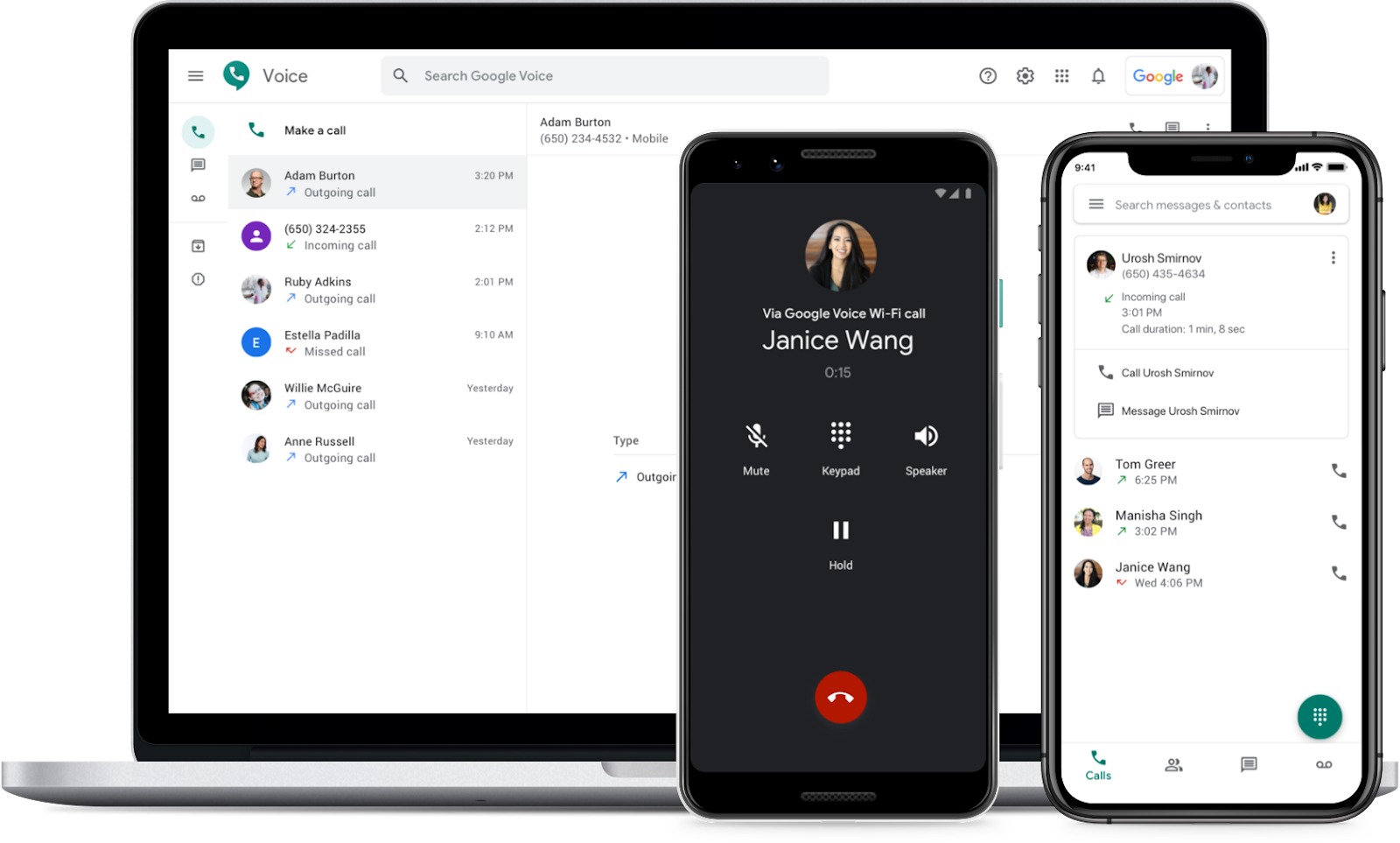
In today’s fast-paced world, staying connected is essential. But what happens when you’re unable to answer calls on your cell phone? That’s where call forwarding comes in handy. And if you’re a Google Voice user, you’re in luck because forwarding calls from your cell phone to Google Voice is easy and convenient. Not only does it provide you with a centralized place to manage your calls, but it also allows you to take advantage of Google Voice’s features, such as voicemail transcription and call routing options. In this article, we’ll walk you through the steps to forward calls from your cell phone to Google Voice, ensuring that you never miss an important call again.
Inside This Article
- Setting Up Google Voice
- Forwarding Calls from Cell Phone to Google Voice
- Troubleshooting and Tips
- Conclusion
- FAQs
Setting Up Google Voice
Setting up Google Voice is a simple and straightforward process that allows you to enjoy the convenience of call forwarding from your cell phone to Google Voice. Whether you want to consolidate your phone numbers or have all your calls directed to a single device, Google Voice is a powerful tool that can help you manage your communication effectively.
To begin the setup process, you’ll need to have a Google account. If you don’t have one, you can easily create one for free. Once you have your Google account ready, follow these steps to set up Google Voice:
- Go to the Google Voice website or download the Google Voice app from the App Store or Google Play Store.
- Sign in to your Google account.
- Choose a Google Voice number: You have the option to select a new number or use your existing mobile number. If you choose to get a new number, you can search for available options based on your desired area code or location.
- Verify your phone number: If you decide to use your existing mobile number, Google Voice will send a verification code via SMS to confirm that you own the number.
- Set up call forwarding: Once your number is set up, you can start forwarding your calls to Google Voice. This can be done by following the specific instructions provided by your carrier or within the settings of your cell phone.
Once you have completed these steps, you will have successfully set up Google Voice and activated call forwarding from your cell phone. Now, all your incoming calls will be directed to your Google Voice number, allowing you to answer them from any device with the Google Voice app installed, such as your cell phone, tablet, or computer.
Google Voice also offers various additional features such as voicemail transcription, call recording, and call screening, which you can explore and customize according to your preferences.
Remember, call forwarding to Google Voice may vary depending on your cell phone carrier and device model. If you encounter any issues during the setup process or need further assistance, consult your carrier’s support or visit the Google Voice Help Center for troubleshooting guides and FAQs.
Forwarding Calls from Cell Phone to Google Voice
Forwarding calls from your cell phone to Google Voice is a convenient way to manage your calls and ensure you never miss an important message or phone call. By following a few simple steps, you can easily set up call forwarding and enjoy the benefits of using Google Voice for all your phone communications.
Here’s a step-by-step guide on how to forward calls from your cell phone to Google Voice:
- Ensure you have a Google Voice account. If you don’t have one already, sign up for a free account at voice.google.com.
- On your cell phone, open the settings menu and navigate to the “Call Settings” or “Phone Settings” option.
- Select the option for “Call Forwarding” or “Forwarding Options.”
- Choose the option to forward calls to another number.
- Enter your Google Voice number in the designated field. If you don’t remember your Google Voice number, you can find it in the settings of your Google Voice account.
- Save the changes and exit the settings menu.
- Test the call forwarding by asking someone to call your cell phone number. The call should now be redirected to your Google Voice number.
By forwarding calls to Google Voice, you can take advantage of the numerous features and benefits it offers. With Google Voice, you can manage multiple phone numbers, customize voicemail greetings, transcribe voicemail messages, and even block unwanted callers.
Additionally, using Google Voice allows you to have a single phone number for all your devices. Whether you’re using a cell phone, a tablet, or a computer, you can receive and make calls using your Google Voice number, providing a seamless and unified calling experience.
It’s worth noting that call forwarding to Google Voice may incur additional charges from your cell phone service provider, depending on your calling plan. It’s essential to check with your provider to understand any applicable fees and terms.
If you encounter any issues while setting up call forwarding or have any questions, refer to the troubleshooting section for helpful tips and solutions.
Troubleshooting and Tips
Setting up call forwarding from your cell phone to Google Voice can sometimes be a complex process, and you may encounter certain issues along the way. To ensure a smooth transition, here are some troubleshooting tips to help you overcome any obstacles:
1. Double-check your call forwarding settings: Make sure to revisit the settings on your cell phone and ensure that the call forwarding feature is properly enabled. It’s possible that a simple oversight or incorrect configuration is preventing calls from being forwarded to Google Voice.
2. Verify your Google Voice settings: Visit the Google Voice website or app and review your forwarding settings. Ensure that your cell phone number is listed as one of the forwarding numbers and that all settings are properly configured. Additionally, confirm that “Do Not Disturb” mode is not activated, as this can prevent forwarding.
3. Check your cell phone signal: Weak or poor cell phone signal strength can disrupt call forwarding. Before attempting to forward calls to Google Voice, make sure you have a strong and stable signal. Consider moving to an area with better coverage or try forwarding the calls from a different location.
4. Test with different devices: If you’re having trouble forwarding calls from your primary cell phone, try testing the forwarding feature on a secondary device. This can help determine if the issue is specific to your cell phone or if it’s a more widespread problem.
5. Clear cache and update app: If you’re using the Google Voice app on your cell phone, clearing its cache or updating the app to the latest version can help resolve any technical glitches or compatibility issues.
6. Contact your service provider: If all else fails, reach out to your cell phone service provider for assistance. They may be able to troubleshoot any network or compatibility issues that are preventing the call forwarding feature from working properly.
7. Test call forwarding regularly: Once you have set up call forwarding to Google Voice, it’s important to periodically test the feature to ensure it is working correctly. By making test calls to your cell phone and verifying that they are being successfully forwarded to Google Voice, you can detect and address any issues promptly.
By following these troubleshooting tips, you can overcome potential roadblocks and enjoy the convenience of seamlessly forwarding calls from your cell phone to Google Voice. Remember, patience and persistence are key to resolving any technical challenges that may arise. Happy forwarding!
Conclusion
In conclusion, forwarding calls from your cell phone to Google Voice is a simple and convenient way to manage your calls and stay connected. With just a few easy steps, you can redirect incoming calls to your Google Voice number and take advantage of its features like voicemail transcriptions and call screening. This allows you to have greater control over your incoming calls and ensures that you never miss an important message.
Whether you are a busy professional, a small business owner, or someone who prefers to consolidate all their communications in one place, forwarding calls to Google Voice can offer you flexibility and ease of use. It also allows you to use Google Voice’s additional features, such as call recording and integration with other Google services. So, why not give it a try and streamline your communication experience today?
FAQs
1. Can I forward calls from my cell phone to Google Voice?
Yes, you can forward calls from your cell phone to Google Voice. Google Voice offers a feature called call forwarding, which allows you to redirect incoming calls from your cell phone to your Google Voice number.
2. How do I forward calls from my cell phone to Google Voice?
To forward calls from your cell phone to Google Voice, you need to follow a few steps. First, log in to your Google Voice account and click on the settings gear icon in the top-right corner. Then, select “Settings” from the dropdown menu. In the settings menu, click on the “Calls” tab. Scroll down until you find the “Call forwarding” section and click on the “Add a phone” button. Enter your cell phone number and click “Send code.” You will receive a verification code via text or call. Enter the code in the provided field and click “Verify.” Finally, check the box next to your cell phone number under the “Forward calls to” section and click “Save” to enable call forwarding to Google Voice.
3. Are there any additional charges or fees for call forwarding to Google Voice?
Google Voice call forwarding itself is a free service. However, it’s important to note that your cell phone carrier may charge standard voice call rates for forwarding incoming calls to your Google Voice number. Be sure to check with your carrier to understand any potential fees associated with call forwarding.
4. Can I customize call forwarding settings in Google Voice?
Yes, you can customize call forwarding settings in Google Voice. After enabling call forwarding, you can set specific preferences such as forwarding calls only when your cell phone is busy, unanswered, or turned off. Additionally, you can configure different forwarding rules for specific contacts or groups of contacts. These customizable options allow you to tailor call forwarding to your individual needs and preferences.
5. Can I forward calls from multiple cell phones to the same Google Voice number?
Yes, you can forward calls from multiple cell phones to the same Google Voice number. Google Voice supports call forwarding from multiple devices, allowing you to consolidate your incoming calls and manage them through a single Google Voice number. Simply follow the steps mentioned in the second question for each cell phone you wish to forward calls from.
