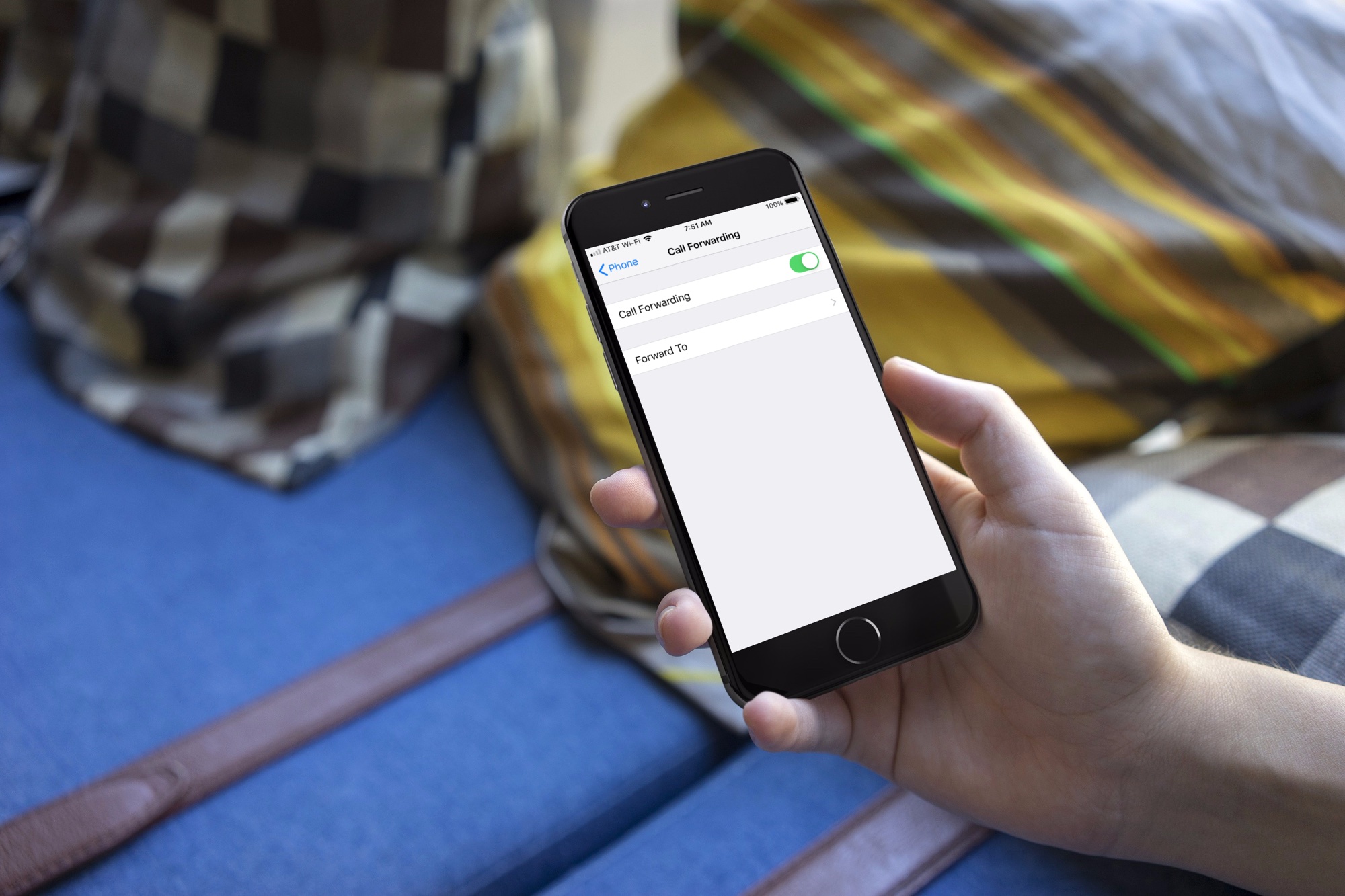
Do you find yourself in a situation where you need to forward your T-Mobile phone? Whether it’s for work, personal reasons, or simply to stay connected on the go, knowing how to forward your T-Mobile phone can be a useful skill. In this article, we will explore the steps to forward your T-Mobile phone, ensuring that you never miss an important call or message again. We’ll guide you through the process, providing easy-to-follow instructions that will have your T-Mobile phone forwarded in no time. So, let’s dive in and discover how to conveniently forward your T-Mobile phone, keeping you connected wherever you are.
Inside This Article
How To Forward T-Mobile Phone
Need to forward your T-Mobile phone calls? Whether you’re going on vacation, working remotely, or simply want to redirect your incoming calls, T-Mobile provides easy-to-use call forwarding options. In this guide, we’ll walk you through the process of enabling call forwarding on your T-Mobile device.
Enabling Call Forwarding on T-Mobile Devices:
1. Open the Phone app on your T-Mobile device.
2. Tap the menu icon (usually three dots) or the settings icon (usually a gear) to access the settings.
3. Scroll down and select “Call settings” or “Voice call settings”.
4. Look for the “Call forwarding” or “Call divert” option.
5. Tap on “Call forwarding” and select “Always forward”.
6. Enter the phone number you want to forward your calls to.
7. Save your changes, and call forwarding will be enabled on your T-Mobile phone.
Forwarding All Calls on T-Mobile Phones:
If you would like to forward all incoming calls to a different number, follow these steps:
1. Open the Phone app on your T-Mobile device.
2. Tap the menu or settings icon to access the settings.
3. Go to “Call settings” or “Voice call settings”.
4. Look for the “Call forwarding” or “Call divert” option.
5. Select “Always forward” and enter the phone number you want to forward calls to.
6. Save your changes, and all incoming calls will be directed to the specified number.
Forwarding Calls When Phone Is Busy on T-Mobile:
If you want to forward calls to a different number when your T-Mobile phone is busy, use these steps:
1. Open the Phone app on your T-Mobile device.
2. Access the settings menu.
3. Navigate to “Call settings” or “Voice call settings”.
4. Look for the “Call forwarding” or “Call divert” option.
5. Choose the “Forward when busy” or “Forward when unavailable” option.
6. Enter the phone number you want to forward calls to.
7. Save the changes, and calls will be forwarded when your phone is busy.
Setting Up Call Forwarding When Phone Is Unanswered on T-Mobile:
If you want to forward calls to a different number when you’re unable to answer on your T-Mobile phone, follow these steps:
1. Open the Phone app on your T-Mobile device.
2. Go to the settings menu or options.
3. Find “Call settings” or “Voice call settings”.
4. Look for the “Call forwarding” or “Call divert” option.
5. Select the “Forward when unanswered” or “Forward when not reachable” option.
6. Enter the phone number you want to forward calls to.
7. Save your changes, and calls will be forwarded when you can’t answer your phone.
By following these simple steps, you can easily forward your T-Mobile phone calls to another number for better convenience and accessibility. Whether you need to redirect calls to another device or ensure you never miss important calls, T-Mobile’s call forwarding options have got you covered. Stay connected wherever you are!
Based on the information provided in this comprehensive guide on how to forward T-Mobile phone calls, it’s evident that forwarding calls on a T-Mobile phone is a convenient feature with various benefits. Whether you’re looking to redirect calls to another number or ensure you never miss important calls while you’re away, the forwarding function can be easily set up through the T-Mobile call settings or using the T-Mobile app.
By following the step-by-step instructions outlined in this article, you can quickly and effortlessly configure call forwarding on your T-Mobile device. Whether you’re switching to a new device, traveling, or simply needing to manage your calls more efficiently, this guide empowers you to take control of your phone’s call forwarding settings.
With call forwarding, you can maintain seamless communication and stay connected no matter where you are. It’s a valuable tool that allows you to stay accessible and ensure you never miss important calls. So follow the instructions provided, and make the most of T-Mobile’s call forwarding feature today!
FAQs
1. How do I forward calls on my T-Mobile phone?
To forward calls on your T-Mobile phone, follow these steps:
- Open the Phone app on your device.
- Tap the menu icon (usually three dots or lines) to access the settings.
- Select “Call settings” or a similar option.
- Look for the “Call forwarding” or “Forwarding” option and tap on it.
- Choose the type of call forwarding you want to enable (e.g., “Forward when busy” or “Forward when unreachable”).
- Enter the phone number you want to forward the calls to.
- Save your settings and exit the menu.
2. Can I forward calls to an international number?
Yes, T-Mobile allows you to forward calls to international numbers. However, keep in mind that international call forwarding may incur additional charges. It is recommended to check with T-Mobile for any specific requirements or fees associated with forwarding calls to international numbers.
3. Can I forward calls to multiple numbers simultaneously?
Unfortunately, T-Mobile does not support simultaneous call forwarding to multiple numbers at this time. You can only forward calls to one phone number at a time. However, you can change the forwarding number as needed, allowing you to switch between different numbers if required.
4. How do I disable call forwarding on my T-Mobile phone?
To disable call forwarding on your T-Mobile phone, follow these steps:
- Open the Phone app on your device.
- Access the call settings menu by tapping the menu icon (three dots or lines).
- Select “Call settings” or a similar option.
- Locate the “Call forwarding” or “Forwarding” option and tap on it.
- Choose the type of call forwarding that is currently active.
- Select the option to disable or turn off call forwarding.
- Save your settings and exit the menu.
5. Will forwarding calls affect my T-Mobile plan or minutes?
Forwarding calls on your T-Mobile phone may use minutes from your plan, depending on your specific plan details. It is advisable to check with T-Mobile or refer to your plan documentation to determine if call forwarding is included in your plan or if any additional charges may apply.
