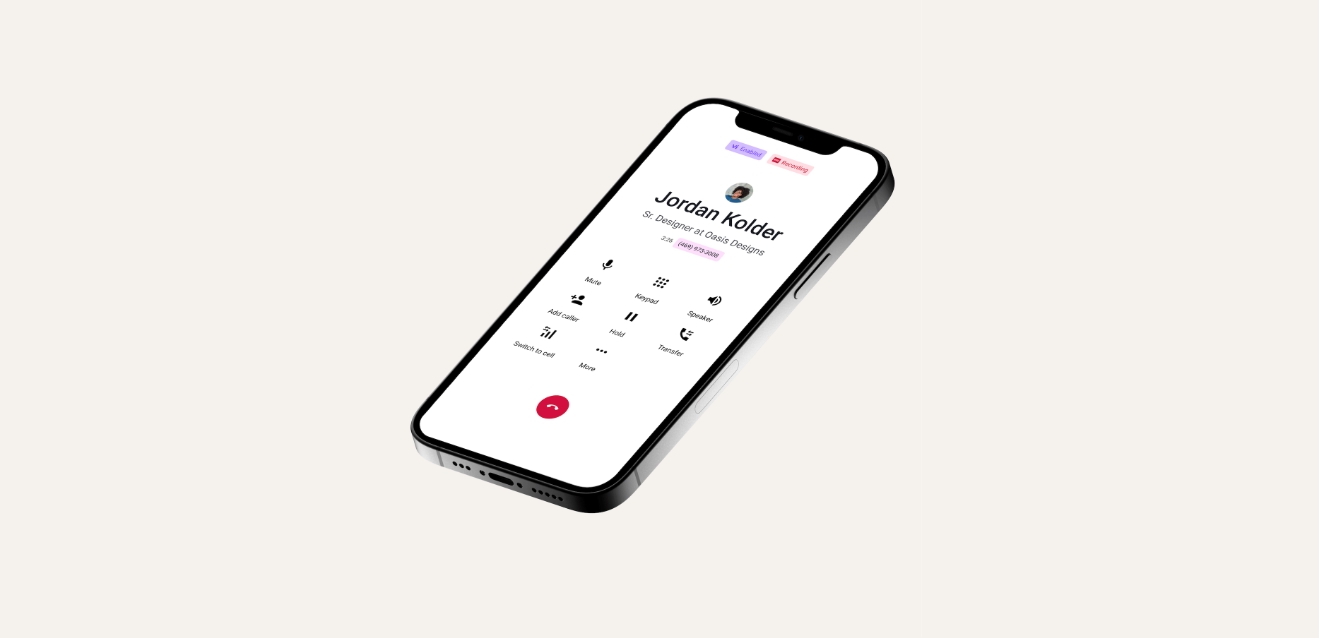
Have you ever accidentally forwarded your phone number to another device and wondered how to undo it? Don’t worry, it happens to the best of us. Forwarding a phone number can be useful in certain situations, but there may come a time when you no longer need or want to have calls forwarded. Whether you accidentally pressed the wrong buttons or simply changed your mind, this article will guide you through the process of unforwarding a phone number. By following these steps, you’ll be able to regain control over your calls and ensure they go directly to your intended device. So let’s dive in and learn how to unforward a phone number effortlessly.
Inside This Article
- Understanding Call Forwarding
- Steps to Unforward a Phone Number
- Troubleshooting Common Issues
- Conclusion
- FAQs
Understanding Call Forwarding
Call forwarding is a useful feature available on most mobile phones that allows users to redirect their incoming calls to another number. Whether you’re busy with work, on vacation, or simply want to ensure that you never miss an important call, call forwarding can be a lifesaver. By understanding how call forwarding works, you can take full advantage of this feature and manage your incoming calls effectively.
When you activate call forwarding, any calls that are directed to your mobile phone number will be automatically redirected to the forwarded number that you specify. This can be another mobile phone, a landline, or even a voicemail service. It’s important to note that call forwarding is a network-based feature, meaning it operates through the telecommunications network rather than being dependent on your specific device.
Call forwarding can be particularly useful in various scenarios. For example, if you’re going on vacation and don’t want to carry your mobile phone with you, you can set up call forwarding so that your calls are redirected to your home phone or to a family member. Similarly, if you’re expecting an important call but will be in a meeting, you can forward your calls to a colleague’s phone so that they can handle the call on your behalf.
Activating and deactivating call forwarding is usually a straightforward process. Most mobile phones have a dedicated call forwarding option in the settings menu, allowing you to easily enable or disable the feature. In some cases, you may need to enter a specific code on your keypad to initiate call forwarding. Alternatively, you can contact your phone service provider and request assistance with setting up call forwarding.
It’s important to keep in mind that while call forwarding is a convenient feature, it may incur charges from your service provider. Some providers offer call forwarding as part of their regular calling plans, while others may charge an additional fee for this service. Make sure to check with your service provider to understand the costs associated with call forwarding and ensure that it aligns with your budget and needs.
Overall, call forwarding is a valuable feature that can help you stay connected and manage your calls effectively. By understanding how to activate and deactivate call forwarding, as well as the potential costs involved, you can fully utilize this feature and ensure that you never miss an important call.
Steps to Unforward a Phone Number
Unforwarding a phone number is a simple process that can be done in a few different ways. Whether you’re using a smartphone or a traditional landline, here are four methods to help you unforward a phone number:
Method 1: Using the Call Forwarding Feature
The first method is to directly use the call forwarding feature on your phone. Start by accessing your phone’s settings or call settings menu. Look for the call forwarding option and disable it. This will stop any incoming calls from being forwarded to another number. Be sure to save the changes before exiting the settings menu.
Method 2: Contacting the Phone Service Provider
If you’re unable to locate the call forwarding feature on your phone or if you’ve encountered any issues disabling it, you can reach out to your phone service provider for assistance. Contact their customer support helpline and explain the situation. They will guide you through the process of unforwarding your phone number or disable it for you on their end.
Method 3: Resetting the Phone Settings
In some cases, resetting the phone settings can help remove any call forwarding settings that may be activated. Keep in mind that resetting the phone settings will erase any customized settings and may require reconfiguration. Go to your phone’s settings menu and look for the option to reset or restore the factory settings. Follow the on-screen prompts to complete the process, and your phone will be returned to its default settings, including the removal of any call forwarding settings.
Method 4: Removing Call Forwarding Apps
If you have any third-party call forwarding apps installed on your phone, try removing them to disable any forwarding configurations. Open your phone’s app drawer or application settings menu and locate the call forwarding app. Tap and hold on the app icon, then drag it to the uninstall or delete option. Confirm the removal, and the app will be uninstalled, removing any associated call forwarding settings.
By following these steps, you should be able to successfully unforward a phone number. Remember to double-check that the call forwarding feature is disabled after completing the process to ensure that incoming calls reach your phone directly.
Regardless of the method you choose, unforwarding your phone number will allow you to regain control of your incoming calls and ensure they are not redirected to another number.
Troubleshooting Common Issues
When it comes to cell phones, it’s not uncommon to encounter a few hiccups along the way. From battery drain to connectivity problems, these issues can be frustrating and disruptive to our daily routines. However, with a little know-how, many common problems can be easily resolved. In this article, we will explore some common cell phone issues and provide troubleshooting tips to help you get your device back on track.
1. Battery Drain: One of the most common complaints among cell phone users is battery drain. If you find that your phone’s battery is running out faster than usual, there are a few tricks you can try. First, check for any battery-draining apps in your settings and disable or uninstall them. You can also adjust your screen brightness and turn off unnecessary features like Bluetooth or GPS when not in use. Finally, consider replacing your battery if it’s old or worn out.
2. Poor Connectivity: Low signal strength or frequent dropped calls can be incredibly frustrating. To troubleshoot poor connectivity, try moving to a different location to see if the issue persists. Check if your phone is in airplane mode or has disabled cellular data accidentally. Additionally, resetting your network settings can often fix connectivity problems. If none of these steps work, contacting your service provider for further assistance is recommended.
3. Wi-Fi Issues: If you’re experiencing Wi-Fi connectivity problems, start by ensuring that your Wi-Fi is turned on and that you’re connected to the correct network. Try restarting both your device and your Wi-Fi router. If the issue persists, “forget” the network and then reconnect to it. You can also try changing the Wi-Fi channel or updating your phone’s software to the latest version, as these steps can help resolve Wi-Fi issues.
4. App Crashes: If specific apps on your phone are crashing or freezing frequently, there are a few troubleshooting steps you can take. First, check if the app has any available updates and install them if necessary. Clearing the app cache and data can also often resolve these issues. If the problem persists, uninstalling and reinstalling the app may be necessary.
5. Storage Full: Running out of storage space on your phone can lead to various issues like sluggish performance and the inability to install new apps or download files. To free up space, consider deleting unnecessary photos, videos, and apps. You can also move files to a cloud storage service or transfer them to a computer. Additionally, regularly clearing your phone’s cache can help optimize storage space.
6. Frozen or Unresponsive Screen: If your phone’s screen becomes frozen or unresponsive, try restarting the device by long-pressing the power button. If that doesn’t work, remove the battery (if applicable) and then reinsert it. Performing a software update or factory reset can also help resolve this issue. Be sure to back up your data before attempting a reset, as it will erase all content on the device.
Remember, troubleshooting common cell phone issues often requires a bit of patience and experimentation. It’s always a good idea to consult the manufacturer’s support documentation or reach out to your service provider for specific troubleshooting advice. By following these tips, you can tackle many common problems and keep your cell phone running smoothly.
Overall, unforwarding a phone number can be a straightforward process that allows you to restore the normal call routing to your mobile device. By following the steps outlined in this article, you can successfully unforward your phone number and regain control over your incoming calls.
Remember to consider the specific instructions provided by your mobile service provider, as the steps may vary slightly depending on the carrier and the type of forwarding you have set up.
Whether you are temporarily forwarding your calls or need to reverse a permanent forwarding arrangement, understanding how to unforward a phone number is essential. With the information provided here, you should now have the knowledge and confidence to manage your call forwarding settings and ensure that your phone operates according to your preferences.
FAQs
1. How do I unforward a phone number?
To unforward a phone number, you will need to access the call forwarding settings on your mobile phone. This process may vary depending on the make and model of your device, but generally, you can find the call forwarding settings in the phone’s settings menu or the call settings section. From there, you can disable call forwarding by selecting the appropriate option and turning it off.
2. Can I unforward a phone number remotely?
In most cases, you will not be able to unforward a phone number remotely. To disable call forwarding, you will typically need physical access to the mobile phone and access to its settings. If you are unable to access the phone directly, you may need to contact the mobile service provider for assistance.
3. Will unforwarding a phone number affect my voicemail settings?
No, unforwarding a phone number should not impact your voicemail settings. Call forwarding and voicemail settings are separate features on your mobile phone. Disabling call forwarding will only affect how incoming calls are redirected, while your voicemail settings will remain unchanged.
4. How can I check if call forwarding is enabled on my phone?
To check if call forwarding is enabled on your phone, go to the call forwarding settings in your device’s settings menu or call settings section. There, you should be able to see if call forwarding is active and to which number calls are being forwarded. If you are unsure how to access these settings, you can consult the user manual for your specific phone model or contact your mobile service provider for guidance.
5. Are there any charges associated with call forwarding?
Call forwarding is a feature offered by mobile service providers, and depending on your plan or contract, there may be charges associated with call forwarding. It is recommended to check with your mobile service provider to understand if any additional fees apply for using call forwarding on your phone.
