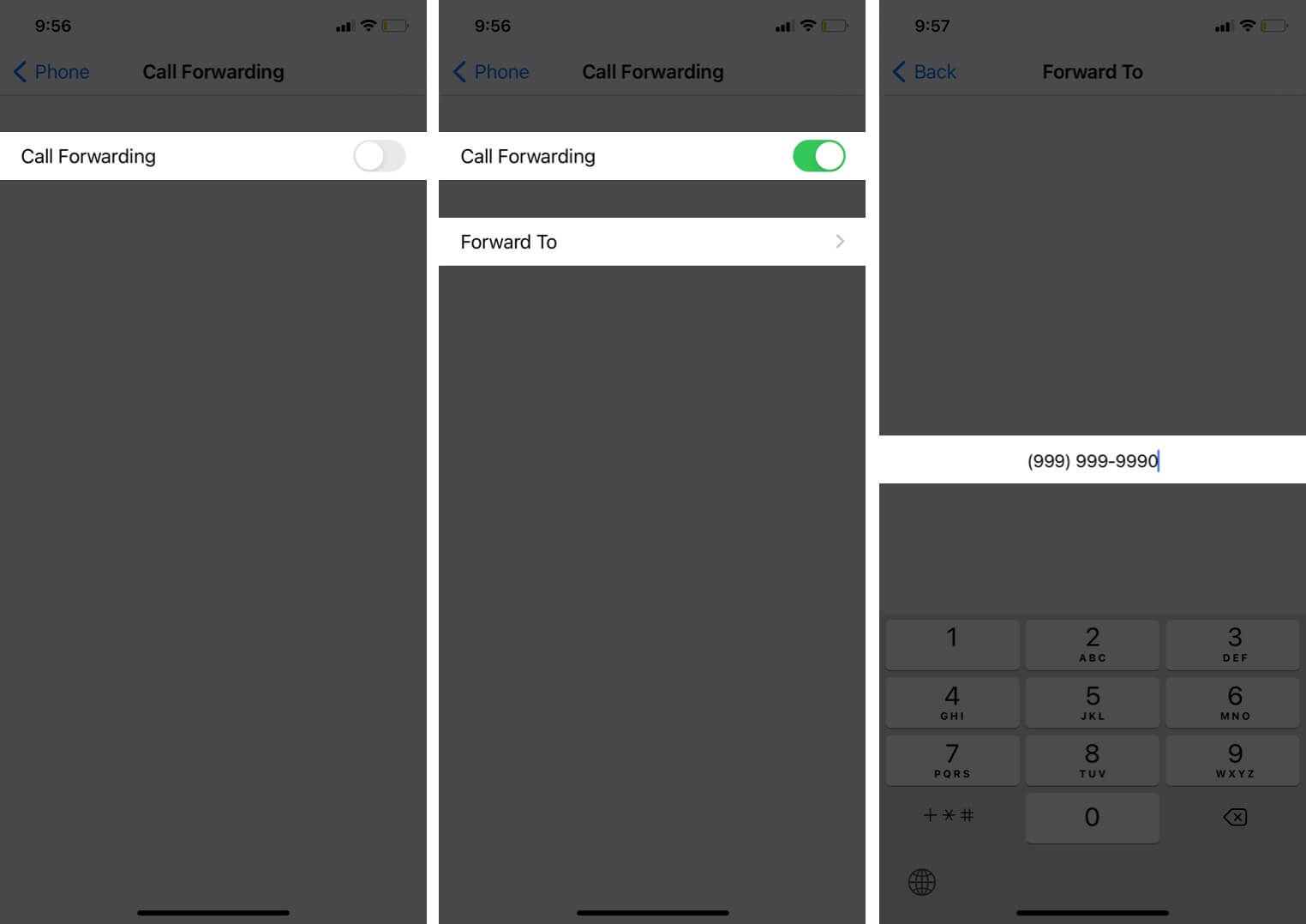
Do you find yourself constantly missing important calls on your T-Mobile phone because you are unable to answer them? Well, fret not, because T-Mobile offers a convenient solution – call forwarding. By enabling call forwarding on your T-Mobile device, you can ensure that all incoming calls are automatically redirected to another phone number of your choice. Whether you’re stepping out of the office, going on vacation, or simply prefer to have your calls pushed to a different device, call forwarding can keep you connected wherever you are. In this article, we will walk you through the step-by-step process of how to enable call forwarding on your T-Mobile device, so that you never miss an important call again.
Inside This Article
- Call Forwarding: An Essential Feature for T-Mobile Users
- Understanding Call Forwarding on T-Mobile
- Setting Up Call Forwarding on Your T-Mobile Device
- Configuring Advanced Call Forwarding Options
- Managing Call Forwarding Settings on T-Mobile
- Conclusion
- FAQs
Call Forwarding: An Essential Feature for T-Mobile Users
Call forwarding is a versatile feature that allows T-Mobile users to redirect incoming calls to another number of their choice. Whether you’re on the go, traveling, or simply unable to answer your phone, call forwarding ensures that you never miss important calls. T-Mobile understands the importance of this feature, and that’s why they offer seamless call forwarding options for their users.
With call forwarding, you have the flexibility to forward your calls to a different number, such as your home phone, office phone, or even another mobile device. You can activate and manage call forwarding easily, ensuring that your calls are forwarded to the right number at the right time. So, let’s dive into the different methods of enabling call forwarding on your T-Mobile device.
Enable Call Forwarding on Your T-Mobile Device
To enable call forwarding on your T-Mobile device, you can either use the phone’s settings or the T-Mobile app. Both methods are simple and convenient, giving you control over your call forwarding preferences.
Setting Up Call Forwarding Using the Phone’s Settings
If you prefer to use the phone’s settings, follow these steps:
- Open the “Phone” app on your T-Mobile device.
- Go to the settings by tapping on the “Menu” or “More” icon.
- Look for the “Call Settings” or “Advanced Settings” option.
- Select “Call Forwarding” or “Forward Calls.
- Choose the type of call forwarding you want (e.g., Forward All, Forward When Busy, etc.).
- Enter the forwarding number where you want your calls to be redirected.
- Save or enable the call forwarding settings.
Using the T-Mobile App for Call Forwarding
If you prefer a more streamlined approach, you can use the T-Mobile app to manage call forwarding:
- Download and install the T-Mobile app from your device’s app store.
- Open the app and sign in to your T-Mobile account.
- Find the “Phone” or “CallSettings” option within the app.
- Select “Call Forwarding” or “Forward Calls.”
- Choose the desired call forwarding type and enter the forwarding number.
- Save or enable the call forwarding settings.
Deactivate Call Forwarding on Your T-Mobile Device
If you no longer need to forward your calls, you can easily deactivate call forwarding on your T-Mobile device:
- Open the “Phone” app or the T-Mobile app on your device.
- Access the call forwarding settings as mentioned in the previous sections.
- Select the “Disable” or “Turn Off” option for call forwarding.
By following these simple steps, you can enable or disable call forwarding on your T-Mobile device with ease. Whether you’re a busy professional, a frequent traveler, or someone who wants to ensure they don’t miss important calls, call forwarding is an essential feature that T-Mobile users can take advantage of. Activate this feature today and experience the convenience and peace of mind that comes with call forwarding on your T-Mobile device!
Understanding Call Forwarding on T-Mobile
Call forwarding is a convenient feature that allows you to redirect incoming calls from your T-Mobile device to another phone number. Whether you’re busy, out of coverage, or simply want to ensure that you never miss an important call, call forwarding can be a lifesaver. Let’s delve into the details of call forwarding on T-Mobile, how it works, and the benefits it offers.
What is Call Forwarding?
Call forwarding is a telecommunications feature that allows you to redirect incoming calls to another phone number. Instead of the call reaching your T-Mobile device directly, it is forwarded to the designated number of your choice. This can be your office phone, home phone, or even another mobile device.
How Does Call Forwarding Work on T-Mobile?
On T-Mobile, there are several ways to set up call forwarding. One method involves accessing the settings on your phone directly, while another option is to use the T-Mobile app. Regardless of the method you choose, the process is simple and straightforward.
Benefits of Using Call Forwarding on T-Mobile
There are numerous benefits to using call forwarding on T-Mobile. Here are a few key advantages:
- Never Miss an Important Call: Call forwarding ensures that you receive all incoming calls, even when you are unable to answer on your T-Mobile device. This means you can stay connected and available to clients, colleagues, and loved ones, regardless of your location or availability.
- Increased Productivity: By redirecting calls to another phone number or device, you can free up your T-Mobile device for other tasks or meetings. This allows you to maintain your productivity without the fear of missing important calls.
- Flexibility and Convenience: Call forwarding gives you the flexibility to choose where your calls are directed. Whether you’re at home, at the office, or on the go, you can ensure that your calls always reach you wherever you are, providing you with added convenience.
- Privacy and Security: Call forwarding can be incredibly useful in protecting your privacy and security. If you are in a situation where you do not want to provide your personal T-Mobile number, call forwarding enables you to forward calls to a different number without revealing your primary phone number.
By understanding the concept of call forwarding, how it works on T-Mobile, and the benefits it offers, you can take full advantage of this feature to stay connected and enhance your communication experience. Now that you’re familiar with the basics, let’s move on to the practical steps of enabling call forwarding on your T-Mobile device.
Setting Up Call Forwarding on Your T-Mobile Device
Call forwarding allows you to redirect incoming calls from your T-Mobile device to another phone number. Whether you’re an Android or iPhone user, T-Mobile has made it easy to set up call forwarding on your device. In this step-by-step guide, we’ll walk you through the process for both Android and iPhone devices, as well as provide troubleshooting tips for any issues you may encounter during setup.
Step-by-step guide for Android users:
1. Open the Phone app on your Android device.
2. Tap the three dots or “More” option in the top-right corner of the screen.
3. Select “Settings” from the drop-down menu.
4. Scroll down and tap on “Call forwarding.”
5. Tap on “Voice call” or “Voice” to access the call forwarding options.
6. Toggle the switch to enable call forwarding.
7. Enter the phone number to which you want to forward calls.
8. Select additional options such as “Forward when busy,” “Forward when unanswered,” or “Forward when unreachable.”
9. Once you have entered the required information, tap “Enable” or “Save” to activate call forwarding on your Android device.
Step-by-step guide for iPhone users:
1. Open the “Settings” app on your iPhone.
2. Scroll down and tap on “Phone.”
3. Select “Call Forwarding” from the list of options.
4. Toggle the switch to enable call forwarding.
5. Enter the phone number to which you want to forward calls.
6. Press the “Back” button to save the changes.
7. Your iPhone will now forward incoming calls to the specified phone number.
Troubleshooting common issues during setup:
If you encounter any issues while setting up call forwarding on your T-Mobile device, try the following troubleshooting tips:
- Ensure that you have an active T-Mobile plan with call forwarding included.
- Double-check that the phone number you entered for call forwarding is correct.
- Restart your device and try setting up call forwarding again.
- Contact T-Mobile customer support for further assistance if the issue persists.
By following these step-by-step guides and troubleshooting tips, you can easily set up call forwarding on your T-Mobile device, whether you’re an Android or iPhone user. Enjoy the convenience of redirecting your calls to another number whenever you need it!
Configuring Advanced Call Forwarding Options
In addition to basic call forwarding, T-Mobile offers advanced call forwarding options, allowing you to customize call forwarding based on specific conditions and preferences. Let’s explore some of these advanced options:
– Conditional Call Forwarding: Forwarding Calls When Busy, Unreachable, or Unanswered
T-Mobile gives you the flexibility to forward calls when you are busy, unreachable, or unable to answer them. This feature ensures that you never miss important calls, even in challenging situations.
To set up conditional call forwarding, follow these steps:
- Open your phone’s dialer app.
- Enter the specific codes provided by T-Mobile for call forwarding when busy, unreachable, or unanswered.
- Press the call button to initiate the call forwarding setup.
- Follow the prompts provided by T-Mobile to complete the setup process.
By enabling conditional call forwarding, you can redirect incoming calls to an alternate number of your choice, ensuring that you never miss an important call, regardless of your availability.
– Setting Up Call Forwarding to Voicemail
If you prefer the convenience of having calls go directly to your voicemail, T-Mobile allows you to set up call forwarding to your voicemail box. This is particularly useful when you are unable to answer calls or want to manage messages at your convenience.
To enable call forwarding to voicemail, follow these steps:
- Open your phone’s dialer app.
- Enter the specific code provided by T-Mobile for call forwarding to voicemail.
- Press the call button to activate the call forwarding feature.
Once call forwarding to voicemail is set up, incoming calls will automatically be redirected to your voicemail box, allowing you to retrieve them at your convenience.
– Forwarding Calls to Another T-Mobile Number
If you want to redirect incoming calls to another T-Mobile number, T-Mobile offers a simple solution for call forwarding between T-Mobile devices.
To forward calls to another T-Mobile number, follow these steps:
- Open your phone’s dialer app.
- Enter the specific code provided by T-Mobile for call forwarding to another T-Mobile number.
- Press the call button to enable call forwarding to the designated number.
By forwarding calls to another T-Mobile number, you can ensure that all your calls are directed to the desired device, whether it’s a colleague’s phone, a family member’s device, or another T-Mobile line.
With these advanced call forwarding options available on T-Mobile, you have the flexibility to manage and redirect your calls according to your specific requirements and preferences.
Managing Call Forwarding Settings on T-Mobile
Enabling and disabling call forwarding is a straightforward process on T-Mobile devices. Whether you need to forward calls to another number or deactivate the feature, T-Mobile provides various options to manage your call forwarding settings.
To enable call forwarding on your T-Mobile device, follow these steps:
- Open the phone’s dialer app.
- Enter the call forwarding code provided by your service provider. For T-Mobile, the code is *21#.
- Enter the phone number to which you want calls to be forwarded.
- Press the call button.
Once you’ve enabled call forwarding, all incoming calls will be forwarded to the specified number. You can also choose to forward calls only when your phone is unreachable or busy by using alternative call forwarding codes like *62# or *67# respectively.
If you wish to disable call forwarding on your T-Mobile device, here’s what you need to do:
- Open the phone’s dialer app.
- Enter the call forwarding deactivation code provided by your service provider. T-Mobile’s deactivation code is ##21#.
- Press the call button.
With these steps, call forwarding will be disabled on your device, and incoming calls will no longer be forwarded to another number.
Checking the status of call forwarding on your T-Mobile device is a useful way to ensure that your calls are being forwarded correctly. Simply enter the call forwarding status code, which for T-Mobile is *#21#, into your dialer app and press the call button. You will receive a message indicating whether call forwarding is active or not.
Modifying call forwarding settings is also possible on T-Mobile devices. You can change the phone number to which calls are forwarded or update the forwarding conditions. To do this, follow these steps:
- Open the phone’s dialer app.
- Enter the call forwarding modification code provided by your service provider. For T-Mobile, the code is *61#.
- Enter the new phone number or update the forwarding conditions as instructed.
- Press the call button.
By following these steps, you can easily modify your call forwarding settings on a T-Mobile device to cater to your specific needs.
Managing call forwarding settings on T-Mobile is a convenient way to ensure that you never miss important calls. Whether you need to forward calls to another number, deactivate call forwarding, check the status, or make modifications, T-Mobile provides the necessary tools to customize your call forwarding experience.
In conclusion, forwarding calls on T-Mobile is a valuable feature that allows users to seamlessly redirect their incoming calls to another number. Whether you are looking to streamline your business communication, manage multiple devices, or simply have your calls redirected to a different number, T-Mobile offers an easy-to-use call forwarding option.
By accessing the call forwarding feature through your T-Mobile account or using the dial codes on your phone, you can customize your call forwarding settings to meet your specific needs. This allows you to stay connected wherever you are, ensuring that you never miss an important call.
With T-Mobile’s call forwarding feature, you have the flexibility to redirect calls to a different number or voicemail, giving you the freedom to manage your calls efficiently. So whether you are traveling, busy with another task, or simply want to forward your calls temporarily, T-Mobile’s call forwarding feature is here to simplify your communication needs.
FAQs
1. How do I forward calls on T-Mobile?
To forward calls on T-Mobile, follow these steps:
– Dial **21* followed by the 10-digit phone number where you want the calls to be forwarded.
– Press the Call or Send button to activate call forwarding.
– To deactivate call forwarding, dial ##21# and press the Call or Send button.
Note: Call forwarding may incur additional charges and may vary depending on your T-Mobile plan. It is recommended to check with your service provider for any specific settings or conditions that may apply.
2. Can I forward calls to another T-Mobile number?
Yes, you can forward calls to another T-Mobile number. Follow the same steps mentioned above to activate call forwarding, and enter the 10-digit T-Mobile number where you want your calls to be forwarded.
3. Is call forwarding available for both postpaid and prepaid T-Mobile plans?
Yes, call forwarding is available for both postpaid and prepaid T-Mobile plans. However, it is always recommended to check with your T-Mobile service provider for any specific limitations or charges that may apply to your plan.
4. Can I forward calls from my T-Mobile phone to an international number?
While call forwarding to an international number is technically possible, it may involve additional charges and may not be available for all T-Mobile plans. It is advisable to contact T-Mobile customer support or consult your service plan details for information on forwarding calls to international numbers.
5. Can I customize call forwarding settings on my T-Mobile phone?
Yes, T-Mobile provides options to customize call forwarding settings according to your preferences. You can forward all calls, forward calls when busy or unanswered, or even set specific criteria for call forwarding. To access these settings, go to the Phone or Call settings menu on your T-Mobile phone and look for the Call Forwarding section. If you’re unsure about the specific steps, you can reach out to T-Mobile customer support for assistance.
