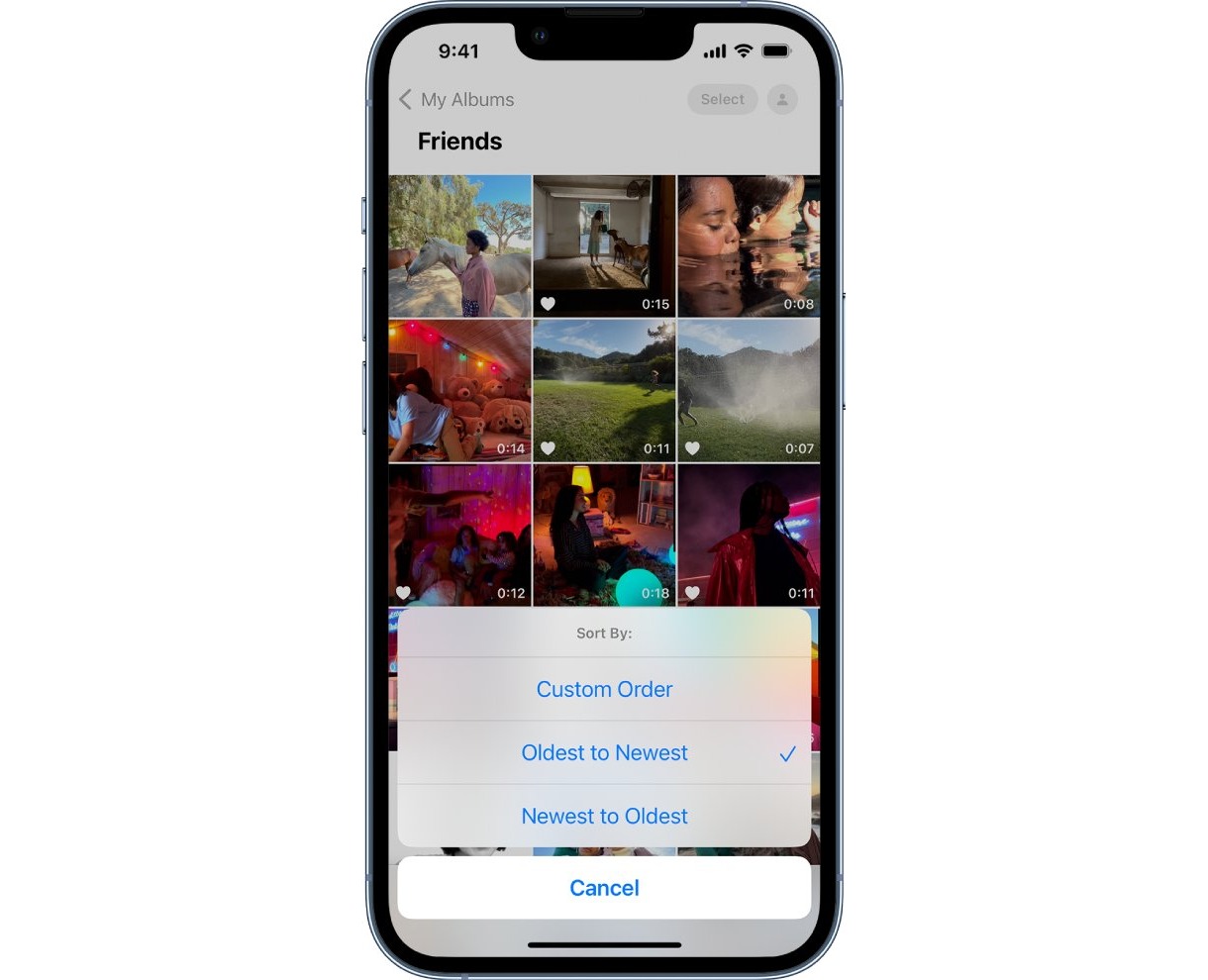
Have you ever accidentally deleted videos from your iPhone and desperately wanted to get them back? Don’t worry; you’re not alone. It’s a common occurrence for iPhone users to mistakenly delete important videos, whether it’s due to a slip of the finger or a misjudgment in selecting the wrong files.
But fear not! In this article, we will provide you with all the necessary information and steps to help you recover those deleted videos effectively. Whether you have an iPhone 12, iPhone 11, or any other model, we’ve got you covered. So, let’s dive into the methods and tools available to restore those precious videos and bring them back to life on your iPhone.
Inside This Article
- Retrieving Deleted Videos on iPhone
- Method 1: Restoring from Recently Deleted Album
- Method 2: Recovering from an iTunes Backup
- Method 3: Using iCloud Backup to Restore Deleted Videos
- Conclusion
- FAQs
Retrieving Deleted Videos on iPhone
If you have accidentally deleted videos from your iPhone, don’t panic. There are a few methods you can try to retrieve those precious memories. In this article, we will guide you through three different approaches to recover deleted videos on your iPhone.
Method 1: Restoring from Recently Deleted Album
The first and easiest method to recover deleted videos on your iPhone is by using the “Recently Deleted” album. When you delete a video from your iPhone, it gets moved to this album, where it stays for 30 days before finally being permanently deleted. Follow these steps to retrieve your videos:
- Open the “Photos” app on your iPhone
- Tap on the “Albums” tab at the bottom of the screen
- Scroll down and look for the “Recently Deleted” album
- Tap on it to open the album
- Here you will find all the videos and photos that have been deleted in the last 30 days
- Tap on the video you want to recover
- Tap on the “Recover” button and it will be restored to your main photo library
Method 2: Recovering from an iTunes Backup
If you have regularly backed up your iPhone using iTunes, you can retrieve deleted videos by restoring from a backup. Here’s how:
- Connect your iPhone to a computer with the latest version of iTunes installed
- Launch iTunes and select your iPhone
- Click on the “Summary” tab
- Under the “Backups” section, click on “Restore Backup”
- Select the most recent backup that contains the deleted videos
- Click on “Restore” and wait for the process to complete
Please note that restoring from an iTunes backup will replace all the existing data on your iPhone with the data from the backup. Therefore, make sure you have a recent backup before proceeding with this method.
Method 3: Using iCloud Backup to Restore Deleted Videos
If you have enabled iCloud backup on your iPhone, you can retrieve deleted videos by restoring from an iCloud backup. Here’s what you need to do:
- Go to the “Settings” app on your iPhone
- Tap on your Apple ID at the top of the screen
- Select “iCloud”
- Tap on “iCloud Backup”
- Make sure “iCloud Backup” is turned on
- Tap on “Back Up Now” to create a new backup
- After the backup is complete, go to “Settings” again
- Tap on your Apple ID and then “iCloud”
- Scroll down and tap on “Manage Storage”
- Tap on your device under “Backups”
- Here you will see a list of backups, including the most recent one
- Tap on the most recent backup and select “Restore”
- Wait for the restore process to complete
By following these methods, you should be able to recover your deleted videos on iPhone. Remember to regularly back up your device to prevent permanent loss of data.
Method 1: Restoring from Recently Deleted Album
Accidentally deleting videos from your iPhone can be a frustrating experience, but thankfully there are ways to recover them. One of the first methods to try is restoring from the “Recently Deleted” album on your iPhone.
When you delete videos from your iPhone, they are not immediately removed; instead, they are moved to the “Recently Deleted” album, where they remain for a specific period of time. So, if you recently deleted a video and want it back, there’s a good chance it is still in this album.
To retrieve deleted videos from the “Recently Deleted” album, follow these steps:
- Open the Photos app on your iPhone.
- Tap on the “Albums” tab at the bottom of the screen.
- Scroll down and select the “Recently Deleted” album.
- You will see a list of all the videos you have deleted recently. Tap on the video you want to restore.
- Tap on the “Recover” button located at the bottom right corner of the screen.
After tapping on “Recover,” the video will be restored to its original location in the Photos app. You can verify this by navigating to the “Videos” album or the album where the video was originally stored.
It’s important to note that videos in the “Recently Deleted” album are only retained for a limited time. This means that if you don’t recover the deleted videos within a specific period, they will be permanently deleted from your iPhone.
If the video you are looking for is not in the “Recently Deleted” album or it has been permanently deleted, you can try alternative methods to recover your deleted videos, such as restoring from an iTunes backup or using an iCloud backup.
Method 2: Recovering from an iTunes Backup
If you have regularly backed up your iPhone using iTunes, you can easily restore your deleted videos from the backup. Here’s how you can do it:
1. Connect your iPhone to the computer that you usually use for backups.
2. Open iTunes on your computer. If prompted, enter your passcode or select “Trust This Computer” on your iPhone.
3. Click on the iPhone icon that appears in the top-left corner of the iTunes window.
4. In the “Summary” tab, under the “Backups” section, click on “Restore Backup”.
5. A list of available backups will be displayed. Choose the most recent backup that contains the deleted videos you want to recover.
6. Click on “Restore” and confirm your selection. iTunes will then begin the process of restoring the backup to your iPhone.
7. Once the restore process is complete, your iPhone will restart. Wait for the restore to finish and then disconnect your iPhone from the computer.
8. Open the “Photos” app on your iPhone and navigate to the “Videos” section. The deleted videos should now be restored and visible in your video library.
It’s important to note that when you restore from an iTunes backup, it will replace all the existing data on your iPhone with the data from the backup. Make sure you have a recent backup that contains the videos you want to recover and be prepared to lose any data that was not included in the backup.
If you’re unable to recover the deleted videos using iTunes, don’t worry. There’s another method you can try – using iCloud backup.
Method 3: Using iCloud Backup to Restore Deleted Videos
When it comes to recovering deleted videos on an iPhone, iCloud backup can be a lifesaver. If you have previously enabled iCloud backup on your device, it automatically creates backups of your data, including videos, on a regular basis. Here’s how you can use iCloud backup to restore your deleted videos:
- Ensure that you have a stable internet connection and enough storage space on your iPhone to restore the backup.
- On your iPhone, go to the Settings app and tap on your name at the top of the screen to access your iCloud settings.
- Tap on “iCloud” and then “iCloud Backup”. Make sure the iCloud Backup toggle is enabled.
- Tap on “Back Up Now” to initiate a manual backup of your device. This ensures that you have the most recent backup available.
- Once the backup is complete, go to the Settings app again, then tap on “General” and “Reset”.
- Select “Erase All Content and Settings”. This will delete all the data on your iPhone and prepare it for restoration.
- Follow the setup steps until you reach the “Apps & Data” screen. Tap on “Restore from iCloud Backup”.
- Sign in to your iCloud account using your Apple ID and password.
- Choose the appropriate backup that contains the deleted videos you want to restore.
- The restoration process will begin, and your iPhone will download the backup from iCloud. This may take some time depending on the size of the backup and your internet connection speed.
- Once the restoration is complete, your iPhone will restart, and you should find your deleted videos back in the Photos app.
It is important to note that using iCloud backup to restore your deleted videos will overwrite any existing data on your iPhone. Therefore, it is wise to make a backup of your current data before proceeding with the restoration process.
In case you don’t have an iCloud backup or your backup doesn’t contain the deleted videos, there are still other options to explore. Consider using third-party data recovery software or seeking professional help to recover your lost videos.
In conclusion, recovering deleted videos on an iPhone is not an impossible task. With the right techniques and tools, you can restore your precious memories and enjoy them once again. It is essential to act quickly after realizing the videos are gone and to avoid recording new videos or making any changes to your iPhone. Taking regular backups and using cloud storage services can also help prevent data loss in the future. Remember, there are various methods available, such as using iCloud, iTunes, third-party software, or seeking professional help. By following the steps mentioned in this article, you can increase the chances of successfully retrieving your deleted videos and ensuring that your cherished moments are never lost forever.
FAQs
1. How can I recover deleted videos on my iPhone?
2. Can I retrieve deleted videos from iCloud backup?
3. Is it possible to recover videos that were permanently deleted from the “Recently Deleted” folder?
4. Are there any third-party apps that can help me recover deleted iPhone videos?
5. Can I recover videos that were deleted a long time ago?
