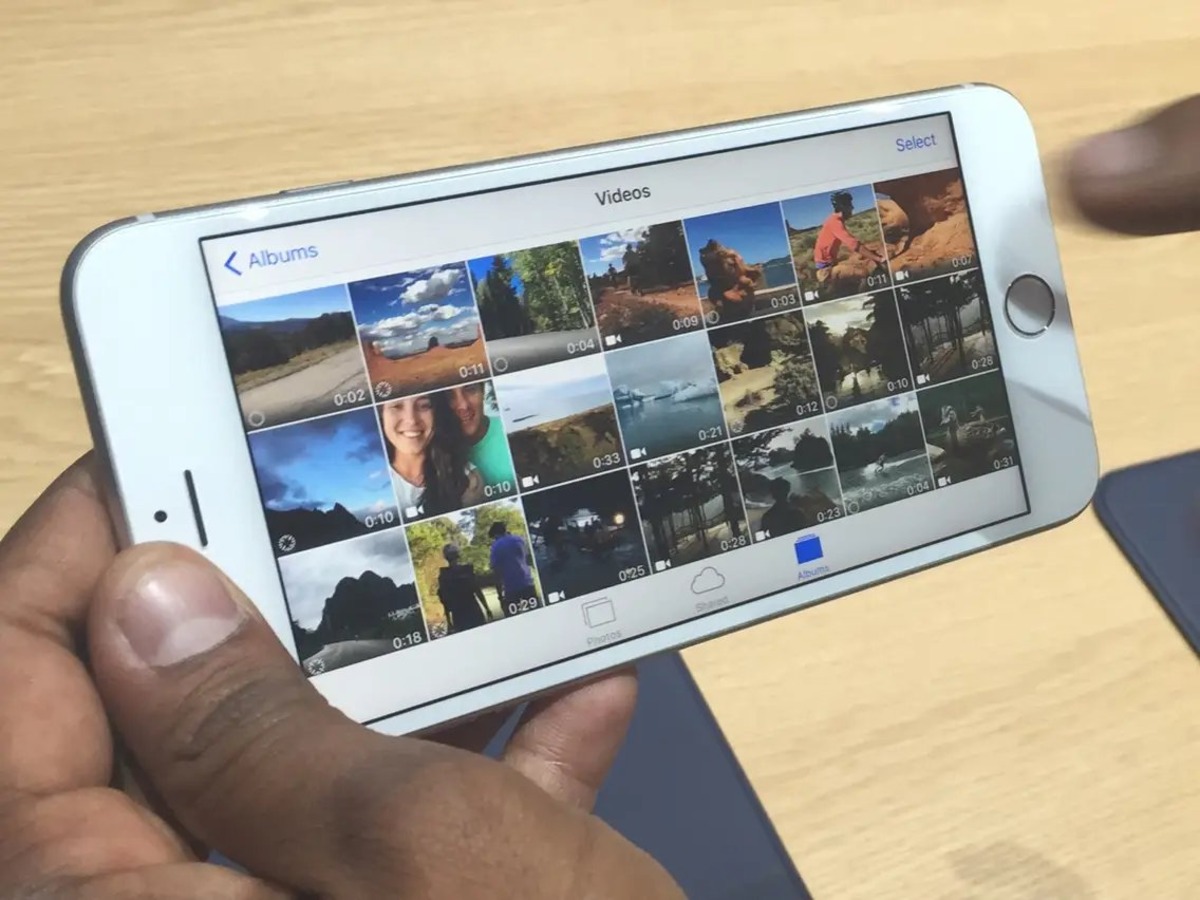
Losing precious videos on your iPhone can be a heart-wrenching experience. Whether you accidentally deleted them or they vanished due to a software glitch, the thought of losing those cherished memories can be distressing. However, the good news is that there are methods you can try to retrieve deleted videos on your iPhone. In this article, we will explore different techniques and tools that can help you recover those lost videos and bring back those priceless moments. From utilizing iCloud backups to using third-party software, we will guide you through the steps to retrieve deleted videos, so you can rest assured that your memories are not lost forever. So, let’s dive in and explore the options available to recover your deleted videos on your beloved iPhone.
Inside This Article
- Method 1: Check Recently Deleted Folder
- Method 2: Restore from iTunes Backup
- Method 3: Retrieve from iCloud Backup
- Method 4: Use a Data Recovery Software
- Conclusion
- FAQs
Method 1: Check Recently Deleted Folder
One of the easiest ways to retrieve deleted videos on your iPhone is by checking the “Recently Deleted” folder. When you delete videos from your iPhone, they are not immediately removed from your device. Instead, they are moved to this folder, where they remain for a certain period of time.
To access the “Recently Deleted” folder, open the Photos app on your iPhone and tap on the “Albums” tab at the bottom of the screen. Scroll down to find the folder labeled “Recently Deleted” and tap on it.
Once inside the “Recently Deleted” folder, you will see a list of videos that were recently deleted from your iPhone. The videos are organized by date, with the most recently deleted videos appearing at the top. Tap on the video that you want to recover.
After selecting the video, tap on the “Recover” button located at the bottom right corner of the screen. The video will be restored to its original location in your iPhone’s Photos app.
It is important to note that videos in the “Recently Deleted” folder are only kept for a specific duration, usually 30 days. If you don’t recover the videos within this time frame, they will be automatically deleted from your iPhone and cannot be recovered through this method.
If you cannot find the deleted video in the “Recently Deleted” folder or if it has been permanently deleted, don’t worry. There are still other methods you can try to retrieve your deleted videos on an iPhone.
Method 2: Restore from iTunes Backup
If you have previously backed up your iPhone using iTunes, you have the option to restore your device and retrieve deleted videos from the backup. Here’s how you can do it:
- Connect your iPhone to your computer and launch iTunes.
- Select your iPhone from the list of devices in iTunes.
- Click on the “Restore Backup” button.
- Choose the most recent backup that contains the deleted videos you want to recover.
- Click “Restore” and wait for the process to complete.
It’s important to note that restoring from an iTunes backup will erase all the existing data on your iPhone and replace it with the data from the backup. Therefore, it’s recommended to back up your current data before proceeding with the restore process.
Once the restore is complete, your iPhone will restart, and you can check if the deleted videos have been successfully restored. If they are not visible, you may need to use a third-party data recovery tool to recover the deleted videos.
Remember, this method only works if you have a backup that includes the deleted videos. If you haven’t regularly backed up your iPhone using iTunes, you may need to consider other methods to retrieve your deleted videos.
Method 3: Retrieve from iCloud Backup
If you have backed up your iPhone data to iCloud, you can easily retrieve your deleted videos from the iCloud backup. Here’s how you can do it:
- Ensure your iPhone is connected to Wi-Fi.
- Go to the Settings app on your iPhone.
- Tap on your Apple ID at the top of the screen.
- Scroll down and select “iCloud”.
- Tap on “Manage Storage” or “iCloud Storage”, depending on your iOS version.
- Under “Backups”, you will see a list of your devices. Select the device from which you want to retrieve the deleted videos.
- On the next screen, tap on “Restore Backup”.
- Choose the latest iCloud backup that contains the deleted videos you want to recover.
- Tap “Restore” and wait for the process to complete.
Once the restore process finishes, your iPhone will restart, and the deleted videos will be restored to your device from the iCloud backup. It’s important to note that this method will replace all the data on your iPhone with the data from the selected iCloud backup.
If you don’t want to overwrite your current data, you can choose to restore the iCloud backup to another device or use third-party software to selectively recover the deleted videos without erasing your iPhone’s data.
Remember, to recover from an iCloud backup, you must have previously enabled iCloud backup on your iPhone and have a recent backup available. If you haven’t set up iCloud backup, or if the backup doesn’t contain the deleted videos, you may need to explore other methods, such as using data recovery software.
Method 4: Use a Data Recovery Software
If you have exhausted all other options and still can’t find your deleted videos on your iPhone, don’t worry, there is one last method you can try to recover them. You can use a data recovery software specifically designed for iPhones.
These software programs work by scanning your iPhone’s internal storage and recovering any deleted files, including videos. They can often retrieve files that other methods may have missed.
Here are the steps you can follow to use a data recovery software:
- Download and install a reputable data recovery software program on your computer. Some popular options include Dr.Fone, iMobie PhoneRescue, and Enigma Recovery.
- Connect your iPhone to the computer using a USB cable.
- Launch the data recovery software and follow the on-screen instructions to initiate the scanning process. This may take some time depending on the size of your iPhone’s storage and the number of deleted files.
- Once the scanning is complete, the software will display a list of recoverable files, including videos. You can preview the files to verify their content.
- Select the videos you want to recover and choose a location on your computer to save them.
- Click on the “Recover” button to initiate the recovery process. The software will restore the selected videos to the specified location on your computer.
It is worth noting that data recovery software programs aren’t always guaranteed to retrieve all deleted videos. The success of the recovery depends on various factors, such as the length of time since the videos were deleted and the extent of storage usage on your iPhone.
Additionally, some data recovery software programs may require a paid license for full functionality, while others offer limited free versions. It’s important to research and choose a reputable software program that suits your needs and budget.
Remember to regularly back up your iPhone to avoid losing important videos and other data in the future. Prevention is always better than having to find a solution to recover deleted files.
By using a data recovery software as a last resort, you have a chance to recover those precious videos that may have seemed lost forever.
In conclusion, retrieving deleted videos on iPhone is not as daunting as it may seem. By following the methods and tips discussed in this article, you can increase your chances of successfully recovering your precious videos. Remember to act quickly, avoid overwriting your data, and make use of reliable software and backup options. Whether you choose to use iCloud, iTunes, or third-party recovery tools, always proceed with caution and ensure you have a backup of your important files. With a combination of patience, persistence, and the right tools, you can successfully retrieve your deleted videos and continue enjoying your memories on your iPhone.
FAQs
1. Can I retrieve deleted videos on my iPhone?
Yes, it is possible to retrieve deleted videos on your iPhone. There are several methods you can try, such as using a backup from iTunes or iCloud, utilizing a third-party data recovery tool, or reaching out to a professional data recovery service.
2. How do I restore videos from a backup?
To restore videos from a backup, you can connect your iPhone to a computer with iTunes installed. Open iTunes and select your device. Choose the “Restore Backup” option and select the backup file that contains the videos you want to recover. Follow the on-screen instructions to complete the restoration process.
3. What if I don’t have a backup of my deleted videos?
If you don’t have a backup of your deleted videos, you can still try using a third-party data recovery tool. There are many reliable options available that can help you recover deleted videos directly from your iPhone’s storage. These tools use advanced algorithms to scan your device for deleted data and restore them for you.
4. Are there any risks involved in attempting to recover deleted videos?
While the chances of successfully recovering deleted videos are high, there are always inherent risks involved in data recovery. These risks can include potential data loss, overwriting deleted files, or hardware damage. It is essential to follow the instructions carefully and consider seeking professional assistance if you are uncertain.
5. Can I prevent accidental deletion of videos on my iPhone?
Yes, you can take steps to prevent accidental deletion of videos on your iPhone. One way is to enable the “Recently Deleted” folder in your Photos app settings. This folder allows deleted videos to be stored for a specific period before being permanently removed. Additionally, you can consider regularly backing up your iPhone’s data to ensure you have a copy of your important videos in case of accidental deletion.
