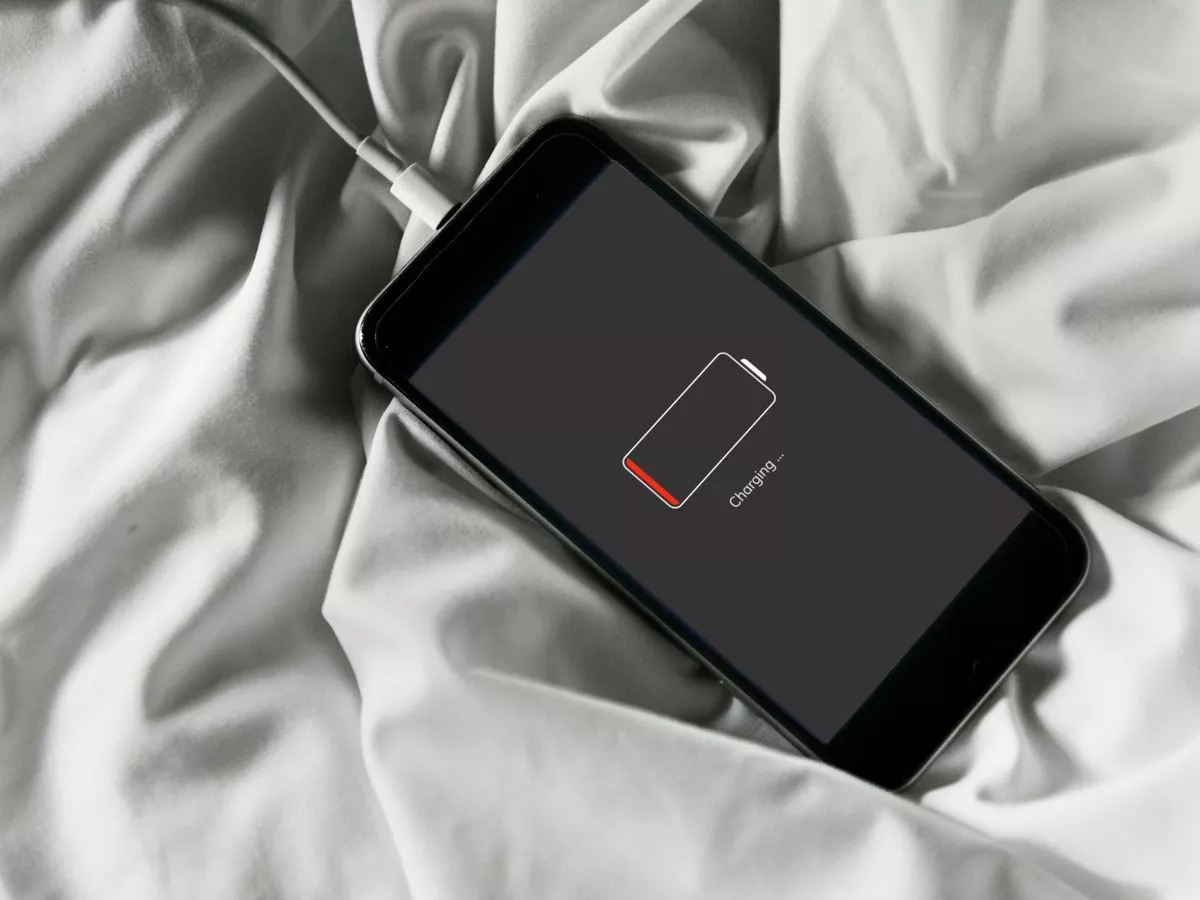
Have you ever been in a situation where your phone’s battery has completely drained and you’re not sure if it’s charging or not? It can be frustrating, especially when you need your phone to come back to life as soon as possible. But fear not! In this article, we will guide you on how to know if your phone is charging when it’s dead. We’ll cover various indicators to look out for, along with some troubleshooting tips to ensure your phone gets back up and running in no time. So, whether you’re dealing with a dead battery or simply want to check if your phone is charging, we’ve got you covered. Let’s dive in and discover how to bring your phone back to life!
Inside This Article
- Checking for Charging Indicators
- Performing a “Dead Battery” Test
- Using a Different Charging Cable or Adapter
- Trying a Different Power Source
- Conclusion
- FAQs
Checking for Charging Indicators
When your phone is dead and you’re attempting to charge it, it’s important to check for charging indicators to ensure that the charging process is initiated. Most modern smartphones have charging indicators that provide valuable information about the charging status.
1. LED Light: Many phones have an LED light near the charging port or on the front of the device. When you plug in your phone to charge, the LED light may illuminate to indicate that the device is receiving power. The color of the LED light can vary depending on the manufacturer and model of your phone. For example, some phones may display a solid red light when charging, while others may show a blinking green light.
2. Battery Icon: On the phone’s display, there is usually a battery icon that provides information about the charging status. When you connect your dead phone to a charger, the battery icon may appear on the screen, indicating that the device is charging. The battery icon might also show a lightning bolt symbol to indicate that the phone is receiving power.
3. Screen Illumination: In some cases, when you plug in your dead phone to charge, the screen may illuminate briefly and then go dark again. This quick burst of illumination indicates that the device is recognizing the charger and attempting to boot up. However, if the screen remains blank and there are no other indications of charging, there may be an issue with the charging cable or the charging port.
4. Sound or Vibration: Certain phones can emit a sound or vibration when they are connected to a charger, indicating that the device is receiving power and is in the process of charging. This can be especially useful if you’re trying to charge your phone in a dark room or if you’re visually impaired and cannot see the charging indicators.
5. Wireless Charging Pad: If your phone supports wireless charging, you may have a wireless charging pad or dock. When you place your dead phone on the charging pad, it may indicate that it’s charging by displaying a charging symbol or a notification on the screen. Some wireless charging pads also have an LED light that changes color to indicate charging status.
It’s important to note that the charging indicators can vary depending on the make and model of your phone. I specific *keywords*: dead phone charging indicators, phone charging LED light, battery icon when charging, screen illumination while charging, sound or vibration when charging, wireless charging pad indicators.Sure, here’s the content:
Performing a “Dead Battery” Test
When your phone is completely dead, it can be difficult to determine if it’s charging or not. However, there are a few ways to perform a “dead battery” test to see if your phone is indeed charging. Follow these steps to conduct the test:
1. Plug in your phone: Connect your phone to a charger using the original charging cable. Make sure the charger is plugged into a working power source.
2. Observe the charging indicator: Look for any signs that indicate your phone is charging. Most phones will display a battery icon or a charging symbol on the screen. Some models may also have an LED light that turns on while charging.
3. Wait for a few minutes: Allow your phone to charge for at least 5-10 minutes. During this time, pay attention to any changes in the charging indicator or any on-screen notifications indicating that the device is charging.
4. Check the battery percentage: After waiting for a few minutes, power on your phone. If the battery percentage has increased, it’s a good indication that your phone is charging.
5. Monitor the charging progress: Keep an eye on the battery level as it continues to charge. You should see the percentage increase gradually. If there is no change or the battery level decreases, it may indicate a problem with the charging process.
6. Test with a different charger: If you’re still unsure if your phone is charging, try using a different charger and cable. Sometimes, a faulty charger or cable can prevent the phone from charging properly.
Remember, performing a “dead battery” test can provide you with a general idea if your phone is charging. However, if you’re experiencing persistent charging issues or your phone is not holding a charge, it’s recommended to seek professional assistance or contact the manufacturer for further troubleshooting.
Using a Different Charging Cable or Adapter
When your phone is dead and not charging, one of the first things you can try is using a different charging cable or adapter. Sometimes, the issue might not be with your phone itself, but with the charging accessories you are using.
Start by examining your charging cable. Look for any visible signs of damage, such as frayed wires or bent connectors. If you notice any issues, it’s important to replace the cable as it may not be able to deliver a consistent electrical charge to your phone.
Similarly, check the adapter you are using to plug your cable into a power source. Make sure it’s not damaged or malfunctioning. Sometimes, the adapter might not be providing enough power to charge your phone when it’s dead. In such cases, using a different adapter can make a significant difference.
It’s worth noting that not all charging cables and adapters are created equal. Some may not be compatible with your phone’s charging requirements. For instance, if you have an older phone model, it might require a lower amperage charger, while newer phones might require a higher amperage charger.
To ensure compatibility, it’s best to use the charging cable and adapter that came with your phone. However, if you don’t have them or they are not working, you can try using a reputable third-party charging cable or adapter that is compatible with your phone’s brand and model.
If you have access to another phone with the same charger, you can also try swapping the cables or adapters to see if that makes a difference. This can help determine if the issue lies with your phone or the charging accessories.
Remember that charging cables and adapters can wear out over time, especially with frequent use. If you find that using a different cable or adapter solves the problem of charging your dead phone, it might be a sign that you need to replace your old accessories.
Trying a Different Power Source
If you find that your dead phone isn’t charging even after connecting it to a power source, it may be worth trying a different power source. Sometimes, the issue lies with the power outlet or the charger itself.
Start by unplugging the charger from the power outlet and plugging it back in. Ensure that the power outlet is functioning properly by connecting a different device to it. If the outlet is working fine, try using a different charger or USB cable. Faulty chargers or cables can prevent the phone from charging even when connected to a power source.
If changing the charger and cable doesn’t solve the problem, you can try charging your phone using a different power source. For example, use a different wall adapter, connect it to a different power outlet, or use a USB connection to a computer or laptop. Sometimes, certain power sources may not provide enough current to charge a dead phone.
It’s also worth checking if there’s a problem with the USB port on your phone. Inspect the port for any debris, dust, or damage. Use a small, clean brush or a can of compressed air to gently clean the port. Sometimes, a dirty or damaged port can prevent proper charging.
Remember to leave your phone connected to the new power source for a few minutes to see if it shows any signs of charging. If you notice any charging indicators or the phone starts to power on, it’s a good sign that the new power source is working properly.
If none of these steps work and your phone still doesn’t show any signs of charging, it may be time to seek professional help. There could be a deeper issue with the phone’s battery or internal circuitry that requires professional diagnosis and repair.
Conclusion
Ensuring that your phone charges properly when it is completely dead is crucial for staying connected and productive throughout the day. By following the steps outlined in this article, you can easily determine if your phone is charging when it has been completely drained. From checking the charging indicator to observing any signs of life on the screen, these simple methods will provide you with the peace of mind that your device is receiving the power it needs.
Remember to use a reputable charging cable and wall adapter and to try different power sources if necessary. Additionally, keeping your phone in a cool, well-ventilated environment while charging will help prevent any overheating issues. If you encounter any persistent problems or have concerns about your phone’s charging functionality, it is best to consult a professional technician or get in touch with the manufacturer’s support team for further assistance.
With these tips, you can confidently charge your phone even when it is completely dead, ensuring that you never miss an important call, message, or task due to a drained battery. Stay connected and powered up!
FAQs
1. Why doesn’t my phone turn on when it’s dead?
When your phone is completely dead, it usually means that its battery has drained to zero power. In this state, the phone does not have enough energy to initiate the booting process. To turn it on, you need to recharge the battery.
2. How long should I charge my dead phone before turning it on?
It is recommended to charge your dead phone for at least 30 minutes before attempting to turn it on. However, the exact charging time may vary depending on the device and the level of battery depletion. It’s always a good idea to consult your phone’s user manual for specific guidelines.
3. How can I tell if my phone is charging when it’s dead?
When your dead phone is plugged into a power source, typically a charger or a USB port, there are a few indicators to check if it’s charging. Look for the battery symbol on the screen, which usually appears as an empty battery with a lightning bolt on it. You may also notice the phone vibrating or hearing a specific sound indicating that charging has started.
4. What should I do if my phone is not charging even when it’s dead?
If your phone is not charging even when it’s dead, there could be several reasons for this issue. First, ensure that you are using a functional charging cable and adapter. Try using a different cable or adapter to see if the charging problem persists. It’s also essential to check the charging port on your phone for any debris or damage that might be hindering the charging process. If the issue persists, it’s advisable to contact your phone manufacturer or a professional technician for further assistance.
5. Can I use a wireless charger to charge my dead phone?
Yes, you can use a wireless charger to charge your dead phone, provided that your phone supports wireless charging. Simply place your phone on the wireless charging pad, and if it is properly aligned, the charging process should begin. Keep in mind that wireless charging can be slightly slower compared to using a cable, so it may take a bit longer to bring your dead phone back to life.
