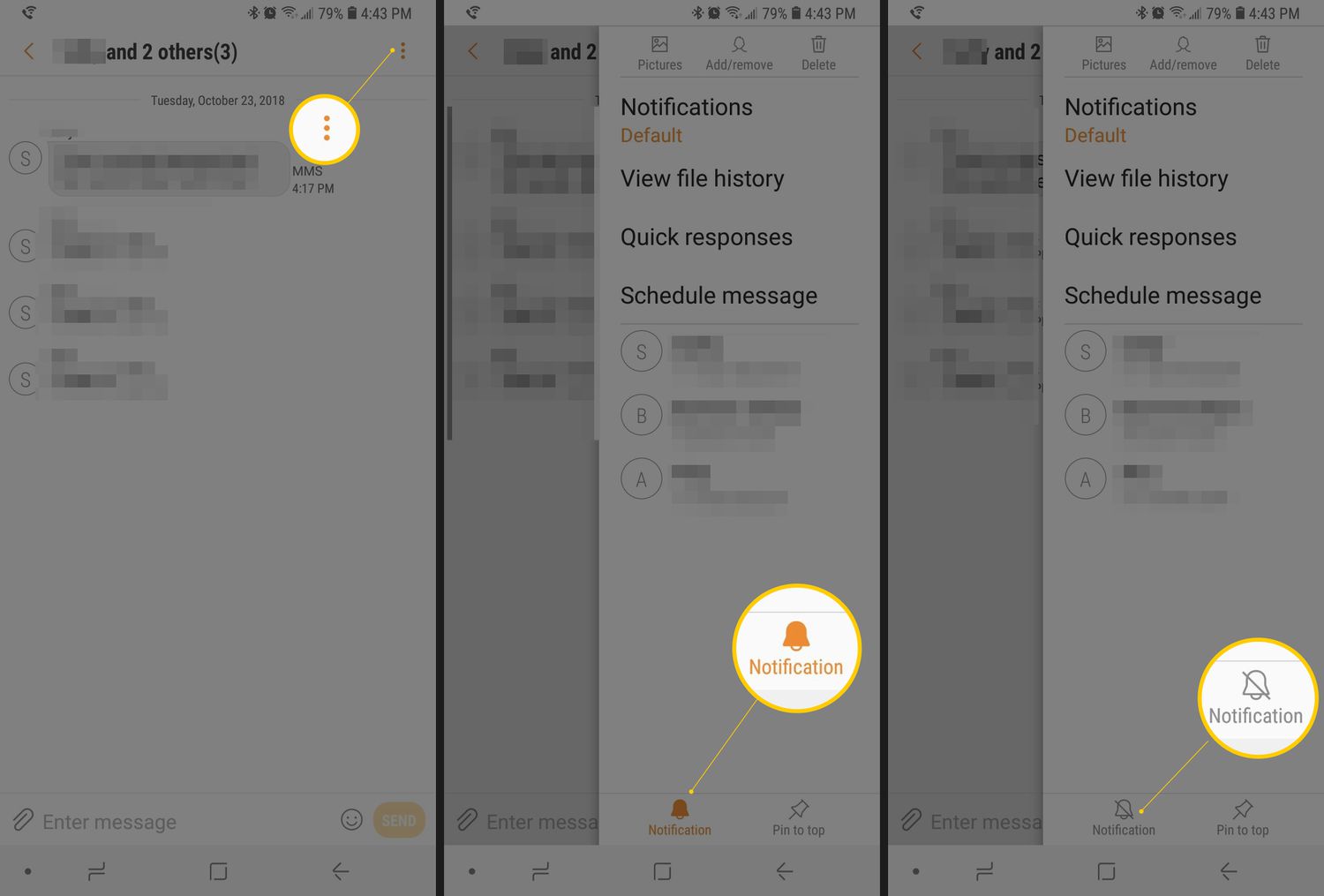
Are you tired of being stuck in an endless group text conversation on your Samsung S20? Well, you’re in luck! In this article, we will show you how to leave a group text on your Samsung S20, freeing yourself from the constant notifications and streamlining your messaging experience. Whether it’s a group chat that has become overwhelmingly active or a conversation that simply no longer interests you, we have the solution. Say goodbye to unwanted group texts and regain control over your messaging app. So, without further ado, let’s dive into the steps you need to follow to finally leave a group text on your Samsung S20!
Inside This Article
- How To Leave A Group Text On Samsung S20
- Disabling Group Text Notifications
- Muting Group Text Conversations
- Exiting Group Text Conversations
- Deleting Group Text Conversations
- Conclusion
- FAQs
How To Leave A Group Text On Samsung S20
If you’re part of a group text on your Samsung S20 and feel overwhelmed by the constant notifications and messages, you might be wondering how to leave the group text. Luckily, there are a few simple steps you can take to free yourself from the constant chatter. In this article, we will guide you through the process of leaving a group text on your Samsung S20 device.
Disabling Group Text Notifications
The first option you have is to disable group text notifications. This means that you will still be a part of the group text, but you won’t receive any notifications when someone sends a message. To do this, follow these steps:
- Open the default messaging app on your Samsung S20.
- Open the group text conversation you want to disable notifications for.
- Tap on the three-dot menu icon in the top-right corner of the screen.
- Select “Settings” from the dropdown menu.
- Scroll down and tap on “Notifications”.
- Toggle off the option for “Show Notifications.
By disabling group text notifications, you can still access the conversation whenever you want, but you won’t be bothered by constant notifications.
Muting Group Text Conversations
If you want to take it a step further and silence the group text conversation completely, you can mute it. Muting the conversation means that you won’t receive any notifications, and the conversation will be hidden from your inbox. Here’s how you can mute a group text conversation:
- Open the messaging app on your Samsung S20.
- Locate the group text conversation you want to mute.
- Press and hold the conversation’s name or contact picture.
- Tap on the “Mute” option from the menu that appears.
Once you have muted the conversation, it will be hidden from your inbox, and you won’t receive any notifications. You can always unmute the conversation if you want to rejoin the group text.
Exiting Group Text Conversations
If you have had enough of a group text and want to completely leave the conversation, you can simply exit it. Here’s how:
- Open the messaging app on your Samsung S20.
- Go to the group text conversation you want to leave.
- Tap on the three-dot menu icon in the top-right corner of the screen.
- Select “Leave group” from the options.
- Confirm your action by tapping on “Leave” again.
Once you leave the group text conversation, you will no longer be a part of it, and you won’t receive any further messages or notifications from that group.
Deleting Group Text Conversations
If you want to remove all traces of a group text conversation from your Samsung S20, including all the messages in it, you can delete the conversation. Deleting the conversation is permanent, and you won’t be able to recover the messages. To delete a group text conversation, follow these steps:
- Open the messaging app on your Samsung S20.
- Find the group text conversation you want to delete.
- Press and hold the conversation’s name or contact picture.
- Tap on the “Delete” option from the menu that appears.
- Confirm your action by tapping on “Delete” again.
Deleting the group text conversation will remove it from your messaging app completely, along with all the messages within it.
Now that you have learned different methods to deal with group texts on your Samsung S20, you can choose the option that best suits your needs. Whether it’s disabling notifications, muting the conversation, or completely leaving and deleting it, you can regain control over your messaging experience on your Samsung S20.
Disabling Group Text Notifications
Group text messages can be great for staying connected with multiple people at once. However, the constant notifications can be overwhelming and distracting. Luckily, on the Samsung S20, you have the option to disable group text notifications.
To disable group text notifications, follow these simple steps:
- Open the Messages app on your Samsung S20.
- Tap on the three-dot menu icon in the top-right corner of the screen.
- Select “Settings” from the dropdown menu.
- Scroll down and tap on “Notifications.”
- Find the “Group conversations” option and toggle it off.
Once you have disabled group text notifications, you will no longer receive notifications whenever a new message is sent in a group text conversation.
It’s important to note that by disabling group text notifications, you will still receive the messages, but you just won’t be alerted with a notification every time. This can be useful if you want to check the group messages on your own time without being constantly interrupted.
If you change your mind and want to re-enable group text notifications, simply follow the same steps and toggle the “Group conversations” option back on.
By disabling group text notifications on your Samsung S20, you can regain control of your phone’s notifications and have a more focused and uninterrupted mobile experience.
Muting Group Text Conversations
Group text conversations can often become overwhelming with constant message notifications pinging on your Samsung S20. Thankfully, you have the option to mute these group text conversations to regain some peace and tranquility. Here’s how you can mute group text conversations on your Samsung S20:
1. Open the messaging app on your Samsung S20 and navigate to the group text conversation that you want to mute.
2. Tap and hold the group text conversation to reveal a menu of options.
3. From the options menu, select the “Mute” or “Mute notifications” option. This will silence all incoming message notifications from that particular group text conversation.
4. You may be prompted to choose the duration for which you want to mute the conversation. Select the desired time period or choose “Forever” if you want to mute it indefinitely.
5. Once you have muted the group text conversation, you will no longer receive any notification alerts for new messages in that chat. However, you can still access the conversation and read the messages at your convenience.
Muting group text conversations can be incredibly useful when you are a part of large groups or busy chat threads that constantly generate notifications. It allows you to maintain a focused and uninterrupted mobile experience without getting bombarded by frequent message alerts.
If you have muted a group text conversation but wish to unmute it later, simply follow the same steps mentioned above and select the “Unmute” or “Unmute notifications” option to resume receiving notifications for that group text conversation.
Remember, muting a group text conversation only silences the notifications, and you can still actively participate in the conversation and send/receive messages without any hindrance.
Now that you know how to mute group text conversations on your Samsung S20, you can regain control over your notification settings and enjoy a more peaceful mobile messaging experience.
Exiting Group Text Conversations
Group text conversations can be fun and convenient, but sometimes you may find yourself in a group chat that you no longer want to be a part of. Whether the conversation has become overwhelming or you simply want to focus on individual conversations, leaving a group text on your Samsung S20 is a straightforward process. Here’s how you can do it in just a few simple steps.
To exit a group text conversation on your Samsung S20, follow these steps:
- Open the Messaging app on your Samsung S20.
- Select the group chat you want to leave.
- Tap on the group name or the profile pictures of the participants at the top.
- Scroll down and tap on the “Leave group” option.
- Confirm your decision by tapping “Leave” on the popup confirmation message.
Once you’ve completed these steps, you will no longer receive messages from that group text conversation, and you will be removed from the participants list. It’s important to note that leaving a group text conversation will not delete the conversation itself, so other participants will still be able to see your previous messages.
If you want to completely remove yourself from the conversation and delete the messages you’ve sent, you can follow the steps mentioned in the next section.
Exiting a group text conversation on your Samsung S20 is a simple process that allows you to regain control over your messaging experience. Whether it’s to declutter your inbox or regain privacy, knowing how to leave a group text can be a useful skill to have. So, the next time you find yourself in a group chat that no longer serves you, follow these steps and exit with ease.
Deleting Group Text Conversations
Group text messages can sometimes become overwhelming, especially if you no longer want to be a part of the conversation. If you find yourself in this situation, deleting the group text conversation from your Samsung S20 is a simple solution. Here’s how you can do it:
Step 1: Open the Messages app on your Samsung S20. You can find the Messages app icon in your app drawer or on the home screen.
Step 2: Locate the group text conversation you want to delete. It will be displayed along with your other conversations in the Messages app.
Step 3: Long-press on the group text conversation. A menu will appear with various options.
Step 4: In the menu that appears, tap on the option that says “Delete.” This will delete the entire group text conversation from your Samsung S20.
Step 5: A confirmation prompt will appear asking if you want to delete the conversation. Tap on “Delete” again to confirm and permanently remove the group text conversation.
And that’s it! The group text conversation will now be deleted from your Samsung S20, freeing up space in your Messages app and avoiding any further notifications or distractions from that particular group text.
It’s important to note that deleting a group text conversation will only remove it from your device, not from the other participants’ devices. They will still be able to see and respond to the group text conversation on their own devices.
If you ever want to rejoin the group text conversation or receive further messages from it, you will need to be added back to the group by one of the participants.
Conclusion
In conclusion, leaving a group text on your Samsung S20 is a straightforward process that can alleviate the annoyance of being constantly bombarded with messages. By following the steps outlined in this article, you can easily exit a group conversation and regain your privacy and peace of mind. Whether you want to leave a group text to reduce distractions, maintain a clutter-free messaging inbox, or simply disengage from a conversation that no longer interests you, the Samsung S20 provides a user-friendly interface that allows you to exit group texts with ease.
Remember, if you ever change your mind and want to rejoin a group text, you can always ask a member of the group to add you back or create a new conversation. So go ahead and take control of your messaging experience on your Samsung S20 by leaving unwanted group texts and enjoying a more peaceful digital communication environment.
FAQs
Q: How do I leave a group text on a Samsung S20?
A: To leave a group text on a Samsung S20, follow these steps:
1. Open the Messages app on your Samsung S20.
2. Locate the group text conversation that you want to leave.
3. Tap and hold on the group conversation until a menu pops up.
4. Select the “Leave chat” option from the menu.
5. Confirm that you want to leave the group text by tapping “Leave” when prompted.
6. Once you leave the group text, you will no longer receive messages from that conversation.
Q: Will leaving a group text on my Samsung S20 remove me from the group entirely?
A: Yes, leaving a group text on your Samsung S20 will remove you from the group entirely. You will no longer receive messages from the group conversation, and your name will be removed from the participant list.
Q: Can I leave a group text without notifying other participants?
A: No, when you leave a group text on your Samsung S20, the other participants in the group will be notified that you have left. This is to ensure transparency and inform others that you are no longer part of the conversation.
Q: What happens to the group text after I leave?
A: When you leave a group text on your Samsung S20, the conversation will continue without your participation. The remaining participants will be able to send and receive messages as usual.
Q: Can I rejoin a group text after leaving it on my Samsung S20?
A: Yes, you can rejoin a group text after leaving it on your Samsung S20. However, you will need to be re-added by one of the participants who are still part of the group. Once re-added, you will receive new messages from the group conversation.
