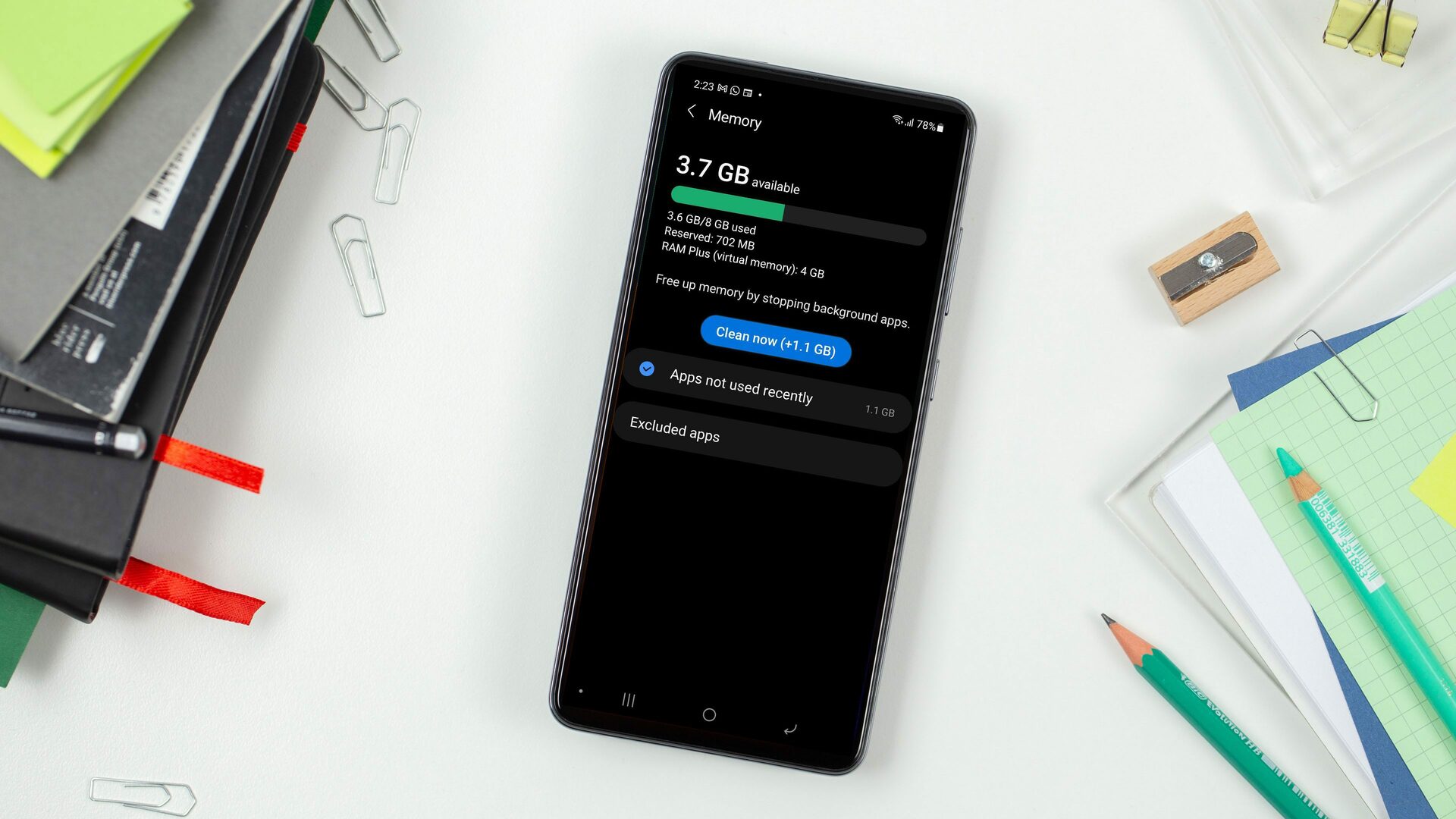
In today’s fast-paced world, our smartphones have become an essential part of our daily lives. From staying connected with loved ones to managing our work and entertainment, our phones play a crucial role. However, as phones age and accumulate data, they can sometimes become slow and laggy, causing frustration and hindering productivity. If you’ve been wondering how to make your phone less laggy, you’ve come to the right place. In this article, we will explore effective tips and tricks to optimize your mobile phone’s performance, ensuring it runs smoothly and efficiently. Whether you’re an Android or iPhone user, these methods are applicable to various devices, helping you reclaim the speed and responsiveness you deserve from your smartphone.
Inside This Article
- Clear Cache
- Disable or Uninstall Unused Apps
- Limit Background Processes
- Use a Lightweight Launcher
- Conclusion
- FAQs
Clear Cache
Is your phone becoming slow and laggy? One of the easiest and most effective ways to improve its performance is by clearing the cache.
When you use apps on your phone, they often generate files and store them in the cache memory. Over time, this cache can accumulate and take up a significant amount of space, leading to a decrease in performance.
Clearing the cache removes these temporary files, allowing your phone to operate more efficiently. Here’s how you can do it:
- Go to the Settings menu on your phone.
- Find the Apps or Applications Manager section.
- Select the app that you want to clear the cache for.
- Tap on the Storage or Storage Usage option.
- Click on the Clear Cache button.
By following these steps, you will clear the cache for a specific app. If you want to clear the cache for multiple apps at once, you can use the “Clear All Cache” option, which is usually available in the Storage or Memory section of your phone’s settings.
Regularly clearing the cache can help maintain your phone’s smooth performance. It is recommended to do this every few weeks or whenever you notice a significant slowdown in your device.
Keep in mind that clearing the cache won’t delete any essential data or personal information from your phone. It simply removes temporary files that can be safely discarded.
In addition to clearing the cache, there are other steps you can take to optimize your phone’s performance. These include disabling or uninstalling unused apps, limiting background processes, and using a lightweight launcher.
By following these suggestions, you can make your phone less laggy and enjoy a better user experience overall.
Disable or Uninstall Unused Apps
One effective way to make your phone less laggy is to disable or uninstall unused apps. Over time, we tend to accumulate a multitude of apps on our smartphones, many of which we rarely or never use. These apps can take up valuable system resources, causing your phone to slow down and lag.
Start by identifying the apps that you no longer need or use. Take a moment to go through your app list and consider which apps you can do without. Look for apps that you haven’t opened in months or those that serve a similar purpose as another app you use regularly.
Once you have identified the apps to disable or uninstall, go to the settings on your phone and find the “Applications” or “Apps” section. From there, you can easily locate the list of installed apps on your device. Tap on the app you want to remove, and you will see options to either disable or uninstall it.
Disabling an app essentially turns it off and prevents it from running in the background and consuming system resources. This is a good option for pre-installed apps that cannot be uninstalled. On the other hand, uninstalling the app completely removes it from your device, freeing up storage space and improving performance.
Before you uninstall or disable an app, be mindful of any data or settings associated with it that you might want to keep. Some apps may have stored data or user preferences that will be lost when you remove them. If you want to maintain this information, consider backing it up or transferring it to a different app before taking any action.
By disabling or uninstalling unused apps, you can declutter your phone’s interface and boost its performance. Your phone will have more resources available to run the apps you use frequently, resulting in a smoother and more responsive experience overall.
Limit Background Processes
One common reason why a phone can become laggy is due to too many background processes running simultaneously. These processes consume system resources and can significantly slow down the device. To improve the performance and make your phone less laggy, it’s important to limit the number of background processes.
The first step is to identify which apps are running in the background and consuming resources. To do this, you can go to the settings menu on your phone and look for the “Apps” or “Applications” section. From there, you will find a list of all the apps installed on your device.
Next, go through the list and identify the apps that you don’t frequently use or don’t need to run in the background. These are typically apps like social media platforms, music streaming services, or news apps. Once you have identified these apps, you can either disable them or force stop them to prevent them from running in the background.
Disabling an app will prevent it from running completely unless you manually open it. Force stopping an app, on the other hand, will temporarily stop the app from running in the background, but it will restart when you use it next. Depending on your preference, you can choose to disable or force stop the apps that you don’t need running in the background.
Another effective way to limit background processes is to optimize app settings. Many apps have settings that allow you to control their behavior in the background. For example, you can choose to disable background data usage for certain apps or enable battery-saving modes. These settings can help reduce the load on your phone’s resources and improve its overall performance.
In addition to limiting background processes, it’s also important to regularly close unused apps. Closing an app completely ensures that it is no longer running in the background and consuming resources. You can do this by using the recent apps or multitasking menu on your phone and swiping away the apps you don’t need.
By limiting background processes and closing unused apps, you can significantly improve the performance of your phone and make it less laggy. It’s a good practice to periodically review the apps running in the background and optimize their settings to keep your phone running smoothly.
Use a Lightweight Launcher
One effective way to make your phone less laggy is by using a lightweight launcher. A launcher is the interface that allows you to access and navigate through the various apps and features on your phone’s home screen. While stock launchers provided by the smartphone manufacturers offer a range of functionalities, they can sometimes be resource-intensive and cause sluggishness.
Opting for a lightweight launcher can significantly improve the performance of your phone and reduce lag. Lightweight launchers are designed to be more streamlined and efficient, using fewer system resources. They prioritize speed and responsiveness, allowing your phone to operate smoothly even with limited processing power.
There are several lightweight launcher options available for both Android and iOS devices. One popular choice for Android users is Nova Launcher. It offers a clean and customizable interface while minimizing the impact on system resources. Nova Launcher has a wide range of customization options, allowing you to personalize your home screen and app drawer to suit your preferences.
For iOS users, the Microsoft Launcher is worth considering. It provides a lightweight and intuitive experience, offering features such as customizable gestures and a personalized news feed. Microsoft Launcher also integrates seamlessly with Microsoft services, making it an ideal choice for users heavily invested in the Microsoft ecosystem.
When using a lightweight launcher, you may notice a more responsive and fluid user interface. The reduced resource consumption can also free up valuable memory, further improving overall performance. Additionally, lightweight launchers often come with additional features such as icon packs, widgets, and gesture controls, allowing you to enhance your user experience without compromising on speed.
Before switching to a lightweight launcher, it is essential to back up your home screen layout and app settings. This will ensure a smooth transition without losing any important data. Once you’ve installed the new launcher, you can customize it to suit your preferences and install any additional widgets or icon packs that you like.
Conclusion
In conclusion, dealing with a laggy phone can be frustrating, but there are many steps you can take to improve its performance. By following the tips mentioned in this article, you can greatly reduce lag and enjoy a smoother mobile experience.
Remember to regularly update your device, optimize storage, and close unused apps. Also, keep an eye on background processes and consider clearing app cache or performing a factory reset if necessary.
Don’t forget about the importance of regular maintenance, such as cleaning up junk files and disabling unnecessary features. With a little effort and optimization, you can make your phone less laggy and enhance its overall performance.
Lastly, take care of your device and avoid overburdening it with unnecessary apps and files. By maintaining good phone hygiene, you can ensure a lag-free and enjoyable user experience for the long run.
FAQs
**1. Why does my phone lag?**
Phone lag can occur due to various reasons such as a lack of storage space, too many background apps running, outdated operating system, or even a hardware issue. It’s important to identify the underlying cause to effectively address the lag issue.
**2. How can I free up storage space on my phone?**
To free up storage space on your phone, you can start by uninstalling unnecessary apps and deleting unwanted files and media. You can also use cloud storage services to store your photos, videos, and documents, and regularly clear app caches and temporary files. Additionally, consider transferring large files to an external storage device if your phone supports it.
**3. What can I do to optimize my phone’s performance?**
There are several steps you can take to optimize your phone’s performance. Firstly, disable or remove unnecessary bloatware and unused apps. Secondly, keep your phone’s software up to date by regularly installing system updates. Thirdly, minimize the number of widgets and live wallpapers on your home screen as they can consume resources. Lastly, consider restarting your phone periodically to clear out temporary files and refresh the system.
**4. Are there any apps that can help improve phone performance?**
Yes, there are several apps available that can help improve your phone’s performance. Some popular options include Clean Master, CCleaner, and DU Speed Booster. These apps can assist in clearing junk files, optimizing RAM usage, and managing app permissions. However, be cautious when using such apps, as they can sometimes have limited effectiveness and may display ads or require unnecessary permissions.
**5. Is factory resetting my phone a good option to resolve lag issues?**
Factory resetting your phone can be an effective way to resolve lag issues, especially if they are caused by software glitches or conflicting settings. However, it should be seen as a last resort, as it erases all data and settings on your phone. Before performing a factory reset, make sure to back up your important data and files. Furthermore, consider seeking professional assistance or contacting the phone’s manufacturer for guidance if you are unsure of the process.
