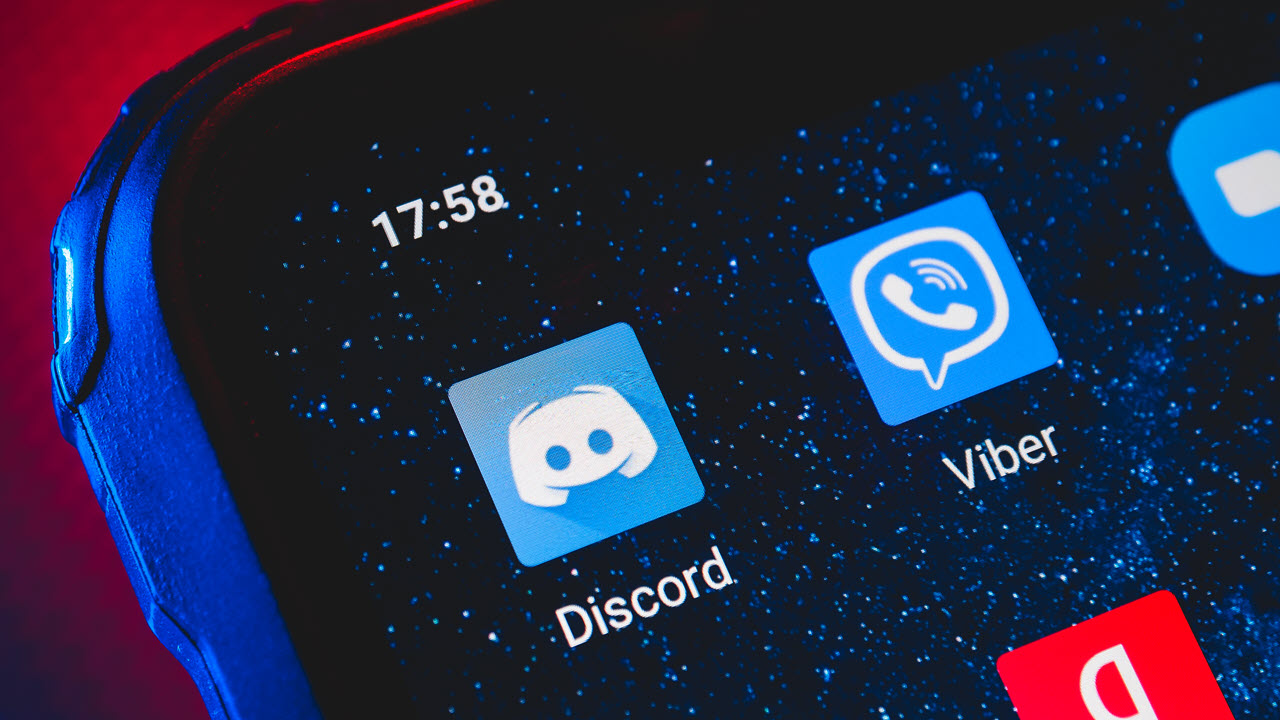
Discord Mobile is a popular communication platform used by gamers and community members to chat, voice call, and share content. However, some users may experience performance issues or conflicts with other applications while using Discord Mobile. One common solution to resolve such issues is to turn off hardware acceleration in Discord Mobile.
Hardware acceleration, also known as GPU rendering, allows Discord Mobile to offload certain tasks from the CPU to the device’s graphics processing unit (GPU), thereby improving performance. However, in some cases, hardware acceleration can cause compatibility issues with certain devices and applications, resulting in lag or crashes.
In this article, we will explore the steps to turn off hardware acceleration in Discord Mobile, providing you with a simple and effective solution to enhance your overall Discord Mobile experience.
Inside This Article
- What is Hardware Acceleration in Discord Mobile?
- Why Would You Want to Turn Off Hardware Acceleration in Discord Mobile?
- How to Disable Hardware Acceleration in Discord Mobile
- Conclusion
- FAQs
What is Hardware Acceleration in Discord Mobile?
In simple terms, hardware acceleration in Discord Mobile refers to the use of specialized hardware components in your mobile device to offload certain tasks and processes, resulting in improved performance and efficiency. It allows Discord to utilize the power of your device’s graphics processing unit (GPU) to handle resource-intensive operations, such as rendering high-quality graphics and animations during video calls or screen sharing.
By leveraging hardware acceleration, Discord Mobile is able to deliver smoother and more responsive audio and video experiences. It reduces the strain on your device’s CPU, freeing up valuable resources for other tasks and ensuring that your Discord app runs seamlessly even during demanding activities.
Hardware acceleration is especially crucial for users who frequently engage in voice and video chats, as well as those who rely on Discord Mobile for streaming and content creation. It enhances the overall performance and visual quality, allowing users to have immersive and enjoyable communication experiences on their mobile devices.
Why Would You Want to Turn Off Hardware Acceleration in Discord Mobile?
Discord Mobile is a popular messaging and voice chat app used by gamers and online communities. It offers a seamless communication platform where users can chat, voice call, and video chat with each other. One feature of Discord Mobile is hardware acceleration, which utilizes the device’s hardware resources to optimize performance.
However, there may be instances where you would want to turn off hardware acceleration in Discord Mobile. One reason could be compatibility issues with your device’s hardware or software. Some older or low-end smartphones may not be able to handle the processing power required for hardware acceleration, leading to lag and sluggish performance of the app.
Another reason to disable hardware acceleration is to conserve battery life. Running hardware acceleration consumes additional power from your device’s battery, which can drain the battery faster. By disabling this feature, you can extend the battery life of your mobile device, especially during long gaming sessions or continuous voice calls.
Additionally, turning off hardware acceleration can help reduce overheating issues. When your device continuously utilizes its hardware resources for intense tasks, such as graphics rendering or video processing, it can generate excessive heat. This heat build-up can potentially harm your device’s components and affect its overall performance and longevity.
Sometimes, individuals may experience graphical glitches or display abnormalities when using hardware acceleration in Discord Mobile. These issues can range from flickering screens, distorted images, or color inaccuracies. Disabling hardware acceleration can often resolve these visuals issues and provide a smoother and more reliable user experience.
Lastly, some users simply prefer to have more control over their device’s resources. By turning off hardware acceleration, you can allocate the processing power and memory resources to other apps or tasks that may require more performance, such as running graphic-intensive mobile games or running multiple apps simultaneously.
How to Disable Hardware Acceleration in Discord Mobile
Discord has become one of the most popular communication platforms for gamers, allowing them to connect, chat, and coordinate during game sessions. However, some users may experience issues with hardware acceleration in Discord mobile, which can lead to laggy or glitchy performance. If you’re facing similar problems, don’t worry, as there is a solution – you can disable hardware acceleration in Discord mobile. In this article, we will guide you on how to do just that.
Before we delve into the steps to disable hardware acceleration, let’s first understand what hardware acceleration means in the context of Discord mobile.
Hardware acceleration is a feature that allows software applications, like Discord, to utilize your device’s hardware components, such as the graphics processor (GPU), to perform tasks more efficiently. It offloads the burden from the CPU and improves performance by utilizing the specialized capabilities of your device’s hardware.
However, in some cases, enabling hardware acceleration in Discord mobile can cause compatibility issues with certain devices or software configurations, leading to performance problems. Disabling hardware acceleration can help resolve these issues and provide a smoother experience.
Ready to disable hardware acceleration in Discord mobile? Follow these simple steps:
- Launch the Discord mobile app on your smartphone or tablet.
- Tap on the three horizontal lines in the top left corner of the screen to open the menu.
- Scroll down and tap on the “Settings” option.
- In the Settings menu, scroll down and tap on the “Appearance” option.
- Under the “Appearance” section, you’ll find the “Advanced” category. Tap on it to expand the options.
- Look for the “Hardware Acceleration” toggle. By default, it is enabled.
- To disable hardware acceleration, simply tap on the toggle button to turn it off.
- Once you’ve disabled hardware acceleration, close the settings menu and restart Discord for the changes to take effect.
That’s it! You have successfully disabled hardware acceleration in Discord mobile.
It’s worth noting that disabling hardware acceleration may impact your device’s performance, especially if you have a less powerful device. However, if you were experiencing glitches or lag in Discord due to hardware acceleration, you should notice an improvement in performance after disabling it.
Turning off hardware acceleration on Discord Mobile can be a useful troubleshooting step when experiencing performance issues or compatibility problems on your device. By disabling hardware acceleration, you can reduce the strain on your device’s resources and potentially improve the overall performance of the Discord app.
However, it’s important to note that not all devices or situations may require turning off hardware acceleration. If you’re not experiencing any issues with Discord Mobile, there’s no need to disable this feature. Additionally, keep in mind that disabling hardware acceleration may result in a slight decrease in visual quality or responsiveness in some cases.
Ultimately, the decision to turn off hardware acceleration on Discord Mobile depends on your specific device and the problems you’re encountering. If you’re facing performance issues or compatibility problems, it’s worth trying out this troubleshooting step to see if it helps improve your Discord experience.
FAQs
1. What is hardware acceleration in Discord?
Hardware acceleration in Discord refers to the utilization of a device’s hardware, such as the GPU (Graphics Processing Unit), to enhance the performance and efficiency of the application. It helps Discord run smoother and allows for better audio and video quality during voice and video calls.
2. Why would I want to turn off hardware acceleration in Discord on my mobile phone?
Although hardware acceleration can improve the overall experience in Discord, there might be certain situations where you may want to disable it. Some users have reported compatibility issues or performance glitches when hardware acceleration is enabled on certain mobile devices. By turning it off, you may be able to troubleshoot app crashes, freezing, or graphical glitches that you may encounter while using Discord on your mobile phone.
3. How do I turn off hardware acceleration in Discord on my mobile phone?
To turn off hardware acceleration in Discord on your mobile phone, follow these steps:
- Open the Discord app on your mobile device.
- Tap on your profile picture located at the bottom-right corner of the screen.
- From the menu that appears, tap on “Settings”.
- In the settings menu, scroll down and locate the “Appearance” section.
- Toggle off the switch next to “Hardware Acceleration”.
- Exit the settings menu and restart Discord for the changes to take effect.
4. Will turning off hardware acceleration in Discord affect the app’s performance?
Disabling hardware acceleration in Discord may slightly impact the app’s performance, especially when it comes to handling resource-intensive tasks such as video calls or screen sharing. However, the impact should be minimal, and you may not notice a significant difference in everyday use. Keep in mind that the main purpose of disabling hardware acceleration is to address specific compatibility issues you may be experiencing on your mobile phone.
5. Can I turn off hardware acceleration in Discord on other devices?
Yes, you can turn off hardware acceleration in Discord on other devices such as desktops or laptops as well. The process may vary slightly depending on the operating system you are using. Generally, you can find the hardware acceleration settings within the Discord app’s preferences or settings menu. Refer to Discord’s official documentation or support resources for detailed instructions on how to disable hardware acceleration on specific devices.
