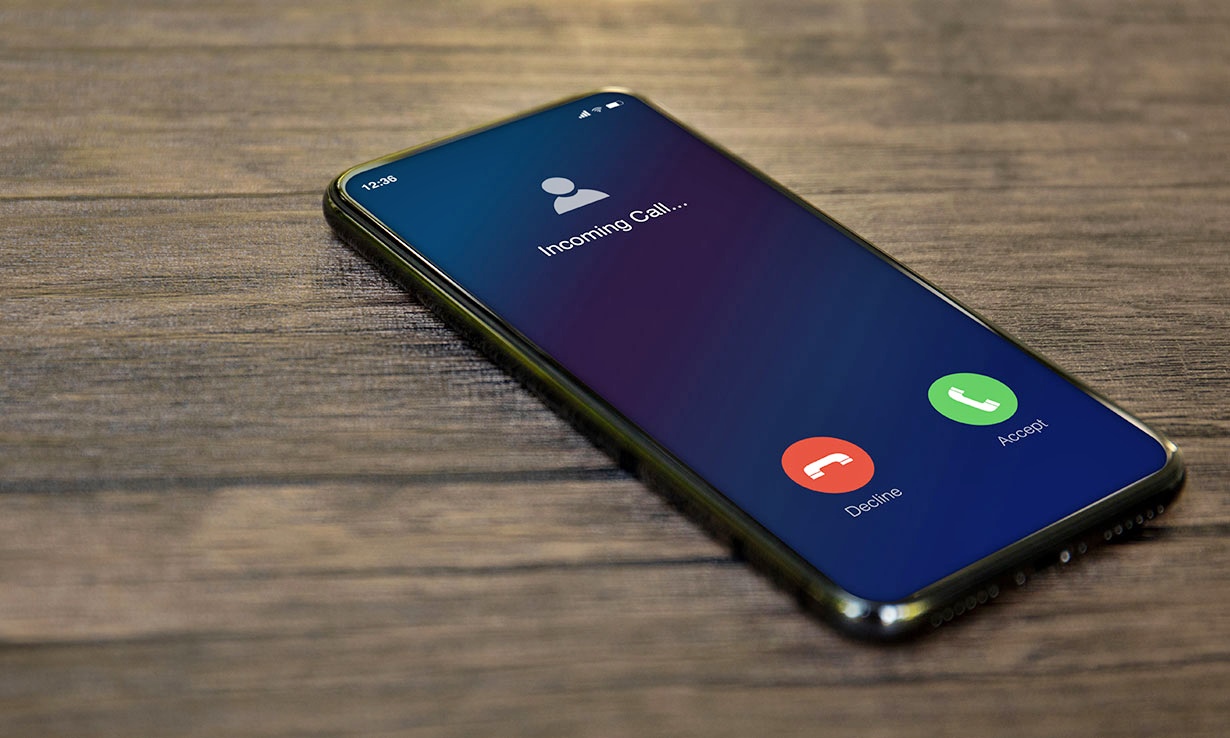
Have you ever found yourself frustrated with the limited ring time on your mobile phone? Maybe you’ve missed important calls because you couldn’t reach your phone in time, or perhaps you’ve had to constantly extend the ring time through your phone’s settings, only to find the default duration too short for your liking. Whatever the case may be, you’re not alone in your quest for a longer phone ring. In this article, we will explore some tips and tricks to help you make your phone ring longer, allowing you to never miss a call again. Let’s dive right in and discover how you can extend your phone’s ring time and stay connected with the world at your own pace.
Inside This Article
- Adjusting the Ringtone Settings
- Extending the Call Forwarding Duration
- Utilizing Voicemail Settings
- Turning Off Do Not Disturb Mode
- Conclusion
- FAQs
Adjusting the Ringtone Settings
Are you tired of missing important calls because your phone stops ringing too quickly? Well, you’re in luck! In this section, we’ll explore how to adjust the ringtone settings on your mobile phone to make it ring longer.
The first step is to navigate to the “Settings” menu on your phone. This can usually be found by tapping on the gear icon or by swiping down from the top of the screen and selecting the settings icon.
Once you’re in the settings menu, look for the “Sounds” or “Sound & Vibration” option. Tap on it to access the sound settings for your device.
Next, locate the “Ringtone” or “Incoming Call” option. This is where you can choose the specific ringtone that plays when you receive a call. You may see a list of pre-installed ringtones or have the option to browse and select a custom ringtone.
After selecting your desired ringtone, you’ll want to check for any additional options related to the ring duration. Look for settings like “Ring duration” or “Ring time” and tap on it to adjust the length of time your phone rings before diverting to voicemail or ending the call.
Now, this is where it can vary depending on the make and model of your phone. Some devices may have a simple slider or drop-down menu to select the ring duration, while others may require you to manually input a number of seconds. Adjust the setting to your preferred ring duration and save the changes.
It’s important to note that not all phone models have the option to adjust the ring duration. If you don’t see any ring duration settings, your device may not support this feature. In that case, you may want to explore alternative solutions such as call forwarding or voicemail settings.
Extending the Call Forwarding Duration
Call forwarding is a useful feature that allows you to redirect incoming calls to another phone number or voicemail. By default, the call forwarding duration is set to a specific time limit before it redirects the call. However, if you find that the call forwarding duration is too short and you’re missing important calls, you can easily extend it. Here’s how:
1. Open the phone app on your mobile device. This is usually represented by an icon resembling a telephone receiver.
2. Tap on the settings icon, typically located in the upper-right corner of the screen. It may be represented by three vertical dots or horizontal lines.
3. Look for the “Call Settings” or “Phone Settings” option and tap on it.
4. Locate the “Call Forwarding” or “Forwarding” option and tap on it.
5. You will see a list of call forwarding options, such as “Always forward,” “Forward when busy,” “Forward when unanswered,” and “Forward when unreachable.” Select the option that you want to extend the duration for.
6. Tap on the “Edit” or “Settings” icon next to the selected option.
7. In the call forwarding settings, you should see an option to adjust the duration. It may be labeled as “Duration,” “Ring time,” or “Forwarding delay.” Tap on that option.
8. Depending on your device and carrier, you may have preset time options to choose from (e.g., 10 seconds, 20 seconds, 30 seconds), or you may be able to set a custom duration by entering a specific number of seconds.
9. Adjust the call forwarding duration according to your preference. If you frequently miss calls, you may want to select a longer duration to ensure you have enough time to answer or check your voicemail.
10. Once you’ve set the desired call forwarding duration, save the changes by tapping on the “Save” or “Apply” button, typically located at the bottom of the screen.
Now, when someone calls your phone, it will ring for the extended duration you’ve set for the selected call forwarding option. This gives you more time to answer the call or for it to be redirected to your voicemail.
Keep in mind that call forwarding may incur additional charges depending on your mobile plan and carrier. It’s always a good idea to check with your provider to understand any potential fees or limitations associated with this feature.
Utilizing Voicemail Settings
Voicemail is a powerful feature on your mobile phone that allows callers to leave a message when you are unable to answer their call. By optimizing your voicemail settings, you can ensure that you never miss an important message. Here are a few tips on how to make the most of your voicemail settings:
1. Personalize your voicemail greeting: Most mobile phones allow you to record a personalized voicemail greeting. Take advantage of this feature by recording a professional and friendly message that lets callers know they have reached the right person. Use your name and kindly ask them to leave a detailed message.
2. Set up a voicemail password: Protect your voicemail messages from unauthorized access by setting up a voicemail password. This adds an extra layer of security to your voicemail and ensures that only you have access to your messages.
3. Manage your voicemail storage: Depending on your mobile phone model and carrier, you may have a limited amount of voicemail storage. Regularly check and delete old voicemail messages to free up space for new messages. This will prevent callers from being unable to leave a message due to a full voicemail box.
4. Customize your voicemail settings: Explore the voicemail settings on your phone to customize your voicemail experience. You may have options to adjust the ring time before it goes to voicemail, enable or disable voicemail notifications, or set up a voicemail-to-text feature that transcribes your voicemail messages into text format.
5. Retrieve your voicemail messages remotely: In case you are unable to access your voicemail directly from your phone, most mobile carriers offer the option to retrieve voicemail messages remotely. This can be done by calling your own phone number and following the prompts to access your voicemail messages.
By utilizing these voicemail settings, you can ensure that you have a streamlined and efficient voicemail experience. Never miss an important message again and make the most of this valuable feature on your mobile phone.
Turning Off Do Not Disturb Mode
Do Not Disturb mode is a useful feature on smartphones that allows you to silence or limit notifications during specific times or events. However, there may be instances where you want your phone to ring and receive all incoming calls without any interruption. In such cases, you can easily turn off the Do Not Disturb mode on your mobile phone.
The process of turning off Do Not Disturb mode may vary slightly depending on the operating system of your device. Here are the general steps to disable this mode on the most common smartphone platforms:
- Android:
- Swipe down from the top of the screen to access the notification panel.
- Find the “Do Not Disturb” or “Sound” icon and tap on it.
- A pop-up or a drop-down menu will appear with different sound options. Look for the “None” or “Off” option and select it.
- Once you’ve chosen the “None” or “Off” option, you should start receiving incoming calls and notifications as usual.
- iOS:
- Swipe up from the bottom of the screen or down from the top-right corner (based on the iPhone model) to access the Control Center.
- Look for the “Do Not Disturb” icon and tap on it. It is represented by a crescent moon symbol.
- The icon will turn gray, indicating that the Do Not Disturb mode is no longer active.
- After disabling Do Not Disturb mode, your iPhone will start receiving calls and notifications normally.
- Other Android-based devices:
- Swipe down from the top of the screen to open the notification panel.
- Look for the “Do Not Disturb” or “Sound” icon and tap on it.
- Select the “None” or “Off” option in the sound settings menu.
- Your phone will now be out of Do Not Disturb mode and will ring for incoming calls and notifications.
To turn off Do Not Disturb mode on an Android device, follow these steps:
For iPhone users, follow these steps to disable the Do Not Disturb mode:
If you are using a smartphone that runs on a different Android-based operating system, such as Samsung’s One UI or Xiaomi’s MIUI, the steps to turn off Do Not Disturb mode may vary slightly. However, the general process remains similar:
Turning off Do Not Disturb mode is a simple and effective way to ensure that your phone rings and alerts you of incoming calls and notifications without any interruptions. By following these steps, you can quickly disable this mode and stay connected with the world around you.
Conclusion
In conclusion, when it comes to making your phone ring longer, there are a few strategies you can implement. By adjusting your phone’s settings, such as increasing the ringtone volume or setting a longer ringtone duration, you can ensure that you don’t miss any important calls. Additionally, using customized ringtones or downloading third-party apps can also help to extend the ringing time on your phone. Remember to check your phone model and operating system compatibility before making any changes or installing apps.
Ultimately, the length of time your phone rings can have a significant impact on your accessibility and responsiveness. By following the tips and suggestions outlined in this article, you can tailor your phone’s ringing duration to suit your preferences and needs. Whether you’re waiting for an important call or simply want to enjoy a longer ringtone, take the time to explore the various options available for extending the ringing time on your mobile phone.
FAQs
1. Why does my phone ring for such a short time?
There can be several reasons why your phone rings for a short duration. Firstly, check your phone’s settings to see if the ringtone duration is set to a shorter time. Additionally, your carrier may have specific limitations on the ringtime. If the issue persists, it might be wise to consult with your phone manufacturer or contact your carrier for further assistance.
2. Can I extend the ringtime on my mobile phone?
Yes, it is often possible to extend the ringtime on your mobile phone. The process may vary depending on the make and model of your device. Check your phone’s settings or consult the user manual for instructions on how to adjust the ringtime duration. If you are unsure, reaching out to the phone manufacturer or carrier can help you navigate this process.
3. Will extending the ringtime affect battery life?
Extending the ringtime on your mobile phone typically has a negligible impact on battery life. The actual battery drain will depend on various factors, such as the device’s battery capacity, usage patterns, and overall battery health. Nevertheless, extending the ringtime within reasonable limits is unlikely to have a significant adverse effect on your phone’s battery performance.
4. Can I change the ringtone to make it last longer?
While you cannot directly change the ringtone duration to make it last longer, you can select a ringtone that has a longer duration. Choose a ringtone that has a longer intro or a slower tempo, as this can give the impression of a longer ringtime. Additionally, you can opt for alarm tones or custom ringtones that have a more extended duration to make your phone ring for a longer period.
5. Is there a difference in ringtime between different mobile operating systems?
The ringtime can vary between different mobile operating systems. For example, Android devices typically have a longer ringtime compared to iOS devices. This difference is due to the customization options available on Android, where users can modify and extend the ringtime settings more freely. However, it’s important to note that individual device settings and carrier limitations can influence the ringtime, regardless of the operating system.
