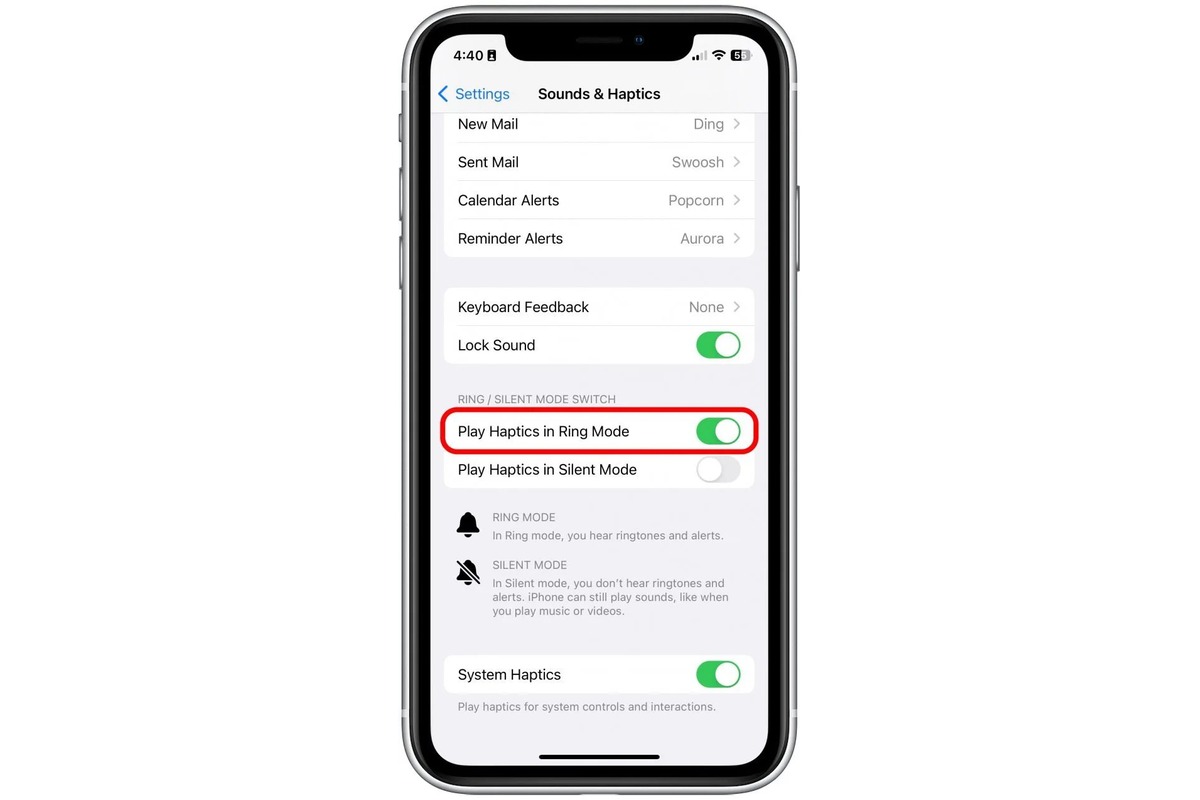
In a world where smartphones have become a constant companion, the iPhone stands out as a popular choice among users. With its sleek design, advanced features, and user-friendly interface, the iPhone has undoubtedly revolutionized the way we communicate and interact with technology. One handy feature that iPhone users often make use of is the vibrate mode, which provides a silent alert for incoming calls and notifications. However, there are times when you may need to take your iPhone off vibrate and switch back to the regular ringtone. Whether it’s because you’re in a noisy environment or you simply prefer the sound of a ringing phone, we’ve got you covered. In this article, we’ll guide you through the process of taking your iPhone off vibrate so you can stay connected in the way that suits you best.
Inside This Article
Methods to Take iPhone Off Vibrate
If you’re tired of your iPhone constantly vibrating and want to switch to a more audible mode, you’re in luck! There are several methods you can use to take your iPhone off vibrate and enjoy the sound of incoming calls and notifications. Let’s explore these methods below:
1. Turning off the Vibrate Mode in the Control Center
The Control Center is a convenient way to access various settings on your iPhone, including the vibrate mode. To take your iPhone off vibrate using the Control Center, follow these steps:
- Swipe up from the bottom of your iPhone screen to open the Control Center.
- Locate the vibrate icon, which looks like a bell with a slash through it.
- Tap the vibrate icon to turn it off, indicated by the bell icon becoming unhighlighted.
By turning off the vibrate mode in the Control Center, your iPhone will no longer vibrate for incoming calls or notifications.
2. Adjusting the Volume Settings
Another simple way to take your iPhone off vibrate is by adjusting the volume settings. Follow these steps to adjust the volume on your iPhone:
- Locate the volume buttons on the side of your iPhone.
- Press the volume up or volume down button to increase or decrease the volume.
- Ensure that the volume is turned up to an audible level, indicated by the volume indicator bar on your screen.
By adjusting the volume settings, you can switch from vibrate mode to the regular audible mode on your iPhone.
3. Changing the Sound Settings in the Settings App
If you prefer a more customizable approach, you can also take your iPhone off vibrate by changing the sound settings in the Settings app. Here’s how:
- Open the Settings app on your iPhone.
- Scroll down and tap on “Sounds & Haptics” or “Sounds.”
- On the next screen, you’ll see various options to configure sound settings for different aspects of your iPhone.
- Toggle the “Vibrate on Ring” and “Vibrate on Silent” options to the off position.
By disabling the vibration settings in the Sound & Haptics or Sounds menu, you can effectively take your iPhone off vibrate.
4. Using the Ring/Silent switch on the side of the iPhone
If you want a quick and easy way to toggle between vibrate and audible mode, you can use the Ring/Silent switch located on the side of your iPhone. Here’s what you need to do:
- Locate the Ring/Silent switch on the left side of your iPhone, above the volume buttons.
- Push the switch towards the screen to turn off vibrate mode, indicated by the orange stripe disappearing.
By using the Ring/Silent switch, you can easily take your iPhone off vibrate or switch it back on whenever you want.
Now you know several methods to take your iPhone off vibrate. Whether you prefer adjusting settings in the Control Center, volume buttons, the Settings app, or the Ring/Silent switch, you have the flexibility to switch to an audible mode that suits your preferences. Enjoy the sounds of your iPhone ringing and stay connected!
Conclusion
The ability to take your iPhone off vibrate mode is a simple yet essential feature that allows you to customize your phone’s settings according to your preferences. Whether you want to enjoy the sound of incoming calls, notifications, or simply switch to silent mode just before an important meeting, knowing how to toggle the vibrate function is a must.
We hope this article has provided you with clear instructions on how to take your iPhone off vibrate. Remember, the process may vary slightly depending on the model and iOS version of your device, so always refer to the specific instructions for your iPhone.
With this newfound knowledge, you can take full control of your device’s sound settings and choose the mode that suits your needs. So go ahead, enjoy the audible alerts or the blissful silence, and make the most out of your iPhone experience!
FAQs
1. How can I take my iPhone off vibrate mode?
To take your iPhone off vibrate mode, simply locate the physical switch on the side of your device. This switch, often referred to as the “Ring/Silent” switch, can be toggled to switch between silent mode (vibrate) and ring mode (sound). To take your iPhone off vibrate mode, slide the switch towards the screen. You will see a notification on your screen indicating that the device is no longer in silent mode.
2. Is there an alternative way to take my iPhone off vibrate mode?
Yes, there is an alternative way to take your iPhone off vibrate mode. You can also control the sound settings of your device through the Control Center. Simply swipe up from the bottom of your screen (or swipe down from the top right corner on newer iPhone models) to access the Control Center. From there, tap on the bell icon to switch between silent mode (vibrate) and ring mode (sound).
3. Can I set my iPhone to vibrate for calls but not for other notifications?
Yes, you can customize the vibration settings on your iPhone to vibrate for calls but not for other notifications. To do this, go to the “Settings” app on your iPhone and select “Sounds & Haptics” or “Sounds” depending on your iPhone model. From there, you can toggle on or off the “Vibrate on Ring” and “Vibrate on Silent” options. By enabling “Vibrate on Ring” and disabling “Vibrate on Silent,” your iPhone will only vibrate for incoming calls and not for other notifications.
4. How can I adjust the intensity of the vibration on my iPhone?
To adjust the intensity of the vibration on your iPhone, you can customize the vibration patterns and settings. Go to the “Settings” app on your iPhone and select “Sounds & Haptics” or “Sounds” depending on your iPhone model. From there, under the “Vibration” section, you can choose from preset vibration patterns or create a custom vibration by tapping on “Create New Vibration.” This allows you to adjust the intensity and duration of the vibration according to your preference.
5. Can I set specific contacts to vibrate while others ring?
Yes, you can set specific contacts to vibrate while others ring on your iPhone. This feature, known as “Custom Vibrations,” allows you to assign unique vibration patterns to individual contacts. To set a custom vibration for a contact, open the “Phone” app on your iPhone, select the contact you want to customize, and tap on “Edit” in the top right corner. From there, scroll down and tap on “Vibration” to choose from preset vibration patterns or create a custom vibration for that specific contact.
