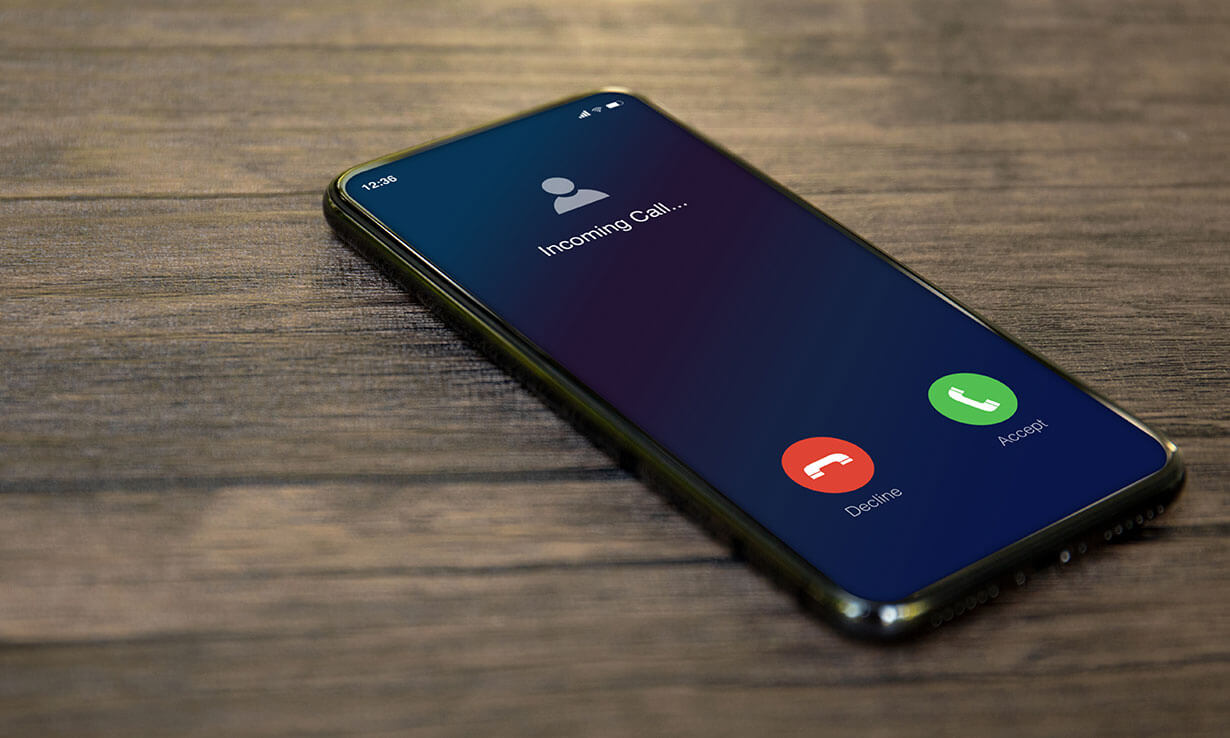
If you've ever missed an important call because your iPhone 11 stopped ringing too soon, you're not alone. Many users find the default ring time on their devices to be too short. Fortunately, there's a simple solution: extending the ring time on your iPhone 11. In this article, we'll explore the step-by-step process to adjust the ring time on your device, ensuring that you never miss another important call. Whether you're juggling a busy schedule or simply want to customize your phone's settings to better suit your needs, extending the ring time can make a significant difference in your daily life. Let's dive into the details and take control of your iPhone 11's ring time.
Inside This Article
- Setting up the Call Forwarding Feature
- Using a Carrier Code to Extend Ring Time
- Contacting Your Carrier for Assistance
- Utilizing Third-Party Apps to Extend Ring Time
- Conclusion
- FAQs
Setting up the Call Forwarding Feature
Have you ever missed an important call because your iPhone rang for too short a time? If so, you’ll be pleased to know that you can extend the ring time by setting up the call forwarding feature on your iPhone 11. This allows you to direct incoming calls to another number if you don’t answer within a certain number of rings.
To set up call forwarding, start by opening the “Phone” app on your iPhone. Next, tap on “Keypad” at the bottom of the screen. Then, enter the code for call forwarding, which is *61*, followed by the 10-digit number you want to forward your calls to, and then #.
After entering the code, press the “Call” button. Your iPhone will then display a message confirming that call forwarding has been successfully set up. Keep in mind that there may be charges associated with call forwarding, so it’s essential to check with your carrier beforehand.
Using a Carrier Code to Extend Ring Time
If you’re looking to extend the ring time on your iPhone 11, you may be interested to know that some carriers offer specific codes that allow you to adjust the duration of your phone’s ringing before it diverts to voicemail. These carrier codes can be entered into your phone’s dialer, enabling you to customize the ring time to your preference.
Typically, these codes involve entering a sequence of numbers and symbols followed by your carrier’s designated extension code. For instance, on some networks, dialing **61* and your desired ring time in seconds# will extend the ring time before calls are directed to voicemail. It’s essential to verify the specific code with your carrier, as it may vary depending on the network provider.
By using the carrier code, you can effectively prolong the ring duration, ensuring that you have ample time to answer incoming calls before they transfer to voicemail. This method provides a convenient and straightforward way to adjust your iPhone’s ring time according to your preferences without the need for additional apps or software.
Contacting Your Carrier for Assistance
If you’re unsure about adjusting your iPhone’s ring time or encountering difficulties, reaching out to your carrier’s customer support can provide valuable assistance. The customer service team is equipped to guide you through the process and address any concerns related to your specific carrier settings and features.
When contacting your carrier, it’s helpful to have your account details and device information readily available. This ensures that the support representative can offer tailored solutions and accurately assist you in extending your iPhone’s ring time. Additionally, be prepared to follow any troubleshooting steps recommended by the carrier’s support team to resolve the issue effectively.
Engaging with your carrier’s customer service not only facilitates the extension of your iPhone’s ring time but also enables you to gain insights into other useful features and services offered by your carrier. By leveraging this resource, you can enhance your overall understanding of your phone’s capabilities and optimize its functionality to better suit your needs.
Utilizing Third-Party Apps to Extend Ring Time
When it comes to extending the ring time on your iPhone 11, you can explore the option of using third-party apps. These apps are designed to offer additional customization options beyond what the built-in features provide. By leveraging these apps, you can potentially extend the ring time to better suit your preferences and needs.
There are several third-party apps available on the App Store that cater to call management and customization. These apps offer a range of features, including the ability to adjust ring time, set custom ringtones for specific contacts, and customize call handling based on various parameters.
Before choosing a third-party app to extend the ring time on your iPhone 11, it’s essential to research and read user reviews to ensure that the app is reputable and reliable. Look for apps that have a track record of positive user experiences and are regularly updated to remain compatible with the latest iOS versions.
Once you’ve selected a suitable third-party app, follow the instructions provided by the app developer to configure the settings for extending the ring time. These apps often offer intuitive interfaces and user-friendly controls, making it straightforward to customize your call preferences without delving into complex technical configurations.
By utilizing a trusted third-party app, you can gain greater control over your iPhone 11’s call management settings, including the ability to extend the ring time to accommodate your specific requirements. Keep in mind that while third-party apps can enhance your call customization options, it’s important to exercise caution and only download apps from reputable sources to ensure the security and integrity of your device.
Certainly! Here's the conclusion for the article:
html
Conclusion
Extending the ring time on your iPhone 11 can greatly enhance your user experience by ensuring that you never miss important calls. By following the simple steps outlined in this guide, you can customize the ring duration to better suit your needs. Whether you prefer a longer ring time to allow for more rings before voicemail or a shorter duration for quicker redirection, the flexibility of the iPhone 11 enables you to tailor this setting to your preference. With these insights, you can optimize your iPhone 11 to better align with your communication habits and ensure that you’re always reachable when it matters most.
FAQs
Q: How do I extend the ring time on my iPhone 11?
A: To extend the ring time on your iPhone 11, you can adjust the number of rings before a call is sent to voicemail. This can be done by contacting your carrier and requesting a longer ring time.
Q: Can I change the ring time on my iPhone 11 without contacting my carrier?
A: Unfortunately, directly changing the ring time on an iPhone 11 without involving the carrier is not a feature currently available on iOS. However, you can explore alternative solutions such as using third-party apps that offer call forwarding options to extend the ring time.
Q: Will extending the ring time on my iPhone 11 affect my voicemail settings?
A: Extending the ring time on your iPhone 11 should not affect your voicemail settings. However, it's always a good idea to double-check with your carrier or service provider to ensure that your voicemail settings remain unchanged.
Q: Are there any third-party apps that can help me extend the ring time on my iPhone 11?
A: Yes, there are third-party call forwarding apps available on the App Store that can help you extend the ring time on your iPhone 11. These apps provide additional call management features, including the ability to adjust the ring time before calls are forwarded to voicemail.
Q: Can I customize the ring time for specific contacts on my iPhone 11?
A: Unfortunately, iOS does not currently offer a built-in feature to customize the ring time for specific contacts. However, you can explore third-party apps that provide advanced call management options, allowing you to customize the ring time for specific contacts.
