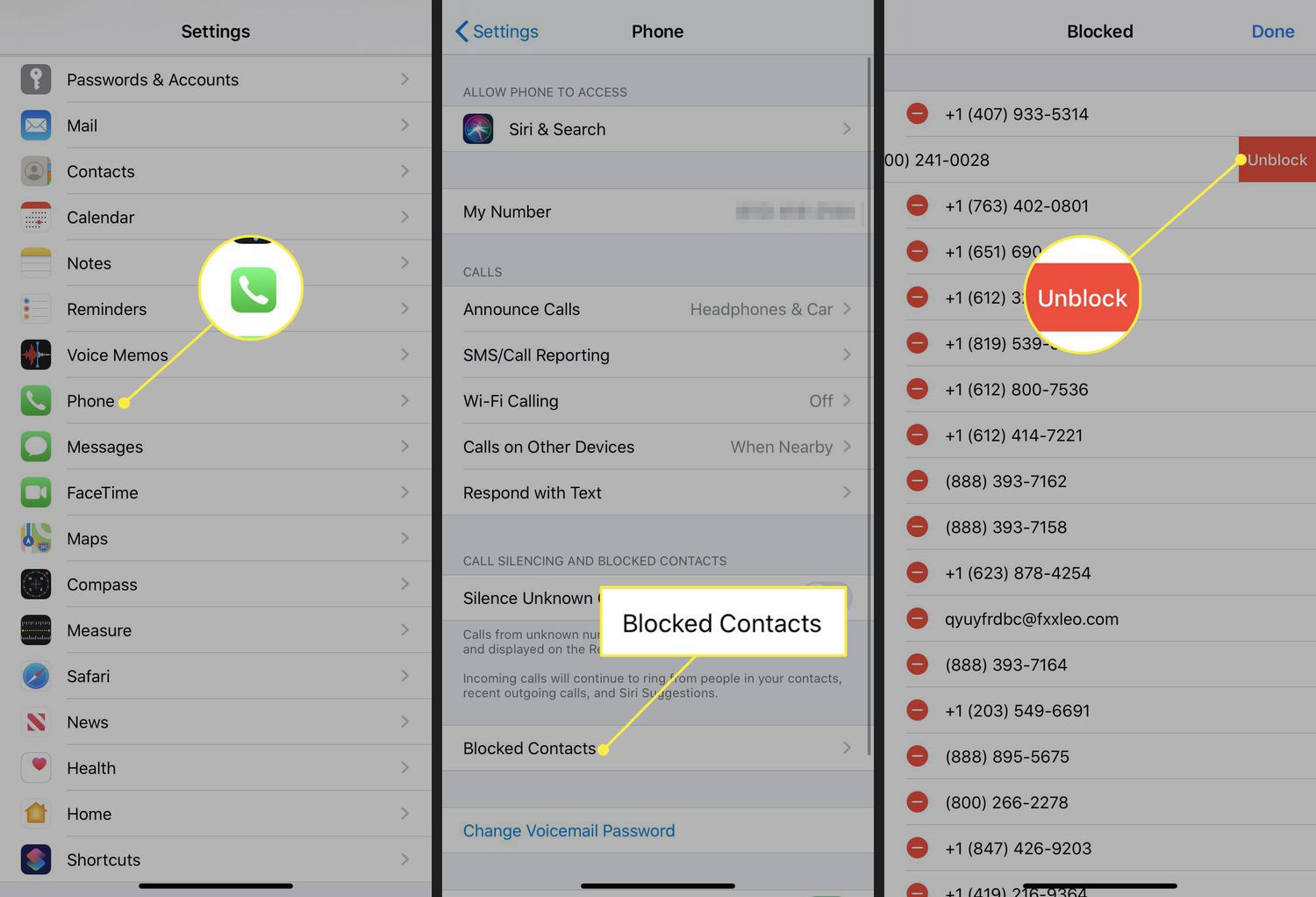
If you've found yourself wondering, "Why is my iPhone 12 not ringing when I get a call?" you're not alone. The iPhone 12 is a remarkable device, but like any piece of technology, it can sometimes encounter issues. When your iPhone 12 fails to ring for incoming calls, it can be frustrating and concerning, especially if you rely on your phone for communication. In this article, we'll delve into the possible reasons behind this problem and explore effective solutions to restore your iPhone 12's ringing functionality. Whether it's a software glitch, a settings issue, or a hardware malfunction, we'll guide you through troubleshooting steps to help you resolve this issue and ensure that you never miss an important call again. Let's dive in and unravel the mystery of your silent iPhone 12.
Inside This Article
- Common Causes of iPhone 12 Not Ringing
- Check Your iPhone 12’s Silent Mode
- Ensure Call Forwarding Is Disabled
- Verify Do Not Disturb Mode Is Turned Off
- Conclusion
- FAQs
Common Causes of iPhone 12 Not Ringing
It’s frustrating when your iPhone 12 fails to ring for incoming calls. Several factors could be contributing to this issue. Understanding the common causes can help you troubleshoot and resolve the problem effectively.
One of the primary causes of your iPhone 12 not ringing is the device being in silent mode. When the silent switch on the side of the phone is activated, it mutes all incoming calls and notifications, causing the phone not to ring.
Another common reason for the lack of ringing is call forwarding being enabled. If your calls are being forwarded to another number, your iPhone 12 will not ring. It’s essential to check and disable call forwarding to ensure that calls ring on your device.
Do Not Disturb mode, when activated, can also prevent your iPhone 12 from ringing. This feature silences calls, alerts, and notifications, allowing only certain contacts to bypass the silence. Verifying that Do Not Disturb mode is turned off is crucial in resolving the ringing issue.
**
Check Your iPhone 12’s Silent Mode
**
If you’re wondering why your iPhone 12 isn’t ringing when you receive a call, the first thing to check is whether the device is in silent mode. When the silent switch, located on the left side of the phone, is activated, it silences all incoming call alerts and notifications. This switch is designed to prevent any disruptions in environments where noise may be unwelcome, such as during meetings or in theaters. However, it’s easy to inadvertently activate this feature, so it’s essential to check its status if you’re experiencing issues with incoming call alerts.
To check the silent mode status, simply locate the small physical switch on the left-hand side of your iPhone 12. If the switch is flipped downwards, revealing an orange indicator, the phone is in silent mode. To rectify this, simply flip the switch upwards, ensuring that the orange indicator is no longer visible. Once this is done, your iPhone 12 should be ready to receive incoming calls with audible alerts.
Ensure Call Forwarding Is Disabled
Call forwarding is a feature that allows you to redirect incoming calls to another number. If your iPhone 12 is not ringing when you receive a call, it’s essential to ensure that call forwarding is disabled. When call forwarding is active, incoming calls may be redirected to another number, such as voicemail or a different phone, causing your iPhone not to ring.
To check and disable call forwarding on your iPhone 12, follow these steps:
- Open the “Settings” app on your iPhone 12.
- Scroll down and tap on “Phone.”
- Tap on “Call Forwarding.”
- If the feature is enabled, tap the slider to turn it off.
After disabling call forwarding, test your iPhone 12 by placing a call to ensure that it now rings as expected. If the issue persists, there may be other factors contributing to the problem, which we will explore in the following sections.
Sure, here's the content for the section "Verify Do Not Disturb Mode Is Turned Off":
Verify Do Not Disturb Mode Is Turned Off
If your iPhone 12 is not ringing when you receive a call, it’s essential to ensure that the Do Not Disturb mode is turned off. This feature is designed to silence calls, alerts, and notifications, and if it’s activated, your phone will not ring when you receive a call.
To verify if Do Not Disturb mode is turned off, swipe down from the top-right corner of the screen to access the Control Center. If the crescent moon icon is highlighted, it means that Do Not Disturb mode is enabled. Simply tap the crescent moon icon to turn it off.
Additionally, you can check the Do Not Disturb settings by going to Settings > Do Not Disturb. Ensure that the “Do Not Disturb” option is toggled off. You can also customize the settings in this section to allow calls from specific contacts even when the Do Not Disturb mode is active.
By verifying that the Do Not Disturb mode is turned off, you can ensure that your iPhone 12 will ring as expected when you receive a call.
Ensuring that your iPhone 12 rings when receiving a call is essential for staying connected and accessible. By troubleshooting common issues such as Do Not Disturb mode, volume settings, and software updates, you can resolve the problem and restore the functionality of your device. Additionally, considering hardware-related issues and seeking professional assistance when necessary can further aid in addressing the issue. Remember, maintaining the proper functioning of your iPhone 12 ensures that you don’t miss important calls and remain connected to the world around you.
FAQs
1. Why is my iPhone 12 not ringing when I receive a call?
There are several reasons why your iPhone 12 may not be ringing when you receive a call. It could be due to the device being in silent mode, the ringer volume being turned down, or a software glitch. Check the settings and ensure that the ringer volume is turned up and the silent mode switch is off. If the issue persists, a software update or reset may be necessary.
2. How can I troubleshoot my iPhone 12 if it’s not ringing?
If your iPhone 12 is not ringing, start by checking the ringer volume and silent mode settings. Ensure that the Do Not Disturb mode is turned off and that the ringer volume is adjusted to an audible level. Additionally, check for any software updates and consider restarting the device. If the problem persists, reaching out to Apple support or visiting an authorized service provider may be necessary.
3. Can a third-party app cause my iPhone 12 not to ring?
Yes, a third-party app can potentially interfere with the normal functioning of your iPhone 12, including the ringer. If you suspect that a specific app may be causing the issue, try uninstalling it and observe if the problem is resolved. Additionally, keeping your apps and iOS updated can help mitigate compatibility issues that may affect the ringer functionality.
4. What should I do if my iPhone 12 is not ringing but I can hear other sounds?
If your iPhone 12 is not ringing but you can hear other sounds such as music or notifications, it may indicate a specific issue with the ringer settings or hardware. Check the sound settings to ensure that the ringer is enabled and the volume is adjusted appropriately. If the problem persists, consider resetting the device’s settings or seeking professional assistance.
5. Is there a way to test the ringer on my iPhone 12?
Yes, you can test the ringer on your iPhone 12 by accessing the sound settings and adjusting the ringer volume. Additionally, you can use the “Ring/Silent” switch on the side of the device to toggle the silent mode on and off, and observe if the ringer functions as expected. If the ringer still does not work, further troubleshooting steps may be necessary.
