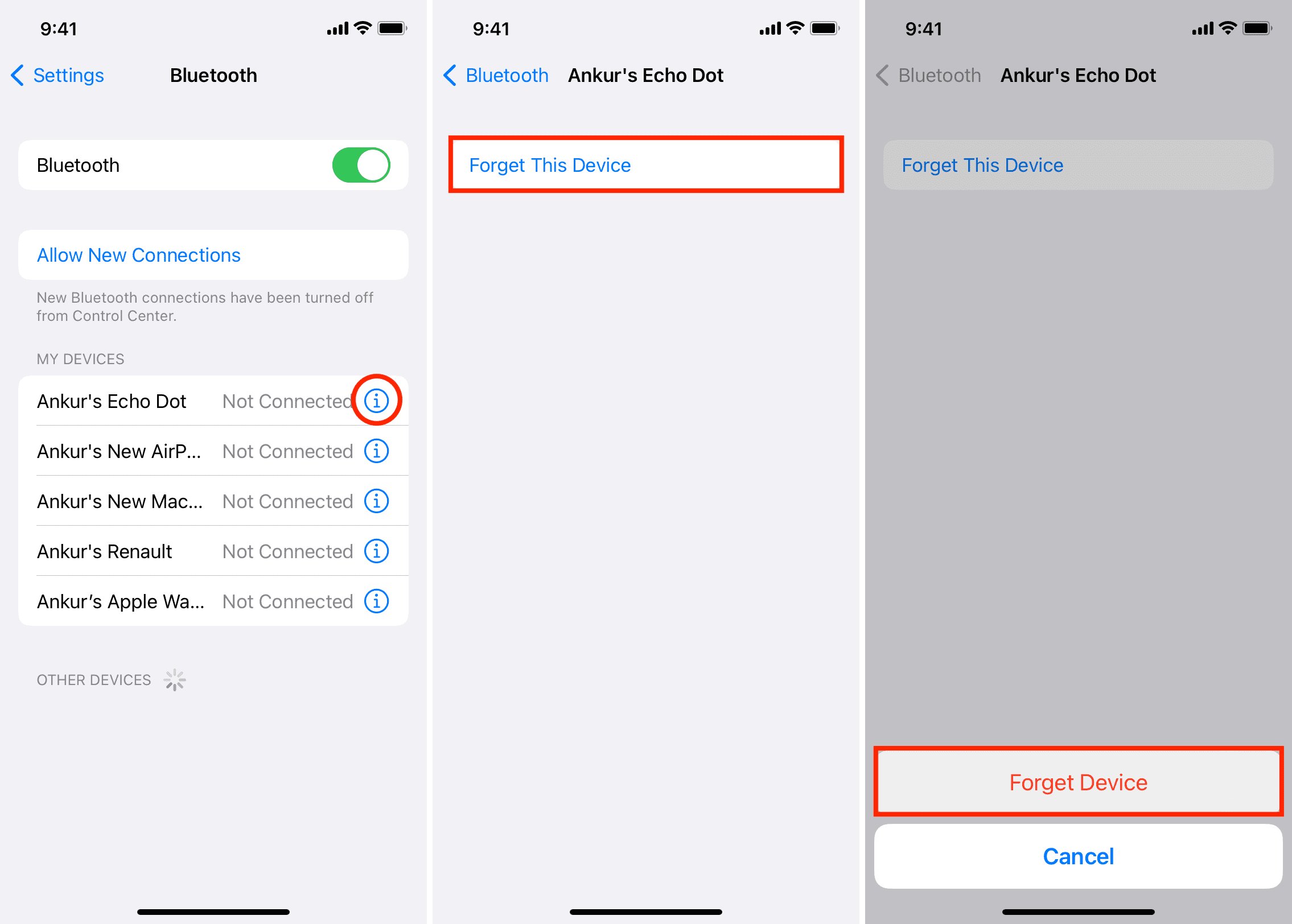
Are you experiencing issues with your iPhone continuously connecting to a Bluetooth device that you no longer want to use? Well, fret not! In this comprehensive guide, we will walk you through the steps to make your iPhone forget a Bluetooth device. Whether it’s a previously paired speaker, headphones, or car stereo, we’ve got you covered. By making your iPhone forget the device, you can regain control over your Bluetooth connections and prevent any unwanted automatic connections. Say goodbye to the frustration of constantly disconnecting and reconnecting from undesirable connections. So, let’s dive in and learn how to effortlessly remove and forget Bluetooth devices from your iPhone.
Inside This Article
- Why would you want to make your iPhone forget a Bluetooth device?
- How to make your iPhone forget a Bluetooth device?
- Troubleshooting common issues when making your iPhone forget a Bluetooth device.
- Conclusion
- FAQs
Why would you want to make your iPhone forget a Bluetooth device?
There are several reasons why you may want to make your iPhone forget a Bluetooth device. One of the main reasons is to clear up any connection issues or conflicts that may be occurring. Sometimes, a Bluetooth device may have trouble connecting or staying connected to your iPhone, and forgetting the device and setting it up again can help resolve this problem.
Another reason is if you want to connect your iPhone to a different Bluetooth device. By making your iPhone forget a Bluetooth device, you can easily switch between different devices without any interference or confusion. This is particularly useful if you frequently use different Bluetooth devices, such as headphones, speakers, or car kits.
You may also want to make your iPhone forget a Bluetooth device if you no longer use or need it. If you have a device that you no longer use or that you have replaced with a newer model, there’s no need to clutter your Bluetooth settings by keeping the old device connected. Forgetting the device will remove it from your list, making it easier and more efficient to manage your Bluetooth connections.
Additionally, forgetting a Bluetooth device can be helpful for privacy reasons. If you have connected your iPhone to someone else’s Bluetooth device and want to ensure that your device is not auto-connecting or sharing data with that device in the future, making your iPhone forget the device is a simple and effective solution.
How to make your iPhone forget a Bluetooth device?
If you’ve connected your iPhone to a Bluetooth device in the past and find that you no longer want it to have that connection, you can easily make your iPhone forget the Bluetooth device. Whether it’s an old speaker, headphones, or a car audio system, removing the connection from your iPhone’s memory is a breeze. Here’s a step-by-step guide on how to do it:
1. Open the “Settings” app on your iPhone. It’s the gray icon with gears on your home screen.
2. Scroll down and tap on “Bluetooth”. This will take you to the Bluetooth settings on your iPhone.
3. Find the name of the Bluetooth device you want to forget in the list of devices under “MY DEVICES”. Tap on the “i” button next to the device’s name. This will open the device’s settings page.
4. On the device’s settings page, tap “Forget This Device” located at the top. A confirmation pop-up will appear.
5. Tap “Forget Device” in the confirmation pop-up to remove the device from your iPhone’s memory. Your iPhone will no longer automatically connect to the Bluetooth device.
6. Close the settings app and exit the Bluetooth menu. Your iPhone has now forgotten the Bluetooth device.
That’s it! You’ve successfully made your iPhone forget a Bluetooth device. Your iPhone will no longer be connected to the device, and you’ll need to manually pair it again if you want to use it in the future.
Troubleshooting common issues when making your iPhone forget a Bluetooth device.
Forgetting a Bluetooth device on your iPhone is usually a straightforward process. However, sometimes you may encounter common issues that can prevent your iPhone from successfully forgetting a Bluetooth device. Here are some troubleshooting steps you can follow to resolve these issues:
1. Device still appears in Bluetooth settings
If you have followed the steps to forget a Bluetooth device on your iPhone but it still appears in the Bluetooth settings, there are a few things you can try:
- Toggle Bluetooth Off and On: Go to the Settings app, turn off Bluetooth, wait a few seconds, and then turn it back on. This can sometimes refresh the Bluetooth settings and remove any lingering connections.
- Restart your iPhone: Press and hold the power button until the “slide to power off” slider appears. Slide it to turn off your iPhone, then press and hold the power button again to turn it back on. This can help clear any temporary glitches that might be preventing the device from being forgotten.
- Reset Network Settings: Go to Settings > General > Reset > Reset Network Settings. This will reset all network-related settings on your iPhone, including Bluetooth. Keep in mind that you will need to reconnect to Wi-Fi networks and reconfigure other network settings after doing this.
2. Device still connects automatically
If you have successfully forgotten a Bluetooth device but it still connects automatically to your iPhone, try the following:
- Turn off Auto-Join: Go to Settings > Bluetooth, tap on the “i” icon next to the device name, and toggle off the “Auto-Join” option. This will prevent the device from automatically connecting to your iPhone in the future.
- Reset Bluetooth settings: Go to Settings > General > Reset > Reset All Settings. This will reset all settings on your iPhone, including Bluetooth. Note that this will not delete any data on your iPhone but you will need to reconfigure your settings afterwards.
3. Device still showing notifications
If you have forgotten a Bluetooth device but are still receiving notifications from it, try the following steps:
- Toggle off Notifications: Go to Settings > Bluetooth, tap on the “i” icon next to the device name, and toggle off the “Show Notifications” option. This will prevent the device from sending notifications to your iPhone.
- Reset All Settings: Go to Settings > General > Reset > Reset All Settings. This will reset all settings on your iPhone, including Bluetooth and notification preferences. Remember to reconfigure your settings after doing this.
By following these troubleshooting steps, you should be able to resolve common issues when making your iPhone forget a Bluetooth device. If the problem persists, it may be worth contacting Apple support or seeking assistance from a qualified technician.
Conclusion
Forgetting a Bluetooth device on your iPhone can be a simple yet effective way to manage your connections. Whether you want to remove an old, unused device or troubleshoot connectivity issues, the process is quick and easy. By following the steps outlined in this article, you can ensure that your iPhone forgets a Bluetooth device and resets the connection.
Remember, it’s always a good practice to regularly review and clean up your Bluetooth device list to maintain optimal connectivity. With a few simple taps, you can declutter your device list and have a fresh start with your Bluetooth connections.
So, the next time you encounter any Bluetooth-related issues or simply want to remove a device, follow the steps provided and make your iPhone forget a Bluetooth device effortlessly.
FAQs
1. How do I make my iPhone forget a Bluetooth device?
To make your iPhone forget a Bluetooth device, follow these steps:
- Open the Settings app on your iPhone.
- Tap on “Bluetooth.”
- Locate the Bluetooth device you want to forget in the list of available devices.
- Tap the “i” icon next to the device’s name.
- Tap on “Forget This Device.”
- Confirm your selection by tapping “Forget Device” in the pop-up confirmation dialog.
Your iPhone will then disconnect from and forget the Bluetooth device.
2. Will forgetting a Bluetooth device remove it from other devices?
No, forgetting a Bluetooth device on one iPhone will not remove it from other devices. Each device maintains its own list of paired Bluetooth devices. If you have paired the device with other devices, you will need to forget it on each device individually.
3. What happens when I forget a Bluetooth device on my iPhone?
Forgetting a Bluetooth device on your iPhone will remove the connection and pairing between your iPhone and the device. This means that the device will no longer be able to automatically connect to your iPhone, and you will need to re-pair it if you want to use it again in the future.
4. Can I undo the “Forget This Device” action?
Once you choose to forget a Bluetooth device on your iPhone, there is no undo option. You will need to manually re-pair the device if you want to use it again in the future.
5. How do I reset Bluetooth settings on my iPhone?
If you are experiencing issues with Bluetooth connectivity on your iPhone, you can try resetting the Bluetooth settings. To do this, go to Settings > General > Reset > Reset Network Settings. Please note that resetting network settings will also remove saved Wi-Fi networks and their passwords, so you will need to reconnect to Wi-Fi networks afterward.
