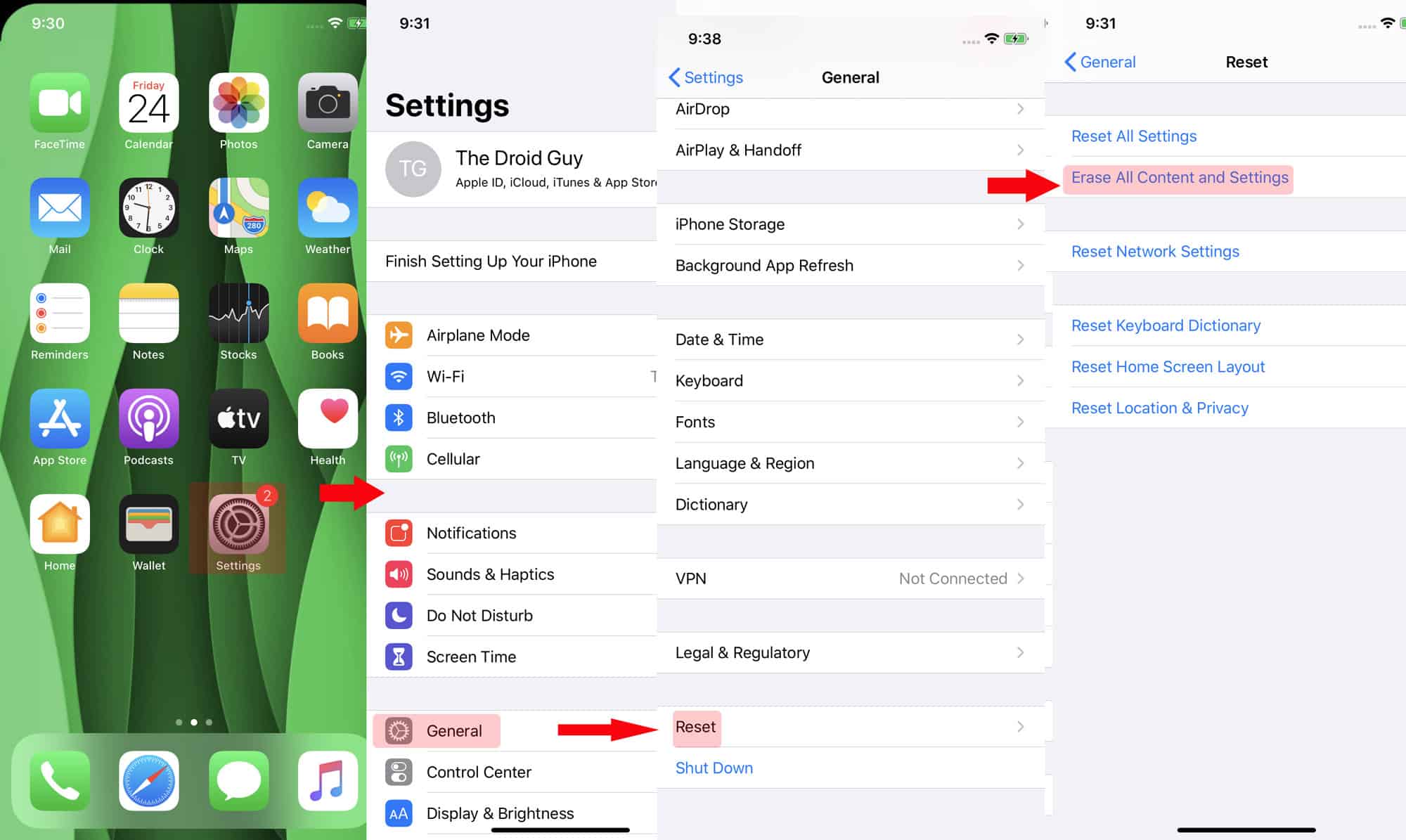
Are you experiencing Bluetooth connectivity issues on your iOS 13 device? Don’t worry, you’re not alone. With the release of iOS 13, some users have encountered difficulties with their Bluetooth connections. Whether it’s a failure to pair with other devices or sudden disconnections, these issues can be frustrating and hinder the functionality of your iPhone or iPad.
In this article, we will explore common Bluetooth problems faced by iOS 13 users and provide you with effective solutions to fix them. From troubleshooting steps to optimizing Bluetooth settings, we will guide you through the process of resolving these issues, so you can enjoy seamless connectivity with your Bluetooth devices again.
Inside This Article
- Common Bluetooth Issues on iOS 13
- Restart Bluetooth and Device
- Reset Network Settings
- Forget and Re-pair Bluetooth Devices
- Conclusion
- FAQs
Common Bluetooth Issues on iOS 13
Bluetooth connectivity is a convenient feature that allows you to connect various devices wirelessly to your iOS 13 device. However, like any technology, it can sometimes encounter issues. If you are facing Bluetooth problems on your iOS 13 device, you are not alone. Many users have reported common Bluetooth issues that can be frustrating to deal with. In this article, we will explore some of these common issues and provide solutions to help you fix them.
1. Bluetooth not connecting: One of the most common problems is the inability to connect to Bluetooth devices. Your iOS 13 device may not recognize or pair with the desired device, such as headphones or a speaker. This can be caused by a variety of factors, including software glitches or compatibility issues.
2. Intermittent connection: Another issue you may encounter is a Bluetooth connection that drops or becomes unstable. This can result in audio interruptions, choppy playback, or even disconnection from the device altogether. Signal interference, low battery levels, or outdated Bluetooth drivers can contribute to this problem.
3. Audio quality issues: Poor audio quality during Bluetooth calls or media playback is a common complaint. You may experience static, distortion, or muffled sound. Bluetooth codecs, signal interference, or hardware limitations can affect the audio output on your iOS 13 device.
4. Bluetooth sharing not working: If you are unable to share files or data via Bluetooth, it can be frustrating. This issue can occur due to restrictions set by the Bluetooth device or compatibility conflicts between devices. It is essential to check the settings and permissions on both devices to ensure successful file sharing.
5. Bluetooth range limitations: Bluetooth has a limited range, typically up to 30 feet. If you are experiencing connectivity issues when your device is within a reasonable range, it could be due to physical obstacles or interference from other devices. Moving closer to the Bluetooth device or removing potential obstacles can help improve the range and signal strength.
Now that we have identified some common Bluetooth issues on iOS 13, let’s proceed to the next section and explore solutions to fix them.
Restart Bluetooth and Device
If you’re experiencing Bluetooth connectivity problems on your iOS 13 device, one of the easiest and most effective troubleshooting steps you can take is to restart both the Bluetooth and the device itself. This simple process can often resolve any temporary glitches or conflicts that may be causing the issue.
To restart the Bluetooth on your iOS 13 device, follow these steps:
- Open the Settings app on your iPhone or iPad.
- Select “Bluetooth” from the list of options.
- Toggle the switch to turn off Bluetooth.
- Wait for a few seconds and then toggle the switch back on to turn Bluetooth back on.
Once you’ve restarted Bluetooth on your device, you should also restart the device itself. To do this, press and hold the power button until the “Slide to power off” option appears. Swipe the slider to turn off your device, then wait for a few seconds and press and hold the power button again until the Apple logo appears to turn it back on.
By restarting both Bluetooth and the device, you’re essentially resetting the connections and clearing any temporary issues that may have been causing the Bluetooth problem on your iOS 13 device.
Reset Network Settings
If you are still facing Bluetooth issues on your iOS 13 device, one effective solution is to reset the network settings. Resetting the network settings can help resolve any conflicting network configurations or settings that might be causing interference with the Bluetooth functionality.
Keep in mind that resetting the network settings will remove all saved Wi-Fi networks, passwords, and VPN settings on your device. However, it will not delete any personal data or media. Here’s how you can do it:
- Go to the “Settings” app on your iOS 13 device.
- Scroll down and tap on “General.”
- Scroll down again and tap on “Reset.”
- Tap on “Reset Network Settings.”
- You will be prompted to enter your passcode to confirm the action.
- After entering the passcode, tap on “Reset Network Settings” once again to confirm.
Your device will then proceed to reset the network settings. Once the process is complete, your device will restart and the network settings will be reset to their default configurations.
It’s important to note that after resetting the network settings, you will need to reconnect to Wi-Fi networks and set up any VPN connections again. Additionally, make sure to test the Bluetooth functionality to see if the issue has been resolved.
If the Bluetooth issue persists even after resetting the network settings, you may want to consider reaching out to Apple support or visiting an authorized service center for further assistance.
Forget and Re-pair Bluetooth Devices
If you’re experiencing persistent Bluetooth connection issues on your iOS 13 device, one effective solution is to forget and re-pair your Bluetooth devices. This process will reset the connection between your iOS device and the specific Bluetooth device, allowing you to establish a fresh and stable connection.
To forget a Bluetooth device, follow these steps:
- Open the “Settings” app on your iOS 13 device.
- Tap on “Bluetooth” to access the Bluetooth settings.
- Find the Bluetooth device that you want to forget in the list of available devices.
- Tap the (i) icon next to the device name.
- On the device details screen, tap on “Forget This Device” option.
- A confirmation message will appear. Tap “Forget Device” to proceed.
Once you have successfully forgotten the Bluetooth device, you will need to re-pair it to establish a new connection. Follow these steps:
- Make sure the Bluetooth device is in pairing mode. This may involve pressing a button or entering a specific code.
- Go back to the Bluetooth settings screen on your iOS 13 device.
- Tap on the Bluetooth device that you want to re-pair.
- Follow any on-screen prompts to complete the pairing process.
- Once the pairing is successful, the Bluetooth device should be listed as connected in the Bluetooth settings. Test the connection to ensure it is working properly.
By forgetting and re-pairing your Bluetooth devices on iOS 13, you can often resolve connectivity issues and enjoy a smoother and more reliable Bluetooth experience. It is worth noting that you may need to repeat this process for each Bluetooth device that is causing problems.
Remember, Bluetooth connectivity can also be affected by factors such as distance, interference, and battery life of the devices involved. If you continue to experience Bluetooth problems after trying these troubleshooting steps, it is always recommended to contact the device manufacturer or Apple Support for further assistance.
Conclusion
In conclusion, resolving Bluetooth issues on iOS 13 can be a frustrating experience, but with the right troubleshooting steps, you can overcome these challenges and regain a seamless Bluetooth experience on your iPhone or iPad. Remember to start by checking for simple solutions like turning Bluetooth off and on, and forgetting and re-pairing devices.
If these basic steps don’t work, don’t worry. There are still several other options to try, such as resetting network settings, updating your iOS version, or even performing a factory reset. And if all else fails, reaching out to Apple support or visiting an authorized service center can provide additional assistance.
By following the troubleshooting tips outlined in this article, you can optimize the Bluetooth functionality on your iOS 13 device and enjoy a seamless connection with your favorite wireless accessories. Remember to stay up to date with the latest software updates and keep an eye out for any future iOS updates that may include Bluetooth bug fixes.
So don’t let Bluetooth issues hold you back – take action today and get your iOS 13 device connected to your favorite wireless devices without any hitches!
FAQs
1. Why is my Bluetooth not working on iOS 13?
Bluetooth issues on iOS 13 can occur due to various reasons, such as software glitches, compatibility problems with certain devices, or conflicts with other settings on your iPhone. The good news is that there are several troubleshooting steps you can take to resolve these issues.
2. How do I fix Bluetooth connection problems on iOS 13?
First, try turning off Bluetooth on your iPhone and then turning it back on. If that doesn’t work, restart your iPhone and try connecting to the Bluetooth device again. If the issue persists, try forgetting the Bluetooth device and pairing it again. It’s also a good idea to check for any available software updates for both your iPhone and the Bluetooth device.
3. Can I reset my network settings to fix Bluetooth issues on iOS 13?
Yes, resetting your network settings can sometimes help in resolving Bluetooth connection problems on iOS 13. However, keep in mind that doing so will also reset other network-related settings, such as Wi-Fi passwords and VPN configurations.
4. Are there any known Bluetooth compatibility issues on iOS 13?
Yes, there have been reports of certain Bluetooth devices experiencing compatibility issues with iOS 13. In such cases, it’s advisable to check with the manufacturer of the Bluetooth device for any available firmware or software updates that may address the compatibility problem.
5. Why does my iPhone keep disconnecting from Bluetooth devices on iOS 13?
If your iPhone keeps disconnecting from Bluetooth devices on iOS 13, it could be due to interference from other devices, low battery level on either your iPhone or the Bluetooth device, or a weak Bluetooth signal. Try moving closer to the Bluetooth device, ensuring that it has enough battery power, or removing any other devices that may be causing interference.
