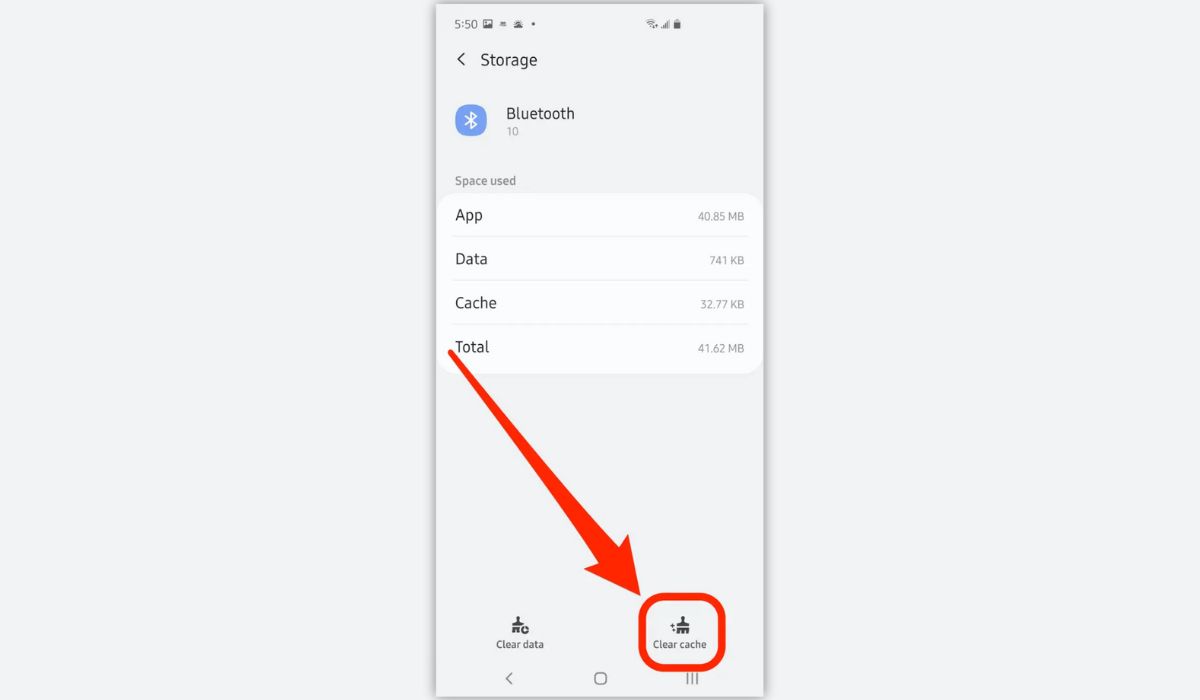
Are you experiencing connectivity issues with your Samsung S20 smartphone? The culprit could be a corrupted Bluetooth cache. Bluetooth is a wonderful technology that allows you to connect wirelessly to various devices, such as headphones, speakers, and car stereos. However, over time, the cache of Bluetooth data on your device can become cluttered, leading to connection problems and other issues.
In this article, we will guide you on how to clear the Bluetooth cache on your Samsung S20, to help restore smooth and seamless Bluetooth functionality. By following our step-by-step instructions, you can ensure that your Bluetooth connections remain reliable and hassle-free, allowing you to enjoy uninterrupted wireless experiences on your Samsung S20.
Inside This Article
- What is Bluetooth Cache
- Why Clear Bluetooth Cache on Samsung S20
- Steps to Clear Bluetooth Cache on Samsung S20
- Conclusion
- FAQs
What is Bluetooth Cache
Bluetooth cache refers to the temporary storage of data related to Bluetooth connections on your Samsung S20 device. When you connect your phone to various Bluetooth devices, such as headphones, speakers, or car stereos, information about those connections is stored in a cache.
This cache includes details like the device name, pairing information, and other settings. The purpose of storing this data is to make it faster and more convenient to connect to previously paired devices in the future.
However, over time, this Bluetooth cache can become cluttered with outdated or unnecessary information. This can lead to issues such as connection problems, dropped connections, or difficulty in pairing new devices. In such cases, it is important to clear the Bluetooth cache on your Samsung S20.
By clearing the Bluetooth cache, you essentially remove all the stored information related to previous Bluetooth connections. This gives your device a fresh start when it comes to Bluetooth connections, ensuring smoother and more reliable pairing and connectivity.
Why Clear Bluetooth Cache on Samsung S20
If you’re experiencing issues with your Bluetooth connectivity on your Samsung S20, clearing the Bluetooth cache might be the solution you need. Over time, the Bluetooth cache can become cluttered with outdated and corrupted data, leading to connection problems and other performance issues. By clearing the cache, you can refresh the Bluetooth system, resolving any glitches and improving the overall performance of your device.
Here are a few reasons why you should consider clearing the Bluetooth cache on your Samsung S20:
- Improved Connectivity: Clearing the Bluetooth cache can help improve the connection stability between your Samsung S20 and any Bluetooth devices you use, such as headphones, speakers, and smartwatches. It ensures a more seamless and reliable connection, allowing you to enjoy a hassle-free experience with your wireless devices.
- Enhanced Pairing Process: If you’ve been facing difficulties in pairing your Samsung S20 with a new Bluetooth device, clearing the Bluetooth cache can help. By removing any conflicting or outdated pairing information, you can start the pairing process afresh, making it easier and faster to connect your device to other Bluetooth-enabled devices.
- Resolved Glitches and Bugs: Over time, the Bluetooth cache can accumulate temporary data that may cause glitches or bugs in the Bluetooth functionality of your Samsung S20. Clearing the cache can eliminate these issues, ensuring smooth performance and preventing any freezing, lagging, or other Bluetooth-related problems.
- Optimized Battery Life: Bluetooth connectivity consumes energy from your Samsung S20’s battery. If the Bluetooth cache is cluttered, it may contribute to unnecessary battery drain. By clearing the cache, you can optimize your device’s battery life and prolong its overall usage time.
Steps to Clear Bluetooth Cache on Samsung S20
The Bluetooth feature on the Samsung S20 allows you to connect wirelessly with various devices, such as headphones, speakers, and car systems. However, over time, the Bluetooth cache can accumulate temporary data, which might lead to connectivity issues and other performance problems. Clearing the Bluetooth cache is a simple and effective way to resolve these issues. Here are the steps to clear the Bluetooth cache on your Samsung S20:
-
Go to the “Settings” menu on your Samsung S20. You can access the settings by swiping down from the top of the screen and tapping on the gear icon in the upper right corner, or by finding the settings app in the app drawer.
-
Scroll down and tap on the “Apps” or “Applications” option. This will open a list of all the installed apps on your device.
-
In the “Apps” menu, scroll through the list and tap on the “Bluetooth” app. If you can’t find it, you can use the search bar at the top of the screen to search for it.
-
Tap on the “Storage” option. This will open the storage settings for the Bluetooth app.
-
Here, you will see the option to “Clear Cache”. Tap on it to clear the Bluetooth cache on your Samsung S20.
-
After tapping on “Clear Cache”, a pop-up message will appear asking for confirmation. Tap on “OK” to proceed and clear the Bluetooth cache.
-
Once the cache is cleared, you can exit the settings menu and try reconnecting your Bluetooth device to your Samsung S20. You should now experience improved connectivity and performance.
Clearing the Bluetooth cache on your Samsung S20 is a quick and simple process that can help resolve any Bluetooth-related issues you may be facing. By following these steps, you can ensure a smooth and seamless Bluetooth experience on your device.
Conclusion
In conclusion, clearing the Bluetooth cache on your Samsung S20 can help resolve various connectivity issues and improve the overall performance of your device.
By following the steps outlined in this guide, you can easily clear the Bluetooth cache and ensure a smooth and reliable Bluetooth experience on your Samsung S20.
Remember to periodically clear the cache to maintain optimal performance and avoid any potential connection problems with your Bluetooth devices.
If you encounter any persistent Bluetooth issues despite clearing the cache, it is recommended to reach out to Samsung support or seek assistance from a professional to further troubleshoot the problem.
With a cleared Bluetooth cache, you can enjoy seamless and uninterrupted connectivity with your favorite wireless devices on your Samsung S20.
FAQs
1. Why should I clear the Bluetooth cache on my Samsung S20?
Clearing the Bluetooth cache on your Samsung S20 can help resolve connectivity issues, such as pairing problems or unstable connections. By clearing the cache, you can reset the Bluetooth settings and start afresh, potentially resolving any software-related issues.
2. How do I clear the Bluetooth cache on my Samsung S20?
To clear the Bluetooth cache on your Samsung S20, follow these steps:
– Open the Settings app on your device.
– Scroll down and tap on “Apps”.
– Locate and tap on “Bluetooth”.
– Tap on “Storage”.
– Finally, tap on “Clear cache”.
3. Will clearing the Bluetooth cache delete any paired devices?
No, clearing the Bluetooth cache will not delete any paired devices from your Samsung S20. It only clears temporary data related to Bluetooth connections and settings. Your previously paired devices should remain intact.
4. Do I need to reconnect my devices after clearing the Bluetooth cache?
In most cases, you will need to reconnect your devices after clearing the Bluetooth cache. Once the cache is cleared, your Samsung S20 will no longer recognize previously paired devices. You will need to go through the pairing process again to establish a connection.
5. How often should I clear the Bluetooth cache on my Samsung S20?
There is no specific timeframe for clearing the Bluetooth cache on your Samsung S20. It is recommended to do it whenever you encounter Bluetooth connectivity issues. If you frequently connect and disconnect devices or notice instability in your Bluetooth connections, clearing the cache can help resolve those issues.
