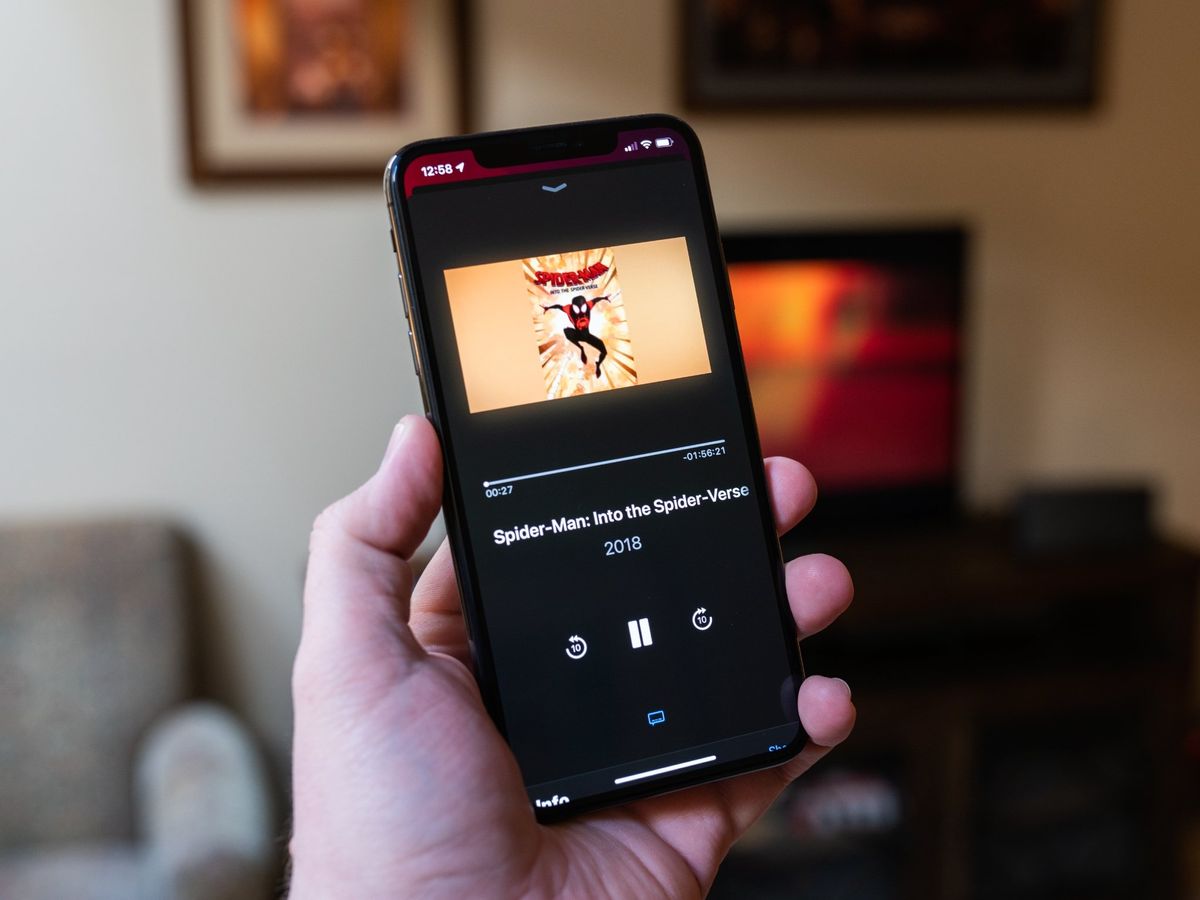
Listening to music on your phone is great, but sometimes you just want to take it to the next level and play it on your TV. It’s a fantastic way to enjoy your favorite tunes with friends or create a party atmosphere in your living room. One of the easiest ways to do this is by using an auxiliary (aux) cable. But how exactly do you connect your phone to your TV using an aux cable? In this article, we will guide you through the process, step by step, so you can start rocking out to your favorite playlists on the big screen. So, grab your aux cable, your phone, and get ready to transform your TV into your very own concert venue!
Inside This Article
- Advantages of Playing Music from Phone on TV
- How to Connect Phone to TV Using Aux Cable
- Troubleshooting Common Issues
- Conclusion
- FAQs
Advantages of Playing Music from Phone on TV
Playing music from your phone on your TV using an aux connection has a range of benefits. Here are some of the advantages:
- Enhanced Audio Quality: When you connect your phone to the TV using an aux cable, you can enjoy your favorite music with enhanced audio quality. The TV speakers are typically more powerful than the speakers on your phone, providing a richer and more immersive sound experience.
- Bigger Soundstage: By playing music from your phone on the TV, you can take advantage of the larger soundstage offered by the TV speakers. This creates a more spacious and detailed audio output, allowing you to appreciate the nuances of your favorite songs even more.
- Convenience: Playing music from your phone on the TV using an aux connection offers convenience and flexibility. You can easily control the playback from your phone, eliminating the need for additional remote controls or navigating through menus on the TV. This means you can sit back, relax, and enjoy your music without any hassle.
- Visual Experience: In addition to the audio benefits, playing music from your phone on the TV can enhance the overall visual experience. Many TV models display song titles, album covers, and artist information when playing music from an external device. This adds a visually appealing element and makes it easier to browse and select your preferred tracks.
- Party Atmosphere: If you’re hosting a get-together or a party, playing music from your phone on the TV can help create a lively and energetic atmosphere. The powerful sound and synchronized visual display on the TV can add excitement to the event, making it more enjoyable for your guests.
- Compatibility: Playing music from your phone on the TV using an aux connection is a widely-supported method. Most smartphones and TVs come with an aux port, making it a convenient option for users without the need for advanced wireless connectivity options.
- Sharing Music: One of the major advantages of playing music from your phone on the TV is the ability to share your favorite tracks with others. Whether you want to introduce new music to your friends or simply play DJ at a gathering, connecting your phone to the TV allows everyone to enjoy the playlist you’ve curated.
Overall, playing music from your phone on the TV using an aux connection offers an enhanced audio experience, convenience, and the opportunity to create a vibrant atmosphere. Give it a try and enjoy your favorite tunes in a whole new way!
How to Connect Phone to TV Using Aux Cable
Connecting your phone to your TV using an auxiliary (aux) cable is a simple and convenient way to play music from your phone on a larger screen. This method is particularly useful when you want to enjoy your favorite songs or playlists with friends or family during gatherings or parties. Follow these steps to connect your phone to a TV using an aux cable:
1. Check your phone and TV for compatibility: Make sure that your phone has a headphone jack or an audio output port. This is typically a 3.5mm audio jack that is commonly found on most smartphones. Next, inspect your TV to see if it has an aux input port. This port is usually labeled “Aux In,” “Line In,” or “Audio In.” If both your phone and TV have these ports, they are most likely compatible for connection.
2. Purchase an aux cable: Buy a suitable aux cable based on the ports available on your phone and TV. The most common type of aux cable is a 3.5mm-to-3.5mm cable, with both ends having a male connector. However, some TV models may require a different type of cable, such as a 3.5mm-to-RCA cable. Make sure to choose the right cable to ensure proper audio transmission.
3. Connect the aux cable to your phone: Insert one end of the aux cable into the headphone jack or audio output port of your phone. Ensure a secure connection by pushing the plug all the way in until it clicks into place. The cable should fit snugly without any loose connections.
4. Connect the other end of the aux cable to your TV: Locate the aux input port on your TV and insert the other end of the cable into it. Again, ensure a secure connection by firmly plugging in the cable. If your TV has multiple input ports, make sure to select the correct one as indicated by the label for the aux input.
5. Set the input source on your TV: Once the aux cable is firmly connected, use your TV’s remote or on-screen menu to select the appropriate input source. Look for options like “Aux,” “Line-In,” or the specific name of the input port used for the connection. Your TV should now be set to receive audio from your phone.
6. Play music on your phone: With the connection established, open the music or media player on your phone. Play your favorite songs or playlists, and you should hear the audio through the TV’s speakers. Adjust the volume on your phone and TV as needed to achieve the desired sound level.
7. Enjoy your music on the TV: Sit back, relax, and enjoy your favorite music, podcasts, or audio content on the big screen. The aux cable connection allows you to have a richer audio experience, especially when the TV’s speakers are more powerful than those on your phone.
Remember to disconnect the aux cable when you’re done enjoying your music. Simply unplug the cable from both your phone and TV to safely remove the connection.
By following these steps, you can easily connect your phone to your TV using an aux cable and enjoy a more immersive audio experience. Whether it’s for music, movies, or other media, this method allows you to amplify the sound from your phone and share it with friends and family on a larger screen. So go ahead, connect your phone to your TV, and enjoy your favorite tunes in a whole new way!
Troubleshooting Common Issues
Even though connecting your phone to the TV using an aux cable is a relatively straightforward process, there may be some common issues that can arise during the setup. Here are some troubleshooting tips to help resolve these issues:
No Sound
If you’ve connected your phone to the TV using an aux cable but aren’t hearing any sound, there are a few things you can check. Firstly, make sure that the volume on your phone is turned up and not on mute. Additionally, check the volume settings on your TV and ensure that the correct input source is selected. If the issue persists, try using a different aux cable or testing the cable with another device to rule out any potential cable problems.
Poor Sound Quality
If the sound quality from your phone to the TV is not up to par, there are a few troubleshooting steps you can take. First, check the audio settings on both your phone and TV to ensure that they are properly configured. Adjust the equalizer settings on your phone to improve the sound quality. If the issue persists, try using a different aux cable, as a faulty cable can sometimes result in poor sound quality.
Distorted Sound
If the sound coming from your phone to the TV is distorted or garbled, there are a few things you can try. First, check the connection of the aux cable on both ends and ensure that it is securely plugged in. Sometimes, a loose connection can lead to distorted sound. Additionally, try adjusting the volume levels on both your phone and TV to see if that helps improve the sound quality. If the issue continues, try using a different aux cable or testing the cable with another device.
No Picture
In some cases, you may encounter a situation where there is no picture displayed on the TV even though the audio is working fine. Firstly, ensure that the aux cable is securely plugged into both your phone and the TV. Check if the TV is on the correct input source or HDMI channel. If the issue persists, try using a different HDMI cable or testing the cable with another device to see if the problem lies with the cable.
Phone Not Recognized by TV
If your phone is not being recognized by the TV when connected via an aux cable, there are a few potential solutions. Firstly, make sure that you have selected the correct input source on your TV. Some TVs have multiple input options, so you may need to switch to the correct one manually. If that doesn’t work, try restarting both your phone and the TV. If the issue still persists, try using a different aux cable or connect your phone to a different TV to determine if the problem lies with the cable or the TV itself.
Interference or Noise
If you are experiencing interference or noise while playing music from your phone on the TV using an aux cable, there are a few steps you can take. First, check for any electrical devices or appliances near the aux cable that may be causing interference. Move these devices away to see if it resolves the issue. Additionally, try using a different power outlet for your TV to avoid any electrical interference. If the problem persists, consider using an audio ground loop isolator to eliminate any noise or interference.
By following these troubleshooting steps, you should be able to overcome common issues that can occur when playing music from your phone on the TV using an aux cable. Remember to refer to the user manuals of your phone and TV for specific troubleshooting instructions and always prioritize safety when handling electronic devices.
Conclusion
In conclusion, using an aux cable to play music from your phone on your TV is a simple and convenient way to enjoy your favorite tunes on a larger and more immersive sound system. By following the steps outlined in this article, you can easily connect your phone to your TV using an aux cable and start playing music with just a few clicks.
Whether you’re hosting a party, relaxing at home, or just want a better audio experience, connecting your phone to your TV can enhance your music listening experience. It eliminates the need for external speakers or Bluetooth devices, allowing you to enjoy your music directly through your TV speakers.
Remember to ensure your TV and phone are compatible with an aux connection, and use a high-quality aux cable for optimal sound quality. With this setup, you can easily control playback and volume from your phone and enjoy your music collection on a larger scale.
FAQs
Q: Can I play music from my phone on the TV using an aux cable?
A: Yes, you can play music from your phone on the TV using an aux cable. This method is commonly used to connect your phone to external speakers or audio systems, including the TV.
Q: What is an aux cable?
A: An aux cable (short for auxiliary cable) is a type of audio cable that is commonly used to connect portable audio devices, such as smartphones or MP3 players, to external audio equipment, such as speakers, headphones, or car stereos. It uses a 3.5mm audio jack, which is compatible with most modern smartphones and audio devices.
Q: How do I connect my phone to the TV using an aux cable?
A: To connect your phone to the TV using an aux cable, you would need to follow these steps:
- Locate the aux input on your TV. This can usually be found on the side or back of the TV.
- Insert one end of the aux cable into the headphone jack of your phone.
- Insert the other end of the aux cable into the aux input on the TV.
- Adjust the TV’s input source to the aux input channel using the TV’s remote control.
- Play the music on your phone, and the audio should now be heard through the TV’s speakers.
Q: Are there any limitations to playing music from a phone on the TV using an aux cable?
A: While playing music from your phone on the TV using an aux cable is a convenient method, it does have some limitations. Firstly, the quality of the audio will depend on the capabilities of your TV’s speakers. If your TV has poor audio quality, it may not provide the best listening experience. Additionally, the length of the aux cable may limit the distance between your phone and the TV. Lastly, some older TV models may not have an aux input, so this method may not be applicable in those cases.
Q: Can I control the music playback on my phone when connected to the TV using an aux cable?
A: When using an aux cable to connect your phone to the TV, the control of music playback will still be managed through your phone. The TV’s speakers serve as the audio output, while the phone remains the source device where you control the playback, select songs, adjust volume, and perform other functions.
