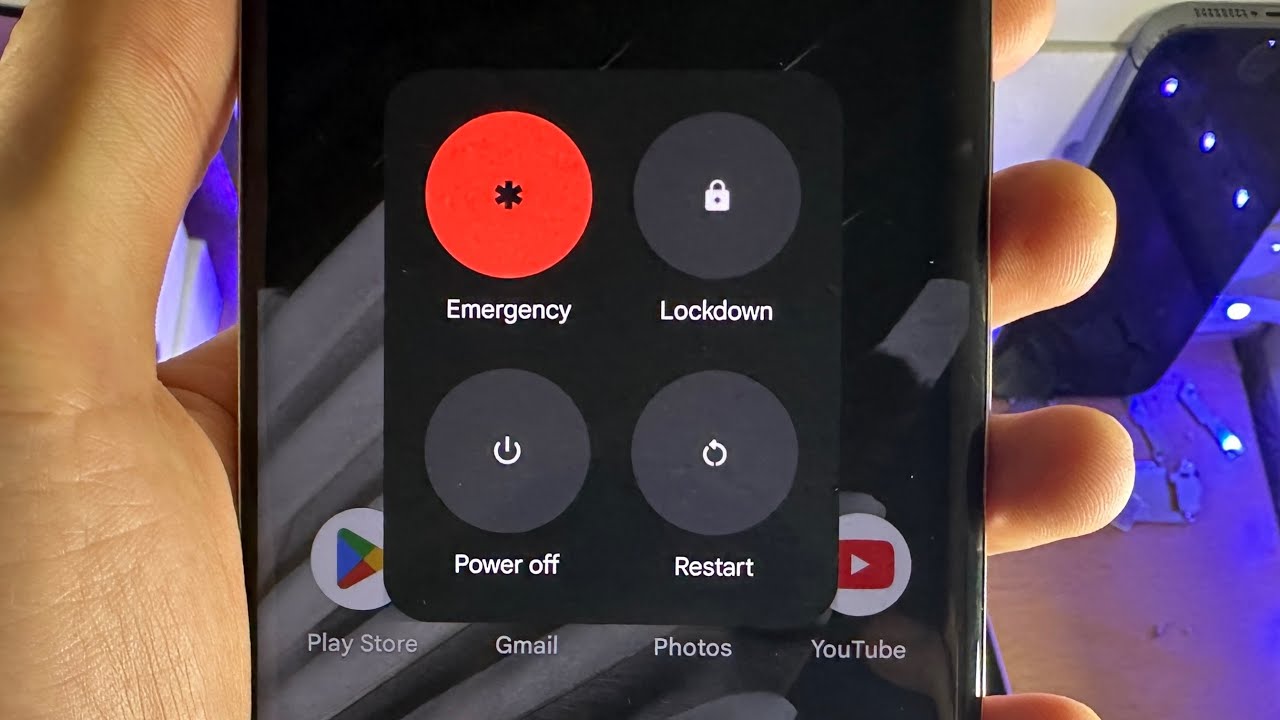
Have you ever found yourself in a situation where you need to power off your phone but can’t because the screen is unresponsive? Whether it’s a frozen device or a broken touch screen, not being able to access the power menu can be frustrating. Thankfully, there are alternative methods to power off your phone without touching the screen. In this article, we will explore different techniques that you can use to turn off your mobile device when the screen is not working. From utilizing physical buttons to using voice commands, we will provide you with step-by-step instructions to help you navigate this tricky situation. So, if you’re ready to learn how to power off your phone without relying on the touch screen, let’s dive in!
Inside This Article
- Overview
- Method 1: Using Physical Buttons
- Method 2: Using Voice Commands
- Method 3: Using Quick Settings
- Method 4: Using Accessibility Features
- Conclusion
- FAQs
Overview
In today’s age of technology, smartphones have become an indispensable part of our daily lives. We rely on them for communication, browsing the internet, taking photos, and so much more. But what happens if your phone’s screen becomes unresponsive or damaged, and you need to power it off? Is there a way to turn off your phone without relying on the touchscreen?
The good news is that there are several methods you can use to power off your phone even without touching the screen. In this article, we will explore four different methods that allow you to turn off your mobile device using physical buttons, voice commands, quick settings, and accessibility features.
Whether you’re facing a frozen screen, a broken touchscreen, or any other situation where you cannot interact with your phone’s display, these methods will come in handy. Let’s dive into each method and find out how you can power off your phone without touching the screen.
Method 1: Using Physical Buttons
One of the simplest ways to power off your phone without touching the screen is by using the physical buttons. This method is particularly useful when the screen becomes unresponsive or if you have a broken touch screen. Here’s how you can do it:
1. Locate the power button on your phone. This is usually located on the side or the top of the device.
2. Press and hold the power button for a few seconds. This will bring up the power menu on your screen.
3. Depending on your device, you may see options like “Power Off” or “Restart” on the power menu.
4. Use the volume-down button to navigate through the options and select “Power Off”.
5. Finally, press the power button once again to confirm and turn off your phone.
It’s important to note that the exact steps to power off your phone may vary slightly depending on the make and model of your device. However, most smartphones have a similar button combination to initiate the power off process.
Using the physical buttons to power off your phone is a handy solution in situations where the touch screen is not functioning properly. It allows you to regain control over your device and perform a manual shutdown.
Method 2: Using Voice Commands
In addition to using physical buttons, you can also power off your phone by utilizing voice commands. This feature is particularly helpful for individuals with limited mobility or those who prefer a hands-free approach. By simply using your voice, you can instruct your phone to shut down without needing to touch the screen.
To use voice commands to power off your phone, follow these steps:
-
Ensure that your phone supports voice commands. Most modern smartphones come equipped with virtual assistants like Siri, Google Assistant, or Bixby.
-
Activate the virtual assistant by either saying the wakeup phrase or pressing the designated activation button. For example, you can say “Hey Siri” to activate Siri on an iPhone or “Okay Google” to activate Google Assistant on an Android device.
-
Once the virtual assistant is activated, use a voice command to power off your phone. For instance, you can say “Power off,” “Turn off,” or “Shut down.”
-
Confirm your action when prompted by the virtual assistant. The assistant will typically ask if you are sure you want to turn off your phone.
-
Once confirmed, your phone will begin the shutdown process, and within a few moments, it will completely power off.
It’s important to note that the exact voice commands may vary depending on the virtual assistant and the specific phone model you are using. Therefore, it’s advisable to refer to the user manual or conduct a quick online search to find the voice command that works best for your device.
This method can also be a convenient option for individuals who may have difficulty accessing the physical buttons on their phone due to a disability or impairment.
Using voice commands to power off your phone not only offers a hands-free alternative but also adds a touch of convenience to your daily usage. Whether you’re busy cooking in the kitchen or simply prefer the ease of using your voice, this feature provides yet another way to control your phone effortlessly.
Method 3: Using Quick Settings
Another convenient way to power off your phone without touching the screen is by utilizing the Quick Settings menu. This method is particularly useful when you have limited access to your phone’s physical buttons or when you want a quick and hassle-free way to power off your device.
To access the Quick Settings menu, simply swipe down from the top of your phone’s screen to reveal the notification panel. On most Android devices, you will see a range of icons and settings options.
Look for the Power icon or a similar symbol that represents power-related settings, such as a battery or a power button. It is typically located in the top or bottom row of the Quick Settings menu.
Once you have located the power-related icon, tap on it to expand the options. You will usually see several power-related options, including Power Off, Restart, and Airplane Mode.
Tap on the “Power Off” option to shut down your phone. A confirmation prompt may appear, asking if you are sure you want to power off your device. Simply tap “OK” or “Yes” to proceed with the shutdown.
Keep in mind that the exact Quick Settings menu may vary slightly depending on your phone’s manufacturer and Android version. However, the power-related options are generally easy to identify and access.
Using Quick Settings to power off your phone is a convenient and straightforward method that saves you time and effort. Whether you quickly need to turn off your device during a meeting or you have a physical limitation that makes it difficult to access the physical buttons, Quick Settings offers a simple solution.
Method 4: Using Accessibility Features
Another way to power off your phone without touching the screen is by utilizing the accessibility features on your mobile device. These features are designed to assist users with disabilities, but they can also be handy for anyone looking for alternative methods of phone control.
One common feature is the ability to use voice commands to control your phone. Depending on your device and operating system, you may be able to activate a voice assistant and issue a command to power off your phone. For example, on Android devices, you can say “Hey Google, power off my phone,” while on iOS devices, simply say “Hey Siri, turn off my phone.
Additionally, some smartphones offer gesture controls as part of their accessibility features. This allows you to perform specific movements or gestures to trigger certain actions, including powering off your phone. You can customize these gestures in the accessibility settings of your device to suit your preferences and needs.
Another useful feature is the one-handed mode, which can be particularly helpful for individuals with limited mobility. This feature reduces the screen size and rearranges the interface, making it easier to access different functions, including the power off option. To activate one-handed mode, go to the accessibility settings on your phone and enable the one-handed mode feature.
Furthermore, many smartphones have a physical accessibility button that can be programmed to perform various actions, such as powering off the device. By pressing and holding this button, you can activate the power-off function without needing to touch the screen.
Remember to check the specific accessibility features available on your device and explore the various customization options to find the best method for powering off your phone without relying on the traditional screen interaction.
Conclusion
Being able to power off your phone without touching the screen can be incredibly useful in various situations. Whether you have a damaged screen, limited mobility, or simply want to preserve your touch screen, there are several methods available to accomplish this task.
From using physical buttons to voice commands and alternative software options, the possibilities are endless. It’s important to consider the specific capabilities and features of your device, as well as any additional apps or settings that may be required.
By following the methods detailed in this article, you can effectively power off your phone with ease and convenience. Whether you opt for the traditional method of using physical buttons or explore the world of voice commands and alternative software, you can now have more control over your device even when the touch screen is not accessible.
Remember, always refer to your phone’s user manual or consult with the manufacturer’s support if you have any doubts or questions about specific features or procedures. Now go ahead and try these methods to power off your phone without touching the screen!
FAQs
1. How do I power off my phone without touching the screen?
2. Can I turn off my phone using only the physical buttons?
3. Is it safe to power off my phone frequently?
4. What should I do if my phone freezes and I can’t power it off?
5. Will powering off my phone affect its performance or battery life?
