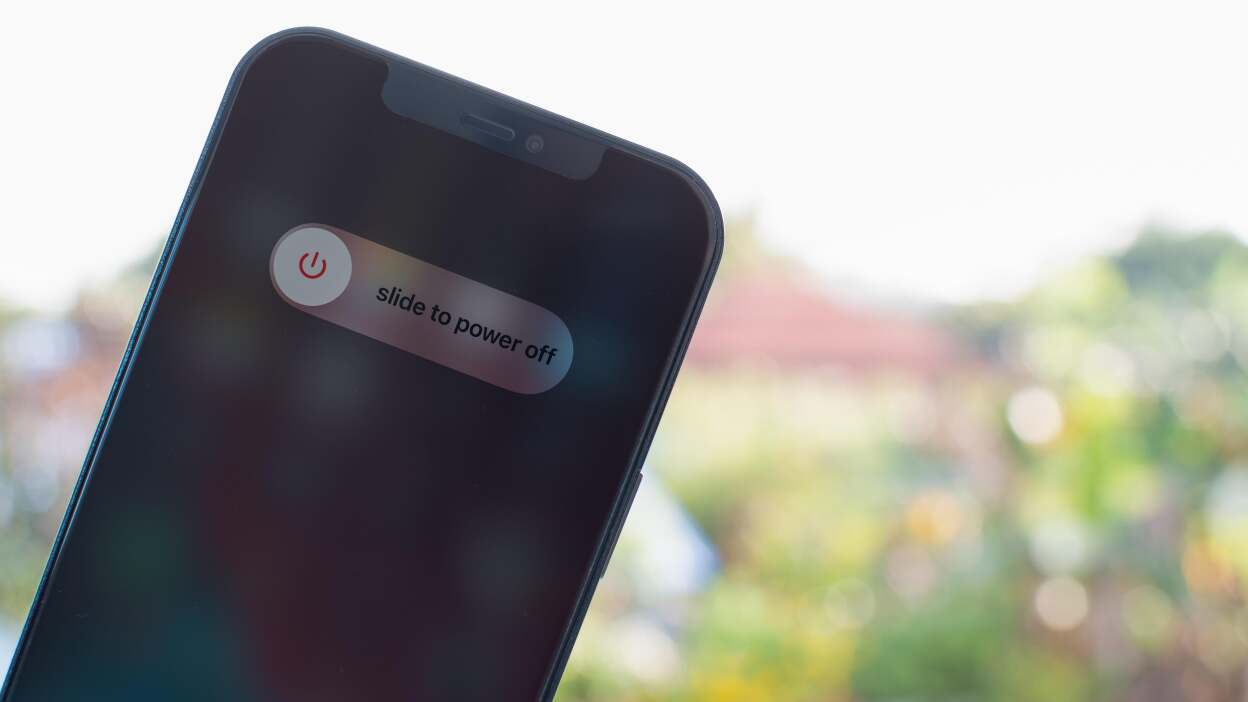
Are you wondering how to turn off your iPhone without using the screen? If you have recently got your hands on the latest iPhone 13 or any other model and are faced with a non-responsive display, don’t worry, we’ve got you covered!
In this comprehensive guide, we will walk you through the steps to turn off your iPhone without relying on the screen. Whether you are experiencing a frozen display, a broken screen, or any other issue preventing you from accessing the power button or using the touchscreen, we will provide you with alternative solutions to shut down your iPhone.
By following these simple yet effective methods, you can ensure that you have a way to power off your iPhone and preserve its battery life, even in situations when the screen is unresponsive. Let’s dive in and discover how to turn off your iPhone without using the screen!
Inside This Article
Methods to Turn Off iPhone Without Screen iPhone 13
When your iPhone 13 screen becomes unresponsive or stops working, it can be frustrating to figure out how to turn off the device. However, there are several methods you can use to power off your iPhone 13 without relying on the screen. In this article, we will explore four different options: Using AssistiveTouch, Using Siri, Using Physical Buttons, and Using Find My iPhone.
Option 1: Using AssistiveTouch
AssistiveTouch is a useful feature on iOS devices that allows you to perform various actions without using physical buttons. Here’s how you can turn off your iPhone 13 using AssistiveTouch:
- First, make sure you have enabled AssistiveTouch on your iPhone 13. To do this, go to Settings > Accessibility > Touch > AssistiveTouch and toggle the switch to turn it on.
- Once AssistiveTouch is enabled, a floating button will appear on your screen. Tap on it to open the AssistiveTouch menu.
- In the AssistiveTouch menu, tap on “Device”.
- Next, tap and hold on the “Lock Screen” button until the “Slide to Power Off” option appears.
- Slide the “Slide to Power Off” option from left to right to turn off your iPhone 13.
Option 2: Using Siri
If your iPhone 13’s screen is unresponsive, you can also use Siri to power off your device. Here’s how:
- Activate Siri by holding the Side button or saying “Hey Siri”.
- Once Siri is activated, simply say “Turn off my iPhone” or a similar command.
- Siri will confirm your request and proceed to turn off your iPhone 13.
Option 3: Using Physical Buttons
If the screen of your iPhone 13 is not working, you can still use the physical buttons to turn it off. Here’s how:
- Press and hold the Side button along with either the Volume Up or Volume Down button.
- Continue holding the buttons until the “Slide to Power Off” option appears on the screen.
- Swipe the “Slide to Power Off” option from left to right to shut down your iPhone 13.
Option 4: Using Find My iPhone
If none of the above methods work for you, you can try using the Find My iPhone feature to remotely power off your iPhone 13. Here’s what you need to do:
- Open the Find My app on another Apple device or visit iCloud.com on a computer.
- Sign in with your Apple ID and password.
- Select your iPhone 13 from the list of devices.
- Click on the “Actions” button and choose “Erase iPhone”.
- Confirm your selection and your iPhone 13 will be powered off remotely.
By using these methods, you can turn off your iPhone 13 without relying on the screen. Whether it’s using AssistiveTouch, Siri, physical buttons, or Find My iPhone, you have options to power off your device in a pinch. Remember to consult the Apple support website or contact Apple customer support if you continue to experience issues with your iPhone 13’s screen.
Conclusion
Turning off an iPhone without using the screen can be a useful skill to have, especially in situations where the screen is unresponsive or damaged. By taking advantage of the physical buttons and software functions available on your iPhone 13, you can easily power off your device.
Whether you need to conserve battery life, troubleshoot a problem, or simply give your iPhone a break, knowing how to turn it off without relying on the screen is a valuable skill. By following the step-by-step instructions provided in this article, you can confidently power off your iPhone 13 and regain control over your device.
Remember, if you encounter any difficulties or have any questions, refer to the FAQs section for further guidance. With a little practice, you’ll become a pro at turning off your iPhone without using the screen, ensuring you’re always in control of your device’s power.
FAQs
1. How do I turn off an iPhone without the screen?
There are a few different methods you can try to turn off your iPhone without using the screen. One option is to use Siri. Simply activate Siri by holding down the side button or saying “Hey Siri” if it is enabled, and ask Siri to “Turn off my iPhone. Another method is to use AssistiveTouch. If you have AssistiveTouch enabled, you can access the “Device” option from the menu and then select “Lock Screen” to turn off your iPhone.
2. Can I turn off my iPhone without any buttons?
While it may seem challenging to turn off your iPhone without using any physical buttons, it is still possible. If you have enabled AssistiveTouch, you can access the virtual buttons and navigate to the “Device” option. From there, you can select “Lock Screen” to turn off your iPhone without using the physical buttons.
3. What should I do if my iPhone screen is unresponsive?
If your iPhone screen is unresponsive and you are unable to turn it off using the screen or buttons, there are a few troubleshooting steps you can try. First, you can perform a force restart by quickly pressing and releasing the Volume Up button, then quickly pressing and releasing the Volume Down button, and finally holding down the Side button until you see the Apple logo. If this doesn’t work, you can connect your iPhone to a computer and use iTunes to force a restart or reset your device.
4. Will turning off my iPhone without the screen cause any damage?
No, turning off your iPhone without using the screen will not cause any damage to your device. It is a safe and commonly used method to power off an iPhone when the screen is unresponsive or not functioning properly. However, it is always recommended to troubleshoot and fix any issues causing your screen to be unresponsive instead of relying on alternative methods to turn off your iPhone.
5. How do I turn off my iPhone 13 with a broken screen?
If the screen of your iPhone 13 is broken or unresponsive, you can still turn off your device by using the physical buttons. Simply press and hold the Side button and either the Volume Up or Volume Down button at the same time until you see the power-off slider. Then, slide the power-off slider to turn off your iPhone. If the buttons are not working, you can connect your iPhone to a computer and use iTunes to power off your device.
