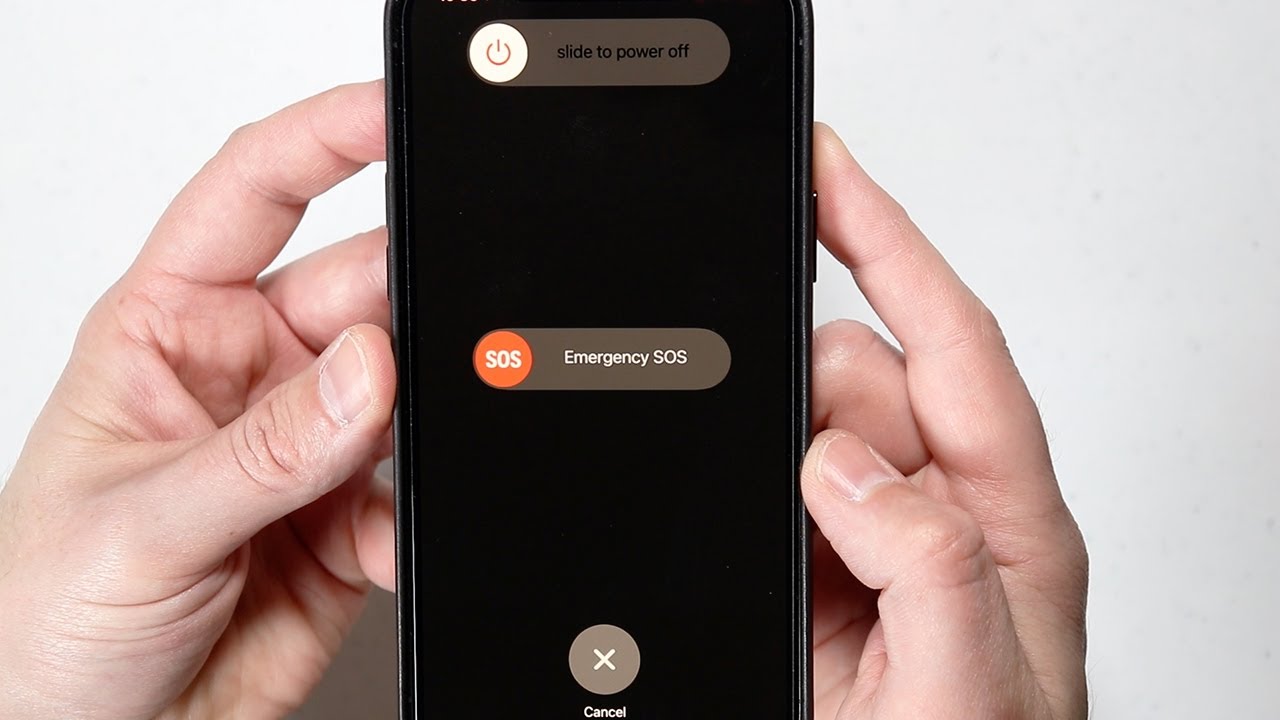
If you've ever found yourself wondering how to turn off your iPhone 12, you're not alone. Whether you're looking to power down your device to conserve battery life or simply need to perform a restart, knowing how to properly shut down your iPhone 12 is essential. In this article, we'll walk you through the steps to power off your iPhone 12, providing a comprehensive guide to help you navigate this process with ease. So, if you're ready to learn how to turn off your iPhone 12, keep reading for a step-by-step breakdown. Now, let's dive into the details of powering down your iPhone 12.
Inside This Article
- Turning Off Your iPhone 12
- Using the Side Button
- Shutting Down through Settings
- Powering Off with AssistiveTouch
- Conclusion
- FAQs
Turning Off Your iPhone 12
Knowing how to turn off your iPhone 12 is essential for various reasons, such as conserving battery life, troubleshooting issues, or when you need to perform a hard reset. Below, you’ll find three simple methods to power off your iPhone 12.
1. Using the Side Button
If you’re wondering how to turn off your iPhone 12 without accessing the settings, the side button method is quick and straightforward. Simply press and hold the side button along with either volume button until the “slide to power off” slider appears. Drag the slider, and your iPhone 12 will power down.
2. Shutting Down through Settings
Another way to turn off your iPhone 12 is through the Settings app. Open “Settings,” tap “General,” and scroll down to find “Shut Down.” Tap on “Shut Down,” and a slider will appear. Slide it to power off your device.
3. Powering Off with AssistiveTouch
If your side button is not functioning correctly, or you prefer an alternative method, you can use AssistiveTouch. First, ensure that AssistiveTouch is enabled in “Settings” > “Accessibility” > “Touch.” Once enabled, tap the AssistiveTouch button, go to “Device,” and then “More.” Finally, select “Restart” or “Shut Down” as per your requirement.
**
Using the Side Button
**
Turning off your iPhone 12 using the side button is quick and straightforward. Start by locating the side button, which is located on the right side of the device. It’s the larger of the two buttons on that side. Once you’ve found it, hold down the side button along with either of the volume buttons simultaneously.
After holding these buttons for a few seconds, a slider will appear on the screen, prompting you to power off the device. Simply drag the slider to the right to turn off your iPhone 12. This method is especially useful when your device is unresponsive or the touchscreen is not working properly.
It’s important to note that holding down the side button without pressing the volume buttons activates Siri. So, to ensure that you power off your device, make sure to press the side button and one of the volume buttons simultaneously until the power-off slider appears.
**
Shutting Down through Settings
**
Shutting down your iPhone 12 through the settings is an alternative method that allows you to power off your device without using the physical buttons. This can be particularly useful if the physical buttons are not functioning properly or if you prefer a different approach to turning off your phone.
To begin, navigate to the “Settings” app on your iPhone 12. Once you have the app open, scroll down and tap on “General.” In the “General” settings, scroll to the bottom of the page to find the “Shut Down” option. Tap on “Shut Down,” and a slider will appear on the screen.
Slide the power icon from left to right to shut down your iPhone 12. This action will initiate the shutdown process, and your device will power off. Using the “Shut Down” option in the settings provides a convenient way to turn off your iPhone 12 without relying on the physical buttons, offering an alternative solution for users seeking a different method.
Powering Off with AssistiveTouch
If you prefer using AssistiveTouch to power off your iPhone 12, it’s a simple process. Start by ensuring that AssistiveTouch is enabled on your device. You can do this by going to Settings, selecting Accessibility, and then tapping on Touch. Once you’ve turned on AssistiveTouch, you can proceed to shut down your device using this feature.
Next, open the AssistiveTouch menu by tapping the floating icon on your screen. From the menu that appears, select Device. This will bring up several options, including Lock Screen and Volume Up. Tap on Lock Screen and hold it until the “slide to power off” slider appears.
Once the “slide to power off” slider appears, simply swipe it from left to right to power off your iPhone 12. This method provides an alternative way to shut down your device, especially if you find using the physical buttons challenging or if they are not functioning properly.
Turning off your iPhone 12 is a simple process that can be useful in various situations, such as conserving battery life, troubleshooting, or simply taking a break from notifications. Whether you prefer using the physical buttons or the settings menu, the method is straightforward and can be easily mastered. By following the steps outlined in this guide, you can power down your device with ease. Remember, knowing how to turn off your iPhone 12 is a basic yet essential skill for every user, ensuring that you can navigate your device with confidence and efficiency.
FAQs
Q: How do I turn off my iPhone 12?
A: To turn off your iPhone 12, press and hold the side button along with either volume button until the "slide to power off" slider appears. Then, swipe the slider to power off your device.
Q: Can I turn off my iPhone 12 using the Settings app?
A: No, the iPhone 12 cannot be turned off directly from the Settings app. The power off function is accessed by using the physical side button and volume buttons.
Q: Why is it important to power off an iPhone 12 periodically?
A: Powering off your iPhone 12 periodically can help to refresh the device's system, clear temporary files, and resolve minor software glitches. It can also help to conserve battery life and optimize performance.
Q: Will turning off my iPhone 12 erase any data or settings?
A: No, turning off your iPhone 12 will not erase any data or settings. It simply shuts down the device, similar to powering off a computer or other electronic device.
Q: Can I set a schedule for my iPhone 12 to automatically power off and on?
A: Currently, the iPhone 12 does not have a built-in feature to schedule automatic power on and off. However, there are third-party apps available on the App Store that may provide this functionality.
