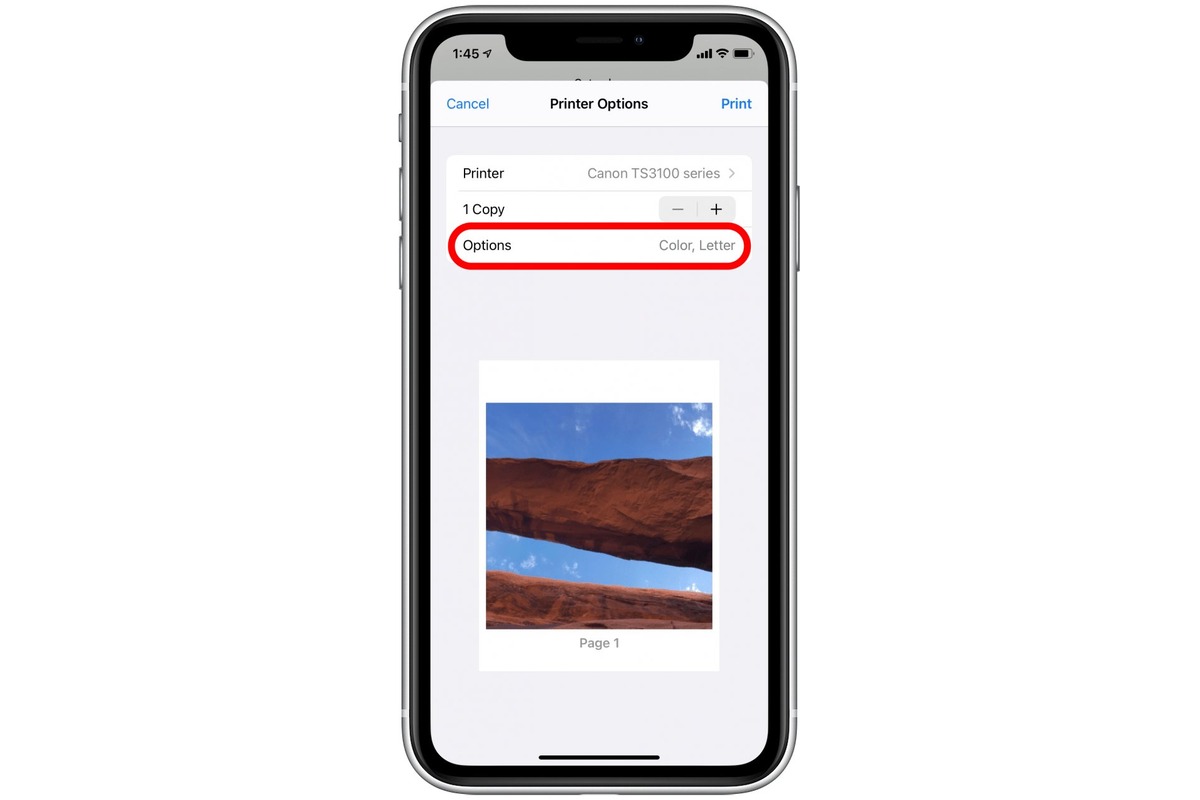
Are you looking to print 5×7 photos directly from your iPhone? Well, you’re in luck! In this article, we will guide you through the step-by-step process of printing high-quality 5×7 images from your iPhone. With the convenience and capabilities of modern smartphones, it has become easier than ever to capture stunning moments with just a few taps on your screen. However, sometimes you may want to hold a physical copy of your cherished memories, and printing them as 5×7 photos is an excellent option. Whether it’s for displaying on your wall, gifting to a loved one, or creating a photo album, this article will teach you the most efficient and reliable methods to print 5×7 photos from your iPhone. So, let’s get started and bring your digital images to life!
Inside This Article
- Why Print 5X7 Photos from iPhone?
- Method 1: Printing via AirPrint
- Method 2: Using Third-Party Printing Apps
- Method 3: Transferring Photos to Computer for Printing
- Conclusion
- FAQs
Why Print 5X7 Photos from iPhone?
Printing 5X7 photos from your iPhone offers a multitude of benefits. Not only does it allow you to preserve your precious memories in a tangible form, but it also allows you to showcase your photography skills and creativity. Here are some compelling reasons to print 5X7 photos from your iPhone:
1. High-Quality Prints: iPhones are equipped with powerful cameras that capture stunning photos with exceptional detail and clarity. By printing these photos at a 5X7 size, you can ensure that every intricate detail is accurately replicated, resulting in high-quality prints that truly bring your memories to life.
2. Convenient Size: The 5X7 size is perfect for displaying your photos on photo frames, photo albums, or even for gifting to your loved ones. It strikes the right balance between being compact enough to fit in small spaces yet large enough to appreciate the details and aesthetics of the image.
3. Versatile Use: 5X7 prints offer versatility in their usage. You can use them to create personalized wall collages, scrapbooks, or even as decorative pieces for your home or office. They also make great gifts for special occasions like birthdays, weddings, or anniversaries.
4. Preservation of Memories: In this digital era, it is easy for photos to get lost or forgotten amidst the multitude of files on our devices. By printing and displaying 5X7 photos, you can ensure that your precious memories are preserved and cherished for years to come. Tangible photos have a way of connecting us to the moment they were taken, evoking emotions and sparking conversations.
5. Personalization and Creativity: Printing 5X7 photos from your iPhone allows you to explore your creativity and personalize your surroundings. You can curate your own gallery wall, create a photo collage, or simply display a single impactful image that holds significance to you. The possibilities are endless, and the ability to physically showcase your creativity adds a unique touch to any space.
Overall, printing 5X7 photos from your iPhone offers a wonderful opportunity to transform your digital memories into tangible keepsakes. With their high photo quality, convenient size, versatility, and ability to preserve memories, 5X7 prints are a fantastic way to enhance your photography experience and bring your photos to life.
Method 1: Printing via AirPrint
If you want to print a 5X7 photo from your iPhone, one of the easiest and most convenient methods is to use the built-in AirPrint feature. AirPrint allows you to wirelessly send print jobs from your iPhone to compatible printers without the need for any additional apps or software.
The first step to printing via AirPrint is to ensure that your iPhone and the printer are connected to the same Wi-Fi network. Once the devices are connected, follow the steps below to print your 5X7 photo:
- Open the photo you want to print on your iPhone.
- Tap on the Share button, which is represented by a square with an arrow pointing upwards.
- Scroll through the sharing options and locate the “Print” option. Tap on it.
- A new window will appear, displaying the available printers on your network. Select the desired printer.
- Adjust the print settings according to your preferences, such as paper size, copies, and orientation. For a 5X7 print, ensure that you select the correct paper size.
- Once you have selected the desired settings, tap on the “Print” button to start the printing process.
Depending on the printer model and your network speed, the printing process may take a few moments. Once the printing is complete, you can collect your 5X7 photo from the printer and enjoy the physical copy of your digital memory.
Please note that the availability and functionality of AirPrint may vary depending on your iPhone model and the printer you are using. It is recommended to check the user manual or the manufacturer’s website for specific instructions and compatibility details.
Method 2: Using Third-Party Printing Apps
If the previous method doesn’t suit your needs or if you want more control over the printing process, you can turn to third-party printing apps available on the App Store.
Third-party printing apps give you a wide range of options and customization features to print your 5×7 photos from your iPhone. These apps typically offer advanced editing tools, filters, and templates to enhance your photos before printing.
To use third-party printing apps, follow these steps:
- Open the App Store on your iPhone and search for “photo printing apps”.
- Choose a printing app that suits your requirements.
- Download and install the app on your iPhone.
- Launch the app and grant necessary permissions for accessing your photos.
- Select the 5×7 photo you want to print from your iPhone’s photo library or camera roll.
- Use the editing tools and filters provided by the app to enhance your photo if desired.
- Adjust the print settings such as paper type, quality, and quantity.
- Preview the final print layout to ensure everything looks perfect.
- Connect your iPhone to a compatible printer using Wi-Fi or Bluetooth.
- Follow the on-screen instructions provided by the app to complete the printing process.
With third-party printing apps, you can take advantage of various services that offer high-quality printing and convenient delivery options. Some apps even allow you to create personalized photo gifts, collages, and albums directly from your iPhone.
Remember to read reviews and ratings of different printing apps before making a decision. Look for apps that have positive feedback, smooth user experience, and reliable customer support.
Using third-party printing apps provides you with a seamless and efficient way to print your favorite 5×7 photos directly from your iPhone. It’s a great option for those who value customization and want to explore advanced photo editing features.
Method 3: Transferring Photos to Computer for Printing
If you prefer to print your 5X7 photos from your iPhone using a computer, you can easily transfer the photos to your computer and print them from there. This method gives you more control over the print settings and allows you to use professional editing software if desired.
Here is a step-by-step guide to transferring photos from your iPhone to your computer for printing:
- Connect your iPhone to your computer using a USB cable. Make sure the computer recognizes the iPhone and displays it as a connected device.
- Open the Photos app on your computer. If you’re using a Mac, you can use the built-in Photos app. For Windows users, you can use the Photos app or the File Explorer to access the iPhone’s photos.
- In the Photos app or File Explorer, locate and select the photos you want to print. You can select multiple photos by holding down the Ctrl key (Command key on Mac) and clicking on the photos.
- Once you’ve selected the photos, click on the “Import” or “Import Selected” button to transfer them to your computer’s storage.
- After the photos are transferred, open your preferred photo editing software. This can be Adobe Photoshop, Lightroom, or any other editing software of your choice.
- Import the transferred photos into your editing software and make any necessary adjustments, such as cropping, resizing, or enhancing the image quality.
- Once you’re satisfied with the edits, select the “Print” option from the File menu or toolbar of your editing software.
- In the print settings, choose the appropriate paper size, such as 5X7, and adjust any other settings like print quality, orientation, and margins.
- Connect your printer to your computer and make sure it’s turned on and loaded with the correct size of photo paper.
- Click on the “Print” button in the software to start printing your 5X7 photos.
By transferring the photos to your computer, you have more options for printing and editing. This method is particularly useful if you want to make precise adjustments to your photos or if you prefer using professional editing software. It allows you to unleash your creativity and produce high-quality prints from your iPhone.
So, if you’re looking to print 5X7 photos from your iPhone, transferring them to your computer and using professional editing software is a fantastic option. It provides you with greater control over the print settings and allows you to unleash your creativity for stunning prints!
In conclusion, being able to print 5×7 photos directly from your iPhone offers a convenient and efficient way to bring your digital memories to life. With the advancements in technology, mobile phones have become more than just devices for communication—they have become powerful tools for creativity and self-expression.
From capturing breathtaking landscapes to candid moments with loved ones, the iPhone has revolutionized mobile photography. And now, with the ability to print 5×7 photos, you can easily transform these digital snapshots into tangible keepsakes that you can cherish for years to come. Whether it’s for displaying them on your walls, creating a photo album, or sharing them as gifts, printing 5×7 photos from your iPhone opens up a whole new world of possibilities.
So, don’t let your precious memories stay trapped in your phone. Take advantage of the printing options available for your iPhone and turn your digital photos into beautiful 5×7 prints that you can hold in your hands and share with others. Embrace the power of mobile photography and make your memories last a lifetime.
FAQs
-
Can I print 5×7 photos directly from my iPhone?
Yes, you can print 5×7 photos directly from your iPhone. There are several ways to do this. You can use a wireless printer that supports mobile printing, use a photo printing service with a mobile app, or connect your iPhone to a printer using a cable or AirPrint feature.
-
What is the best app for printing 5×7 photos from iPhone?
There are several great apps for printing 5×7 photos from your iPhone. Some popular options include the Snapfish app, the Shutterfly app, and the Print Studio app. These apps allow you to easily select and print your photos in 5×7 size and offer a variety of customization options.
-
Can I print 5×7 photos at home without a printer?
If you don’t have a printer at home, you can still print 5×7 photos by using a photo printing service. Many online services, such as Shutterfly, offer the option to upload your photos and have them printed and delivered to your doorstep in the desired size, including 5×7.
-
Is it better to print photos from iPhone or transfer them to a computer first?
It depends on your preference and the availability of printing options. If you have a reliable and high-quality printer connected to your computer, you may prefer to transfer the photos from your iPhone to your computer for printing. However, if you have a wireless printer or access to a mobile printing service, it is convenient to print directly from your iPhone.
-
What is the recommended resolution for printing 5×7 photos from iPhone?
For optimal print quality, it is recommended to have a resolution of at least 300 pixels per inch (ppi) for printing 5×7 photos from your iPhone. This ensures sharp and detailed prints. You can adjust the resolution settings in your printer or photo printing app to achieve the desired quality.
